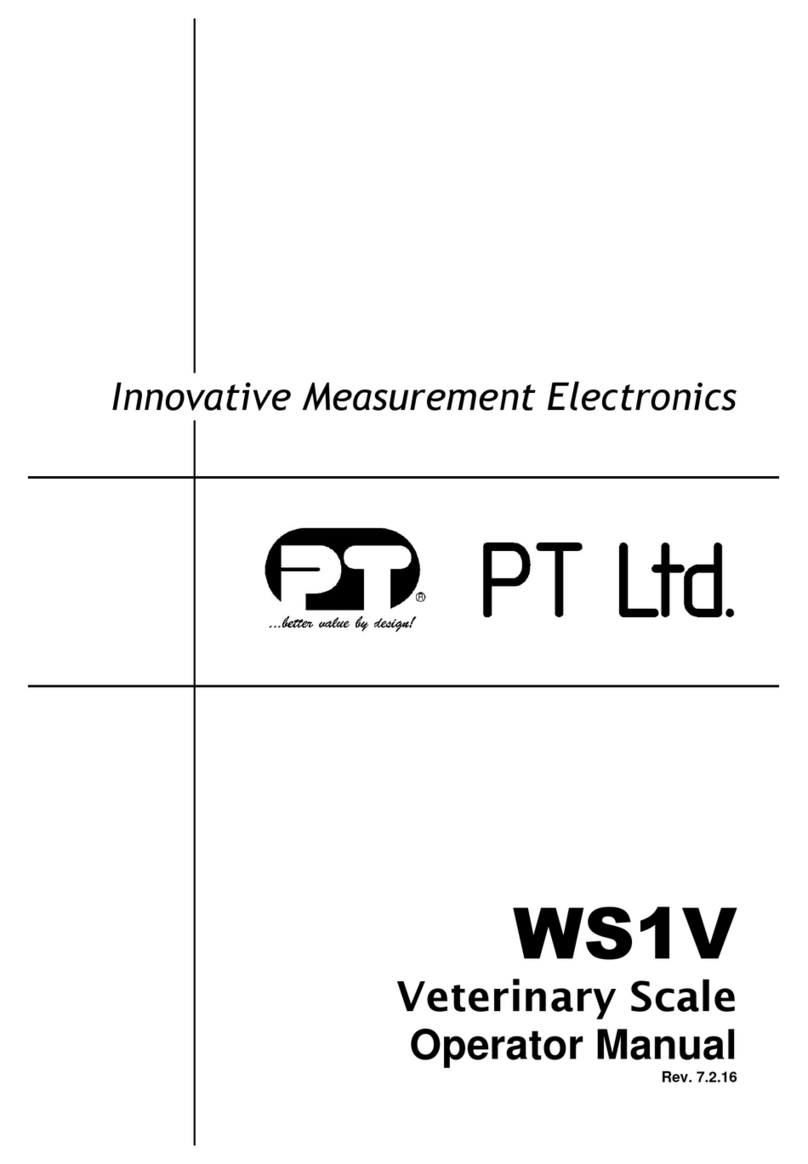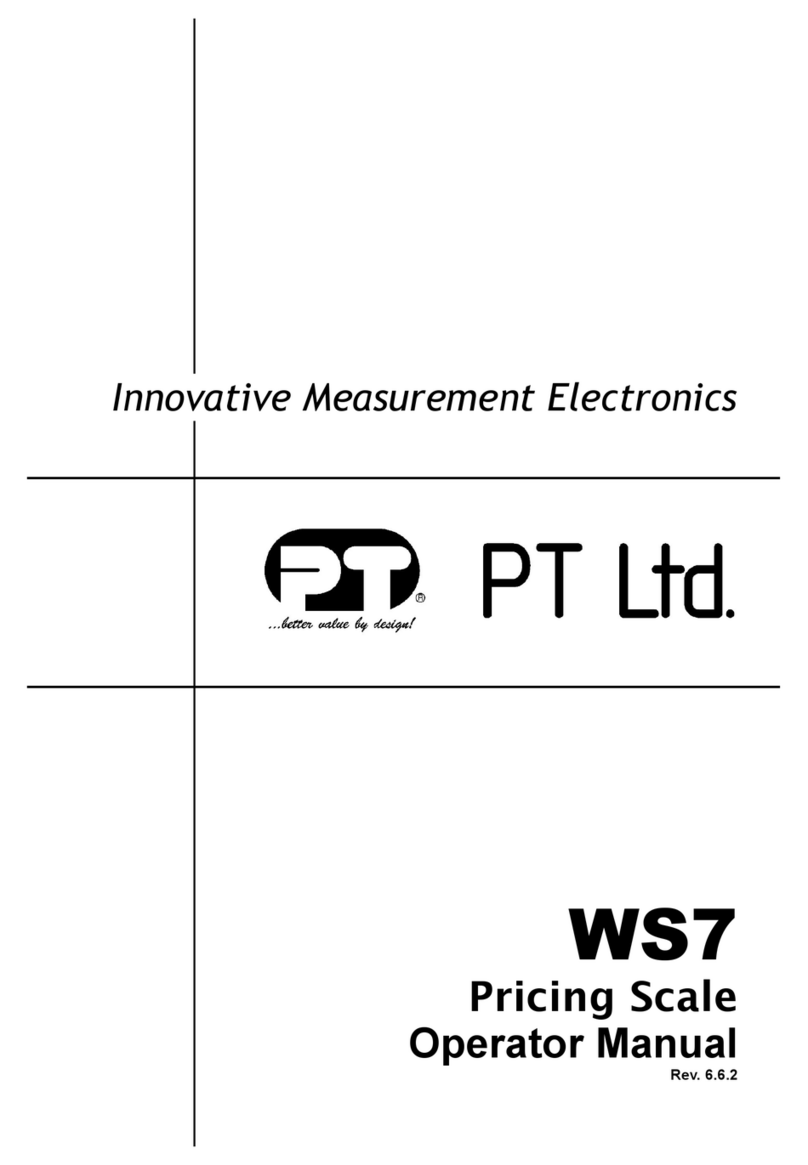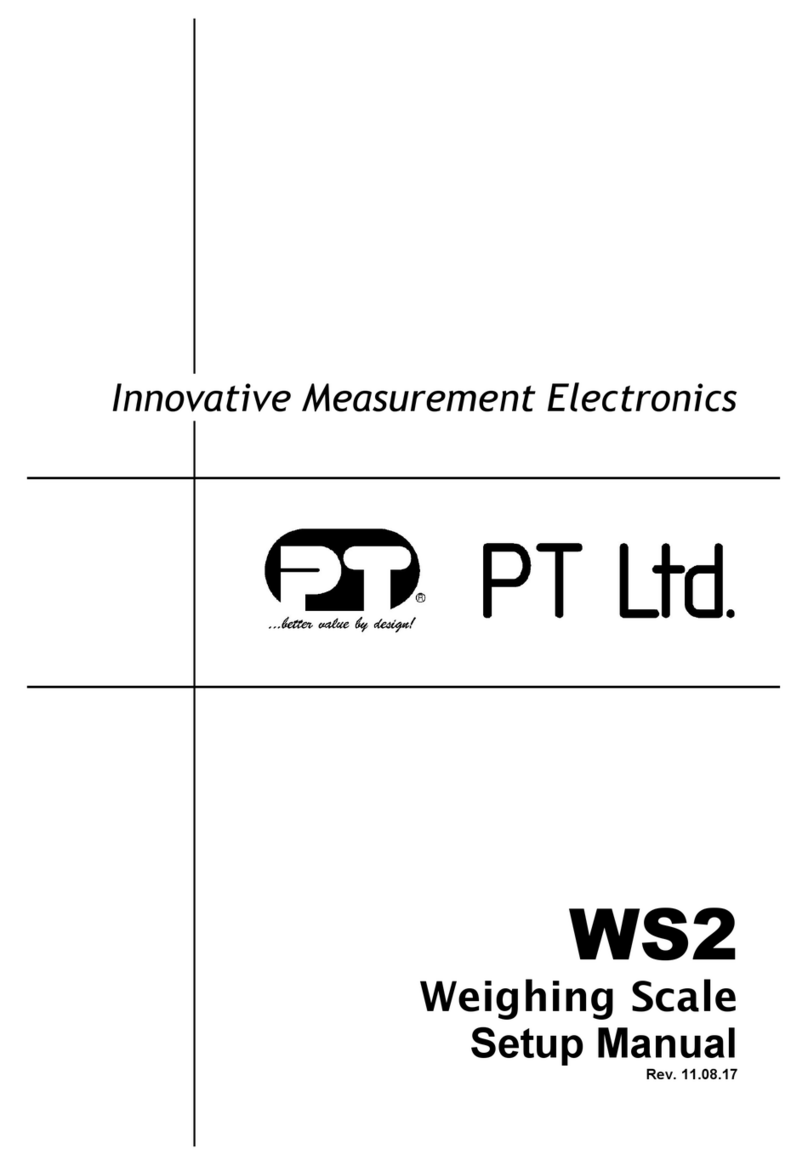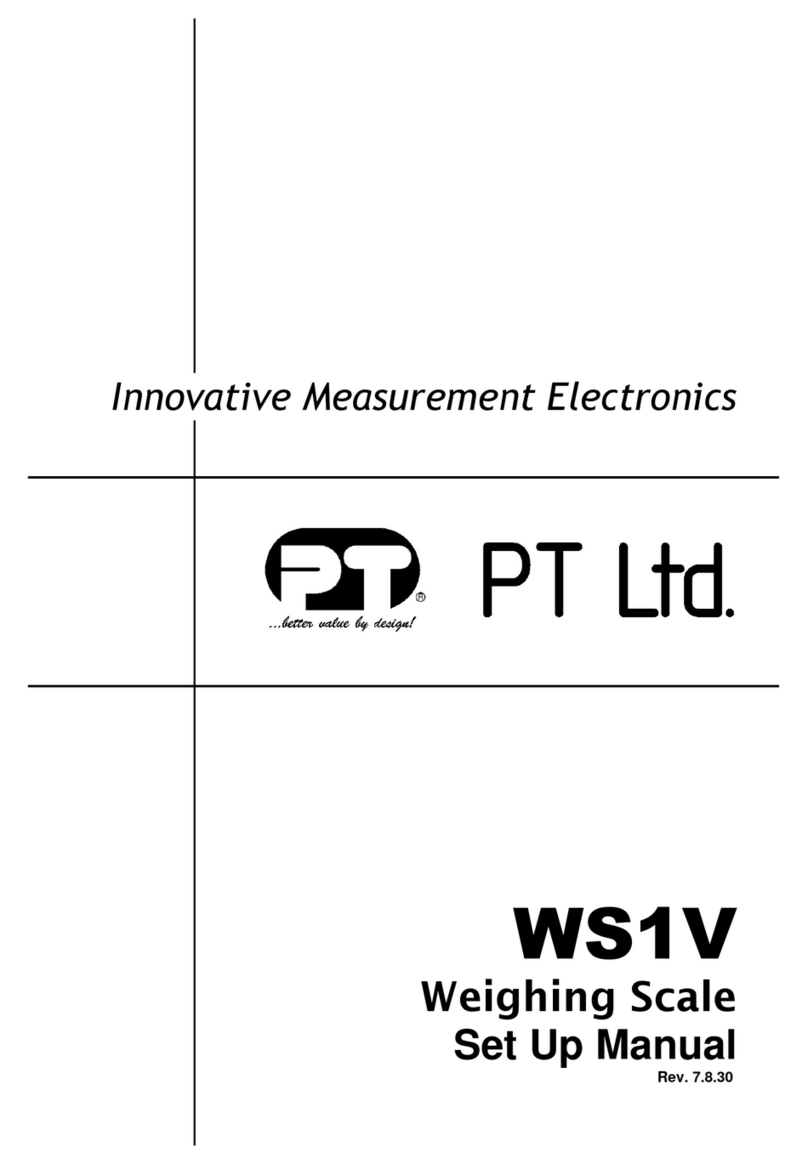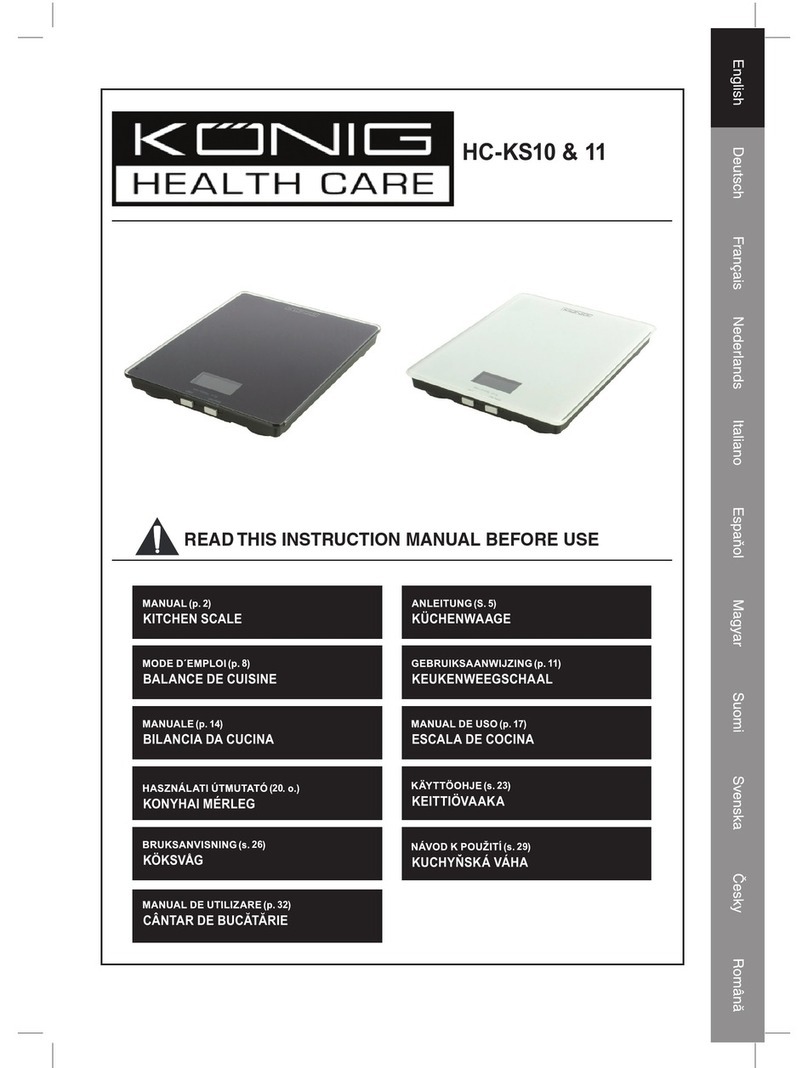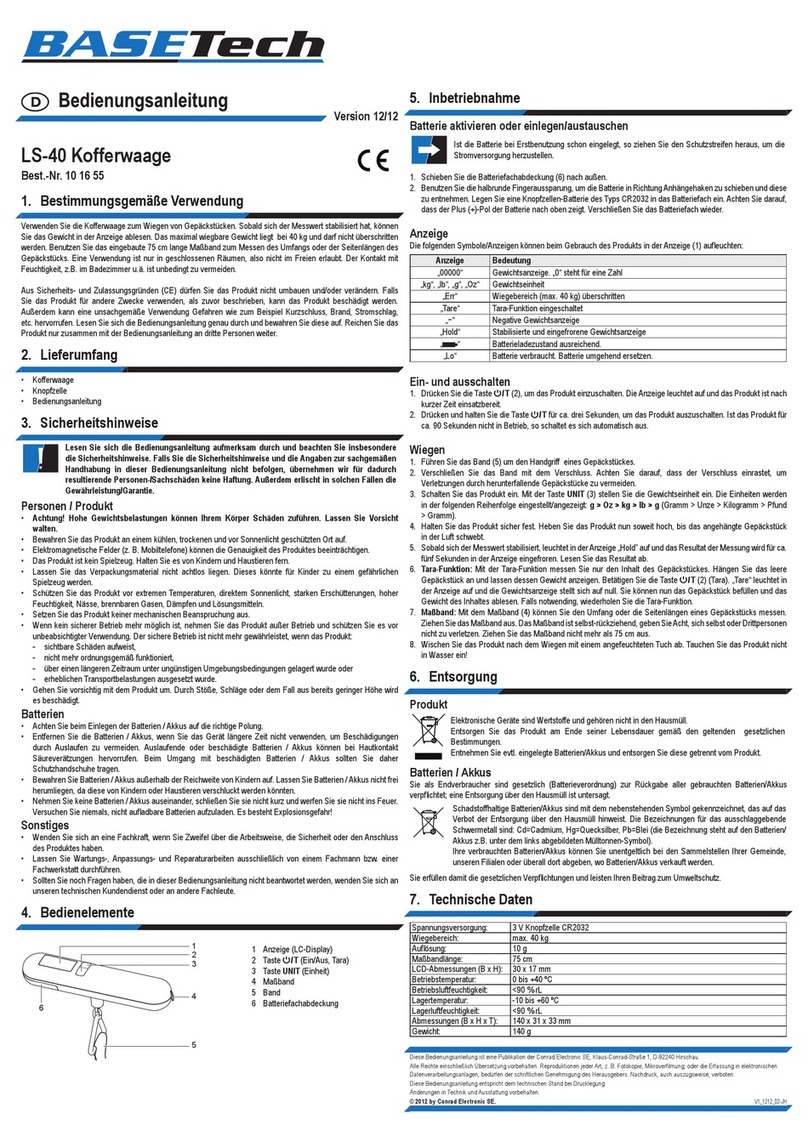PT 410 User manual
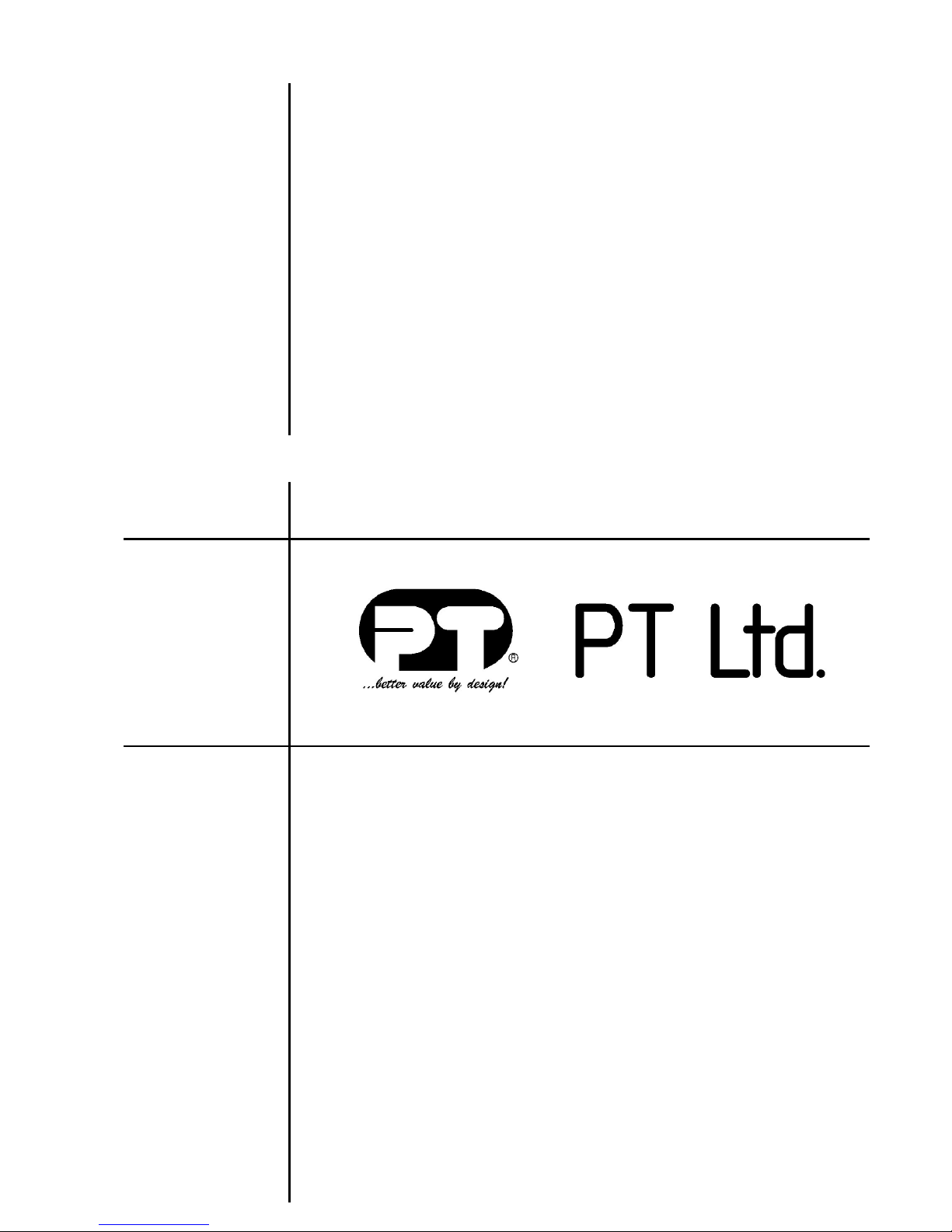
PT 410
Counting Scale
User Manual
Rev.6 101209
Innovative Measurement Electronics
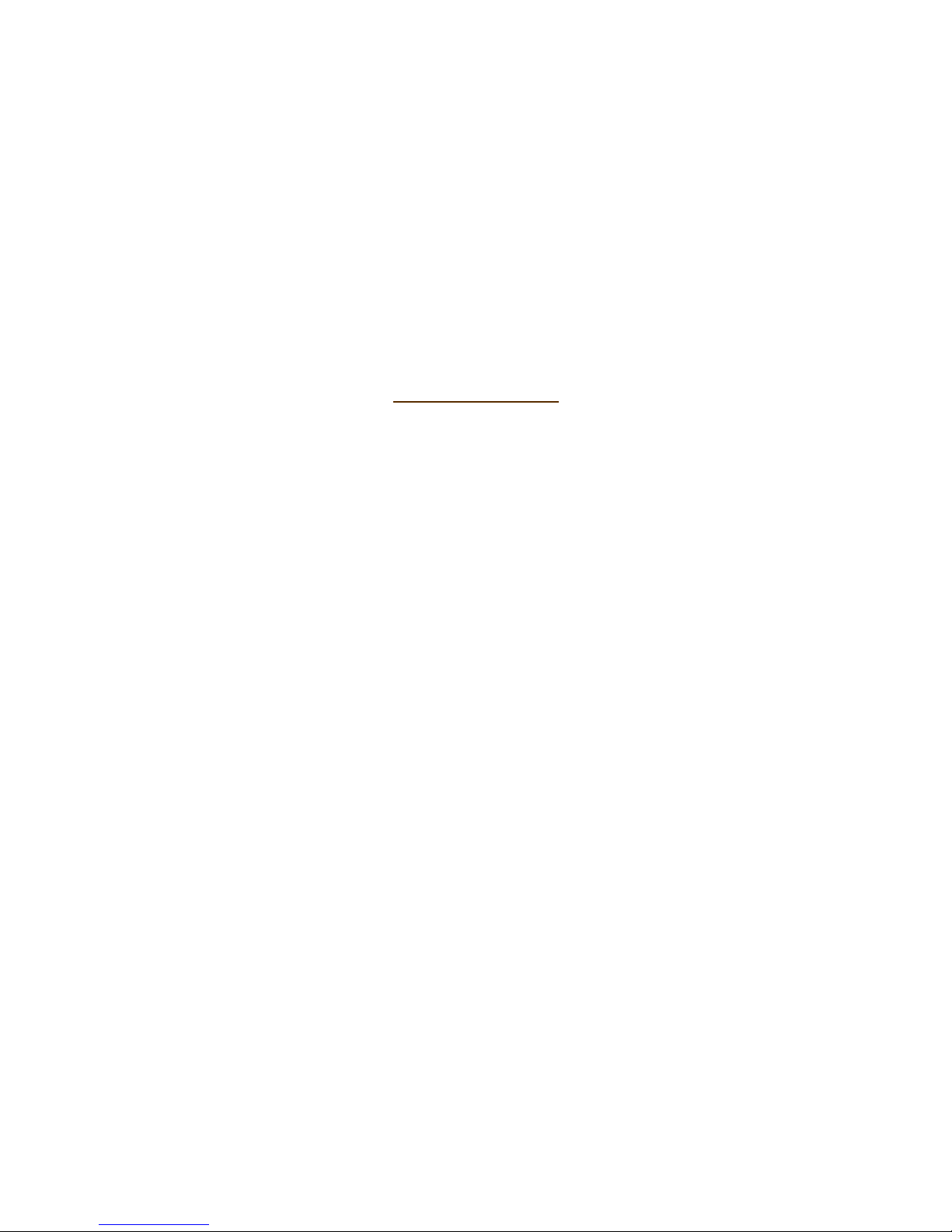
Thank you for purchasing a PT Electronic Digital Scale. In order to use the
scale properly, please read this Manual carefully before use. If you have a
problem concerning the scale, please contact your supplier.
PT regularly updates and issues ne information regarding products, the
most up to date information and additional detailed information is located on
the PT eb site.
.ptglobal.com

PT410 User Manual Rev6 101209
1 TABLE OF CONTENTS
Table of Contents
1 TABLE OF CONTENTS .............................................................................................................. 1
2 PREPARATION .......................................................................................................................... 2
2.1 Preparing the scale for use .............................................................................................. 2
2.2 Care of your scale ............................................................................................................ 2
FEATURES AND SPECIFICATION ............................................................................................
3.1 Features ........................................................................................................................... 3
3.2 Specifications ................................................................................................................... 4
3.3 Common Specifications ................................................................................................... 4
3.4 Product Package .............................................................................................................. 4
3.5 Po er Source ................................................................................................................... 4
4 KEYS AND FUNCTIONS ............................................................................................................ 5
5 DISPLAY .................................................................................................................................... 6
5.1 Weight Windo ................................................................................................................ 6
5.2 Unit Weight Windo ......................................................................................................... 6
5.3 Count Windo .................................................................................................................. 6
6 OPERATION ............................................................................................................................... 7
6.1 Zero the Display .............................................................................................................. 7
6.2 Tare .................................................................................................................................. 7
6.3 Normal Tare ..................................................................................................................... 7
6.4 Digital Tare ....................................................................................................................... 7
7 COUNTING ................................................................................................................................. 8
7.1 Average Unit Weight ........................................................................................................ 8
7.2 Weighing a Sample to Determine Unit Weight ................................................................. 8
7.3 Entering a Kno n Unit Weight ......................................................................................... 8
7.4 Parts Counting ................................................................................................................. 8
7.5 Automatic Part Weight Updates ....................................................................................... 8
7.6 Checking the Alarm .......................................................................................................... 9
7.7 Count Preset or Check- eighing ...................................................................................... 9
7.8 Manual Accumulation ....................................................................................................... 9
7.9 Automatic Accumulated Totals ......................................................................................... 9
8 BATTERY OPERATION .......................................................................................................... 11
9 RS-2 2 OUTPUT ...................................................................................................................... 12
9.1 Specifications: ................................................................................................................ 12
9.2 Connector .................................................................................................................... 12
9.3 Data Format ................................................................................................................... 12
9.1 Setting Windo s Hyperterminal for RS232 Communication. ......................................... 12
10 PARAMETERS ....................................................................................................................... 1
11 LINEARITY CALIBRATION .................................................................................................... 15
11.1 Linearity Calibration ...................................................................................................... 15
11.2 This example is for a 3000g scale ................................................................................ 15
11.3 Calibration Weights Required for Linearity .................................................................. 15
11.4 Simple Single Weight Calibration ................................................................................. 16
12 ERROR CODES ..................................................................................................................... 17
Page 1
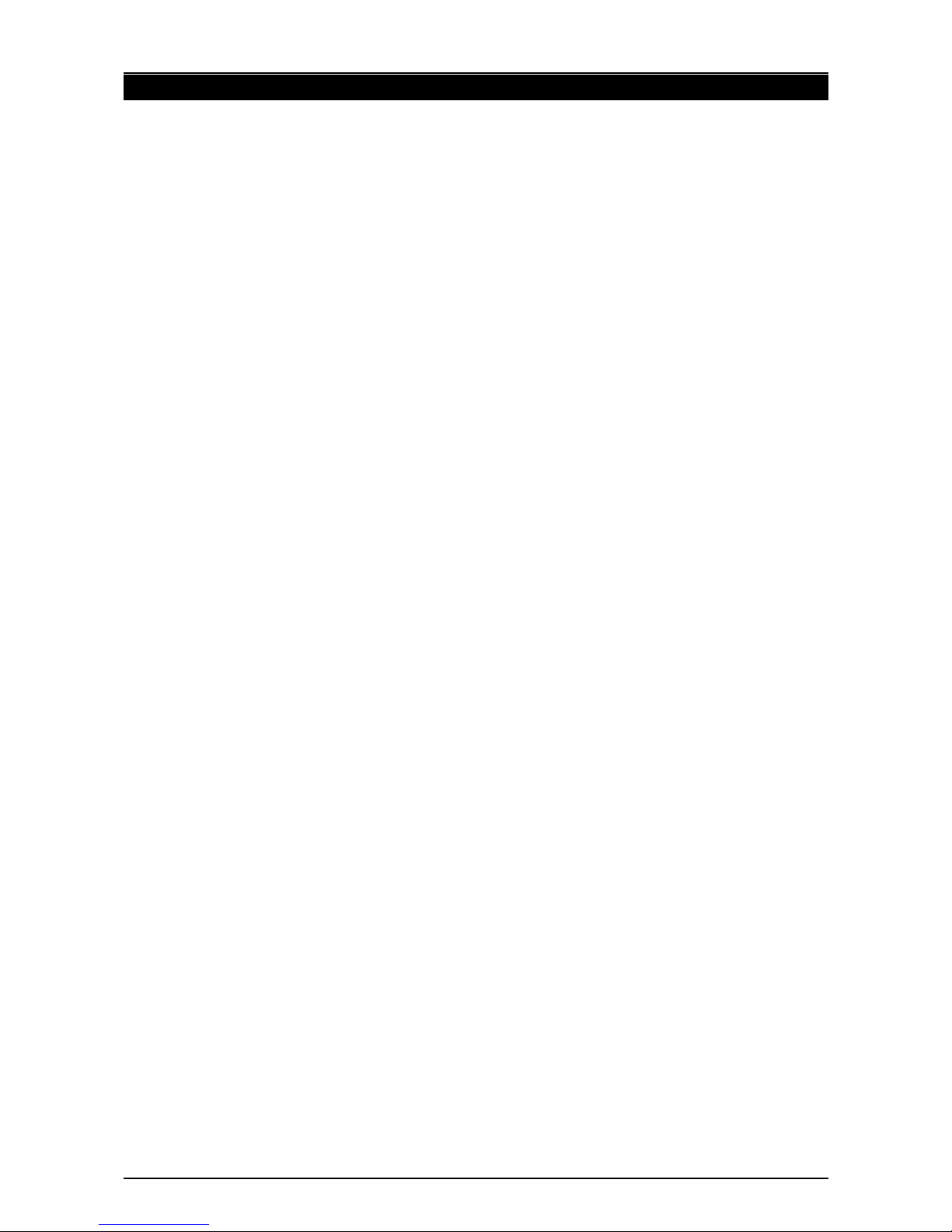
PT410 User Manual Rev6 101209
2 PREPARATION
2.1 Preparing the scale for use
1. Unpack the scale carefully and place it on a firm rigid vibration free table or bench.
2. The PT410 Series comes ith a stainless steel platform packed separately. Place
the platform in the locating holes on the top cover. Do not press ith excessive
force as this could damage the load cell inside.
. Do not place in direct sunlight or near air conditioning vents as these can cause
extremes of temperature.
4. Locate the scale a ay from sources of air currents occurring near open doors and
ventilation outlets as this can affect eighing stability.
5. Avoid unstable po er sources. Large users of electricity such as elding equipment
or large motors generate electromagnetic fields that can affect eighing accuracy.
6. Level the scale by adjusting the four feet. Raise the side or corner opposite the
bubble until the bubble comes into the centre circle. Ensure all four of the feet
touch the bench. If the scale rocks readjust the feet.
7. The Po er s itch is located under the right hand side to ards the front of the
scale. Once the scale has been s itched on, it ill go through a display test and
then re-zero to be ready for use.
8. When the battery needs charging the LED to the right of the eight display ill glo
red. To recharge the battery, plug the po er supply into the socket located under
the scale next to the ON/OFF s itch and connect to mains po er. The recharge
light ill turn to yello hile it is being charged and turns to green hen the battery
is fully charged.
9. The acceleration due to gravity varies around the orld. The force on the scale is a
product of the gravity value and the mass placed on the scale to eigh. As the
gravity value can vary in different orld locations so can the eight displayed for
the same mass. This Scale has been calibrated for a gravity value (acceleration
due to gravity) of g=9.799 m/s2. Discrepancies in readings at the location of
installation could be due to a different gravity value and adjustment of the scale
calibration may be needed.
2.2 Care of your scale
1. Do not allo any liquids to get into or come into contact ith the scale. If this
happens, ipe the scale dry ith a cloth.
2. Avoid objects impacting ith the scale. Do not drop loads onto the scale or load
ith a load that is greater than maximum capacity.
. The scale should be kept clean. The scale can be cleaned ith a damp cloth and
any cleaning agents should first be applied to a cloth and this cloth then used to
clean the scale. Avoid solvents as these can damage the case.
4. If the scale is not going to be used for some time, e recommend that it be cleaned
and stored it in a plastic bag in dry conditions. A desiccant sachet may be included
to prevent moisture build up. If the storage period is to be lengthy the battery
should also be removed.
Page 2

PT410 User Manual Rev6 101209
FEATURES AND SPECIFICATION
.1 Features
●The PT410 series of scales provides an accurate, fast and versatile series of
counting and check- eighing scales.
●There are 4 models in this series, ith capacities up to 30 kg.
●They all have stainless steel eighing platforms on an ABS base assembly.
●All the keypads are sealed, color coded membrane s itches and the displays are
large easy to read liquid crystal type displays (LCD). The LCD’s are supplied ith a
backlight.
●All units include automatic zero tracking, audible alarm for pre-set eights,
automatic tare, pre-set tare and an accumulation facility that allo s the count to be
stored and recalled as an accumulated total.
Page 3
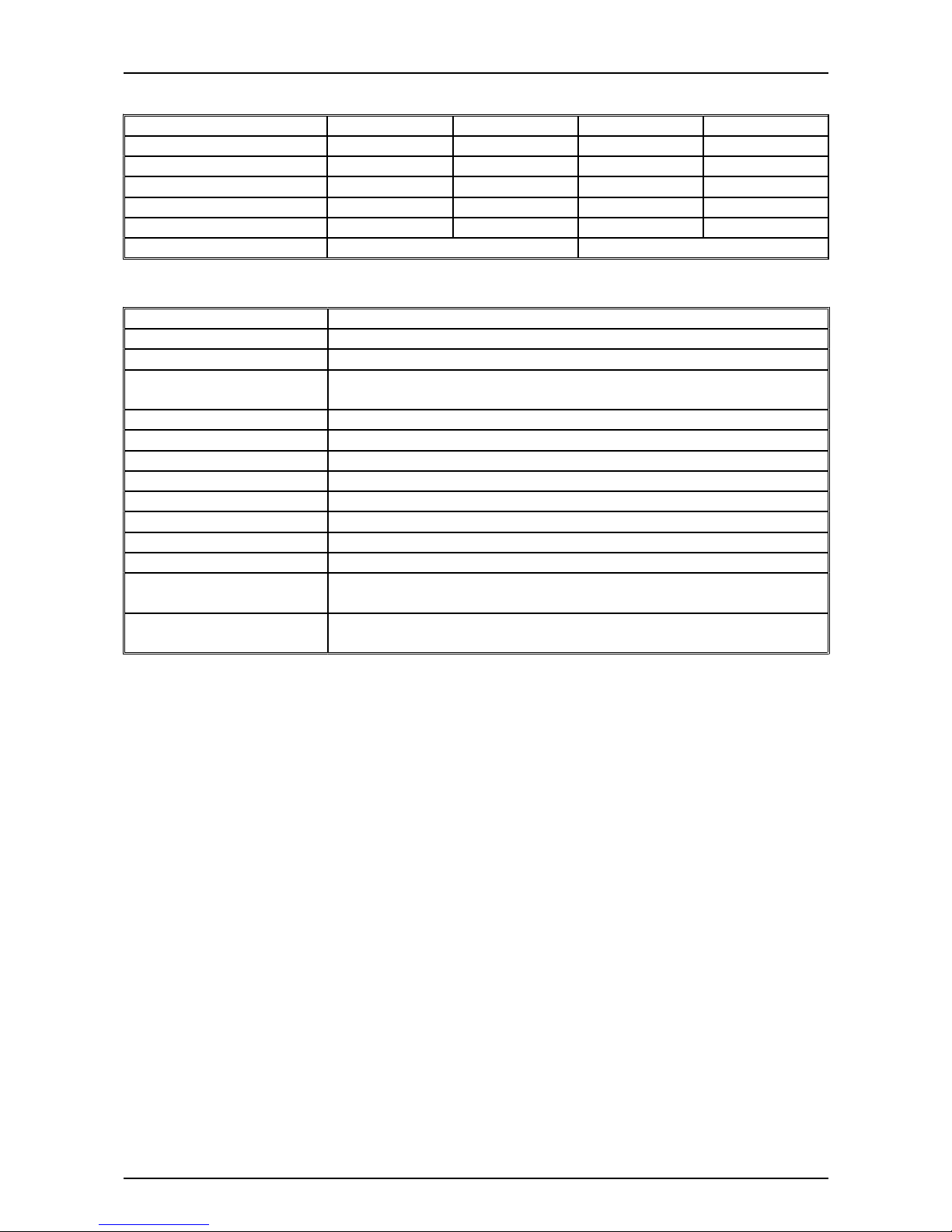
PT410 User Manual Rev6 101209
.2 Specifications
Model PT410- kg PT410-6kg PT410-15kg PT410- 0kg
Maximum Capacity 3000 g 6000 g 15 kg 30 kg
Readability 0.05g 0.1g 0.2g 0.5g
Tare Range -1 kg -6 kg -10 kg -10 kg
Repeatability (Std Dev) 0.1 g 0.2 g 0.5 g 1 g
Linearity ± 0.2 g 0.4 g 1 g 2 g
Units of Measure g kg
. Common Specifications
Interface RS-232 Output
Stabilisation Time 2 Seconds
Operating Temperature 0°C - 40°C (32°F - 104°F)
Po er supply 9 VDC 800 mA from external po er supply
Internal rechargeable battery
Internal Counts 600,000
Calibration With external eight
Display 3 x 6 digits LCD digital display
Housing Indicator ABS Plastic, Stainless Steel pan
Pan size 225 x 300mm / 8.9 x 11.8”
Overall dimensions 320 x 340 x 125mm / 12.6 x 13.4 x 4.9”
Net eight 3.8kg / 8.4lb
Applications Counting Scale
Functions Weighing, parts counting, accumulating memory, preset count
ith alarm
Other Features and
Specifications
Accuracy enhancement for parts counting,
internal rechargeable battery (~70 hours operation)
.4 Product Package
●One Scale.
●One user manual.
●One po er adaptor.
●Please contact your supplier if any of the items mentioned above are missing.
.5 Power Source
●The internal rechargeable battery
●9V DC po er external adaptor (115 or 230vAC 50/60hz 10 atts)
Page 4
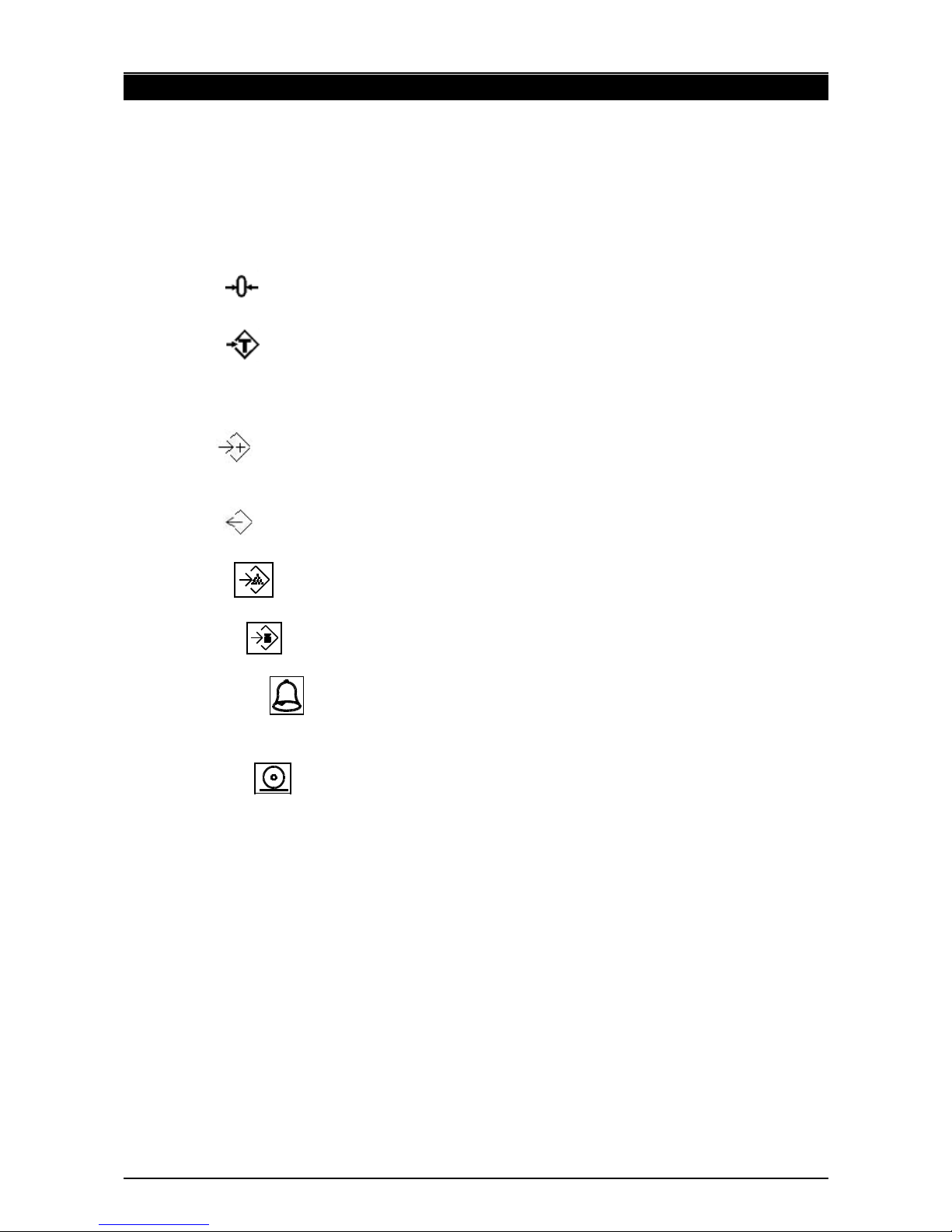
PT410 User Manual Rev6 101209
4 KEYS AND FUNCTIONS
●0-9, •
Numeric entry keys, used to manually enter a value for tare eights, unit eight,
and sample size.
●CE C
Used to clear the unit eight or an erroneous entry.
●Zero
Set the zero point for all subsequent eighing. The display sho s zero.
●Tare
Tares the scale. Stores the current eight in memory as a tare value, subtracts the
tare value from the eight and sho s the results. This is the net eight. Entering a
value using the keypad ill store that value as the tare value.
●M+
Add the current count to the accumulator. Up to 99 values or full capacity of the
eight display can be added.
●MR
To recall the accumulator memory.
●Smpl
Used to input the number of items in a sample.
●Unit Wt
Used to enter the eight of a sample manually.
●PST or Alr
To set the upper limit for the number of items counted. When this upper limit is
exceeded the scale ill sound the beeper.
●Print or send
To print the results to a PC or printer using the optional RS-232 interface
Page 5
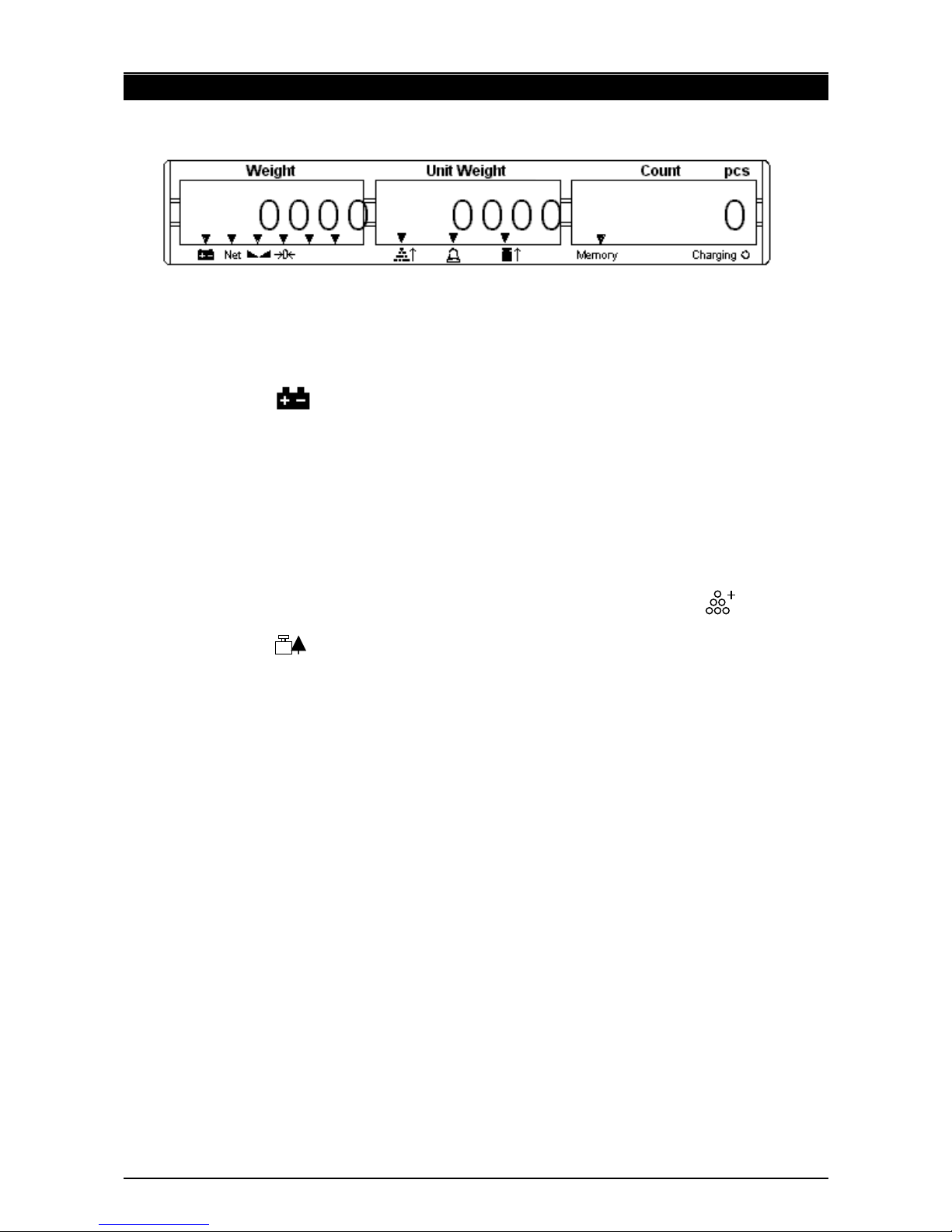
PT410 User Manual Rev6 101209
5 DISPLAY
The scales have three display indo s- Weight, Unit Weight and Count.
5.1 Weight Window
This consists of a 6 digit display to indicate the eight on the scale.
An arro above the symbols ill indicate the follo ing:
●Lo battery,
●Net Weight Display, "Net"
●Stability indicator, “Stable”
●Zero indicator, “Zero”
5.2 Unit Weight Window
●This display ill sho the unit eight of a sample. This value is either input by the
user or computed by the scale. The unit of measure is grams on all scales.
●Indicators ill sho hen the scale has determined that there is an insufficient
number of samples to accurately determine the count: "Sample" or symbol.
●When the unit eight is not large enough to determine an accurate count, "U.
Weight" or symbol.
●In both cases the scale continues to operate and the indications are to alert the
user to a potential problem.
5. Count Window
●This display ill sho the number of items on the scale or the value of the
accumulated count. See OPERATION section.
●Indicators ill sho hen a value has been entered into memory hen the arro
above the "Memory" legend is on.
●Just under the “Count” display is an LED to indicate the status of the battery
charging. When the scale is plugged into the main po er the internal battery ill be
charged. If the LED is green, the battery has a full charge. If it is red, the battery
requires further charging and yello indicates the battery is being charged.
Page 6

PT410 User Manual Rev6 101209
6 OPERATION
6.1 Zero the Display
●You can press the ZERO key at any time to set the zero point from hich all other
eighing and counting is measured, ithin 4% of po er up zero. This ill usually
only be necessary hen the platform is empty. When the zero point is obtained the
Weight display ill sho the indicator for zero.
●The scale has an automatic rezeroing function to account for minor drifting or
accumulation of material on the platform. Ho ever you may need to press ZERO to
rezero the scale if small amounts of eight are sho n hen the platform is empty.
6.2 Tare
There are t o methods to enter a tare value. The first uses the eight on the platform and
the second uses a value input by the user.
6. Normal Tare
●If necessary, zero the scale by pressing the ZERO key. The zero indicator ill be
on.
●Place a container on the platform, a value for its eight ill be displayed.
●Press the TARE key to tare the scale. The eight that as displayed is stored as
the tare value and that value is subtracted from the display, leaving zero on the
display. The "Net" indicator ill be on. As product is added only the eight of the
product ill be sho n. The scale could be tared a second time if another type of
product as to be added to the first one. Again only the eight that is added after
taring ill be displayed.
●When the container is removed a negative value ill be sho n. If the scale as
tared just before removing the container this value is the gross eight of the
container plus all product that as removed. The zero indicator ill also be on
because the platform is back to the same condition it as hen the ZERO key as
last pressed.
6.4 Digital Tare
●This method allo s you to enter a value for the tare eight from the keypad. This
is useful if all containers are the same or if the container is already full but the net
eight is required and the tare eight of the container is kno n.
●Remove all eight from the platform, press the ZERO key to zero the display.
●Enter the value for the Tare eight using the keypad, press TARE to store the tare
value. The eight ill sho a negative value equal to the tare.
●Place the container on the platform. The display ill then sho the eight of the
container minus the tare eight. Then hen the full container is put on the platform
the tare value ill be subtracted from the gross eight displaying only the net
eight of the contents.
●If the tare value keyed into the scale is not rounded to the same resolution as the
scale, the scale ill round the tare value to the nearest value possible. For example
if a tare value of 10.3g is entered onto the 6Kg/0.5g scale then the display ill sho
-10.5g.
Page 7

PT410 User Manual Rev6 101209
7 COUNTING
7.1 Average Unit Weight
In order to do parts counting it is necessary to kno the average unit eight of the items to
be counted. This can be done by eighing a kno n number of the items and letting the
scale determine the average unit eight or by manually inputting a kno n unit eight
using the keypad.
7.2 Weighing a Sample to Determine Unit Weight
●To determine the average eight of the items to be counted it ill be necessary to
place a kno n quantity of the items on the scale and then key in the quantity being
eighed. The scale ill then divide the total eight by the number of samples and
display the average unit eight.
●If necessary, zero the scale by pressing the ZERO key. If a container is to be used,
place the container on the scale and press the Tare key.
●Place a kno n quantity of items on the scale. After the eight display is stable
enter the quantity of items using the numeric keys follo ed by SMPL key. The
number of units ill be displayed on the "Quantity" display and the computed
average eight ill be sho n on the "Unit Weight" display.
●As more items are added to the scale, the eight and the quantity ill increase.
●If the scale is not stable, the calculation ill not be completed. If the eight is belo
zero, the quantity display ill sho negative count.
7. Entering a Known Unit Weight
●If the unit eight is already kno n then it is possible to enter that value using the
keypad.
●Enter the value of the unit eight using the numeric keys then press the UNIT WT
key. The "Unit Weight " display ill sho the value as it as entered.
●The sample is then added to the scale and the eight ill be displayed as ell as
the quantity based upon the keyed in unit eight.
7.4 Parts Counting
●After the unit eight has been determined or entered it is possible to use the scale
for parts counting. The scale can be tared to account for package eight as
discussed in an earlier section.
●After the scale is tared then the items to be counted are added and the "Quantity"
display ill sho the number of items computed using the eight and the unit
eight.
●It is possible to increase the accuracy of the unit eight at any time during the
counting process by entering the count displayed then pressing the SMPL key. You
must be certain the quantity displayed matches the quantity on the scale before
pressing the key. The unit eight ill be adjusted based upon a larger sample
quantity. This ill give greater accuracy hen counting larger sample sizes.
7.5 Automatic Part Weight Updates
●The scales ill automatically update the unit eight hen a sample equal to less
than the count of the initial sample already on the platform is added to that initial
sample. A beep ill be heard hen the value is updated.
Page 8
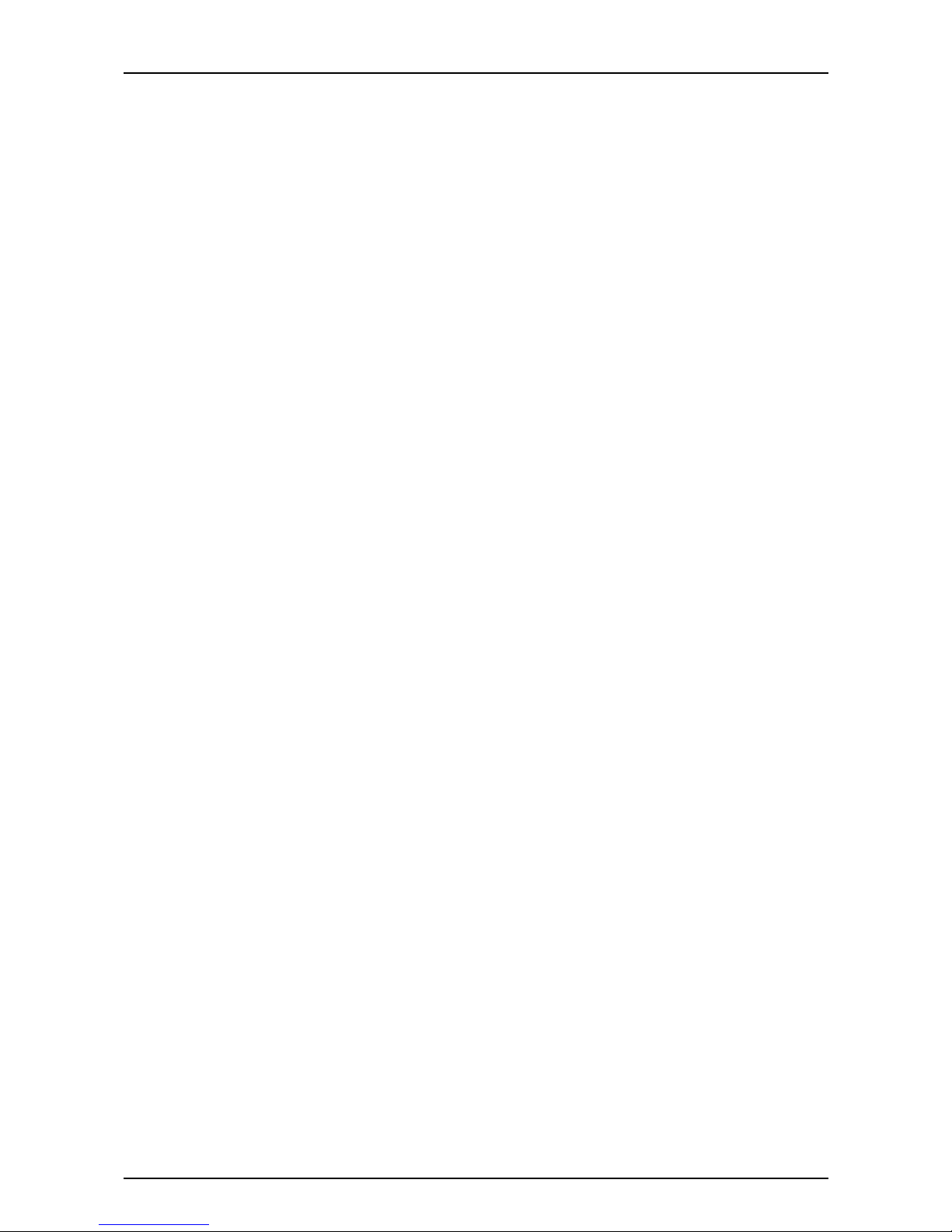
PT410 User Manual Rev6 101209
●This process has some limitations hen there are significant variations in unit
eight bet een individual items. It is prudent to check the quantity is correct hen
the unit eight has been updated automatically.
●This feature is turned off as soon as the number of items added exceeds the count
used as an initial sample.
7.6 Checking the Alarm
●To check the alarm mode press and hold C key this ill sho check net hich is
the eight check alarm. Press and hold the C key again and it ill sho check pcs
hich is the counting alarm. Press and hold again this ill sho check off alarm
function off.
●The alarm can be set to on for high eight / count , beeps hen eight or count is
> high set limit.The alarm can be set to low for lo eight / count , beeps hen
eight or count is < than lo set limit.The alarm can be set to OK for eight /
count bet een the high/lo range , beeps hen eight or count is bet een the
high & lo set limits.The alarm can be set to NG for eight / count that is higher or
lo er than the set limits, beeps hen eight or count is > or< than the set limits.
To change this setting refer to F10 beep in Section 10 Parameters.
7.7 Count Preset or Check-weighing
●This scale can be used to count check- eigh. When this feature is active an alarm
ill sound henever the count equals or exceeds a preset value.
●To set the Hi /Lo limits
Press PST key display ill sho Hi cnt Enter in high limit for counting alarm press
TARE key to confirm. Display no sho s Lo cnt Enter in lo count for counting
alarm press TARE key to confirm. Display no sho s Hi net Enter in high limit for
eighing alarm press TARE key to confirm. Display no sho s Lo net Enter in lo
limit for eighing alarm press TARE key to confirm. Display goes back to normal
eighing mode.
●To clear the value from memory, and disable the check- eighing feature, enter the
value "0" into the memory.
7.8 Manual Accumulation
●The values ( eight and count) sho n on the display can be added to the totals in
the accumulator by pressing the M+ key. The "Weight " display ill sho the total
eight, the "Count" display ill sho the total accumulated count and the "Unit
Weight" display sho s the number of times items have been added to the
accumulation memory. These accumulated totals ill be displayed for 2 seconds
before returning to normal.
●The scale must return to zero or a negative number before another sample can be
added to the memory.
●More product can then be added and the M+ key pressed again. This can continue
for up to 99 entries, or until the capacity eight display is exceeded.
●The total stored can be recaled at any time by press the MR key. The totals ill be
displayed for 2 seconds.
●To clear the memory press MR to recall the totals from memory and then press the
CE key to clear all values from memory.
7.9 Automatic Accumulated Totals
●The scale can be set to automatically accumulate totals hen a eight is placed on
the scale. This eliminates the need to press the M+ key to store values into
Page 9
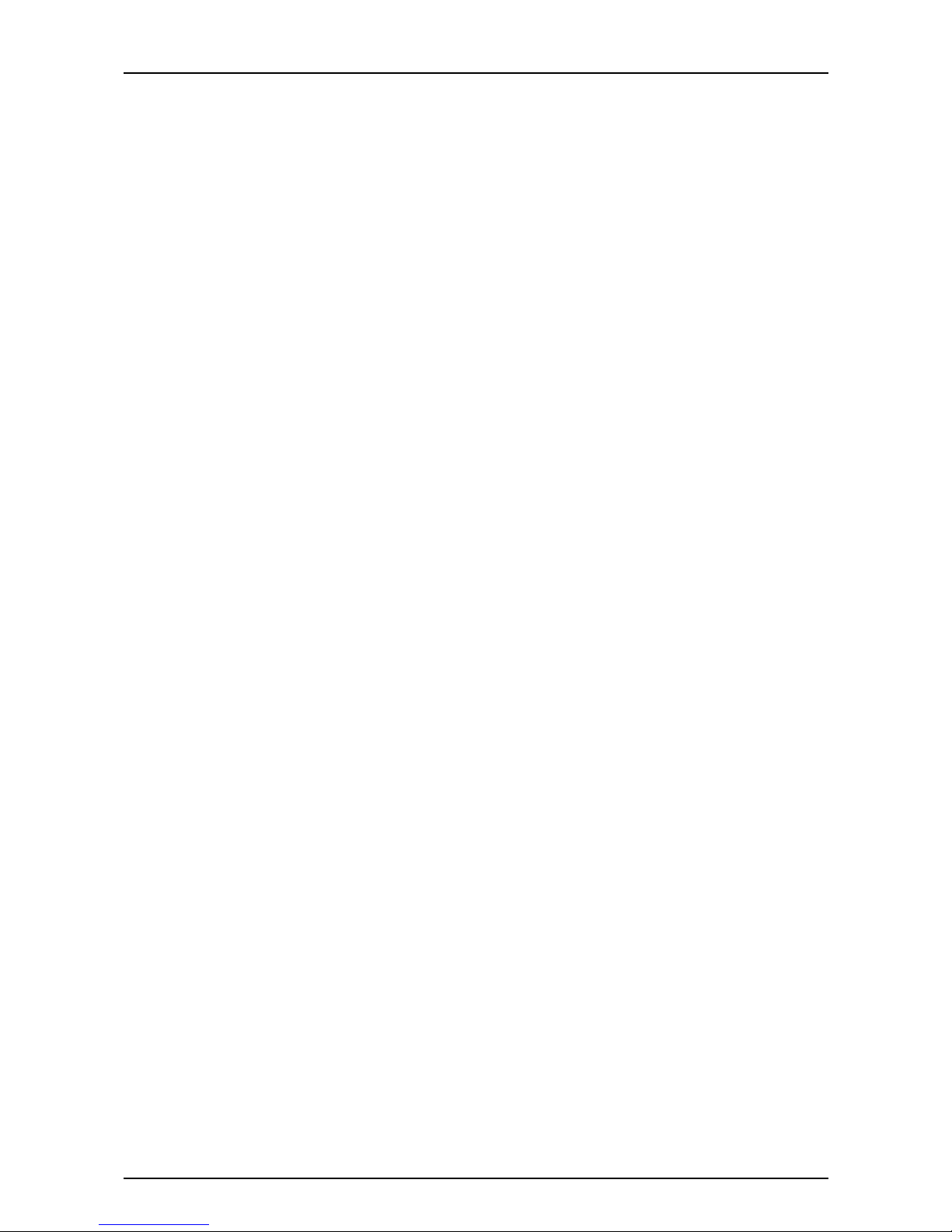
PT410 User Manual Rev6 101209
memory. Each value ill be stored after the scale returns to zero. Ho ever the M+
key is still active and can be pressed to store any value immediately. As the scale
is programmed to store the eight once only, that value ill not be stored a second
time hen the scale returns to zero.
●See the PARAMETERS Section for details of ho to enable Automatic
Accumulation
Page 10
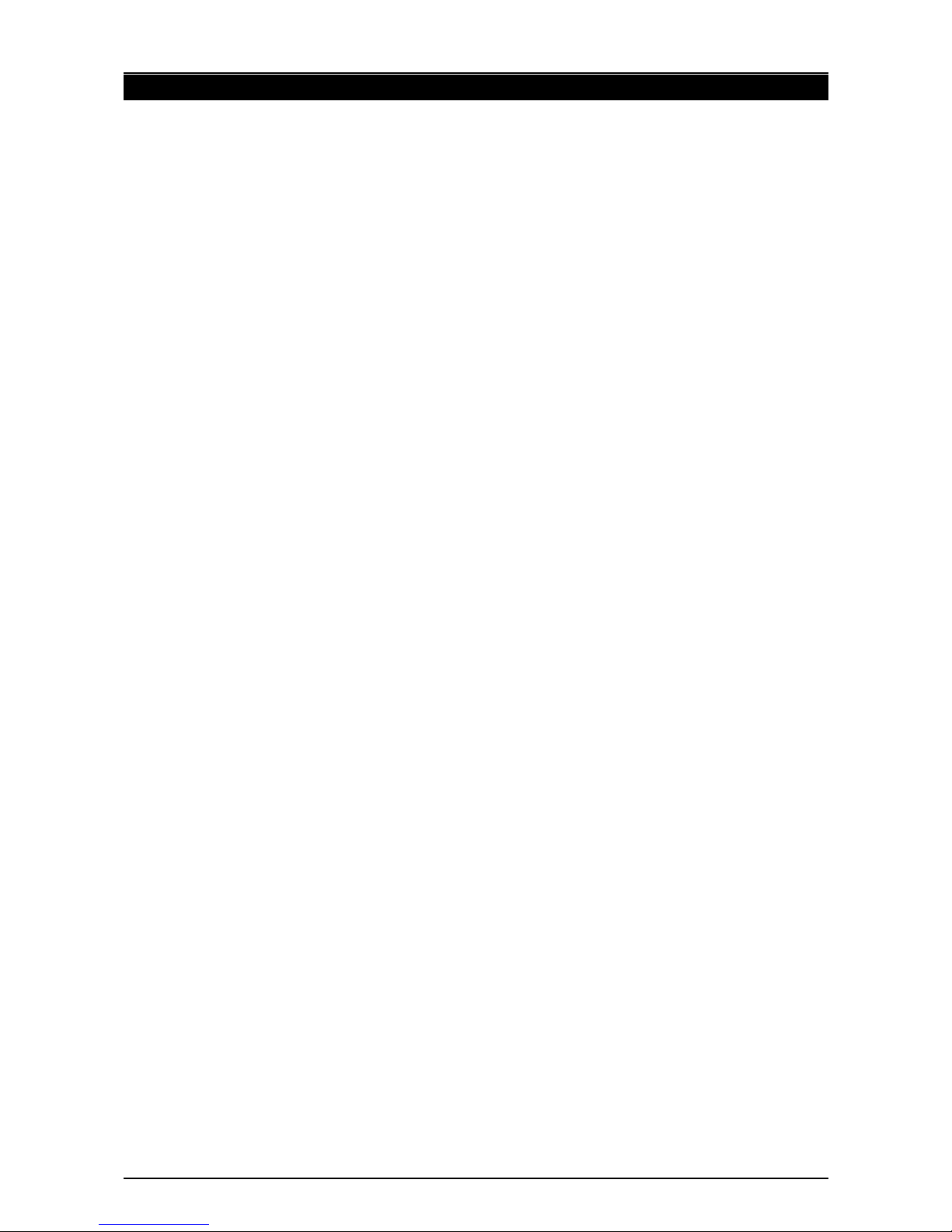
PT410 User Manual Rev6 101209
8 BATTERY OPERATION
The scales can be operated from the battery if desired. The battery life is approximately
100 hours.
When the battery needs charging the arro above the lo battery symbol under the
eight display ill turn on. The battery should be charged as soon as the arro above the
symbol is on. The scale ill still operate for about 10 hours after hich it ill automatically
s itch off to protect the battery.
To charge the battery simply plug into the mains po er adaptor. The scale does not need
to be turned on.
The battery should be charged for 12 hours for full capacity.
An LED located just under the quantity display indicates the status of battery charging.
When the scale is plugged into the mains po er the internal battery ill be charged. If the
LED is green the battery has a full charge. If it is Red the battery is nearly discharged and
yello indicates the battery is being charged.
The battery is shipped partially charged. To maximise its life and performance it should be
fully charged before use. Many batteries of this type sho an improved performance if
they are subject to full charge and discharge to lo battery arning for the first fe cycles.
Batteries do not last forever and ill eventually hold less and less charge or ill take
longer to come to full charge. The battery should be replaced once either of these
conditions becomes unacceptable.
Page 11

PT410 User Manual Rev6 101209
9 RS-2 2 OUTPUT
The PT410 Series of scales are fitted ith an RS-232 output as standard.
9.1 Specifications:
RS-232 output of eighing data
ASCII code, 4800 Baud, 8 data bits, No Parity
9.2 Connector
The connector may be of the 25 pin D type or on more recent models the 9 pin D type.
9 pin d-sub miniature socket (DB9) 25 pin d-subminiature socket (DB25)
Pin 2 Input, RXD
Pin 3 Output, TXD
Pin 5 Signal Ground
Pin 2 Output
Pin 3 Input, (not used for this process)
Pin 7 Signal Ground
9. Data Format
Normal Output Memory Recall
GS 1.234 Kg
U.W. 123 g
PCS 10 pcs
<lf>
<lf>
GS for Gross eight, NT for net
eight ( ith tare value stored).
Kg and g for metric and Lb for
pounds.
Includes 2 line feeds
**********
<lf>
TOTAL
No. 5
Wgt 1.234 Kg .
PCS 10 pcs
<lf>
**********
Includes 1 line feed
Includes 1 line feed
9.1 Setting Windows Hyperterminal for RS2 2 Communication.
Follo ing are a fe simple steps to using Microsoft Windo s Hyperterminal to
communicate ith the PT410. Note that a handshake looped (null modem) cable may be
required. The connection to the PT410 is 3- ire and has no flo control, it may be
necessary to limit the baud rate if either the PT410 or connected device (printer, PC)
cannot handle the input data ithout buffer overload.
●Hyperterminal should be set to use a COM port that ill connect to the PT410.
●Set the Baud, Data Bits, Parity and stop bits to match the scale (Default is 4800, 8,
N, 1). Terminal Emulation set to Auto is OK and flo control should be none.
●In ASCII settings tick Send Line Feed, Echo Typed Characters, Wrap text.
●Click on Call to start the connection.
Page 12
Note: The communications connection is a
3- ire connection ithout soft are or
hard are handshaking. It may be necessary
to use a null modem or handshake looped
cable if your host device or printer requires
handshaking.
Cable ConnectionsPC PT410
Pin 5Pin 7
Pin 3 Pin 2
Pin 2 Pin 3
DB25/M
CN2
DB9/M
CN2

PT410 User Manual Rev6 101209
10 PARAMETERS
The parameters can be set from a secure menu. This is done by entering a pass ord
number hen requested.
To enter the parameter menus press the TARE key during the initial counting of the
display after po er turned on. The Weight Display ill sho "PIn" requesting the
pass ord number to be entered.
The default pass ord is "0000" but other numbers can be set using the parameter menus.
Press the "O" key four times. The display ill sho "PIn- - - -", Press the TARE key.
The Parameter menu has 7 functions that can be accessed using the Unit Wt. key to
cycle through the choices. The Weight Display ill sho the name of the functions. To
enter a function press the TARE key. At any time press the ZERO key to return to
eighing.
Page 13
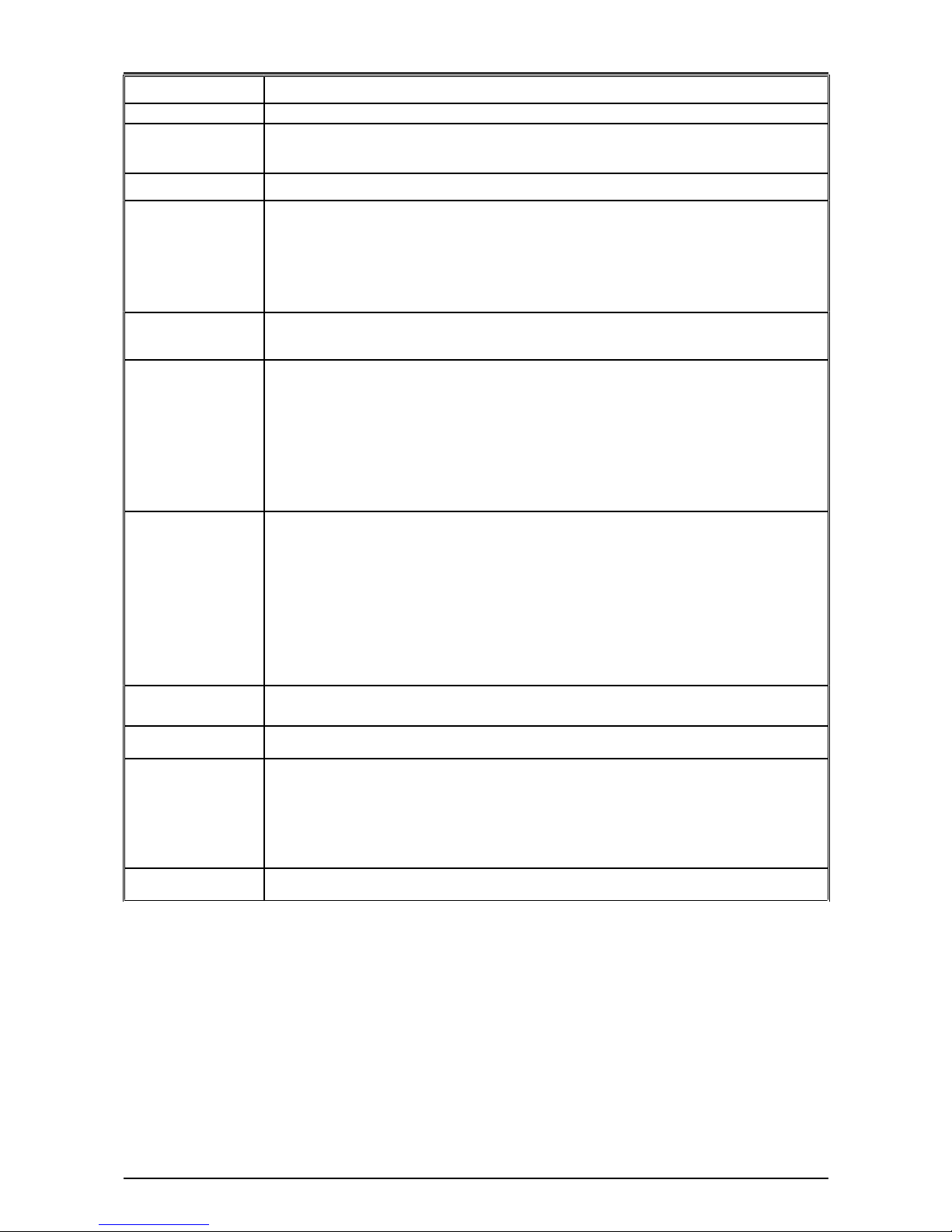
PT410 User Manual Rev6 101209
Weight Display Description
F1 CAL See the calibration section for details
F2 dI Set the scale increment. Press the Unit Wt. key to cycle through the
options. Press TARE to accept the selection.
F3 Cnt Displays the A/D counts. Press Tare to return to menu.
F4 Au Press the Unit Wt. key to sho the options. Select automatic
accumulation (Au ON) hen the scale becomes stable, or Manual
accumulation (Au OFF), hen the user must press the M+ key to
accumulate data. Also you can set this parameter as P CONT, RS-
2323 ill send data continuously.
F5 AZN Set the auto zero range, Press the Unit Wt. key to cycle through the
options(0.5d, 1d, 2d, 4d). Press TARE to accept the selection.*2
F6 PIn Set a ne pass ord number. Display ill sho "P1 "
Enter the ne pass ord number then press the TARE key.
Display ill change to "P2 ", Enter the pass ord again and press
TARE again.
The display ill sho "donE" to sho the ne pass ord has been
accepted.
Record the ne pass ord number in a secure place.
F7 SPD Set ADC speed, press U. Wt. Key to select ADC speed, press Tare
key to enter
7.5: 7.5 times per second
15: 15 times per second
30: 30 times per second
60: 60 times per second
Note: 15 times per second or 30 times per second are
recommendatory
F8 Off Set auto po er off time.
Option : 0, 3, 5, 15, 30 minutes
F9 Grv Set the gravity
F10 Bep Set Beep mode. Options
OK : beep hen the value is in the limit range
Lo : beep hen the value is lo er than the limit range
High: beep hen the value is higher than the limit range
NG: beep hen the value is outside the limit range
F11 Rst Reset to Factory default parameters.
Page 14
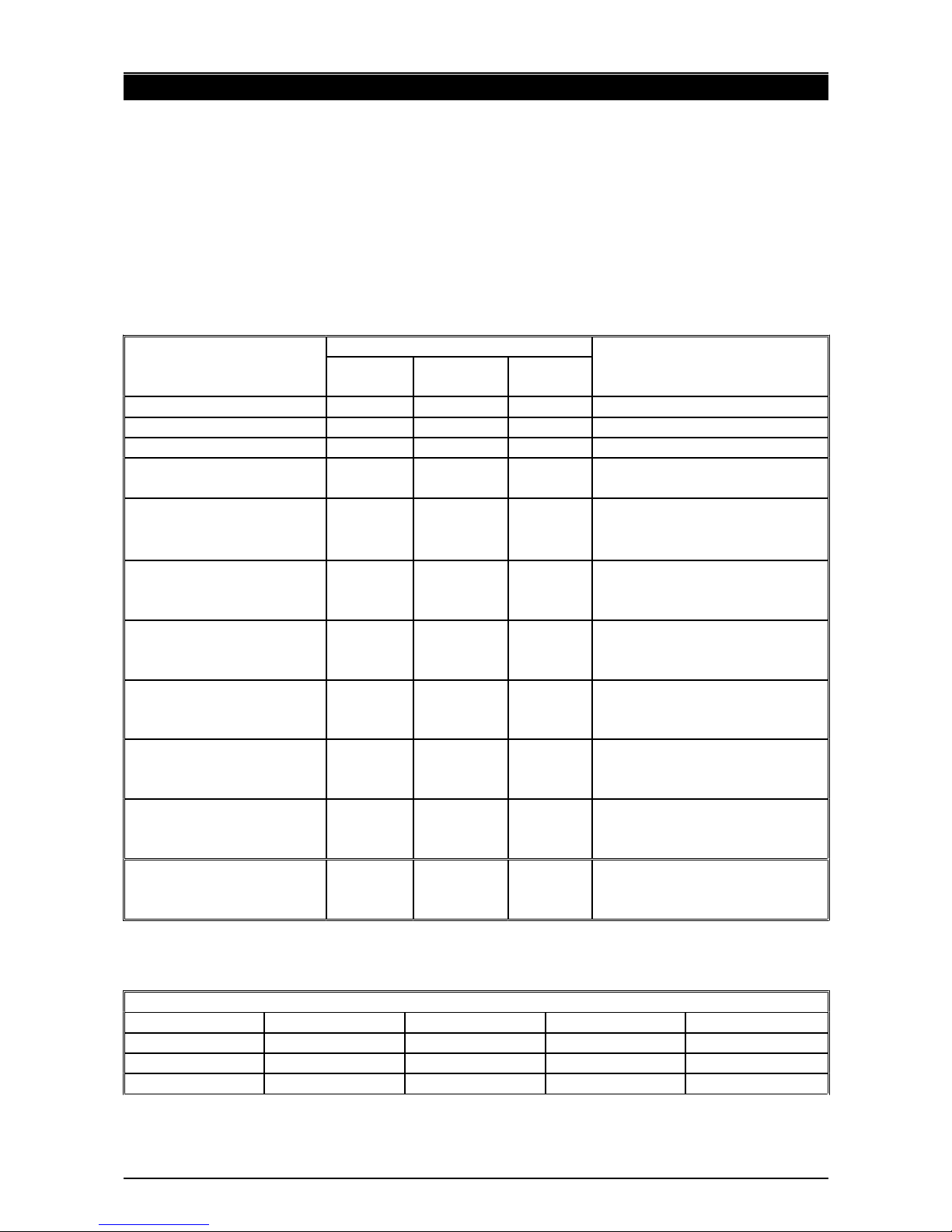
PT410 User Manual Rev6 101209
11 LINEARITY CALIBRATION
11.1 Linearity Calibration
The Linearity of the PT410 can be set at three points through the eighing range.
Enter the parameter menus as in Section 10, the default pass ord for linearity is ”9999”
To enter the parameter menus press the TARE key during the initial counting of the
display after po er turned on. The Weight Display ill sho " PIn" requesting the
pass ord number to be entered.
11.2 This example is for a 000g scale
ACTION DISPLAYS
Weight Unit
eight
Count
REMARKS
PIn Request Pass ord
Enter 9999 ----
Press the Tare key F1CAL
Press the Tare key unLoad Remove all eight from the
platter
Press the Tare key 1000.00 Scale sets Zero and
requests the first calibration
eight.
Load 1000g 1000.00 Place the required eight
on the platter and allo to
stabilise
Press the Tare key 2000.00 Scale sets the first linear
point and requests the
second calibration load
Load 2000g 2000.00 Place the required eight
on the platter and allo to
stabilise.
Press the Tare key 3000.00 Scale sets the second linear
point and requests the third
calibration load.
Load 3000g 3000.00 Place the required eight
on the platter and allo to
stabilise.
Press the Tare key 3000.00 Scale sets the third linear
point and reverts to
eighing mode.
11. Calibration Weights Required for Linearity
PT410 SERIES
Model # PT410- kg PT410-6kg PT410-15kg PT410- 0kg
Weight 1 zero zero zero Zero
Weight 2 1000g 2kg 5kg 10kg
Weight 3 3000g 6kg 15kg 30kg
Page 15
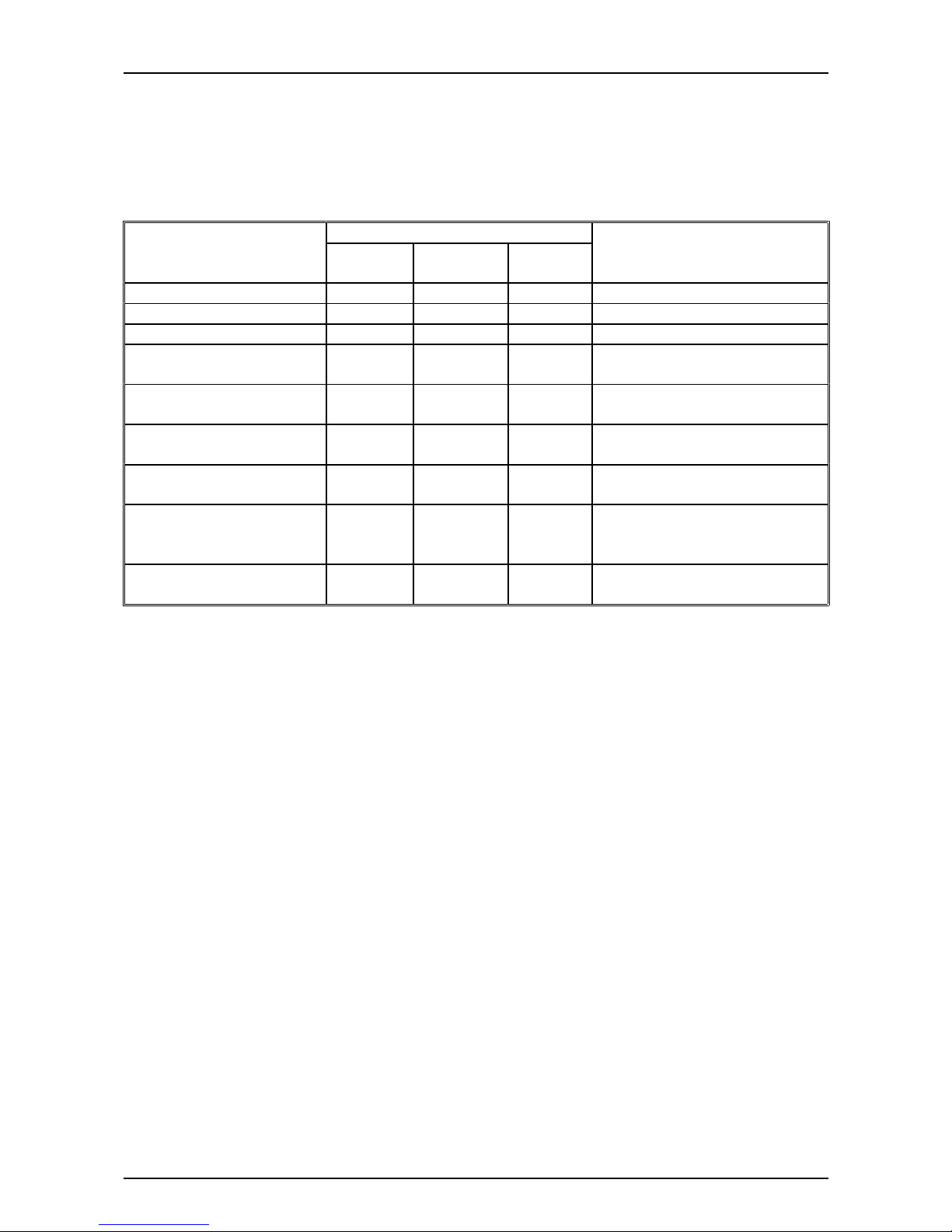
PT410 User Manual Rev6 101209
11.4 Simple Single Weight Calibration
To enter the parameter menus press the TARE key during the initial counting of the
display after po er turned on. The Weight Display ill sho " PIn" requesting the
pass ord number to be entered.
This example is for a 3000g scale
ACTION DISPLAYS
Weight Unit
eight
Count
REMARKS
PIn Request Pass ord
Enter 0000 ----
Press the Tare key F1CAL
Press the Tare key unLoad Remove all eight from the
platter
Press the Tare key 1000.00 Scale sets Zero and
displays capacity
Key in the desired
calibration eight value
2000.00
Place 2000g on the
platter
2000.00 Place 2000g on the platter
and allo to stabilise
Press the Tare key ------ The scale calibrates then
restarts reverting to
eighing mode.
Remove the eight
from the platter
0.0000 0 0
Page 16
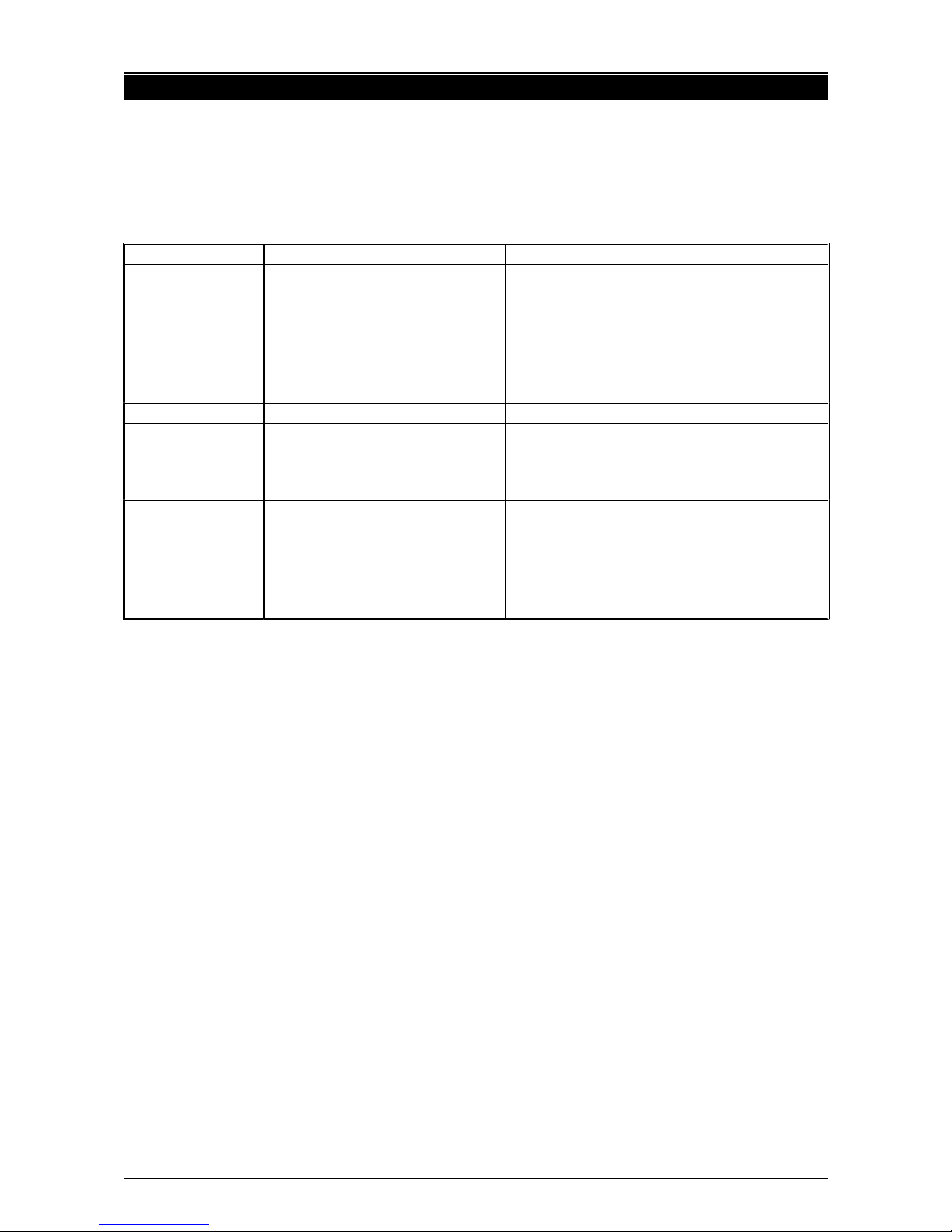
PT410 User Manual Rev6 101209
12 ERROR CODES
During the initial po er-on testing or during operation it is possible the scale may sho an
error message. The meaning of the error messages is described belo .
If an error message is sho n repeat the procedure that caused the message, turning the
balance on, calibration or other functions. If the error message still is sho n then contact
your dealer for further support.
ERROR CODE DESCRIPTION POSSIBLE CAUSES
Err 4 Initial Zero is greater than
allo ed (4% of maximum
capacity) hen po er is
turned on or hen the
ZERO/ENTER key is
pressed,
There is eight on the pan hen
turning the scale on.
The Scale has been zeroed ith
Excessive eight on the pan.
Improper calibration of the scale.
Damaged load cell.
Damaged Electronics.
Err 5 Keyboard Error. Improper operation of the scale.
Err 6 A/D count is not correct for
Zero hen the scale is
turned on.
Platform not installed.
The Load cell or cable is damaged.
The Electronics are faulty.
Err 9 Unstable, can’t return to
zero
If the internal count is not stable at
po er on the display ill sho “Err 9”.
Please check the platform and load cell
to ensure the is no interference.
If the problem persists please contact
your dealer for assistance.
Page 17
Table of contents
Other PT Scale manuals