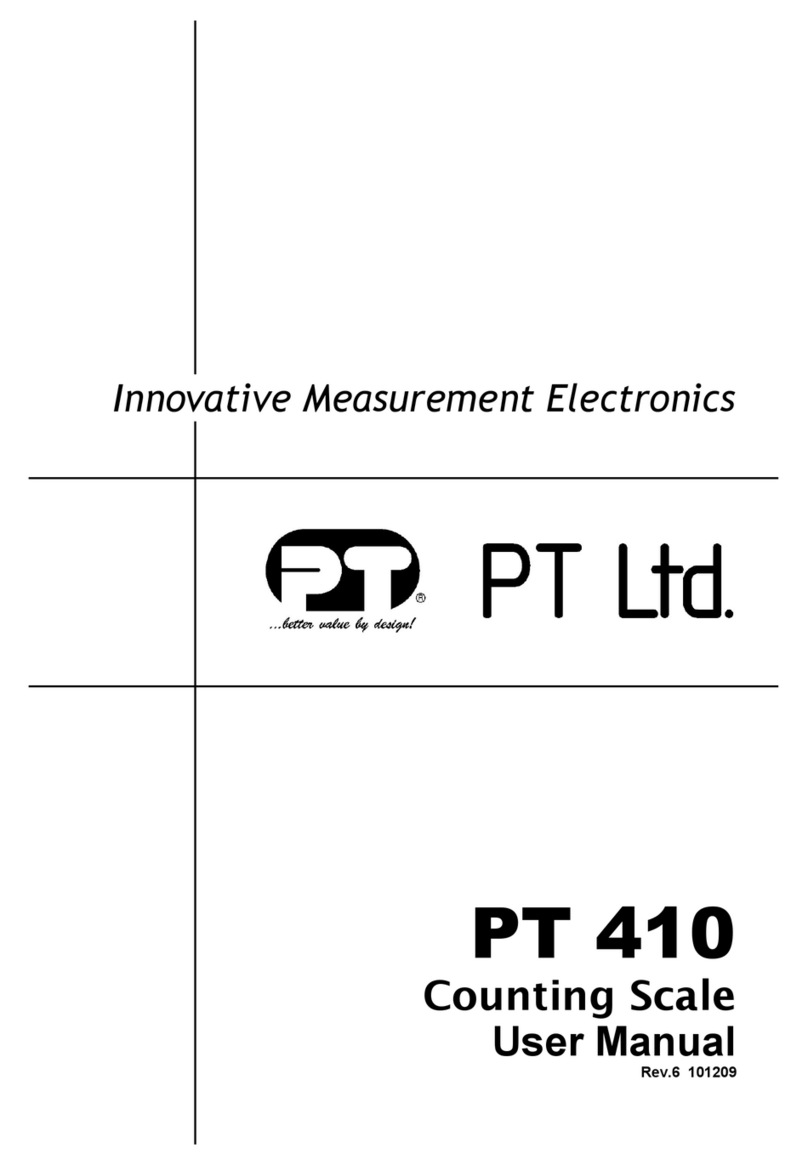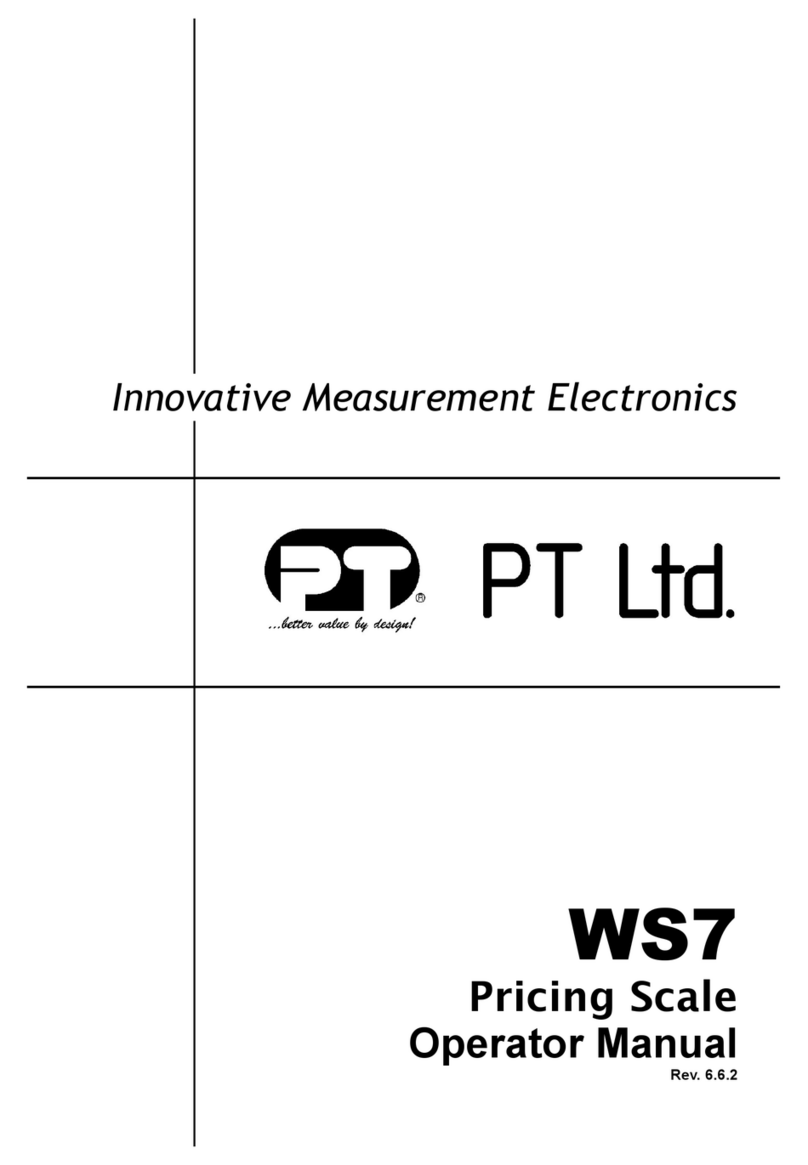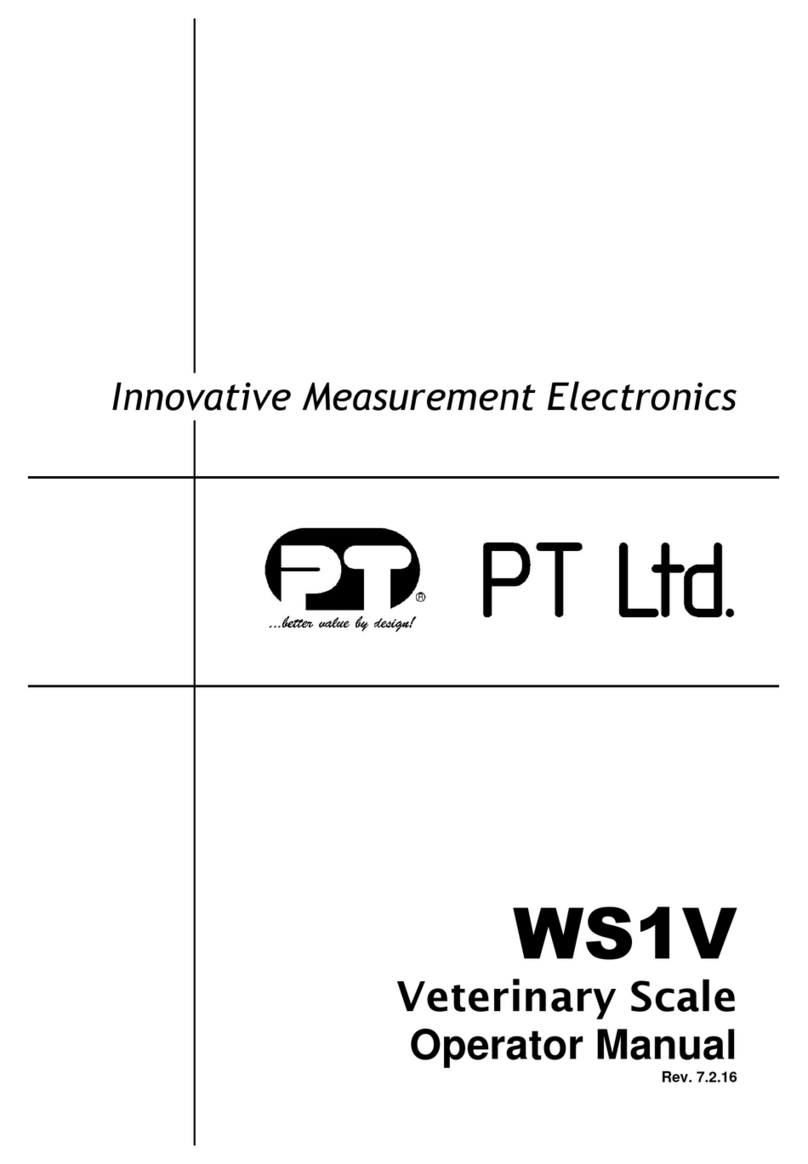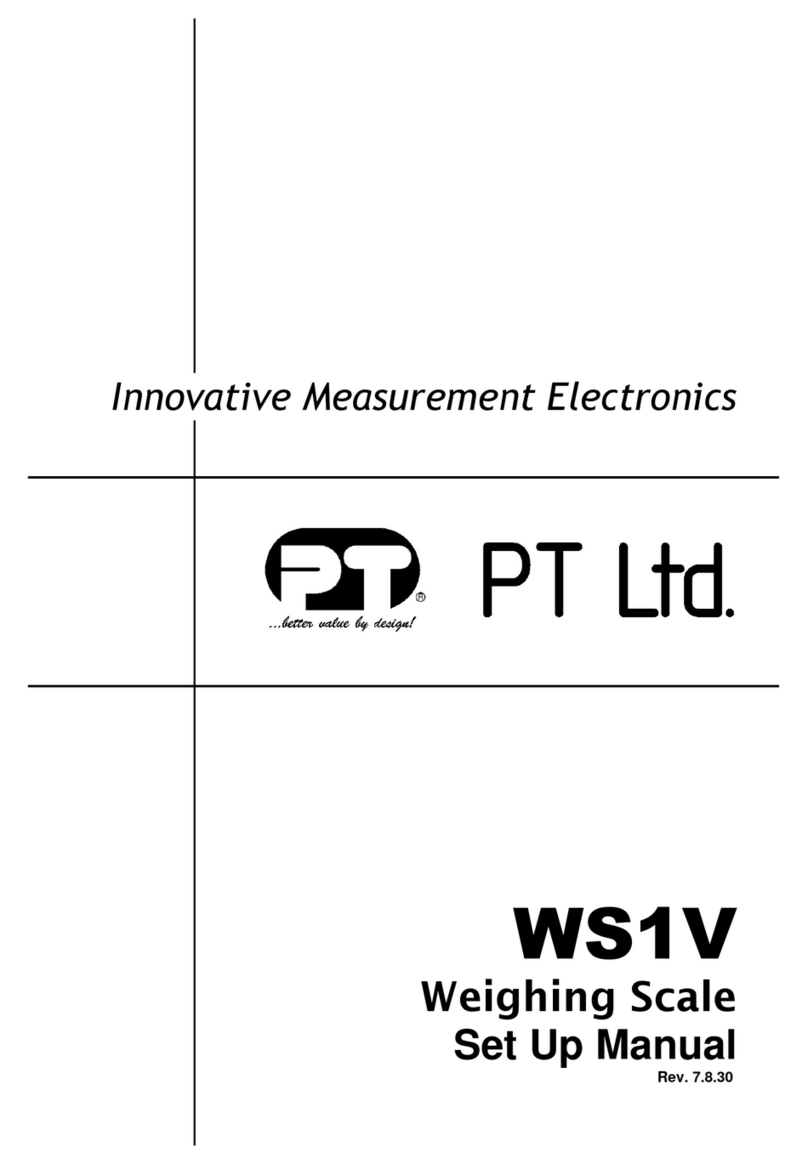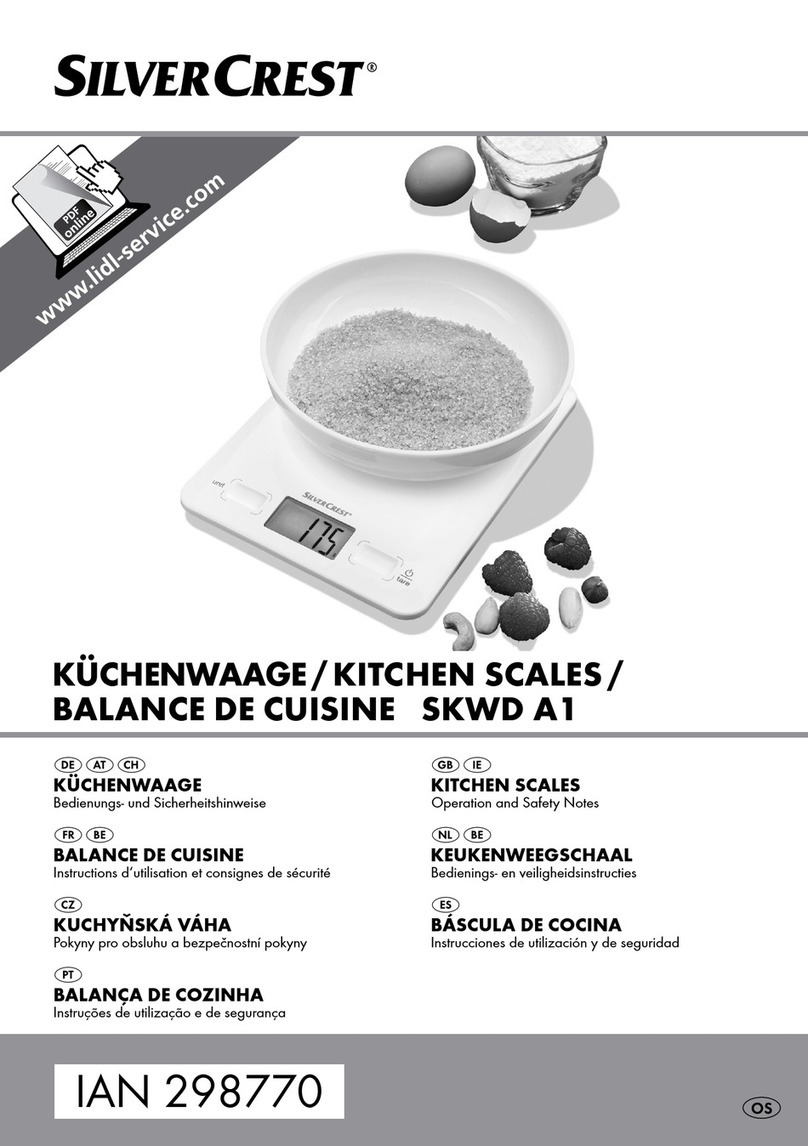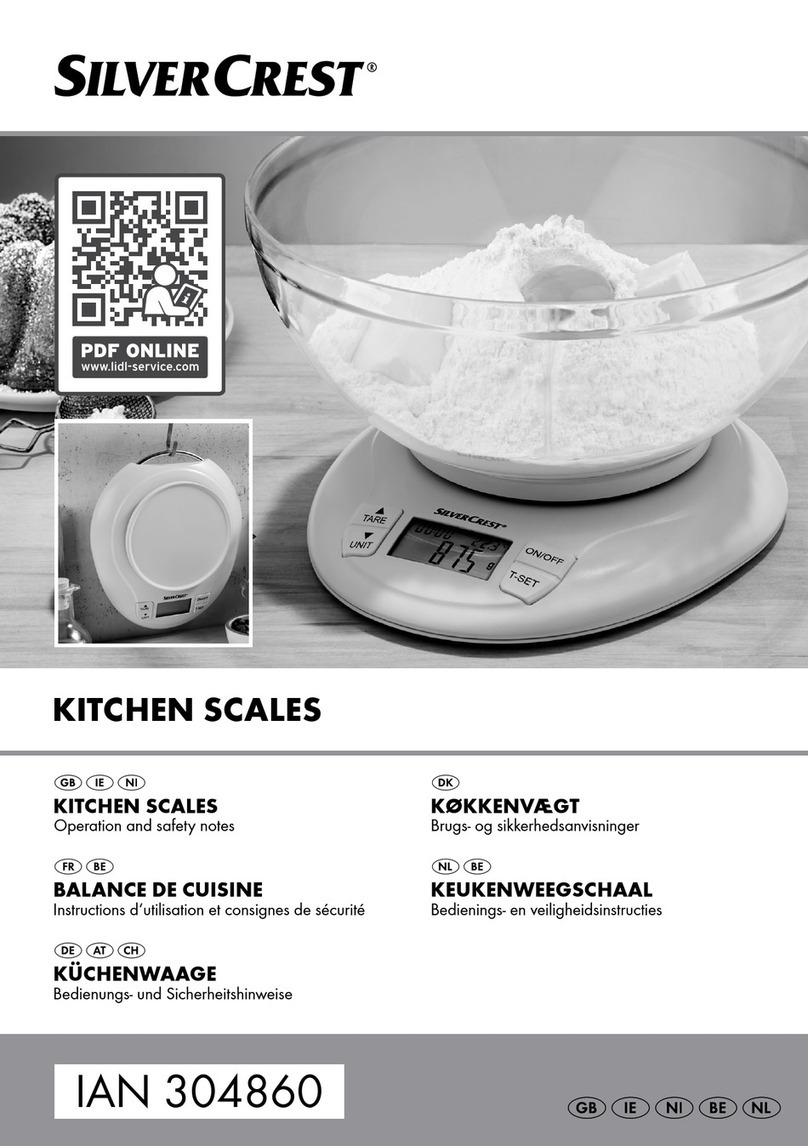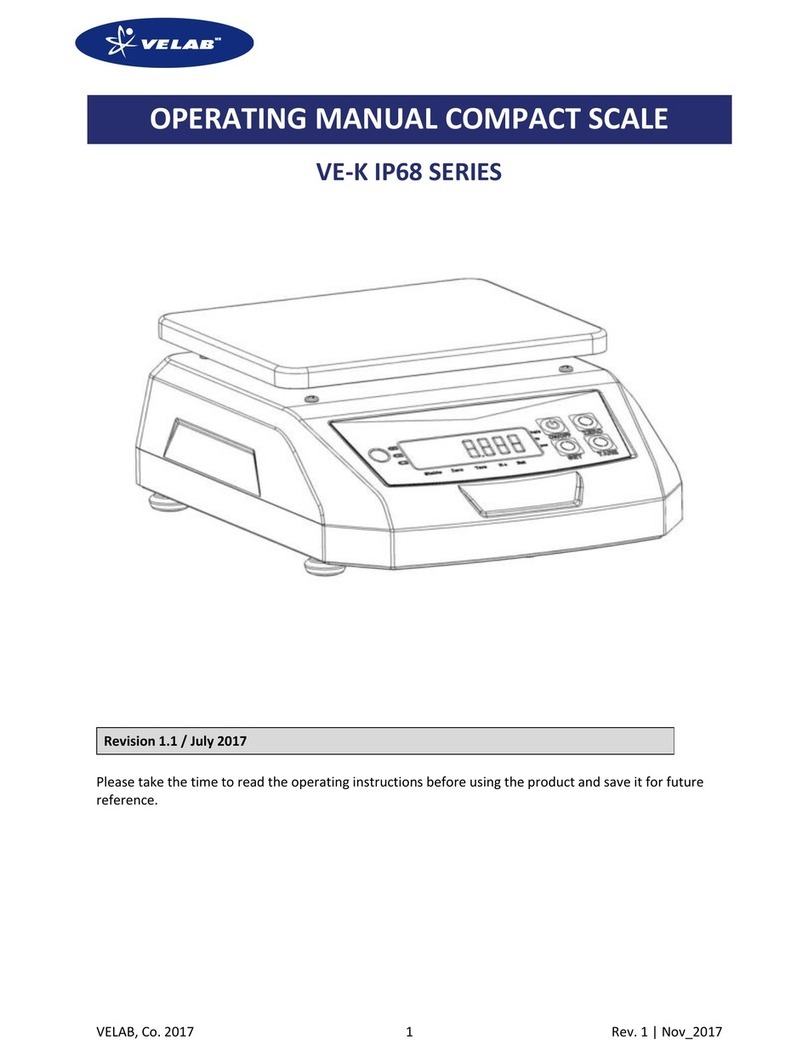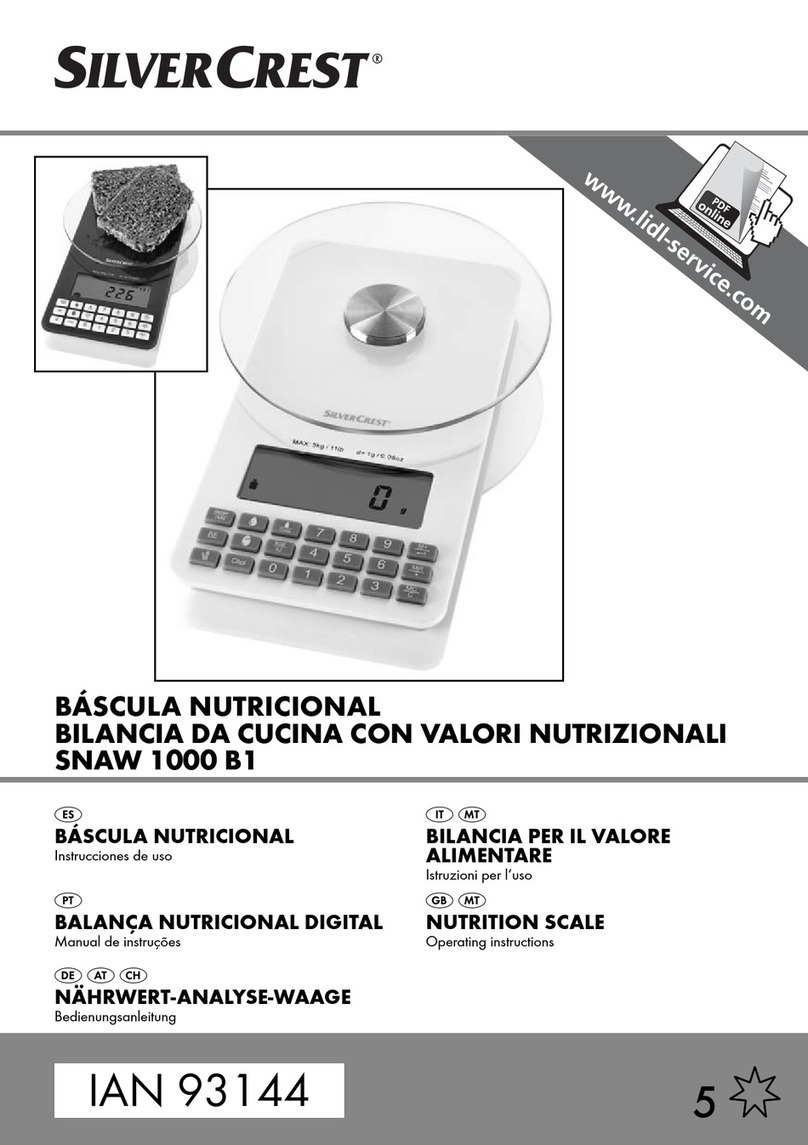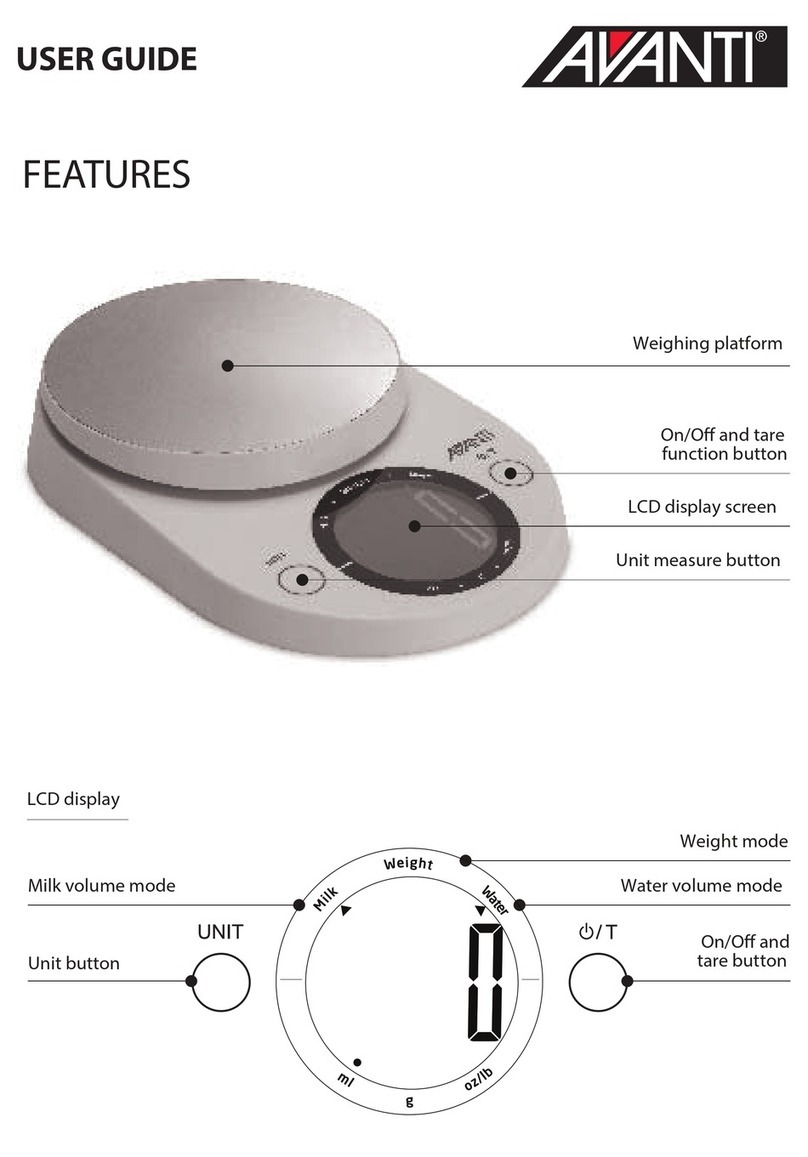PT WS2 Series User guide

WS2
Weighing Scale
Setup Manual
Rev. 11.08.17
Innovative Measurement Electronics
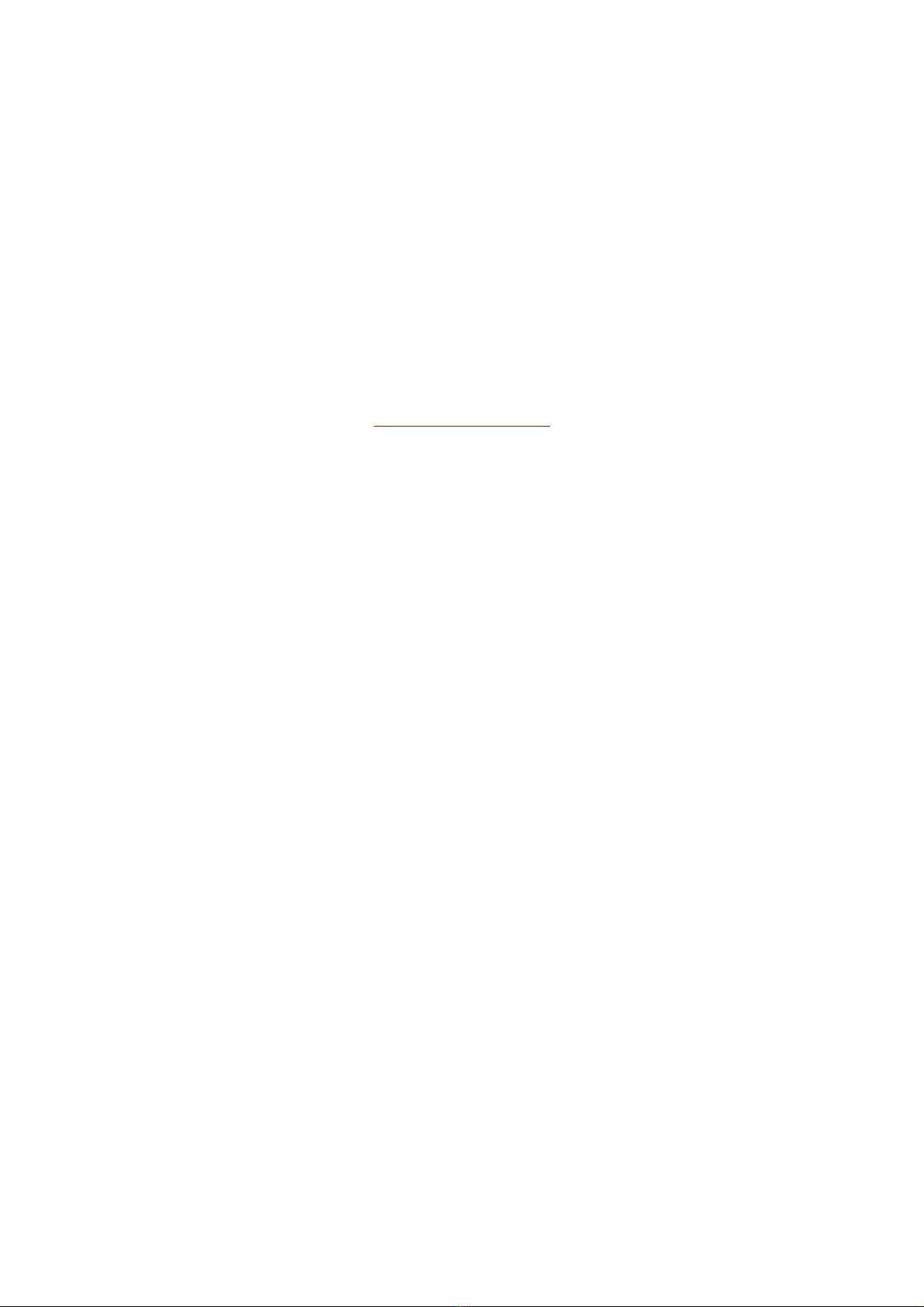
Thank you for purchasing a PT Electronic Digital Scale. In order to use the
scale properly, please read this Manual carefully before use. If you have a
problem concerning the scale, please contact your supplier.
PT regularly updates and issues ne information regarding products, the
most up to date information and additional detailed information is located on
the PT eb site.
.ptglobal.com

WS2 Setup Manual Rev. 11.08.17
1. TABLE OF CONTENTS
1. TABLE OF CONTENTS ............................................................................................................... 1
2. PREPARATION ........................................................................................................................... 2
2.1.BEFORE USING THE SCALE .......................................................................................... 2
2.2.PREPARING THE SCALE FOR USE ............................................................................... 2
3. FEAT RES AND SPECIFICATIONS ........................................................................................... 3
3.1.FEATURES ....................................................................................................................... 3
3.2.SPECIFICATIONS ............................................................................................................ 3
3.3.PRODUCT PACKAGE ...................................................................................................... 3
3.4.SELECTABLE WEIGHT UNITS AND PIECE UNIT .......................................................... 3
3.5.BATTERY LIFE ................................................................................................................. 3
3.6.LOW BATTERY WARNING .............................................................................................. 3
3.7.ERROR MESSAGES ........................................................................................................ 4
4. DISPLAY AND KEYPAD .............................................................................................................. 5
4.1.DISPLAY ........................................................................................................................... 5
4.2.KEYBOARD ...................................................................................................................... 5
5. KEYBOARD F NCTIONS ........................................................................................................... 6
5.1.DISPLAY BACKLIGHT ...................................................................................................... 6
5.2.ZERO ................................................................................................................................ 6
5.3.WEIGHING MODE ............................................................................................................ 6
5.3.1.Units Selection .................................................................................................... 6
5.3.2.Totalising ........................................................................................................... 6
5.3.3.Deduction of a Container Weight ...................................................................... 8
5.3.4.Counting Function ............................................................................................... 9
6. CONFIG RATION SETTINGS .................................................................................................. 10
6.1.OPTIONAL CHECK-WEIGHING CONFIGURATION F4 ................................................. 11
6.2.OPTIONAL RS-232 SETTING F5 ................................................................................... 12
6.3.EXIT CONFIGURATION SETTINGS F6 ......................................................................... 13
7. RS-232 AND RELAY O TP T .................................................................................................. 14
7.1.RS-232 OR SERIAL PRINTER OUTPUT ........................................................................ 14
7.1.1.RS-232 Pin Description ..................................................................................... 14
7.1.2.Ho to Connect the RS232 to a PC ................................................................. 14
7.1.3.Ho to Connect Printer to Scale ....................................................................... 15
7.1.4.RS-232 Interface Format .................................................................................. 15
7.1.5.Data Format ...................................................................................................... 15
7.1.6.Transmission examples .................................................................................... 16
7.2.RELAY OUTPUT ............................................................................................................. 18
7.2.1.Relay Output ..................................................................................................... 18
7.2.2.Relay Pin Description ........................................................................................ 18
7.2.3.Connection Illustration ...................................................................................... 18
7.2.4.Po er Source Illustration .................................................................................. 18
7.2.5.Connection Setting ........................................................................................... 19
7.2.6. Relay Output Connection ................................................................................. 19
8. CALIBRATION ........................................................................................................................... 20
9. ADDEND M .............................................................................................................................. 21
9.1.LOAD CELL CONNECTION. .......................................................................................... 21
9.1.1.Load Cell Connector Pin Description ................................................................ 21
Page 1

WS2 Setup Manual Rev. 11.08.17
2. Preparation
2.1. BEFORE SING THE SCALE
To enable you to use this scale correctly, we suggest that you read this manual carefully.
1. Do not use scale in areas ith excessive ater and don’t spray the scale or indicator ith
ater hen cleaning. Remove all ater from the scale and indicator ith a clean dry cloth.
2. The load placed on the platform must not exceed the maximum eighing capacity of the
scale.
3. Keep the scale a ay from high temperatures and damp conditions.
4. If the scale is not going to be used for some time, please clean it and store it in a plastic
bag in dry conditions. A desiccant sachet may be included to prevent moisture build up.
5. If the scale is not going to be used for some time, the internal rechargeable battery should
be recharged every three months.
6. Before using the scale after a long period of storage, please ensure that the internal
battery is fully charged. NOTE: Care should be taken not to leave the internal battery on
charge for too long, as this may decrease the life of battery.
2.2. PREPARING THE SCALE FOR SE
1. Unpack the scale carefully and place it on a firm surface. Lift the platform cover off the
scale and remove any packing materials that may be underneath. Replace the platform on
to the rubber support pads. The platform has a plastic protection film hich can be
removed to expose the stainless steel surface or left in place if desired.
2. For accurate eight readings locate the scale on a firm level surface free from vibrations. If
the scale platform cover is removed a bubble level can be observed on the lo er eigh
frame to check the scale is level. The four adjusting feet can be used for levelling the
scale. The bubble should be inside the centre black circle.
3. Avoid operating the scale in direct sunlight or drafts of any kind.
4. Remove any eight that might be on the eigh pan before the scale is s itched on and
avoid leaving eight on the pan for long periods of time.
5. Once the scale has been s itched on, it ill go through a LCD display test and then re-
zero to be ready for use.
6. For best accuracy s itch the scale on for 15~20 minutes before use.
7. Please note hen the symbol appears on the screen, the batteries need to be
recharged.
8. All goods eighed should be placed in the centre of the eigh pan for accurate eighing.
The footprint of the goods being eighed should not overhang the sides of the eigh pan.
9. The acceleration due to gravity varies around the orld. The force on the scale is a product
of the gravity value and the mass placed on the scale to eigh. As the gravity value can
vary in different orld locations so can the eight displayed for the same mass. The Scales
have been calibrated for a gravity value (acceleration due to gravity) of g=9.803 m/s2.
Discrepancies in readings at the location of installation could be due to a different gravity
value and adjustment on site of the scale calibration may be needed.
10. The calibration access port is in the indicator on the side of the case. To access the
LOCK/ADJ s itch remove the small rectangular cover.
Page 2
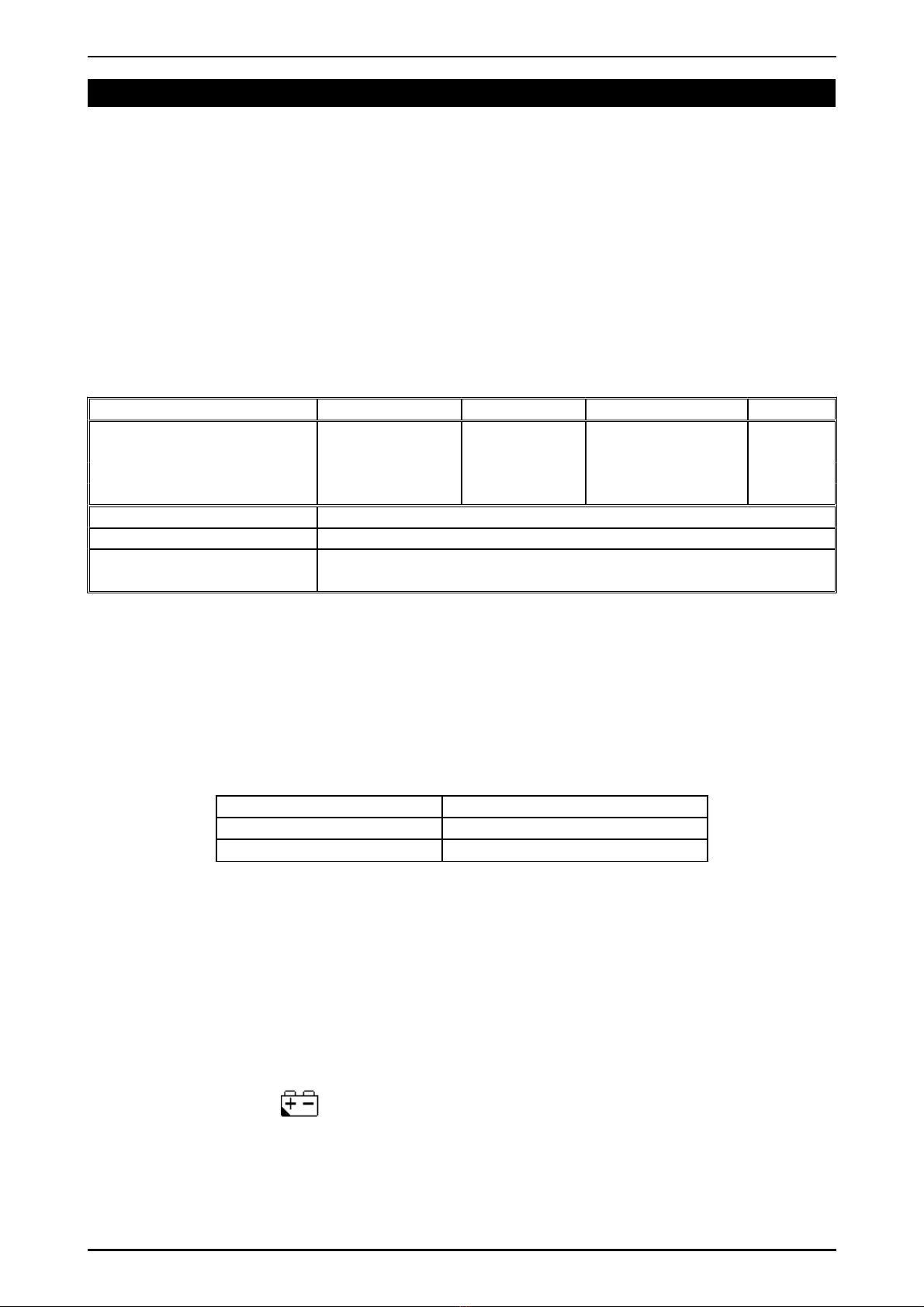
WS2 Setup Manual Rev. 11.08.17
3. FEAT RES AND SPECIFICATIONS
3.1. FEAT RES
●Multi-function operation: Fast eighing operation; Full range tare; Pre-tare; Net /
Gross eight display; Simple counting (pcs); Pre-set eight value and quantity
value; Check- eighing configuration.
●Dual-weighing units: kilogram (kg) and pound (lb).
●ser-friendly design: Simple calibration; Large LCD display ith built in back light;
lo battery arning indicator; auto po er off; double over-load protection.
●Dual-power source: The po er source can either be from AC or built in
rechargeable batteries.
●Stainless steel pan
3.2. SPECIFICATIONS
Model Capacity Division Resolution Min. Cap.
WS2U/S/M-30 30kg (60 lb) 5g (0.01 lb) 1/6000 200g
WS2S/M/D/L-60 60kg (120 lb) 10g (0.02 lb) 1/6000 400g
WS2M/D/L-150 150kg (300 lb) 20g (0.05 lb) 1/7500 (1/6000 lb) 1000g
WS2D/L-300 300kg (600 lb) 50g (0.1 lb) 1/6000 2000g
Operating Temperature 0°C ~ 40°C (32°F ~ 104°F)
Po er Source Rechargeable batteries or AC 110V/220V (±10 %)
Weigh pan Size 380x280 mm (WS2U); 400x300 (WS2S); 520x370 (WS2M)
520x420 (WS2D), 600x460 (WS2L)
3.3. PROD CT PACKAGE
●Scale 1 off
●User manual 1 off
●AC po er cord 1 off
●Please contact to your supplier, if any of the items described above are missing.
3.4. SELECTABLE WEIGHT NITS AND PIECE NIT
Kilogram (kg) 1 kg = 1000 g
Pound (lb) 1 lb = 453.59239507 g
Piece (pcs)
3.5. BATTERY LIFE
•Normal use, the rechargeable battery can be used up to 200 hours.
•Normal use ith backlight, the rechargeable battery can be used for 60 hours
approximately.
•Normal use ith backlight and RS-232, the rechargeable battery can only be
used for 56 hours approximately.
3.6. LOW BATTERY WARNING
Please note hen the symbol is sho n on the display, the internal battery needs to
be recharged. The scale ill po er off automatically ithout recharging after the lo
battery symbol has been sho ing for 20 to 30 hours (3 to 5 hours if the back light is
active) on the display. As a recommendation, the scale must be fully recharged before
operating the scale again.
Page 3

WS2 Setup Manual Rev. 11.08.17
3.7. ERROR MESSAGES
E1 ⇒ Zero is higher than the zero range (10%) hen s itching the scale on.
E2 ⇒ Zero is lo er than the zero range (10%) hen s itching the scale on.
E4 ⇒ Zero range value is unstable.
E5 ⇒ Zero range value is unstable.
E6 ⇒ Zero range is too high out of its range during calibration mode.
E7 ⇒ Zero range is too lo out of its range during calibration mode.
E8 ⇒ Internal resolution is too high out of its range.
oF ⇒ A/D value is higher than +31250.
oL ⇒ The eight of the object is over the maximum capacity + 9 divisions.
ErrC ⇒ After calibration the displayed resolution is greater than the internal
resolution.
Errs ⇒ Error setting.
----H ⇒ The eight value is greater than the zero range, hen re-zeroing the scale.
----L ⇒ The eight value is belo the zero range, hen re-zeroing the scale.
Page 4

^
Pcs
Pcs
WS2 Setup Manual Rev. 11.08.17
4. DISPLAY and KEYPAD
4.1. DISPLAY
HIGH :Preset High Limit Weight Value
OK :The range bet een Lo & High Limit Weight Value
LOW :Preset Lo Limit Weight Value
kg :“kg” unit
lb :“lb” unit
Pcs :“COUNTING” mode indicating the number of pieces
>0< :“ZERO” indication and platform stable confirmation
Net :“Net Weight ”indication
:“Lo Battery” indication
1stn :(STABLE) “Stable” indication
2ndn :(M+) “Accumulation” mode
3rdn : ( ) “Sample Too Small” indication
4thn : ( ) “Piece Weight Too Small” indication
4.2. KEYBOARD
1.
:
Sample Key to set the sample quantity.
2. : Press this key to enter the counting mode.
3. : Units Key to choose the desired unit eight (kg or lb).
4. : Accumulation Key to add the displayed value into memory.
5. : Use the key for data entry or selecting the backlight mode.
6. : Tare Key to deduct the container eight.
7. : Zero Key to re-zero the scale.
8. : Re-call accumulated or preset tare value.
9. : Clear Key to delete the existing accumulated values.
10. : Confirmation Key. Print Key to print out the total data.
Page 5
.
.
.
.
.
.
.
.
.
.
kg
↵
.
.
.
.
.
.
.
.
.
.
+
T
→0←
R
CE
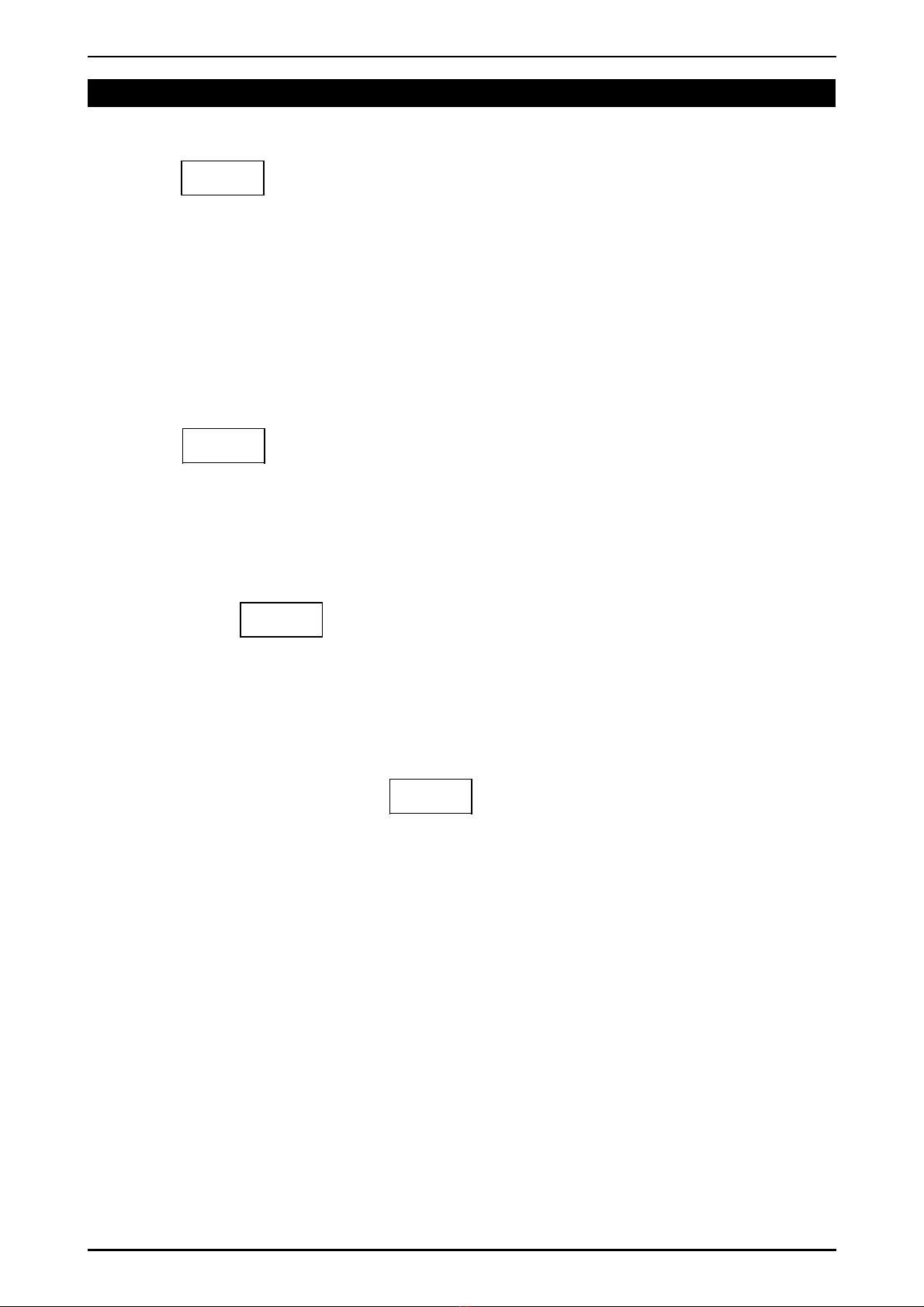
WS2 Setup Manual Rev. 11.08.17
5. KEYBOARD F NCTIONS
5.1. DISPLAY BACKLIGHT
Press the
^
key to choose the desired display backlight mode:
bL.AUto ⇒ “Auto Backlight” mode. When the eight is over 10 divisions or any key is
pressed, the display backlight ill be s itched on. When the eight returns
to zero or the eight on platform is less than 10 divisions, the display
backlight ill s itch off after 5 seconds.
bL.on ⇒ Display backlight is on all the time.
bL.off ⇒ Display backlight is off.
5.2. ZERO
Press the
→0←
key to re-zero the display ith no load on the eigh pan. When
zero is set, the (0) symbol ill be displayed.
5.3. WEIGHING MODE
5.3.1. nits Selection
1. Press the
kg
key in the eighing mode to choose the desired eighing
unit and the display ill sho the “kg” or “lb” symbol on the top right of the LCD
display.
2. The unit status ill be stored hen the machine is turned off.
5.3.2.Totalising
1. The scale allo s the next totalising operation, even if the eight value does not
return back to zero. The
+
key is functional, hen the eight value
changes by more than 10 d. The scale ill store the totalised eight value after the
eight is stable.
2. The scale can totalise positive or negative eight but not both at the same time.
The totalised eight store must be reset to zero before it is possible to select
positive or negative totalising mode.
I. Weight Totalising
●The totalising function can be used up to a maximum of 9999 times before it must
be reset.
●The totalising display is limited to 6 digits maximum.
Page 6

WS2 Setup Manual Rev. 11.08.17
II. Recall Totalised Weight Values
●Press the key to display the total number of additions and the totalised
eight value. The 2nd “n” symbol located above (M+) icon ill flash on the display.
The scale ill return to the eighing mode after 3 seconds.
●The scale ill not display the negative sign “-” for negative totalised eight values
hen recalling a totalised eight value, but the negative sign “-“ ill be printed out
(transmitted serially) for each negative eight and negative totalised eight.
III.Clear Totalised Weight Values
●Press the key follo ed by pressing the
CE
key to clear the
totalised eight values.
●All totals ill be lost in the follo ing three circumstances:
1. The mode is changed from eighing to counting or vice versa.
2. The scale is s itched off.
3. The eight unit is changed.
Page 7
1 . 0
-0 00 1-
kg
Place the object onto the
scale.
The display sho s
the eight value
Press the + key
The display sho s the
total number of additions
The total eight totalised
sho s and the 2nd “n”
flashes on the display
STABLE
0 . 0
1 . 0
n
STABLE
kg
kg
M+
STABLE
R
R
ACTION DISPLAY
n
nn

WS2 Setup Manual Rev. 11.08.17
5.3.3.Deduction of a Container Weight
I. The weight of the container is unknown ( Tare )
II. Recall the semi-auto tare value
Press the key follo ed by pressing the key ⇒ The display
sho s the tare eight value.
III.Clear the semi-auto tare
When the container is removed from the scale, the display sho s the container
eight value ith a negative sign. Press the key to reset the scale to
zero, and the (Net) symbol ill s itch off.
NOTE:
Multiple tare operation ⇒ Users can continuously increase or decrease the tare value by
pressing the key.
The total tare value (tare value + pre-set tare value) can equal the full capacity of the
scale.
Page 8
Place the container onto the
scale. The eight of the
container is sho n
Press the
T
key hen the
eight is stable.
The eight value becomes
zero and the (Net) symbol is
displayed
Place the object into the
container and the display
sho s the net eight value
of the object.
1 .0
0 .0
2 .0
STABLE
kg
STABLE
kg
STABLE
kg
Net
Net
T
ACTION DISPLAY
n
n
n
R
T
T

WS2 Setup Manual Rev. 11.08.17
5.3.4.Counting Function
Press the key to enter the counting function. Press the
kg
key to
return back to the eighing mode.
I. Sampling
NOTE:
The larger the sample size, the more accurate the unit eight. (The minimum sample
eight = 20d)
A sample size of 10 pieces gives a typical count accuracy of 95%.
A sample size of 50 pieces gives a typical count accuracy of 98%.
SAMPLE TOO SMALL (
.
.
.
.
.
.
.
.
.
.
) ⇒ Sample is less than 20 divisions.
NIT WEIGHT TOO SMALL ( ) ⇒ Unit eight is less than 1/5 of a division.
Under such conditions, the scale can still ork, but may result in lo er count accuracy.
II. Totalising
Refer to the operation of totalising in the eighing function on page 9.
Page 9
Press the
.
.
.
.
.
.
.
.
.
.
key to
enter the counting function
Press
Pcs
to choose the
number of desired items in
the sample (10, 20, 50 or
100)
Place the sample on the
scale and press the
.
.
.
.
.
.
.
.
.
.
key
After the eight is stable
The display sho s the
number of items in the
sample
0
C 10
S AnnP
STABLE
Pcs
Pcs
Pcs
1 0
STABLE
Pcs
ACTION DISPLAY
.
.
.
.
.
.
.
.
.
.
n
n
n
Pcs
STABLE
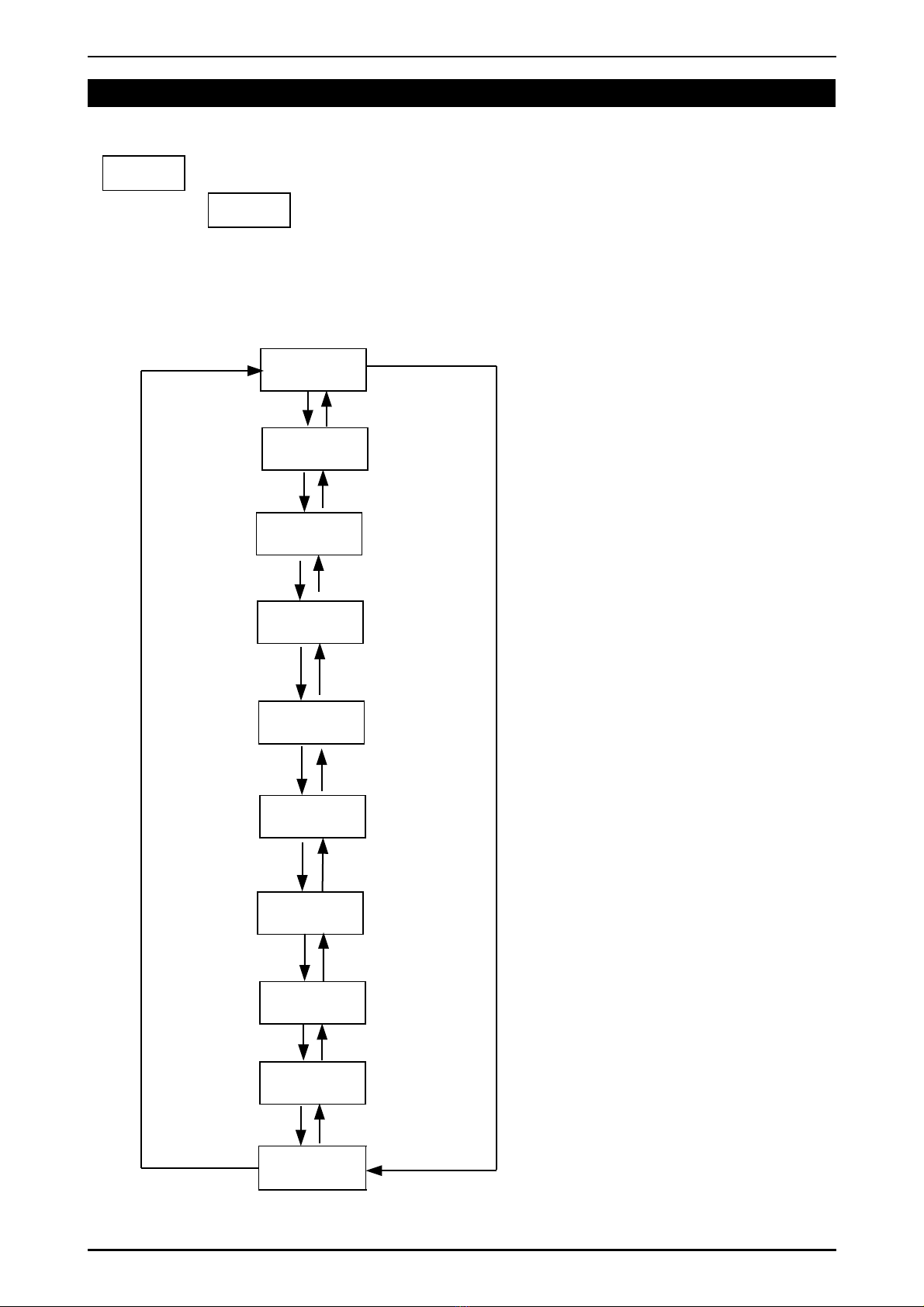
WS2 Setup Manual Rev. 11.08.17
6. CONFIG RATION SETTINGS
S itch on the scale. While the scale is counting back ard to zero, press and hold the
→0←
key until the display sho s the soft are program version number: “ 02001”.
Release the
→0←
key, the scale enters the configuration setting mode. f0 is
displayed. The settings referred to in chapter 6 are for optional components purchased
additional to the standard product.
Page 10
f0
f1
Press the
TARE
keyPress the
∧
key
f2
Press the
∧
key Press the
TARE
key
f3
f0 ⇒ INTERNAL CALIBRATION (LOCKED)
f1 ⇒ INTERNAL CALIBRATION (LOCKED)
f2 ⇒ INTERNAL CALIBRATION (LOCKED)
f3 ⇒ INTERNAL CALIBRATION (LOCKED)
f4 ⇒ CHECK-WEIGHING
CONFIG RATION
f5 ⇒ RS-232 SETTING
f6 ⇒ EXIT FROM CONFIG RATION
SETTINGS
f7 ⇒ INTERNAL CALIBRATION (LOCKED)
f8 ⇒ INTERNAL CALIBRATION (LOCKED)
f9 ⇒ INTERNAL CALIBRATION (LOCKED)
Press the
TARE
key
Press the
∧
key
f4
Press the
TARE
key
Press the
∧
key
f5
Press the
∧
key Press the
TARE
key
f6
f7
Press the
∧
key Press the
TARE
key
Press the
∧
key
Press the
∧
key
f8
Press the
TARE
key
Press the
TARE
key
Press the
∧
key Press the
TARE
key
f9
Press the
∧
key
Press the
TARE
key

WS2 Setup Manual Rev. 11.08.17
6.1. OPTIONAL CHECK-WEIGHING CONFIG RATION F4
F8 (Hold) affects access to F4. If factory setting F8 is set, access to F4 is denied.
Press the
^
or key to select the F4 function⇒ the display sho s F4.
Press the ↵ key to enter the check eighing configuration stage.
Page 11
0- b
T
Press the ↵ key to enter the
check eighing configuration
Set the “Lo limit value”
Press the ∧ key to enter the
lo limit value. Press the ↵
key to confirm the setting
Set the “High limit value”
Press ∧ key to enter the high
limit value. Press the ↵ key to
confirm the setting
Set the “buzzer” operation
Press the ∧ key to set the
buzzer. Press the ↵ key to
confirm the setting
Configuration complete. Select
F6 ith the ∧ or TARE key and
press the ↵ key to exit
configuration and return to the
eighing mode.
0 - -- .L
0000 1. 0
0- --- .H
STABLE
kg
STABLE
kg
STABLE
kg
0000 2. 0
STABLE
kg
STABLE
kg
22b kg
STABLE
F 4
ACTION DISPLAY DESCRIPTION
Buzzer Setting
Α Β-b
A ⇒ 0 = When the eight is stable
the buzzer sounds and the
High, OK or Lo icon is
displayed.
1 = The High, OK or Lo icon
is displayed irrespective of the
stability of the eight. The
buzzer sounds only hen the
eight is stable.
2 = The buzzer sounds and the
High, OK or Lo icon is
displayed irrespective of the
stability of the eight.
B ⇒ 0 = The buzzer does not sound.
1 = The buzzer sounds at the
OK status.
2 = The buzzer sounds hen
the eight of the object is lo er
or equal to the lo limit value,
or higher than the high limit
value.
∧ key = Up ard key (0~9 digit entry)
↵ key = Confirmation key
(move the cursor one step to the right)
Press the ↵ key for 5 times to
clear the configuration settings
0000 0. 0 kg
STABLE
F 4
Press the ↵ key
n
n n
n
n
n
n
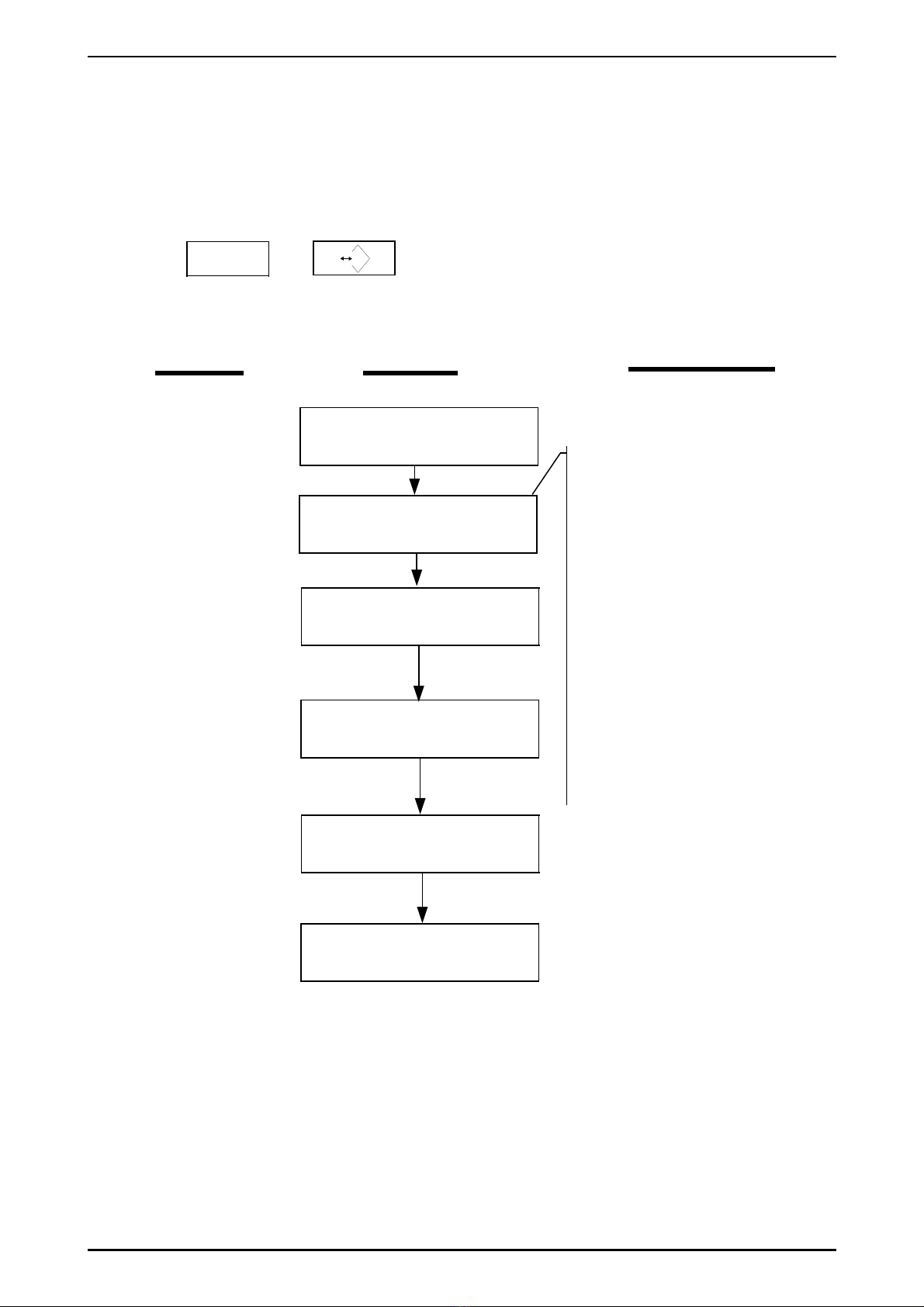
WS2 Setup Manual Rev. 11.08.17
6.2. OPTIONAL RS-232 SETTING F 5
●J1 and J3 on the RS-232 interface are connected together (short), hen the RS-
232 interface is connected to a computer.
●J2 and J4 on the RS-232 interface are connected together (short), hen the RS-
232 interface is connected to a printer.
Press the
^
or keys to select the F5 function ⇒ the display sho s
F5.
●When choosing “ EZ-2 printer mode“, the baud rate should be set to 9600 Baud
Page 12
T
Press the ↵ key
Transmission mode
Press the ∧ key to set the
transmission mode
Then press the ↵ key to
confirm the setting
Baud rate default setting
Press the ∧ key to set the
baud rate (1200, 2400, 4800
or 9600)
Then press the ↵ key to
confirm the setting
Configuration complete.
Select F6 ith the ∧ or TARE
key and press the ↵ key to
exit configuration and return
to the eighing mode.
rnP 0
rnP 4
F5
24 0 0
9600
F 5
0 ⇒ No transmission
1 ⇒ Stable transmission
2 ⇒ Continuous transmission
3 ⇒ Press the ↵ key to transmit
(simple mode)
4 ⇒ Press the ↵ key to transmit
(complete mode)
5 ⇒ Stable transmission (totalising
mode). The format
is as same as 3.
6 ⇒ EZ-2 printer mode
The format is as same as 4.
7 ⇒ EZ-2 printer mode.
Press the ↵ key to
transmit
8 ⇒ Press the ↵ key to transmit
The format is the same as 1
& 2
ACTION DISPLAY DESCRIPTION
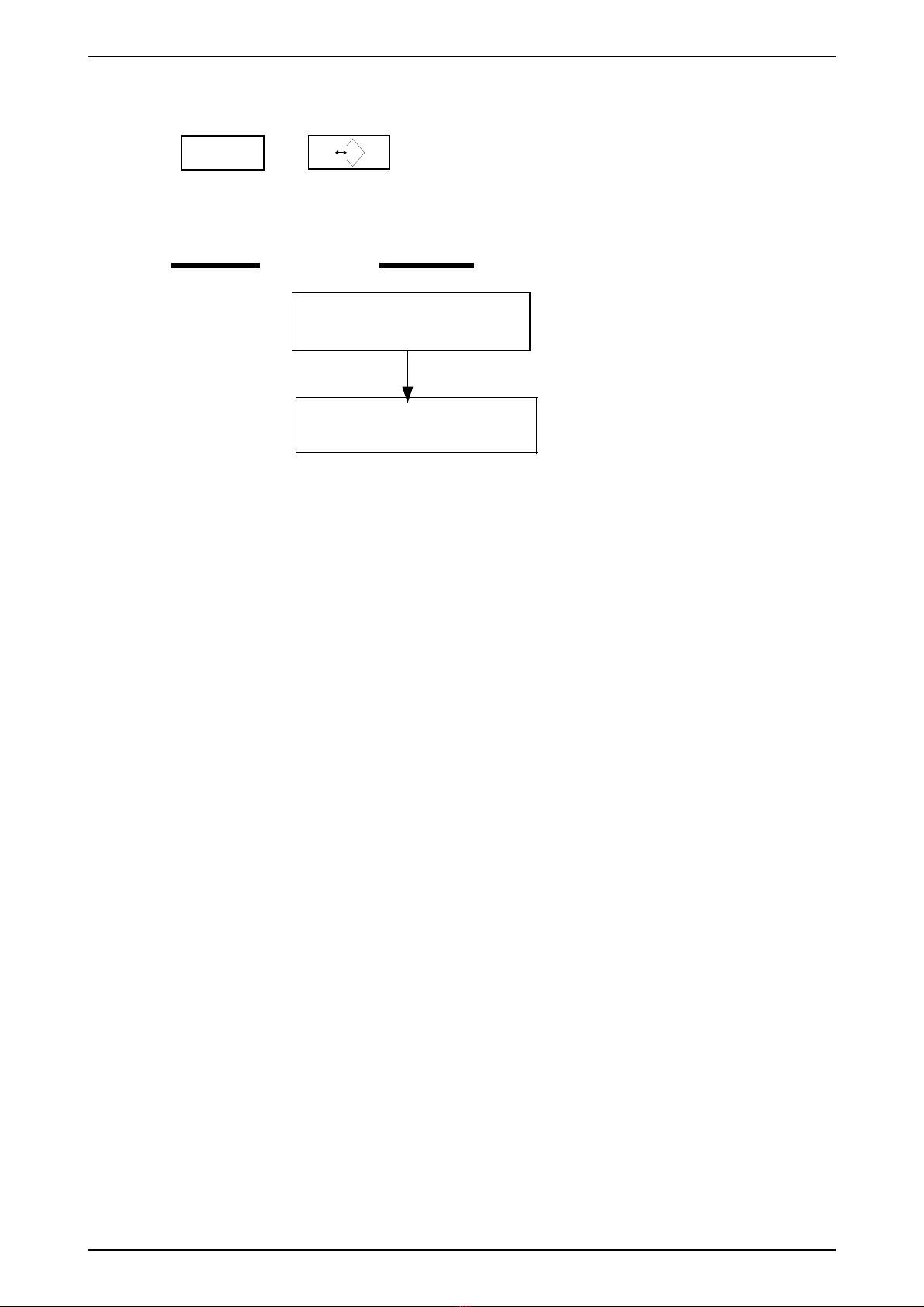
WS2 Setup Manual Rev. 11.08.17
6.3. EXIT CONFIG RATION SETTINGS F 6
Press the
^
or key to select the F6 function⇒ the display sho s F5.
Press the ↵ key
Page 13
Scale reverts back to the
eighing mode.
T
F 6
ACTION DISPLAY

WS2 Setup Manual Rev. 11.08.17
7. RS-232 AND RELAY O TP T
7.1. RS-232 OR SERIAL PRINTER O TP T
7.1.1.RS-232 Pin Description
WS2 (25 Pin ‘D’ type) configuration
J1 - J3 SHORT ; J2 - J4 OPEN (default setting) J2 - J4 SHORT ; J1 - J2 OPEN
Pin 2 ⇒ RXD Pin 2 ⇒ TXD
Pin 3 ⇒ TXD Pin 3 ⇒ RXD
Pin 7 ⇒ GND Pin 7 ⇒ GND
●Please refer to F5 function settings for transmission mode, baud rate setting and
data format.
7.1.2.How to Connect the RS232 to a PC
Step 1. WS2 RS232 (DB 25 Pin) Default Pin Assignment as above.
Step 2. Set the F5 RS232 or Serial Printer Output
Refer to F5 RS232 or Serial Printer Output for the setting procedures.
Step 3. Connect the WS2 to the PC ith a correct cable orientation
PC configuration
(9 Pin ‘D’ type) (25 Pin ‘D’ type)
Pin 2 ⇒ RXD Pin 2 ⇒ TXD
Pin 3 ⇒ TXD Pin 3 ⇒ RXD
Pin 5 ⇒ GND Pin 7 ⇒ GND
Step 4. Set the Computer (Windo s) System
1. START
2. Program
3. Accessories
4. Communications
5. Hyper Terminal
6. After entering to “Hyper Terminal” click t ice
7. The screen display “Hyper Terminal”
a. Click “Hypertm” t ice for display
b. A box ill ask for your name
c. Enter you name
d. Click “OK”
e. Another box ill display
f. Then select on User connection “COM 1” (Max. has COM1, COM 2, COM 3,
COM 4)
g. Click “OK”
8. COM 1 context
a. Setting Connection:
b. Baud rate: 2400
c. Data: 8
d. Parity bit: None
e. Controler: Hard are
9. Click “OK”
10.Put something on the plate for eighing
11.Press”M+” for printing
12.The data ill sho in the computer screen
Page 14
The cable should connect :
GND on the WS2 to GND on the PC.
RXD on the WS2 to TXD on the PC.
TXD on the WS2 to RXD on the PC.

WS2 Setup Manual Rev. 11.08.17
7.1.3.How to Connect Printer to Scale
Step 1. Printer Pin Assignment
Refer to the printer manual and pin configuration for the WS2 on the previous page. For
the WS2 default pin configuration connect the printer as per the table.
7.1.4.RS-232 Interface Format
Mode : EIA-RS232 C’s
Format :
1. Baud rate: 1200, 2400, 4800 or 9600
2. Data bits: 8 BITS
3. Parity bit: None
4. Stop bits: 1 BIT
5. Code: ASC
Start bit Data bits Stop bit
7.1.5.Data Format
For transmission modes Stable transmission (rnp1), Continuous transmission (rnp2),
Press the ↵ key to transmit (rnp8). All characters ASCII, CRLF terminated string. Data is
padded ith leading spaces. Hexadecimal numbers for the ascii characters (preceded by
0x) are sho n in brackets.
1 2 3 4 5 6 7 8 9 10 11 12 13 14 15 16 17 18 kg/lb
HEAD 1 , HEAD 2 , SIGN DATA NIT CR LF
HEAD 1 ( 2 BYTES ) COMMA HEAD 2 ( 2 BYTES ) COMMA SIGN
OL - Overload , Under load (0x4F4C)
ST - Display is Stable (0x5354)
US - Display is Unstable (0x5553)
,(0x2C) TR - TARE Mode (0x5452)
NT - NET Mode (0x4E54)
GS - GROSS Mode (0x4753)
,(0x2C) + (0x2B)
- (0x2D)
DATA (8 or 9 BYTES) NIT ( 2, 3 or 4 BYTES ) CRLF ( 2 BYTES )
Sp - Space (0x20) kg (0x6B67)
. - Decimal (0x2E) lb (0x6C62
0-9 - Digits 0 to 9 (0x30 0x31 0x32 0x33 0x34
0x35 0x36 0x37 0x38 0x39)
tl.T (0x746C2E54)
hkg (0x686B67)
(0x0D0A)
Page 15
The cable should connect :
GND on the WS2 to GND on the Printer.
RXD on the WS2 to TXD on the Printer.
TXD on the WS2 to RXD on the Printer.

WS2 Setup Manual Rev. 11.08.17
7.1.6.Transmission examples
F5 settings rnp1, rnp2, rnp8
1. The gross eight (+0.876kg) sho s as belo , after stable: (In GROSS mode)
S T , G S , + 0 . 8 7 6 k g 0D 0A
HEAD 1 , HEAD 2 , DATA UNIT CR LF
2. The net eight (-1.568lb) sho s as belo ithout eight stability: (In NET mode)
U S , N T , - 1 . 5 6 8 l b 0D 0A
HEAD 1 , HEAD 2 , DATA UNIT CR LF
3. The net eight (+0.876kg) sho s as belo , after stable: (In TARE mode)
S T , T R , + 0 . 8 7 6 k g 0D 0A
HEAD 1 , HEAD 2 , DATA UNIT CR LF
F5 settings rnp3 Pressing the ↵ key to transmit (simple mode)
S/N WT/UNIT ( kg / lb )
- - - - - - - - - - - - - -
0001 1.0000 Press the
↵
key or the
+
key
0002 1.0000 Press the
↵
key or the
+
key
0003 1.0000 Press the
↵
key or the
+
key
0004 1.0000 Press the
↵
key or the
+
key
0005 1.0000 Press the
↵
key or the
+
key
- - - - - - - - - - - - - -
0005 5.0000 Press the
↵
key for 2 times to printout the total
F5 settings rnp5 Stable transmission (totalising mode)
S/N WT/UNIT ( kg / lb )
- - - - - - - - - - - - - -
0001 1.0000 scale stable, transmitting
0002 1.0000 scale stable, transmitting
0003 1.0000 scale stable, transmitting
0004 1.0000 scale stable, transmitting
0005 1.0000 scale stable, transmitting
- - - - - - - - - - - - - -
0005 5.0000 Press the ↵ key for 2 times to printout the total
F5 settings rnp7 EZ-2 printer mode, press the ↵ key to transmit
(Baud rate must be set at 9600, only prints out the “ eight value”. The proportion of the
printed typeface ⇒ Height : Width = 3:2)
+100.0 kg
Page 16
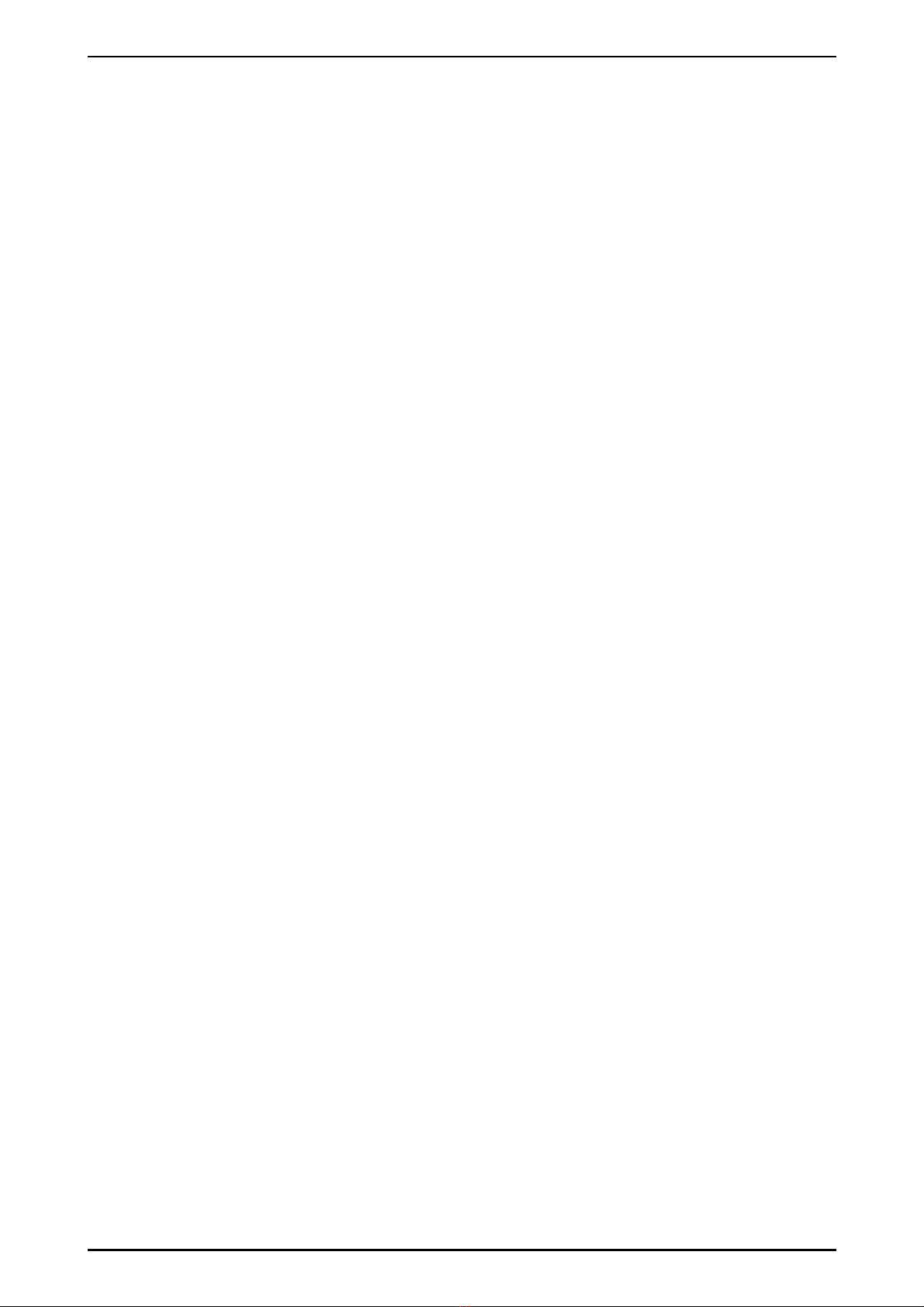
WS2 Setup Manual Rev. 11.08.17
F5 settings rnp6 EZ-2 printing mode, press the ↵ key to transmit
F5 settings rnp4 Pressing the ↵ key to transmit (complete mode)
(Baud rate must be set to 9600)
TICKET NO .0001 Press the ↵ key or the + key
G 1.000kg
T 0.000kg
PT 0.000kg
N 1.000kg
(Blank line x 3)
TICKET NO .0002 Press the ↵ key or the + key
G 1.000kg
T 0.000kg
PT 0.000kg
N 1.000kg
(Blank line x 3)
TICKET NO .0003 Press the ↵ key or the + key
G 1.000kg
T 0.000kg
PT 0.000kg
N 1.000kg
(Blank line x 3)
TOTAL N MBER Press the ↵ key t ice to print out the total
OF TICKETS 0003
TOTAL
NET 3.000 kg
(Blank line x 3)
<Remarks> : G = GROSS T = TARE PT = PRE-TARE N = NET
Page 17
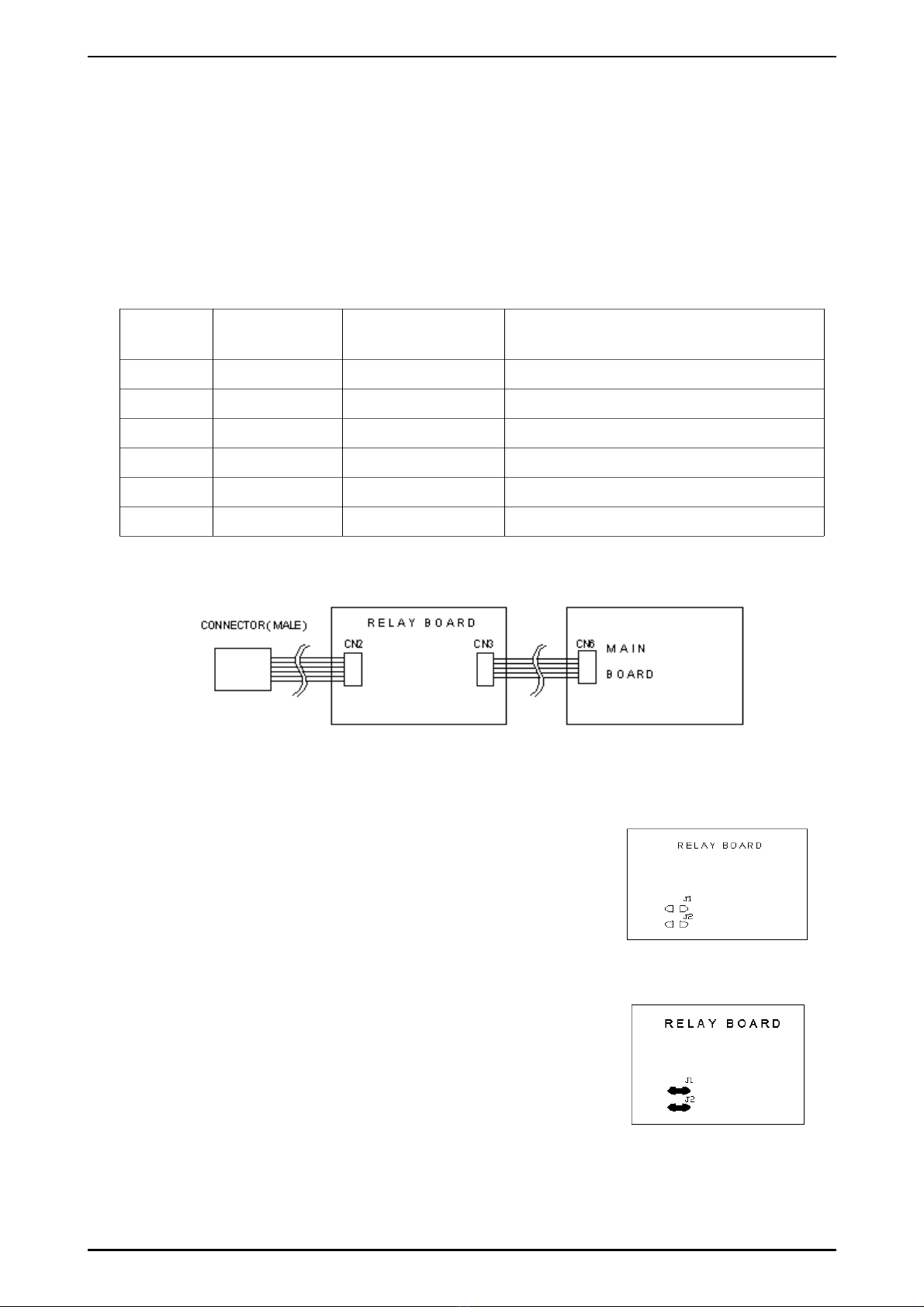
WS2 Setup Manual Rev. 11.08.17
7.2. RELAY O TP T
7.2.1.Relay Output
The relays act as signal output in the check- eighing mode. When an object’s
eight value reaches one of the setting points (HI, OK, LOW), the relay outputs a
signal through PIN 1, PIN2, or PIN 3. Set the check- eighing values by entering
the check- eighing configuration (please refer to 6.1 for operation). The relays are
recommended for s itching up to 24V AC/DC 2A.
7.2.2.Relay Pin Description
PCB Pin
CN2
Function 9 Pin Connector
pin No.
Remarks
1 OK output 5
2 High Output 6
3 Lo Output 3
4 VDD 2 Used for external relay po er
5 GND 1 Used for external relay po er
6 Common 4 Common for relay connection
7.2.3.Connection Illustration
7.2.4.Power Source Illustration
The relay circuit board can be supplied either by the external AC po er or internal
DC po er.
Relay po ered by external AC po er
PIN4 and PIN5 are connected ith AC po er
source; J1 and J2 OPEN. (Not recommended)
Relay po ered by internal DC po er (Default)
No po er source input to PIN4 and PIN5; J1 and J2
SHORT
Page 18
This manual suits for next models
12
Table of contents
Other PT Scale manuals