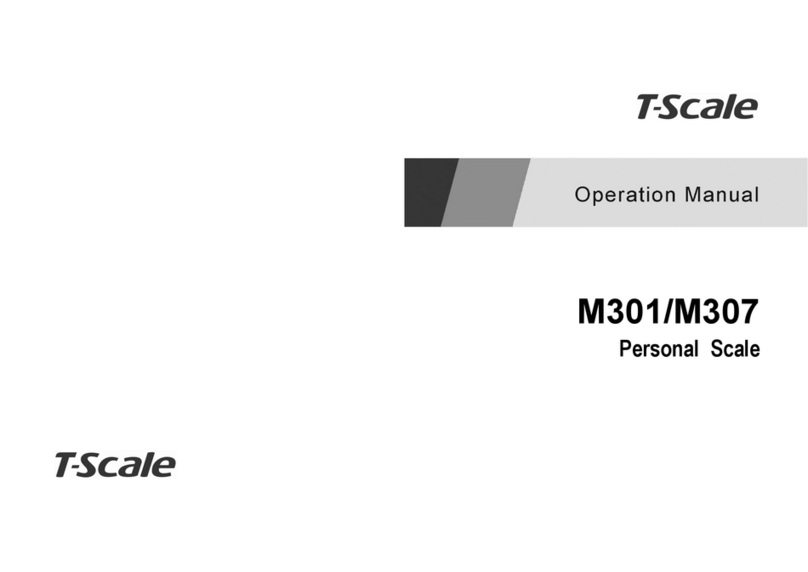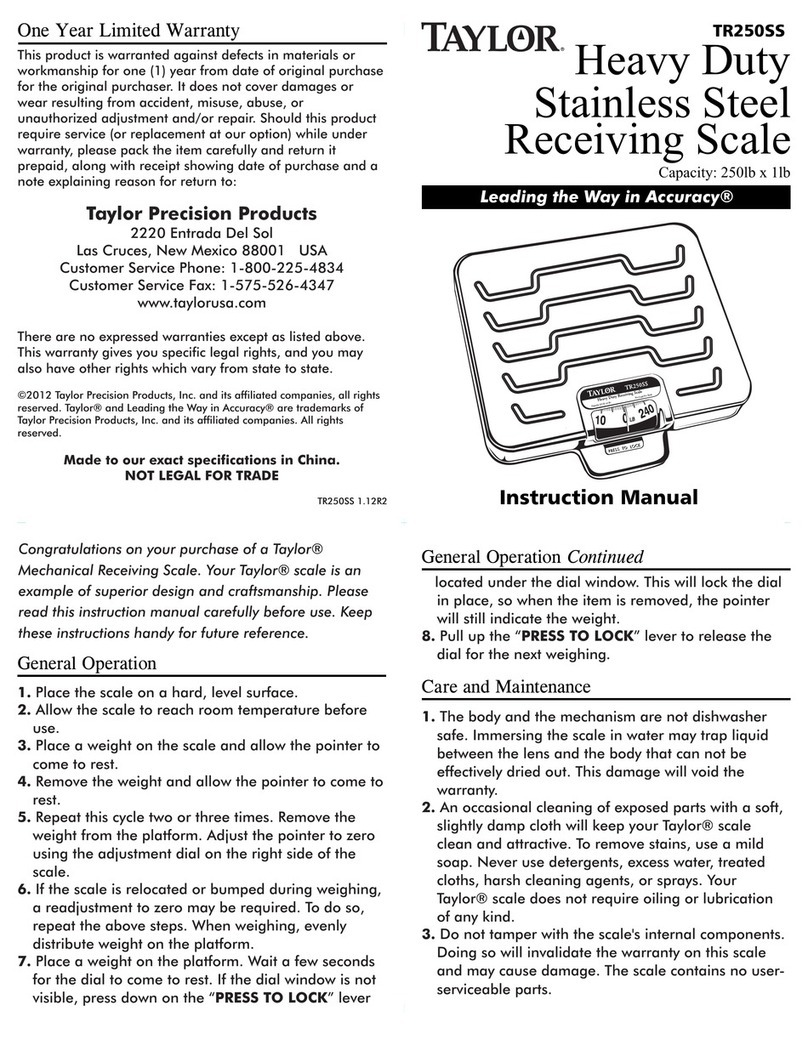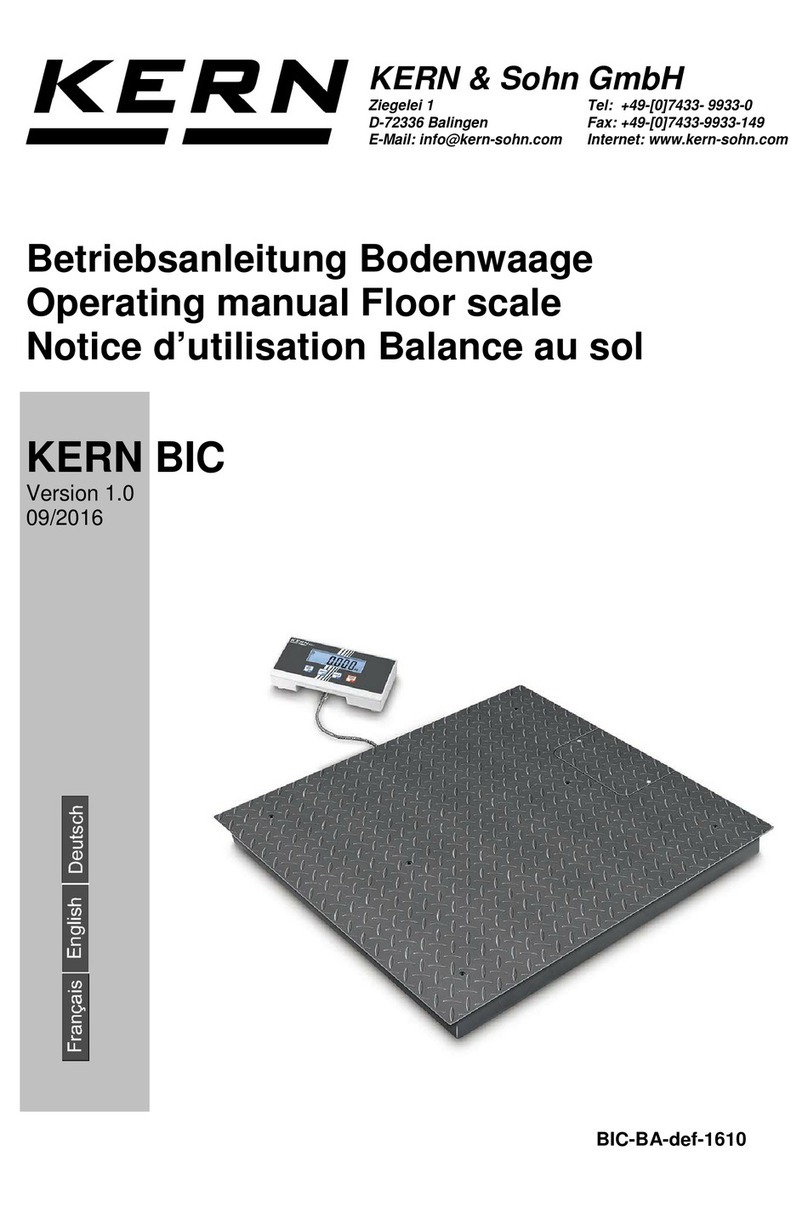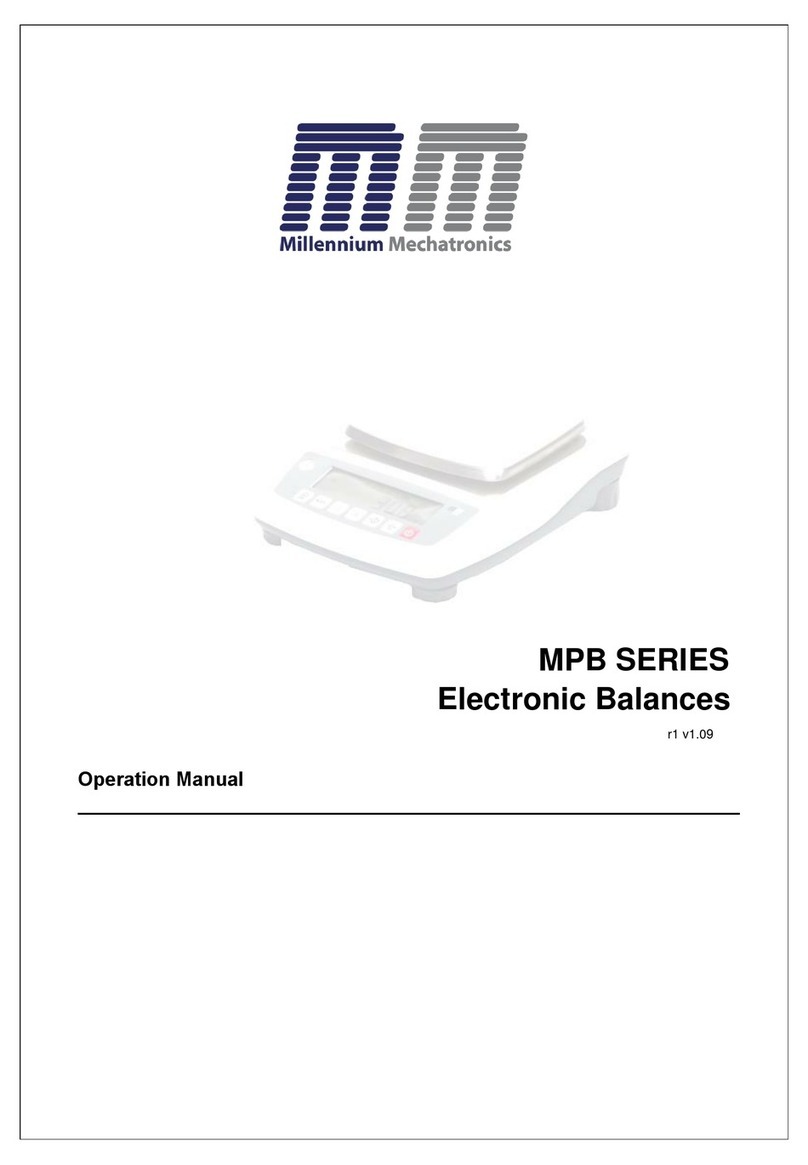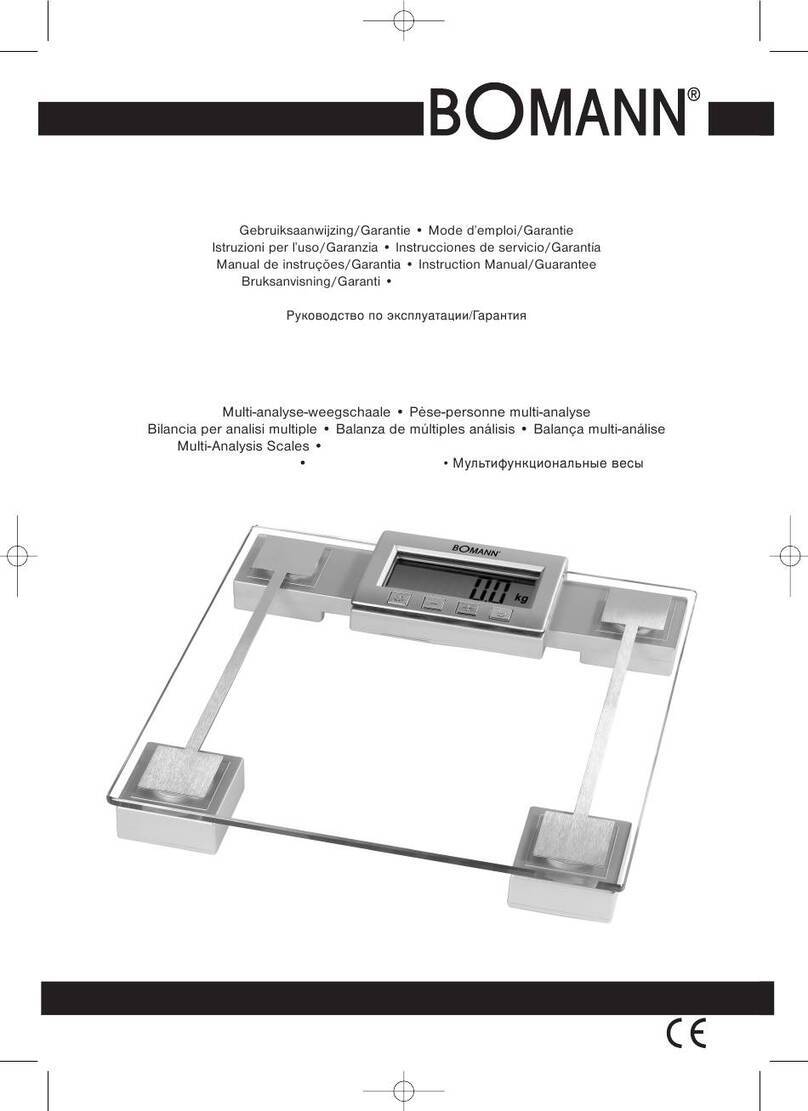TScale T-Touch VX7-11 User manual

X7-11_J7-11_A7-11
T-Touch Weighing Application
Technical Manual
A1.10
30/06/14

CONTENTS
1. Specifications..………………………..………........................................................................................2
1.1.General..……………………..…………………………………………………………………….2
1.2.Dimension….………………………………………………………………………………………3
2. Installation………………..………..…………………………………………………………………………...5
2.1.Requirements..……………………………………………………………………………………5
2.2.RS-232 Connection…………..…………………………………………………………………..7
3. Operation…………………………...…………….……………………………………………………………..8
3.1.Basic Operation…………………………………..……………………………………………….8
3.2.Panel key Functions………………………………………………………………………………8
3.3.Touch Key Functions……………………………………………………………………………..9
3.4.Indications………………………………………………………………………………………10
3.5.On-Screen Key Board……………...…………………………………………………………..11
4. Operations…………..…………..………………………………….………………………………………...12
4.1. Basic Operation..…………………….…………………………………………………………12
4.2.Product Search……………………………...…………………………………………………..14
4.3.Input Unit Price ..………………………………………………………………………………..15
4.4.Input Quantity……………………………………………………………………………………16
4.5.Modify PLU Unit Price………………………………………………………………………….16
4.6.Group ID…………..……………………………………………………………………………..16
5. Menu Settings..…………………………………………….…………………………………………………17
5.1.Logout ……………………………………………………………………………………………17
5.2.Settings…………………………………………..……………………………………………….18
5.2.1. Basic Information…………….……………………………………………….18
5.2.2. System Settings………………………………………………………………21
5.2.3. Weighing Setting……………….…………………………………………….24
5.2.4. Operating Setting…………………………………………………………….27
5.2.5. Calibration…………………………………………………………………….30
5.2.6. Communication……………………………………………………………….32
5.2.7. Back Display………………………………………………………………….34
5.3.ID Settings…………………………….………………………………………………………….36
5.4.Data Transfer…………………………………………………………………………………….38
5.5.Report……………………..…………………………..………………………………………….39
5.6.Print Format…………………..……………………….…………………………………………41
5.7.Price Type Option……..…………….…………………………………………………………43
5.8.Mode Option……………………………………………………………………………………..43
5.9.Help..…………………………………………………………..………………………………….44
6. Problems and Solutions…………………………………………………………………………………….45

T-Touch Retail Application A1.10
- 1-
INTRODUCTION
The X7-11_J7-11_A7-11 price application is designed for multi- purpose retail operations. It’s
using Touch screen for user friendly and fastest operations. It’s combined software for retail
management and inbuilt printer (X7-11_J7-11).
Multi -language will support for to use different countries.
Its HD display can use for to show product pictures, advertisements, sales promotions, and
sales messages and all for to increase sales and revenue.
It can connect directly to the PC key board, mouse and barcode scanner.

T-Touch Retail Application A1.10
- 2-
1. SPECIFICATIONS
1.1. General
Capacity
6 / 15 / 30
External Resolution
3000e
Tare range
Max-1d
AD Type
Sigma delta
AD Speed
Max. 60 times/second
Internal Counts
1,000,000
Weighing Units
kg, g, tj, gj, lb, oz, lz
Load Cell Excitation
5VDC
Input Signal Range
0~20mv
Zero Point Signal Range
0~5mv
Load cell Sensitivity
1mv/v~3mv/v
Operation Temperature
-10~40C
Operation Humidity
<95%
Display
7” TFT LCD
Display resolution
800x480
Display H/V ratio
16:9
Touch Control Mode
Resistance Screen
Communication Interface
2xRS-232, 2xUSB, 1xRJ11,
1xRJ45
Optional interface
Wifi、
CPU
A9
OS
LINUX
RAM
1G Dual Core
Data memory
512 NAND flash
Power
AC Adapter: 12V/2500mA
Battery: X-11_6V/10Ah,
A-11_6V/4Ah
1.2. Printer Specification (X7-11_J7-11)
Printer Model
EPM 205
Printing Method
Thermal Dot line printing
Number of dots/line
384
Dots density
8
Printing width (mm)
48 (centered on paper)
Paper width (mm)
58 +0/-1
Paper roll size (mm)
Max. ø49.5 (outside dia)
Head Temperature detection
Thermistor
Paper end detection
Photo – interrupter

T-Touch Retail Application A1.10
- 3-
Dimension: X7-11
Dimension: J7-11

T-Touch Retail Application A1.10
- 4-
Dimension: A7-11

T-Touch Retail Application A1.10
- 5-
2. INSTALLATION
2.1 Requirements
The mounting location must be a stable surface and free of heat, water and humidity.
2.2 Connector’s
RS-232
RS-232
RJ - 11
RJ - 45
Adaptor Jack
USB Port

T-Touch Retail Application A1.10
- 6-
Printer : X7-11_J7-11
General Specification
Paper Roll loading or unloading
Printer: Paper Cut
1. Lift the lever and pull out until the
cover group is released
2. Open Cover
3. Load / unload Paper rolls
4. Close Cover group, Press both
side to close correctly
5. Pull the paper towards the Tear
Bar from one side to the other

T-Touch Retail Application A1.10
- 7-
2.2 RS-232 Connection
The RS-232 port is located on the side or rear of the scale (refer to component description). It is
a DB9 connector, and its signals are defined in the following.
Serial Interface: Scale – PC / Printer connection:
RS232 Port of Scale
9Pin Port of Computer / Printer
RS232 Port of Scale
25 Pin Port of Computer / Printer
RXD 2
TXD 3
GND 5
3 -Transmit Data
2 - Receive Data
5 - Ground
1 - Carrier Detect
4 - Data Terminal
6 - Data Set
7 - Send Request
8 - Send Clear
RXD 2
TXD 3
GND 5
3 -Transmit Data
2 - Receive Data
7 - Ground
4 - Send Request
5 - Send Clear
6 - Data Set
8 - Carrier Detect
20 - Data Terminal
Pin 2 : RXD
Pin 3 : TXD
Pin 4 : VCC
Pin 5 : GND

T-Touch Retail Application A1.10
- 8-
3. OPERATION
3.1 Basic Operations
3.1.1 Power on
Press and hold key until to hear a beep sound. It will take around 30 seconds for to run the TOS operating
system and application software.
3.1.2 Standby
Press key for to keep display standby / sleep. Press ON/OFF key again for to turn on the display.
3.1.3. Power off
Press and hold key until to show a Power Off window. Touch option YES to power off or NO to back to use.
3.1.4. Reboot
Hold key 10 seconds, the system will reboot to recover from abnormal situation.
3.2. Panel Key Functions
Keys
Description
Press key for to turn to power ON, power OFF, standby and
system restart
Press key for to go to the menu operation, a menu table will
be show at the bottom of the display.
Press key 5 seconds from any 5 in 1 operation can get back
to home display
Press key for to tare the scale. The weight that was
displayed will be store as the tare value and that value will
be subtracted from the measurement, leaving zero on the
display. The "Net" indicator will be on.
Press key to set the reading to zero (within the allowed
range of 2%max). Usually it’s required only when the
platform is empty. When the zero point is obtained, the zero
indication will be show

T-Touch Retail Application A1.10
- 9-
3.3 Touch Key Functions
Keys
Description
Search; for to search product name
Group: for to select product
Vendor Key: save item for the vendor
Quantity: for to enter quantity
Price: for to enter price
Check: check out vendor
Weight window
Price Window
Total Price Window

T-Touch Retail Application A1.10
- 10-
3.4 Indications
Indications
Description
when the scale back to zero or by pressing key
When Tare, by pressing key
When the scale is in stable.
Maximum capacity of the scale
Minimum weight of the scale
Division of the scale
Software version
Battery status
Date and time
Tare value

T-Touch Retail Application A1.10
- 11-
3.5 On-Screen Keyboard
On-Screen Keyboard will be open automatically for to edit or input new data,
:Backspace
: When input text, use this key to change line
: Special symbols and numeric keys.
: Close key board
or : Shift to Capital letter / small letter.
: Press here to change sign

T-Touch Retail Application A1.10
- 12-
4. OPERATION
4.1 Basic Operation
Home Display
4.1.1 Weighing Operation
Turn on the scale and ensure Zero display, select PLU name from the list and place the good
accordingly to the platform, total price will be calculated automatically and displayed on the total price
window. Press vendor key ( ~ ) to save. (If mode of the accumulation selected as auto, it
will save automatically) ,
Total accumulated times will be show left of the Vendor Key (Eg: ),
Note: Scale weigh display want to get zero for to start next operation。
4.1.2 Check Out Operation
When finished the customer purchase, press
key to check out , and press
vendor accordingly for to check out.
Check out display will be show If mode of the
give change option selected;

T-Touch Retail Application A1.10
- 13-
Paid amount enter by using numeric key, scale
will calculate the change amount. Press SAVE
key to confirm, printer will print records.
(If cash drawer is connected it will open
automatically)
Press End key to exit from the check out.
Note: If need additional print out, press print key.
4.1.3 Delete Item from the list
If want to delete item from the total list, before
check out.
Press Delete key, and select name from the list
accordingly for to delete or select All option for to
select all.
Name selected from the list
Press Delete key for to delete selected item.
Item will be deleted from the list and total amount
will be reducing accordingly.

T-Touch Retail Application A1.10
- 14-
4.1.4 Sale Return Operation (Cancel / Minus Operation)
If want to return sales operation, select sale mode to Returns Mode. For settings, select Settings > Basic
Operation > Sale mode
Operation:
Select PLU name from the list and place the good accordingly to the platform, total price will be calculated
automatically and displayed on the total price window.
Press vendor key ( ~ ) to save. If
finish to add item press key and press
vendor key accordingly for to save.
Display will be show total amount in minus
4.2 Product Search
4.2.1 Direct PLU (Max: 240 Nos)
Main page has 4 product categories/ group; each category will be display 60 PLU, 3 pages (slide pages),
each page has 20 PLU.
Press product key on the screen,
Main display will be show
Customer Display will be show.
For settings, refer Back display settings.

T-Touch Retail Application A1.10
- 15-
4.2.2 Indirect PLU (Max: 9999 Nos)
Press key, display will be change to the
product search page .
Press alphabetic key for to to search the product
name or press numeric key for to search the PLU
number
4.3 Input Unit Price
If not select any PLU and want to input unit
price, press key to input price,
Numeric key board will open and price display
will be flash, input unit price by using numeric
keys and confirm by pressing OK .
Price display will be show unit price and
numeric keys will be disappear.
Press here to search
name by input
Drag page up or down for to
change page

T-Touch Retail Application A1.10
- 16-
4.4 Input Quantity
If not select any PLU and want to get price based on the number of goods, (first want to input unit price;
see section input unit price)
Press key, numeric keys will be show
and quantity display will be blink,
Input quantity by using numeric keys, total
price display will be show total price
accordingly and press Ok to confirm,
4.5 Modify PLU Unit Price
There are two ways to modify PLU Unit price
1)PLU unit price setting by using ID Settings (See ID Settings)
2)Place the goods on the pan, then select the
desired PLU and press Price display, numeric key
board will be open and price display will be flash,
input unit price by using numeric keys and confirm
by pressing OK .
Confirmation window will be open.
Press Yes key to confirm, Price display will be
show modified price accordingly and numeric keys
will be disappear.
4.6 Group ID
There is 4 group ID.
Press any of the Group key, display will be
show product list from the group
Product list page can drag for to change next page.
Max page 3/3
Drag left here for page 2/2
Drag right here for page 1/2

T-Touch Retail Application A1.10
- 17-
5. MENU SETTINGS
Press key, a menu bar will be show at the middle of the display.
5.1. Logout
Press key to exit the Admin / Operator Operation.
Display will be ask to confirm logout, press OK to confirm or Cancel to go back.
If press OK for to logout, Display will be show to log in display.
Login ID : Admin
Default Password: 9999
Login ID : Operator / Admin
Password : As per set by the operator / admin
Enter login password and press OK key.
Note: if login as operator, settings options cannot access.

T-Touch Retail Application A1.10
- 18-
5.2. Setting
Note: During the settings it will ask password for settings, Default Settings password: 9999
Press key to enter the parameter settings.
Display will be show parameter settings.
5.2.1. Basic Information
5.2.1.1 User information
Enter company information’s Can use for print outs and
all for to get customer details
LOGO Settings;
It can select logo for to show scale start up.
Logo file should be in jpeg/png format. Resolution
should be 800x480. Connect USB disk with the
specific logo and select “Open File” for to select logo.
Press here to open USB
disk folder
Select “mnt” and press “open”
This manual suits for next models
2
Table of contents
Other TScale Scale manuals
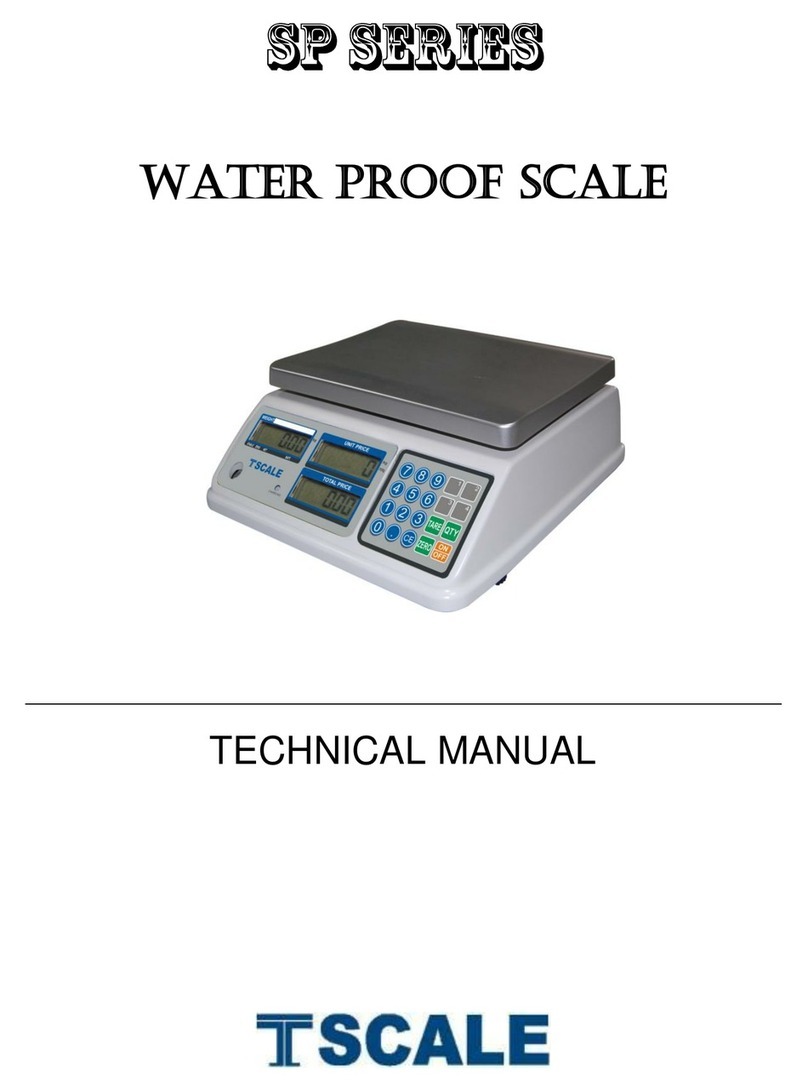
TScale
TScale SP Series User manual

TScale
TScale M501 User manual

TScale
TScale ATW series User manual

TScale
TScale M 701 series User manual

TScale
TScale TR-I Series User manual

TScale
TScale bw series User manual

TScale
TScale QHW 15 User manual

TScale
TScale TFB sereis User manual

TScale
TScale JWP Installation manual
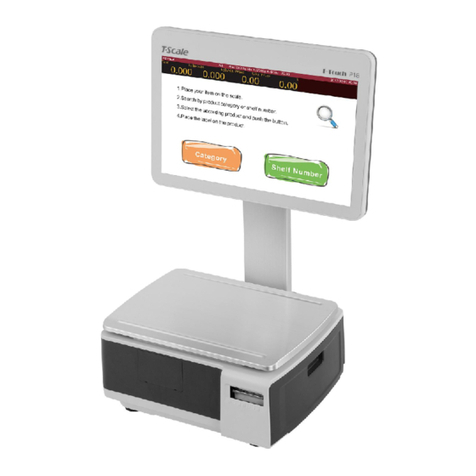
TScale
TScale T-Touch P18 User manual

TScale
TScale JC Series User manual

TScale
TScale X7-11 User manual

TScale
TScale M503 Series User manual

TScale
TScale JW User manual

TScale
TScale IP30 User manual

TScale
TScale DR Series Quick start guide

TScale
TScale ATP User manual

TScale
TScale L10 Series User manual

TScale
TScale M503 Series User manual

TScale
TScale ATP-6 User manual