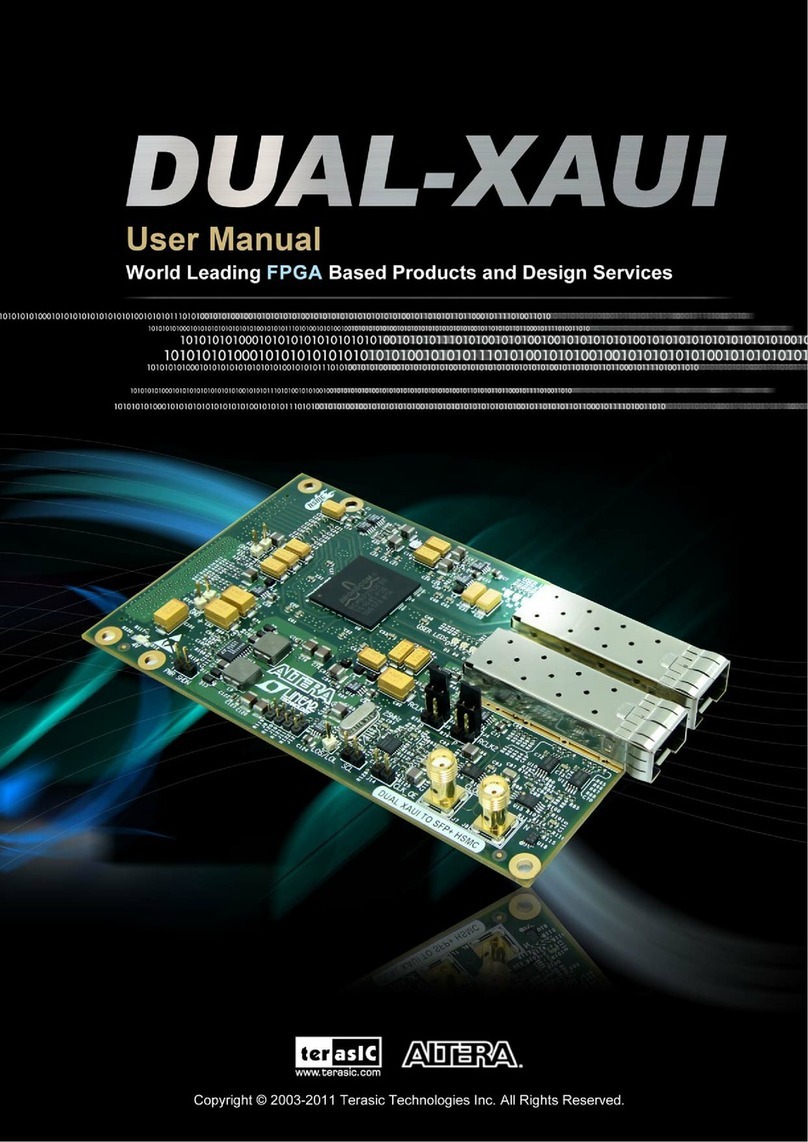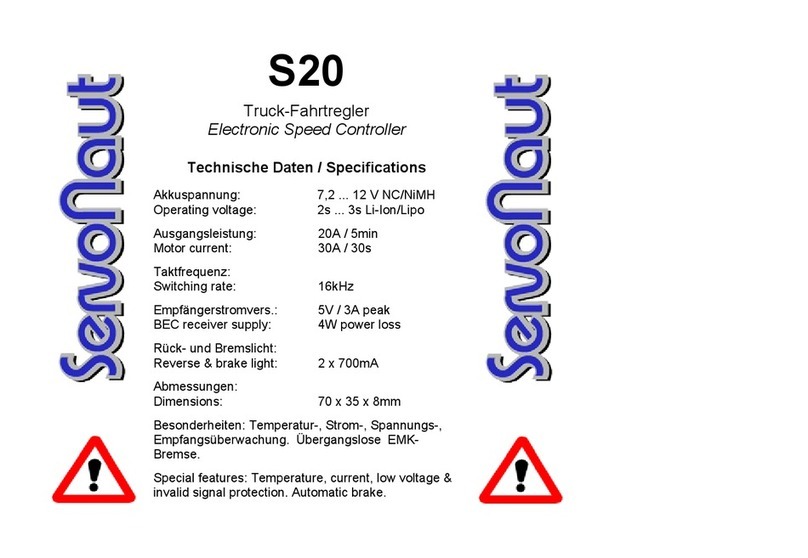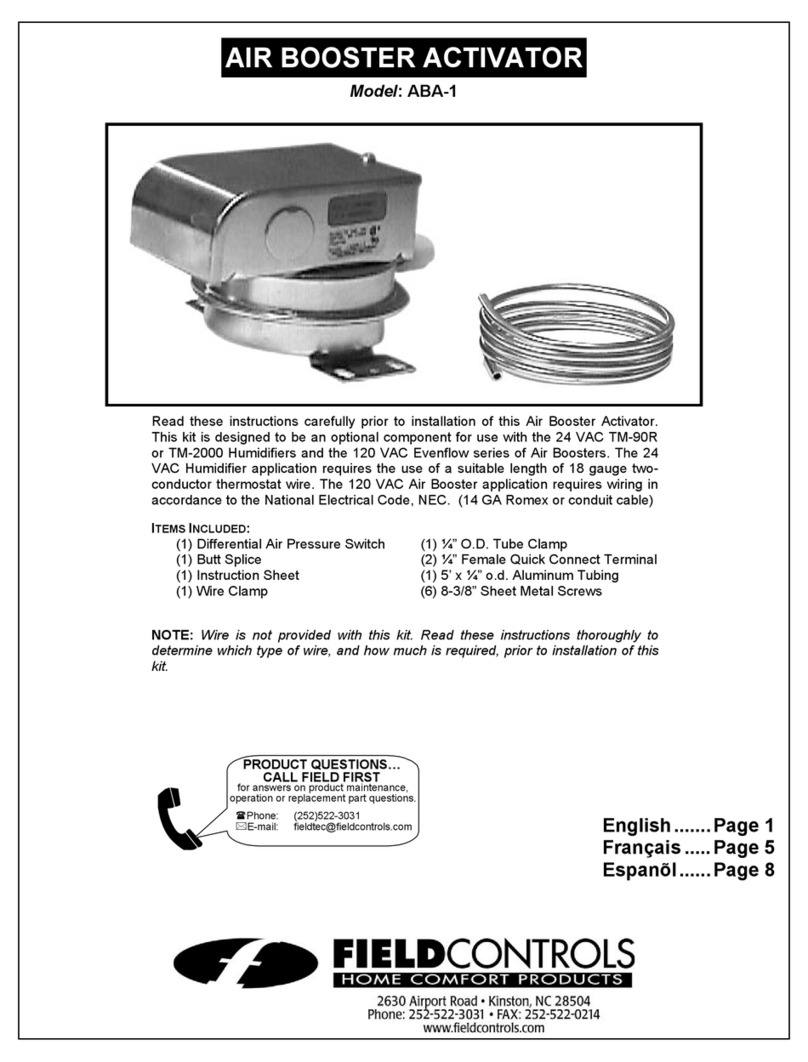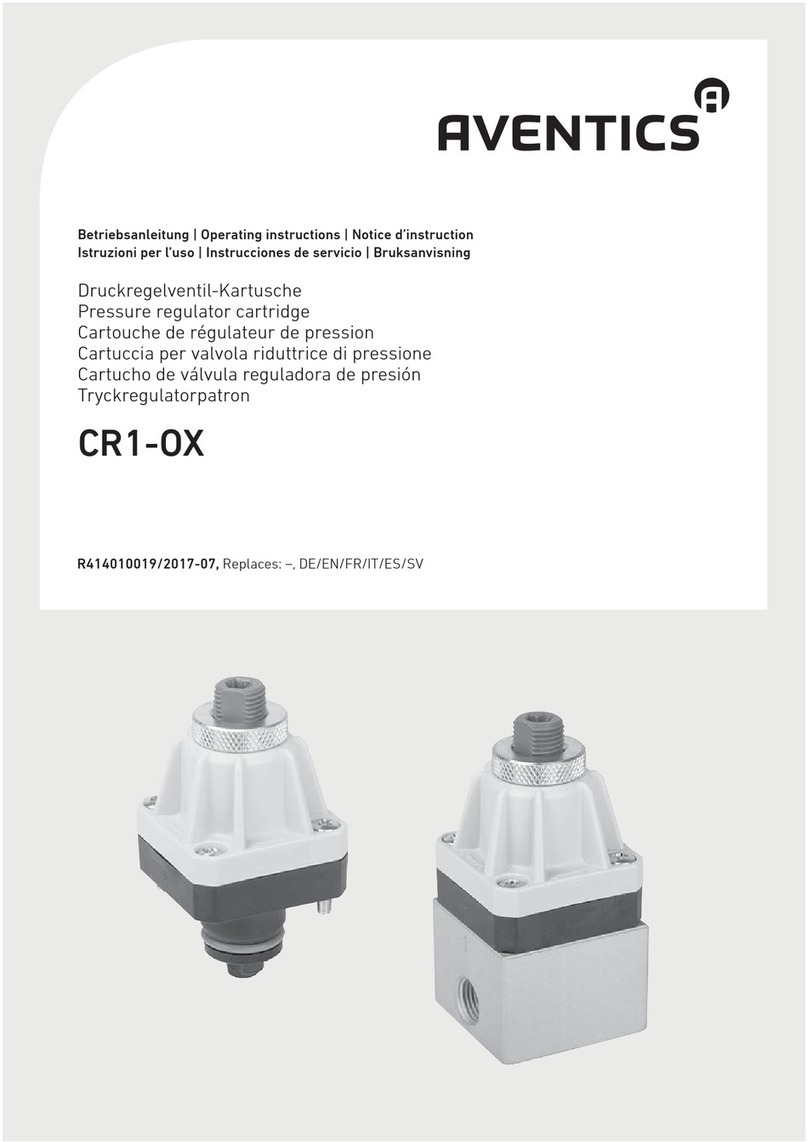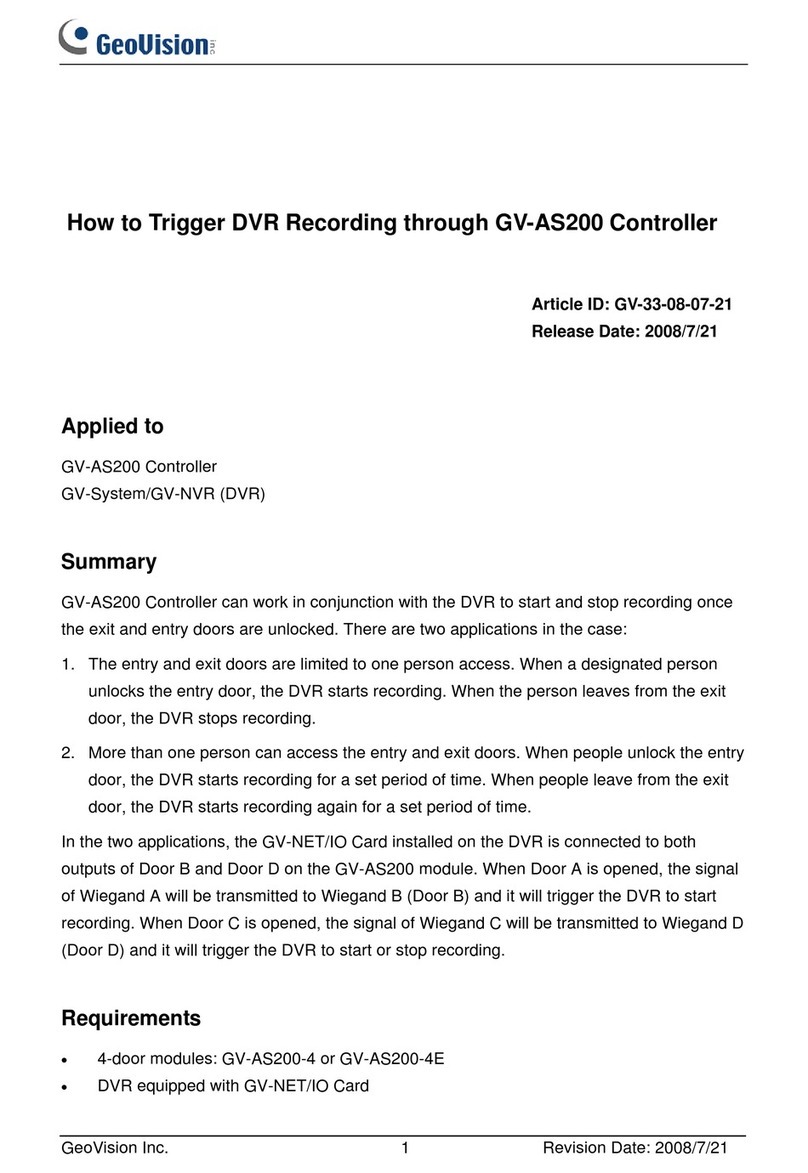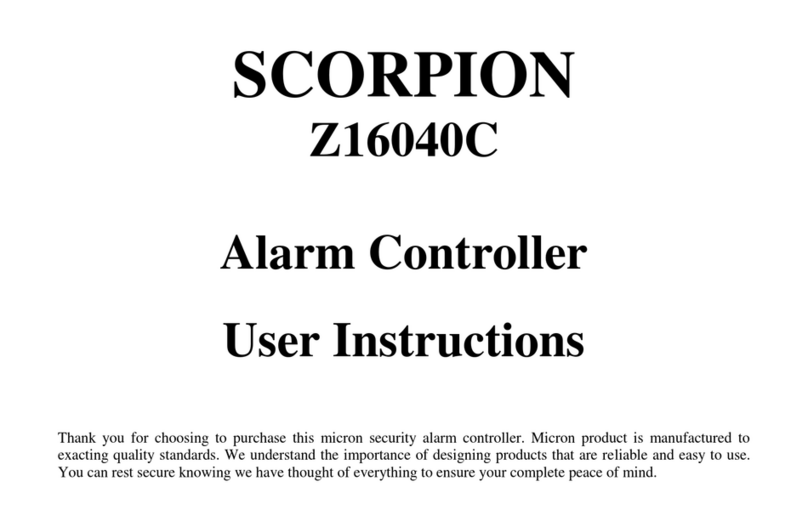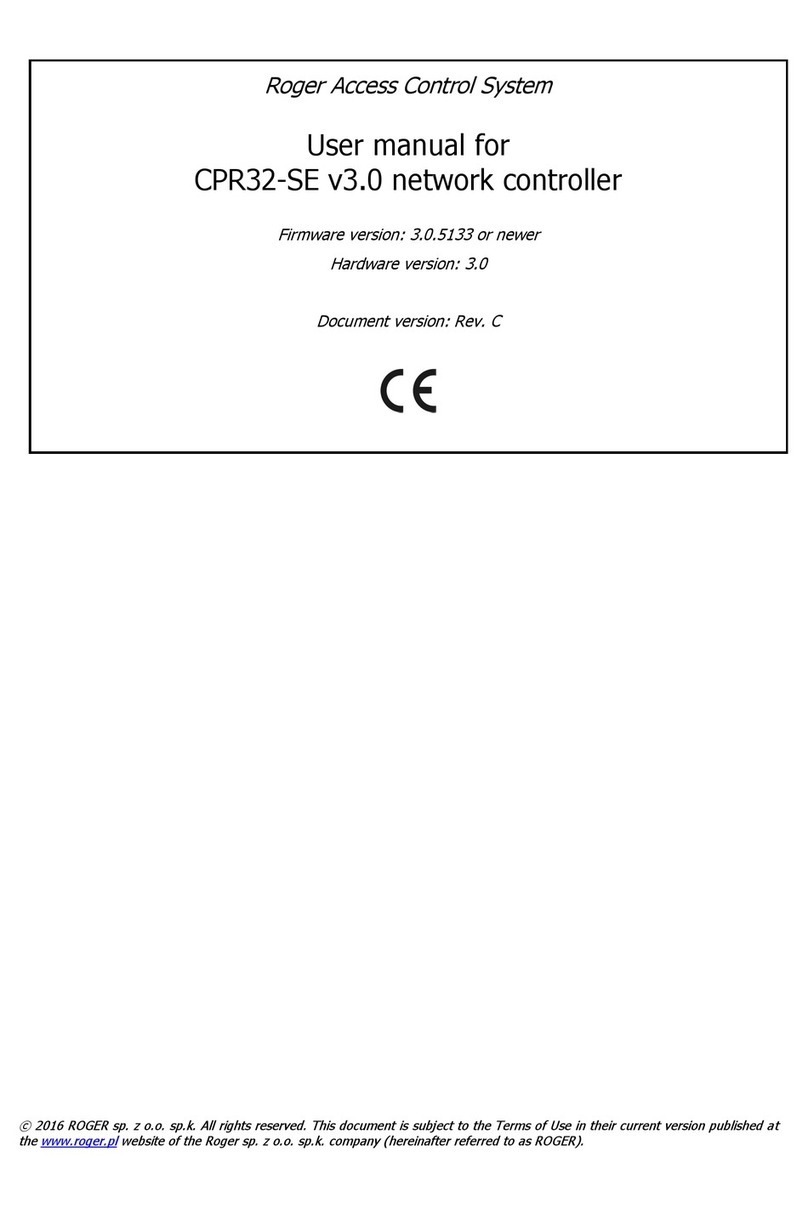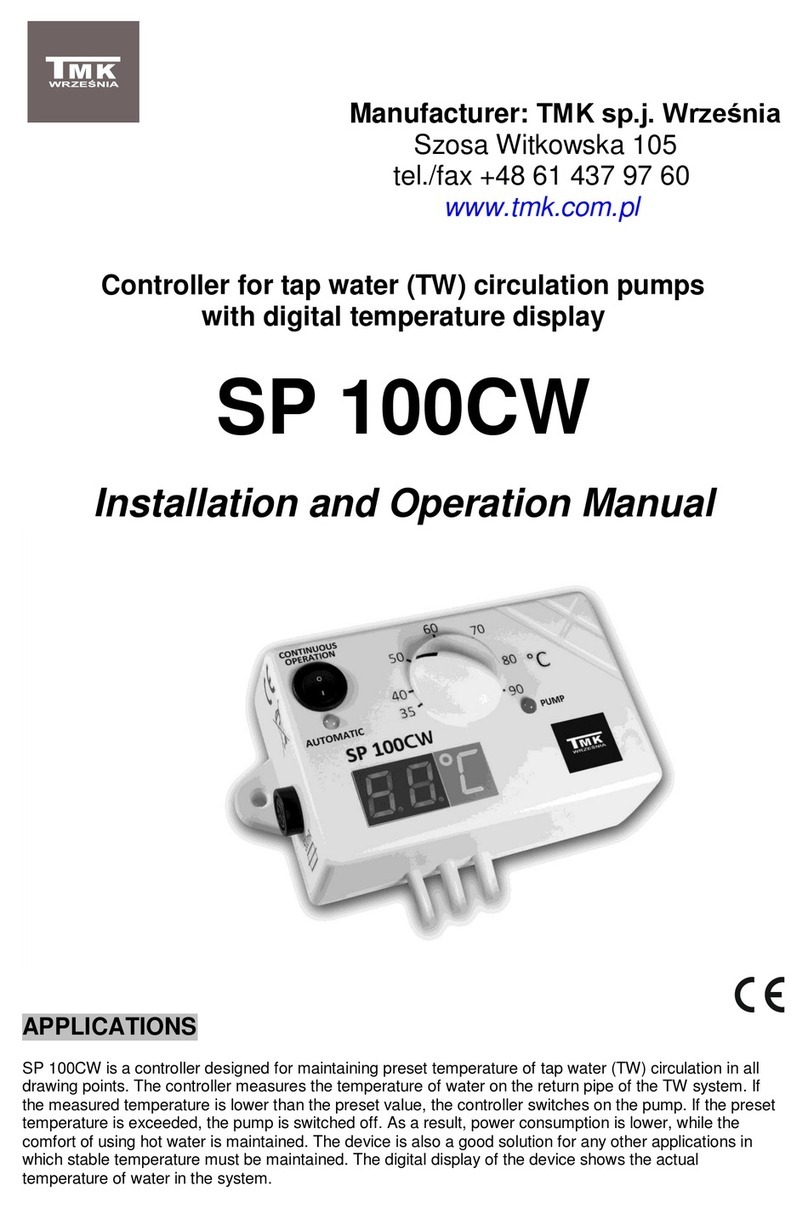PTronik E10 User manual

This quick start guide provides the user very basic information required to make the E10
controller pulse solenoid valves and to make changes to the time and pressure settings. The
user is referred to the E10 manual for detailed connection and setup information and all
safety and warning instructions. The E10 should only be installed by a suitably qualified
person and all local electrical standards must be observed.
Top Board Layout
Bottom Board Layout
LC Screen
Three Button
Interface
Input Sensors
Output Relays
Modbus RTU and/or
extension cards
Solenoid
Valve
Outputs
110/240
VAC
Input
24V C Input
Or Output
Fuse (AC
version)
Cleanup
24V C connections
for tube cleaning valves
Quick Start Guide
E10 Master Controller

Connecting Power and Solenoid alves
If the E10 has been purchased as a complete unit then undo the 4 dome nuts and remove
the face plate. Remove the PCB from the brass spacers to access the bottom of the board.
DO NOT double up solenoid valves, only connect one solenoid valve per position.
DO NOT mix commons between the main and extension cards if extension cards are connected.
oing both these will cause the E10 to detect valve faults.
DC SOLENOID VERSION - AC input power and 24VDC
solenoid output
For this configuration the AC input voltage can be
between 100-240VAC, but the output voltage is fixed
at 24V C
1. Connect the 100 to 240V AC incoming power
supply to terminal marked ENA (terminal J103).
This plug is removable to assist the installation
process.
2. Connect the 24V C solenoid coils to terminal
marked SOLENOIDS (terminal J306). This plug is
removable to assist the installation process.
DC SOLENOID VERSION - DC input power and DC
solenoid output
For this configuration the C input voltage can be
between 10-30V C and the output voltage to the coils
is identical to the input voltage. So 10V C in, 10V C
out. 24V C in, 24V C out etc.
1. Connect the C incoming power supply to
terminal marked CVI (terminal J104)
2. Connect the 24V C solenoid coils to terminal
marked SOLENOI S (terminal J306). This plug is
removable to assist the installation process.
AC SOLENOID VERSION - AC power input and identical
AC solenoid output
For this configuration the AC input voltage can be
between 100-240VAC and the output voltage to the
coils is identical to the input voltage. So 240V in, 240V
out. 110V in, 110V out etc.
1. Connect the 100 to 240V AC incoming power
supply to terminal marked ENA (terminal J103).
This plug is removable to assist the installation
process.
2. Connect the 100 to 240V AC solenoid coils to
terminal marked SOLENOI S (terminal J306). This
plug is removable to assist the installation process.
2
2
2

Main Run Page
The main run page gives the user a snap shot of the current status of the dust collector.
There is a lot of information on this screen so please take a minute to read this section.
MODEL OF PTronik
CONTROLLER
Indicates the model of the PTronik controller. Visually the E10, E10
and E10 look very similar.
2 COUNT DOWN TIME Indicates the time in seconds until the next valve pulses.
3 NEXT VALVE Indicates the next valve that will pulse. This will be a number
between 1 and 240 depending on setup and how many extension
cards are connected.
4 ALARM STATE Indicates the alarm status for alarms 1 to 8 (the screen will toggle
between A1IA2IA3-A4+ and A5IA6-A7-A8-).
• I = Interrupt
• - = alarm disabled
• + = alarm enabled
• * = alarm enabled and ON (activated)
5 SOLENOID STATE Indicates the last solenoid valve that fired and what the result of the
valve as (whether the coil of the last valve is faulty or not).
• OK = NO Fault
• OC = Open Circuit
• SC = Short Circuit
6 MANUALLY STOPPING THE
DUST COLLECTOR
Indicates the current state of the controller. The dust collector can
be manually halted if required.
• Halt = The dust collector has been halted either manually or
by the differential pressure cleaning mode
• Pulse = The dust collector is pulsing
If any of the three buttons are pressed the following screen will appear. This allows the user
to change between pulsing or halting and allow the user to enter the Menu section.
2
3
4
5
6

7 PULSE OR HALT Press on the left button to manually change the state between
Halted and Pulsing.
8 MENU Press on the middle button to check alarms, enter maintenance
mode or to alter the settings of the controller.
Accessing the Settings Area
From the main screen, continue pressing the middle button unit the Enter CODE page
appears
To enter the code, select the left DOWN or right UP buttons. The
password code for all controllers is set to 4.
When this has been entered enter the middle SET button.
Timer Settings
This menu allows the user to change the settings of the controller such as number of valves,
sequencing, the pulse on and off times. Keep pressing NEXT until the TIMER Setup page is
displayed.
To modify the controller timer settings, enter the middle Select
button.
2
This page specifies the number of valves connected to the E10.
To alter the number of valves connected to the system use the left
DOWN or right UP buttons. When the desired number of valves has
been entered enter the middle SET button.
3
Keep pressing the set button to skip the next few pages until the
user gets to OnTime page.
This page modifies the length of the pulse duration.
The pulse duration is user selectable in milli seconds (ms) and can be
between 1ms to 999ms in length.
7
8

To alter the on time OnTime select the left DOWN or right UP
buttons. When the desired on time has been entered enter the
middle SET button. In this example the on time is 150 milli seconds.
4
This page modifies the length of time between pulses. The interval
between pulses is user selectable in seconds (sec) and can be
between 1s to 999s in length.
OffTime - This is the off time used during normal
operation when the differential pressure is between Low
and Fast settings (see O C section following)
To alter the off times, select the left DOWN or right UP buttons.
When the desired off time has been selected enter the middle SET
button. In this example the off time 1 is 15 seconds.
Maintenance Mode
Maintenance mode allows the user to manually pulse and test the valves. Keep pressing
NEXT until the Maintenance page is displayed.
To enter maintenance mode, select the middle SELECT button
2
This page allows the user to select the valve to test.
To select the valve to pulse, select the left DOWN or right UP
buttons. When the valve to be tested has been selected hit the
middle PULSE button to test the valve
3
This page shows the test result of the valve just pulsed.
The test result of the coil will be shown to the right of the PULSED!
text and will be one of the following three possibilities
OK – The solenoid valve is functioning correctly
SC – The solenoid valve is showing a short circuit. This could
mean the
OC – The solenoid valve is showing an open circuit. This
could mean the valve is not connected or the coil has burnt
out.
Enter DONE to return to the main menu or NEXT to test and pulse
another valve
Further Assistance Required?
If a full manual or further assistance is required then please contact PTronik
Tel: +61 2 4578 9611
Website: https://www.ptronik.com/contact-us
Email: [email protected]
This manual suits for next models
9
Other PTronik Controllers manuals