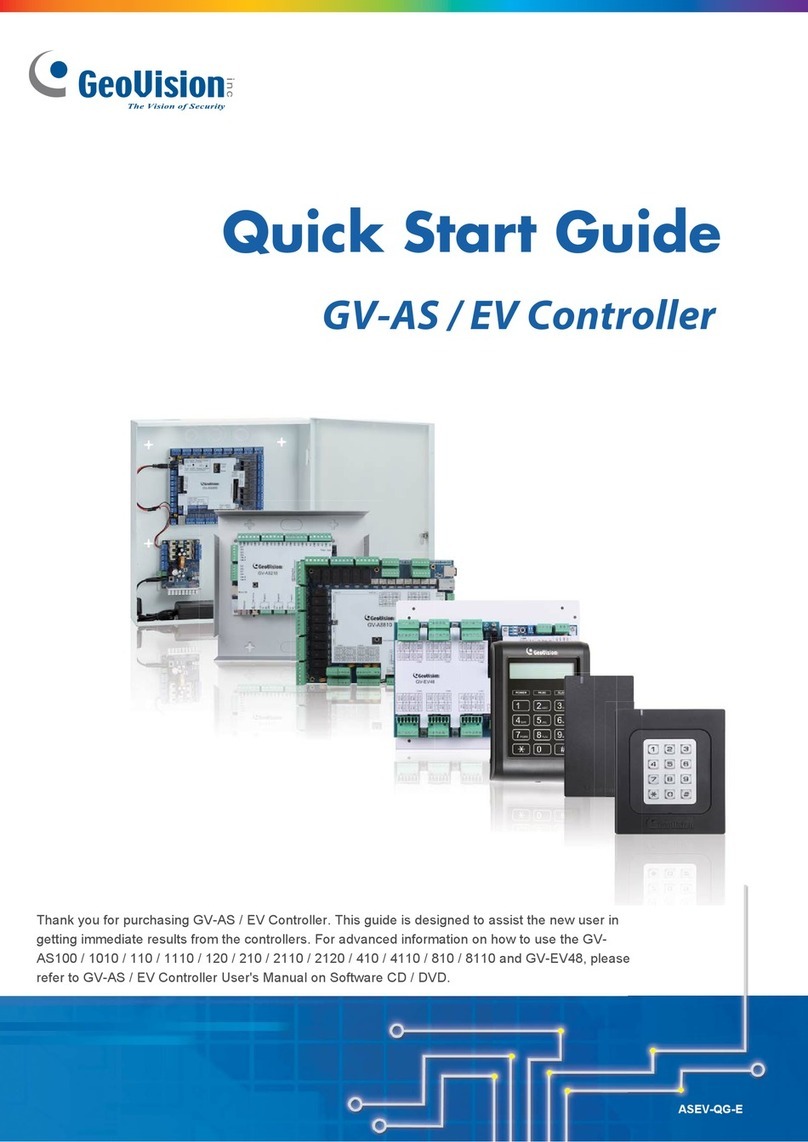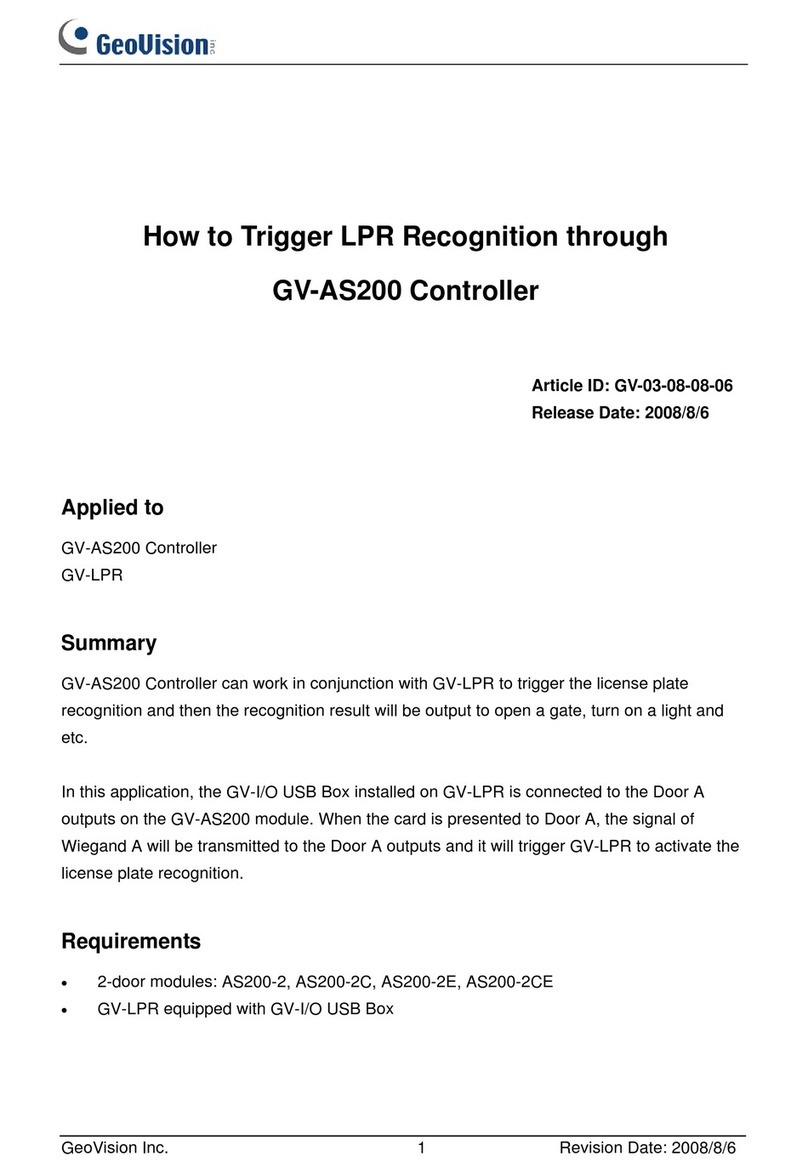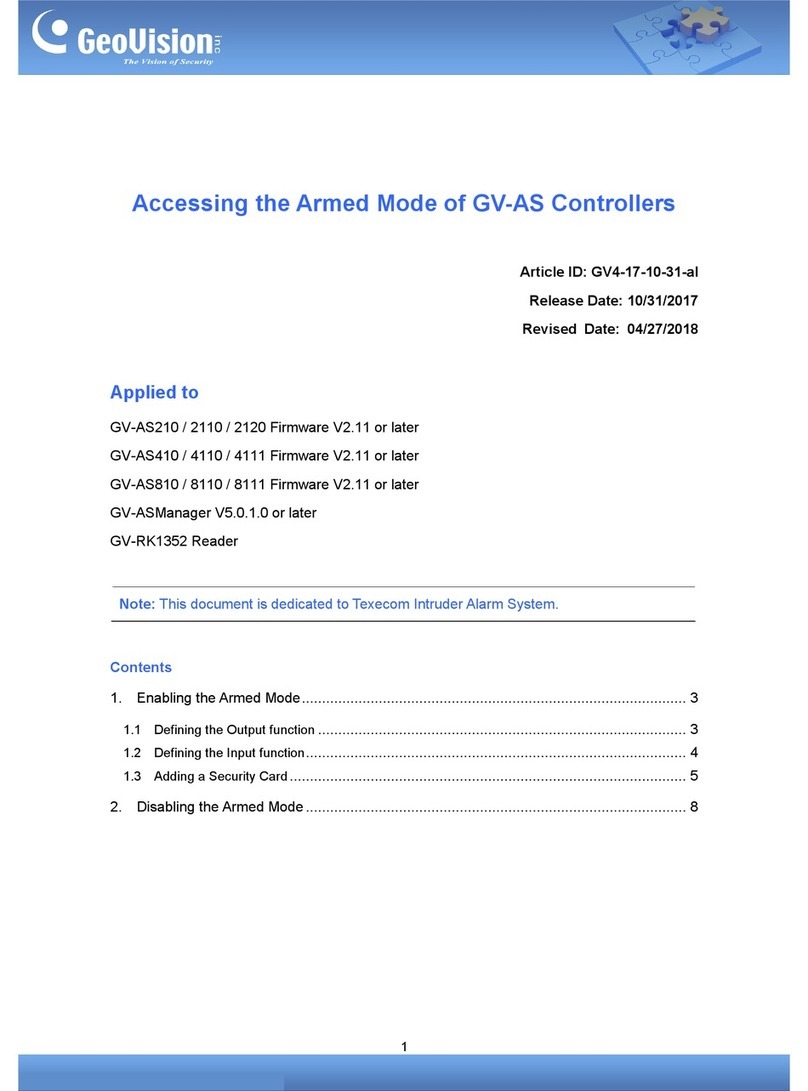GeoVision Inc. 1 Revision Date: 2008/7/21
How to Trigger DVR Recording through GV-AS200 Controller
Article ID: GV-33-08-07-21
Release Date: 2008/7/21
Applied to
GV-AS200 Controller
GV-System/GV-NVR (DVR)
Summary
GV-AS200 Controller can work in conjunction with the DVR to start and stop recording once
the exit and entry doors are unlocked. There are two applications in the case:
1. The entry and exit doors are limited to one person access. When a designated person
unlocks the entry door, the DVR starts recording. When the person leaves from the exit
door, the DVR stops recording.
2. More than one person can access the entry and exit doors. When people unlock the entry
door, the DVR starts recording for a set period of time. When people leave from the exit
door, the DVR starts recording again for a set period of time.
In the two applications, the GV-NET/IO Card installed on the DVR is connected to both
outputs of Door B and Door D on the GV-AS200 module. When Door A is opened, the signal
of Wiegand A will be transmitted to Wiegand B (Door B) and it will trigger the DVR to start
recording. When Door C is opened, the signal of Wiegand C will be transmitted to Wiegand D
(Door D) and it will trigger the DVR to start or stop recording.
Requirements
•4-door modules: GV-AS200-4 or GV-AS200-4E
•DVR equipped with GV-NET/IO Card