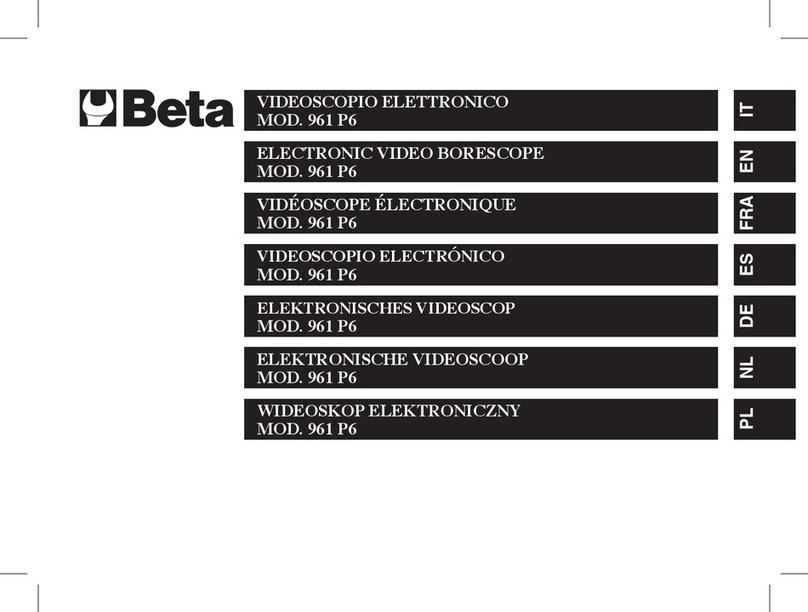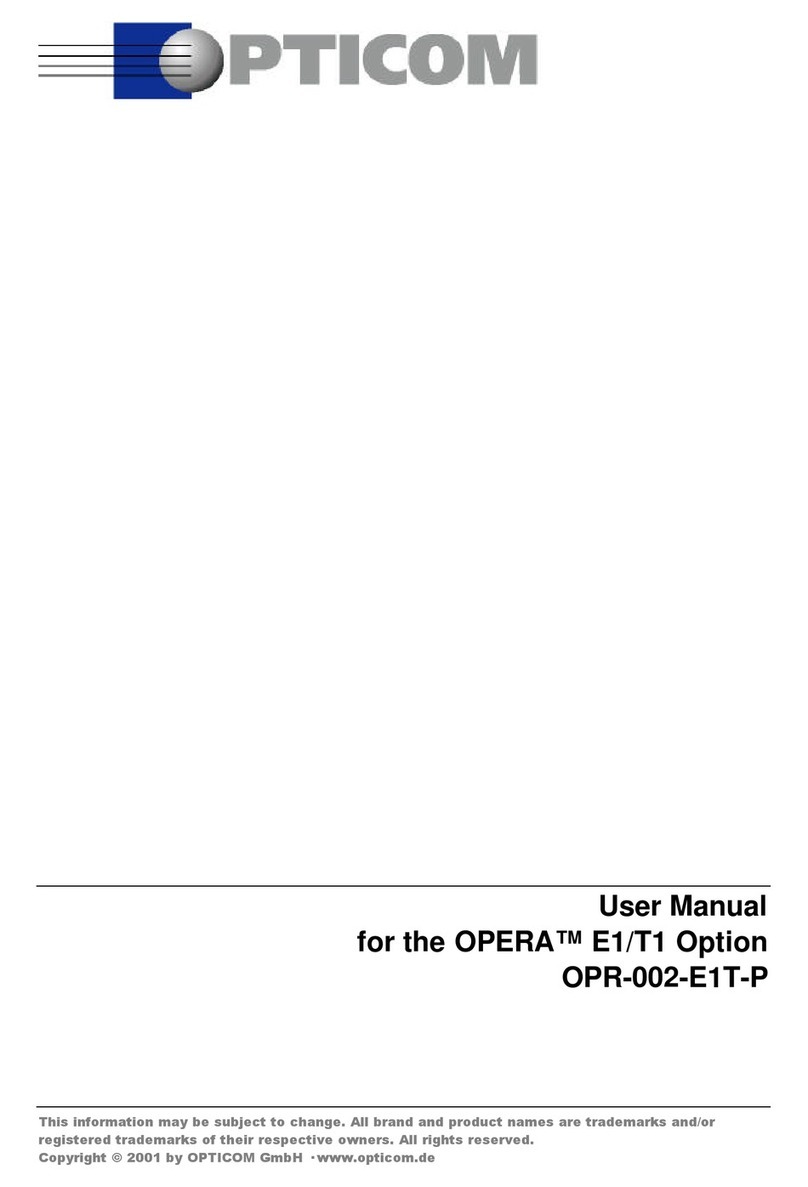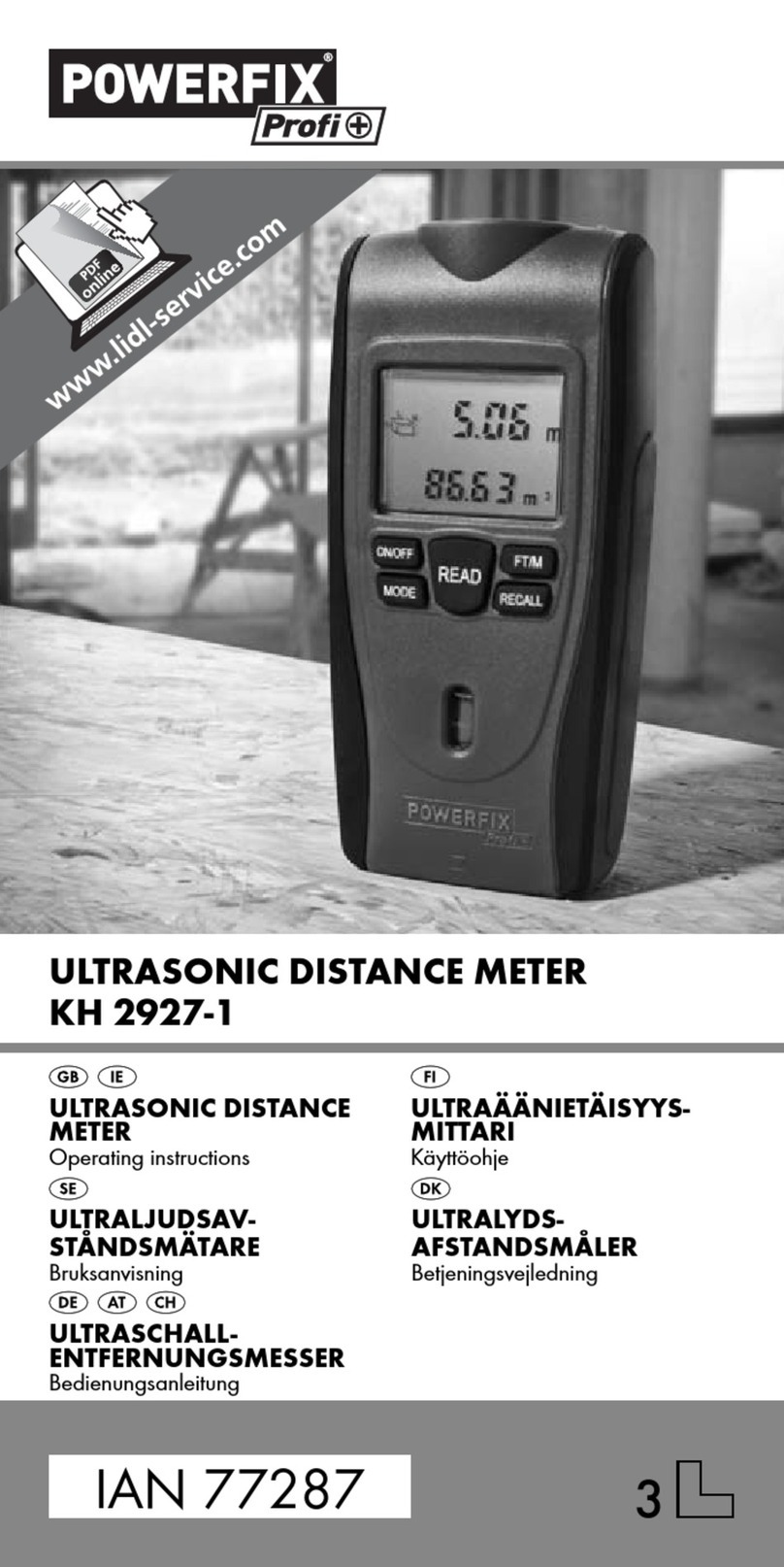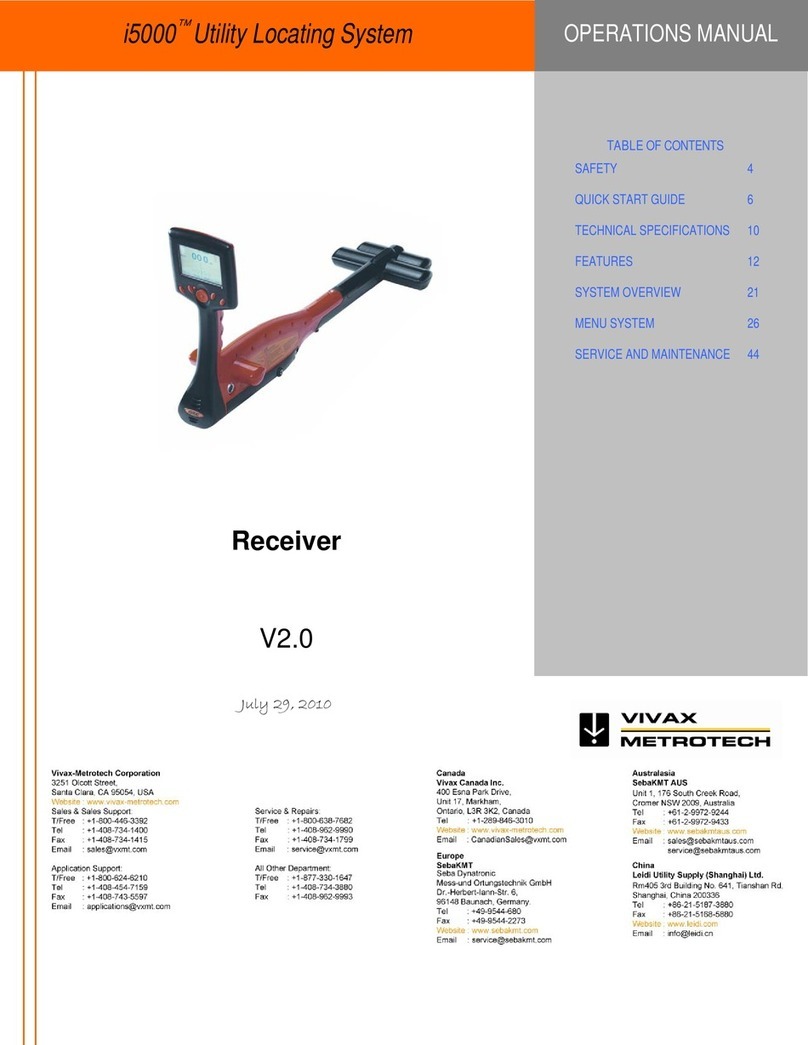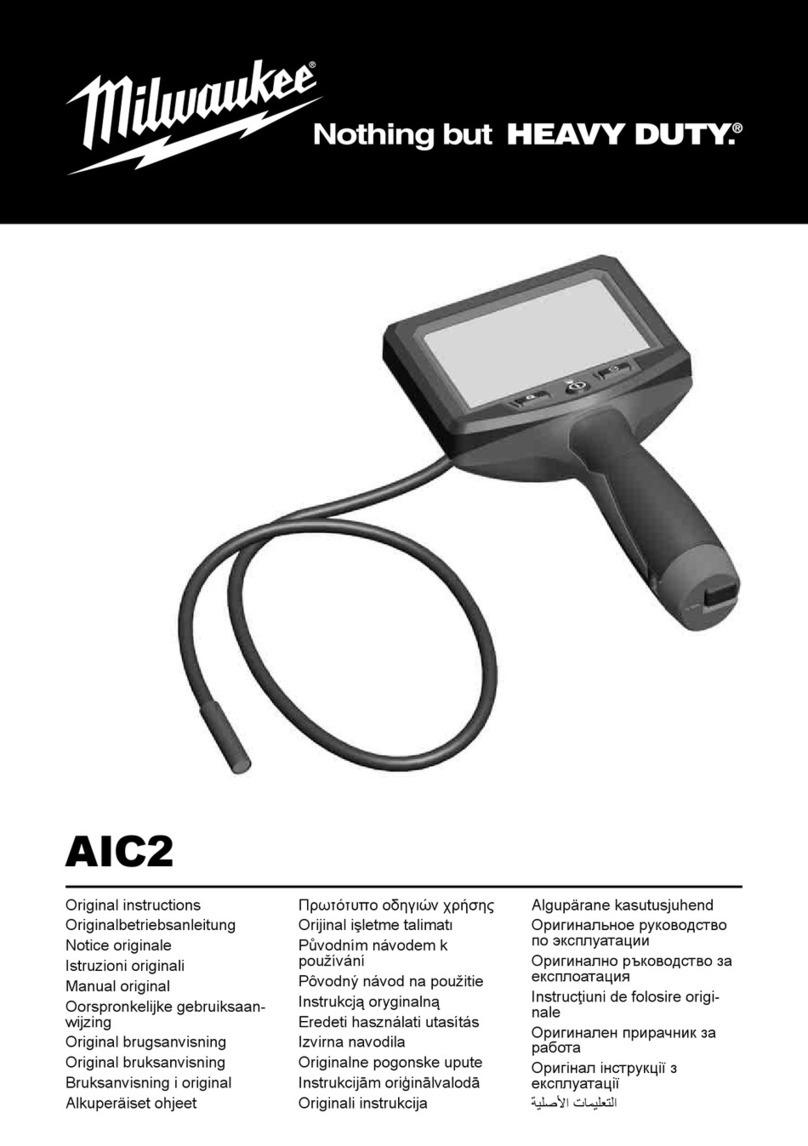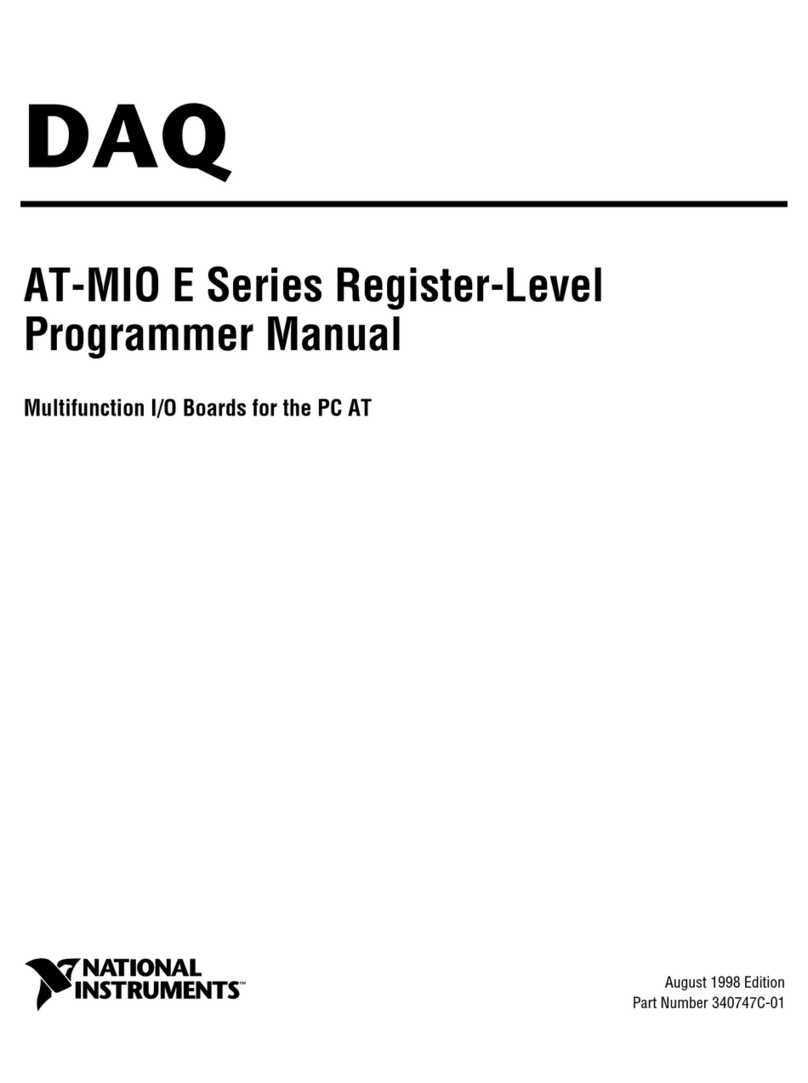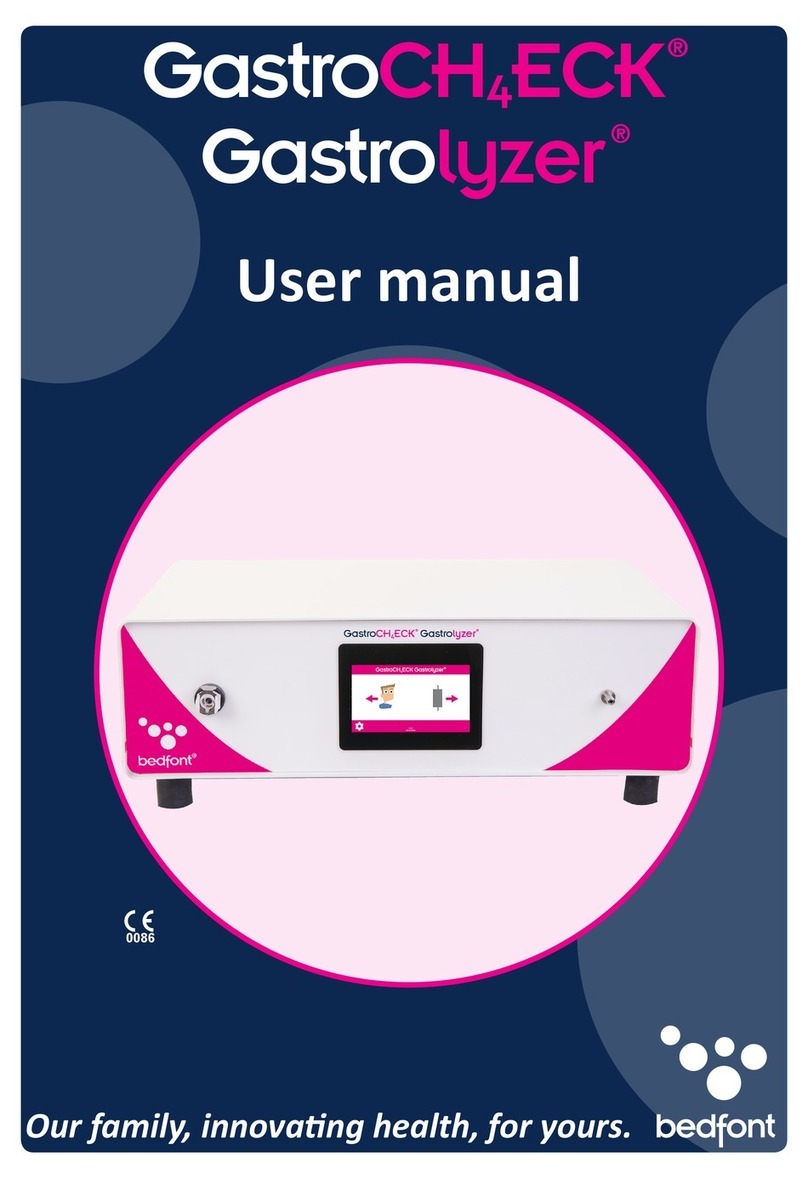pts Diagnostics PTSconnect Blu-Dock User manual

User Guide
For use with A1CNow® analyzers

3
PTS Connect Blu-Dock Device Intended Use
The PTS Connect Blu-Dock device is intended to transfer test results from the
A1CNow home-use or professional analyzers. Results can be transferred wirelessly to
a Bluetooth-compatible computing device through a PTS Connect®USB Connection
Cable (REF 796) linked to a computing device, or to an attached CardioChek/PTS Connect
printer.
Installation and Removal of Batteries
Important: Do NOT store the PTS Connect Blu-Dock device with the batteries inside.
Remove the batteries prior to storing.
How to Install the Batteries:
1. Open the battery door on the bottom of the PTS Connect Blu-Dock device by
releasing the latch and pulling the door away from the back of the dock.
2. Insert the batteries into the battery compartment with the positive (+)
terminals facing according to the markings on the inside of the compartment.
3. Replace the battery door.
Removal of Batteries:
1. Open the battery door on the bottom of the PTS Connect Blu-Dock device by
releasing the latch and pulling the door away from the back of the dock device.
2. Firmly tap the dock on the palm of the hand to release the batteries from the
compartment.
3. Replace the battery door.
PTS Connect Blu-Dock User Guide
Important Safety Instructions
1. Users should adhere to the user guide when using the PTS Connect Blu-Dock™
device. Using the device in a manner not specified in the user guide may
result in the protection provided by the equipment being impaired.
2. User should visually inspect the device for physical damage prior to use.
Failure to do so may produce unreliable results or cause potential harm to
the user.
3. When visually inspecting the device, ensure that the batteries are removed
to prevent potential electrical shock.
Hardware Requirements
Materials Provided
REF 4715 PTS Connect Blu-Dock device (1)
Includes four (4) AA alkaline batteries
and a carrying case for the dock device
Materials Needed for Data Transfer but Not Provided
Computer, tablet, or smartphone
Capable of connecting to a Bluetooth® BLE device
Application
Capable of accepting data from the PTS Connect Blu-Dock device
Materials Needed for Printing Results but Not Provided
CardioChek®/PTS Connect®Printer
Includes printer connection cables, power supply, and labels
For product information and additional instructions, please visit the
manufacturer’s website at https://ptsdiagnostics.com/connect-blu-dock/.
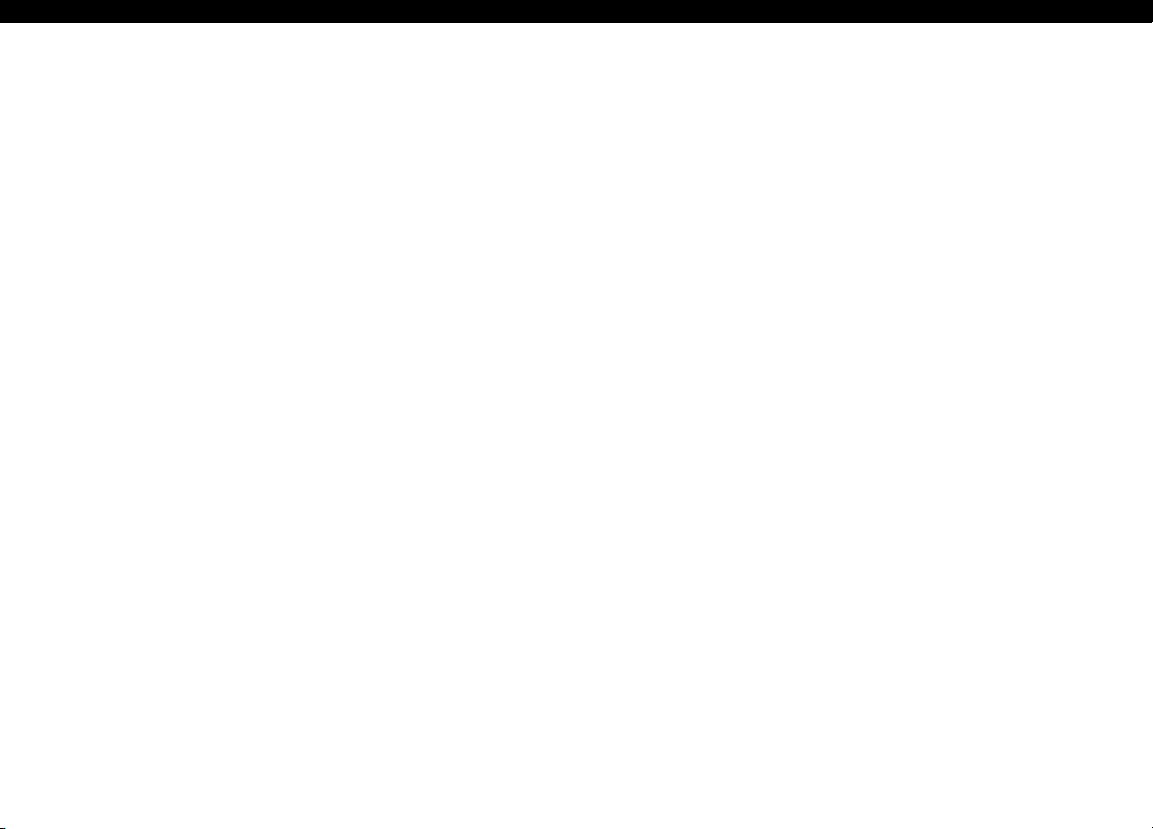
4 5
Pairing
Refer to the tablet, computer, or smartphone user guide for instructions on how to pair
that device with the PTS Connect Blu-Dock device.
1. Check to make sure that the batteries are installed into the PTS Connect Blu-Dock
device. The device should be discoverable–in the menu of available Bluetooth-
ready devices, look for the name “PTS- {Bluetooth ID}”. Verify that the digits in the
ID printed on the bottom label of the PTS Connect Blu-Dock device match the digits
in the “PTS- “ discovered by the device.
2. Only pair one device at a time to the PTS Connect Blu-Dock device. Pairing the
PTS Connect Blu-Dock device with multiple devices raises the likelihood of
mistakenly sending test results to the wrong device.
3. When prompted to enter a PIN number, enter the number printed on the bottom
side of the PTS Connect Blu-Dock device.
4. If the PIN number is entered correctly, the device will successfully pair with the
PTS Connect Blu-Dock device.
5. Successful pairing of the PTS Connect Blu-Dock device will be indicated by a
message from the tablet, computer, or smartphone.
6. Run a sample test or send a result from the analyzer memory to the data capture
application. (See the A1CNow analyzer user guide for instructions on how to run
a test.)
7. Important: Verfiy that the results shown on the analyzer match those on the
data capture application. This step ensures that the PTS Connect Blu-Dock device is
correctly paired with the assigned tablet, computer, or smartphone.
Unpairing
Follow the tablet, computer, or smartphone user guide for instructions on how to
unpair the device from the PTS Connect Blu-Dock device. Failure to unpair the
PTS Connect Blu-Dock from the device raises the likelihood that the test results could
be mistakenly sent to the wrong device during the next event. Important: This step
ensures that the PTS Connect Blu-Dock device does not automatically pair with the
computer device at the next use.
Transferring Results to a Data Capture Application
Perform the following steps to transmit the very last test result from an A1CNow
analyzer to a PTS Connect Blu-Dock device with a data capture application.
1. Make sure the batteries are installed into the PTS Connect Blu-Dock device.
2. Run the application on the computing device that captures results
from the PTS Connect Blu-Dock device.
3. Run a test on an A1CNow analyzer.
4. Once testing is complete and the result is displayed on the screen,
remove the test cartridge from the analyzer.
5. Place the analyzer on the cradle of the PTS Connect Blu-Dock device
and press it down to transfer the result.
6. Upon successful transfer of the results, the PTS Connect Blu-Dock device will
produce a two-tone beep. Once the beep is heard, release the analyzer.
The result has been transferred to the application.
7. Remove the analyzer from the PTS Connect Blu-Dock device.
8. The PTS Connect Blu-Dock device is ready for the next test result
to be transferred.
Printing Results to the CardioChek/PTS Connect Printer
Perform the following steps to transmit a test result from an A1CNow analyzer
to a CardioChek/PTS Connect printer and print a label.
1. Make sure the batteries are installed in the PTS Connect Blu-Dock device.
2. Attach a CardioChek/PTS Connect printer connection cable to the port located
on the backside of the PTS Connect Blu-Dock device using the MEMo Chip®
connector.
3. Attach the other end of the cable to a CardioChek/PTS Connect printer.
4. Send a result to the printer by running a test on an A1CNow analyzer.

6 7
Symbols
Consult instructions for use
Temperature limitation
Caution
Federal Communications
Commission (FCC)
Manufacturer
Catalog number
Date of manufacture
Product requires separate
collection for electrical and
electronic equipment per
the WEEE Directive
Keep away from sunlight
Keep dry
Batch code
This product fullls the
requirements of European
Directive 2014/53/EU for
radio equipment.
5. Place the analyzer in the PTS Connect Blu-Dock device and press down.
When a two-tone beep is heard, release the analyzer.
6. The label will begin printing.
Specications
PTS Connect Blu-Dock Device
Batteries: 2 AA 1.5 volt alkaline
Electrical Ratings: 5Vdc and 200mA
Environmental Ratings:
• Indoor use
• Temperature: 5-50°C (41-122°F)
• Humidity: < = 80%
PTS Connect Blu-Dock Beep Codes
Operation Phase What to Expect
Power Up A series of rising tones.
This tone is heard whenever the product is turned on.
Power Down A series of falling tones.
This tone is heard when the product is left idle for 7 or more minutes.
Error A longer, falling tone that only beeps once.
Diagnostic A low tone followed by a variable number of higher tones and
repeated every 30 seconds.
Results Transfer Two dierent tones, sounded closely together.

For product information and additional instructions, please visit the
manufacturer’s website at https://ptsdiagnostics.com/connect-blu-dock/.
A1CNow, CardioChek, MEMo Chip, and PTS Connect Blu-Dock are trademarks of PolymerTechnology Systems, Inc.
All other trademarks and product names are the property of their respective owners.
© Copyright 2020 Polymer Technology Systems, Inc.
PS-005514 EN Rev. 2 09/20
PolymerTechnology Systems, Inc.
4600 Anson Boulevard,Whitestown, IN 46075 USA
Direct: +1-317-870-5610 ·Toll-free inside the US: 1-877-870-5610 ·Fax: +1-317-870-5608
Table of contents
Other pts Diagnostics Analytical Instrument manuals