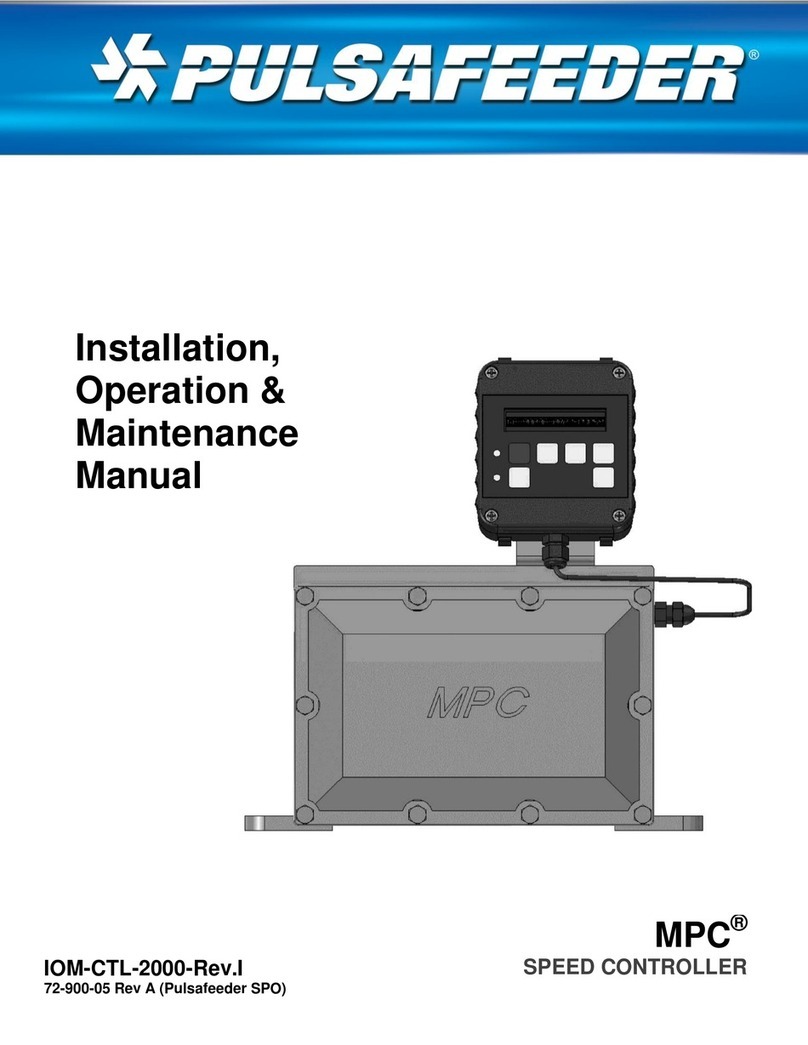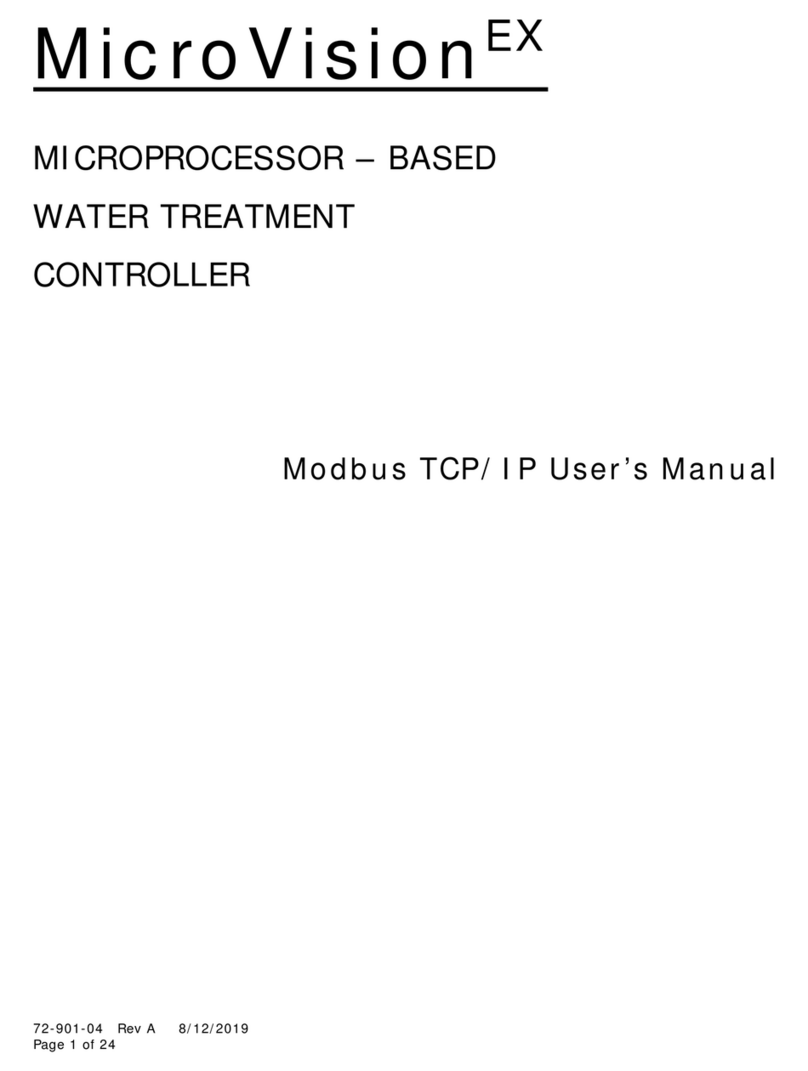72-900-06 Rev. F
Page 2 of 38
Table of Contents
1. GENERAL WARNINGS ...............................................................................................................................4
2. MicroVisionEX FEATURES ..........................................................................................................................4
3. INSTALLATION ............................................................................................................................................6
3.1 Location......................................................................................................................................................6
3.2 Mounting Hardware ...............................................................................................................................6
3.3 Opening the Enclosure .........................................................................................................................6
3.4 Sensor Installation.................................................................................................................................7
3.5 TYPICAL INSTALLATION ......................................................................................................................7
3.6 IMPORTANT SYMBOL INFORMATION..............................................................................................8
3.7 ELECTRICAL WIRING ............................................................................................................................8
3.8 Flow Switch Input ................................................................................................................................12
3.9 Sensor (probe) Connection Input ..................................................................................................12
3.10Water Meter Input ...........................................................................................................................12
3.11 Drum Level Input .............................................................................................................................12
3.12 4-20mA Output .................................................................................................................................12
3.13 4-20mA Input ....................................................................................................................................12
3.13.1 Fluorometer –Trace Chemical ............................................................................................13
3.13.2 Calibrating PTSA Probe ..........................................................................................................14
3.14 Alarm Dry Contact Relay...............................................................................................................14
3.15 Keypad Operation ............................................................................................................................15
3.16 Communications (Optional) .........................................................................................................15
4. CONTROLLER PROGRAMMING.............................................................................................................16
4.1 Menu Map................................................................................................................................................16
4.2 Menu Navigation...................................................................................................................................16
4.3 Home screen ..........................................................................................................................................16
4.4 Main Menu...............................................................................................................................................17
4.5 Relay HOA ...............................................................................................................................................17
4.6 Configure .................................................................................................................................................17
4.6.1 Date/Time .......................................................................................................................................17
4.6.2 Digital Inputs .................................................................................................................................18
4.6.3 4-20mA Out and 4-20mA In....................................................................................................18
4.6.4 Gal/Lit ...............................................................................................................................................18
4.6.5 Meter Totals....................................................................................................................................18
4.6.6 Languages Menu...........................................................................................................................18
4.6.7 Display Settings ............................................................................................................................19
4.6.8 Password Setting..........................................................................................................................19
4.6.9 Software Version ..........................................................................................................................20
4.6.10 Factory Reset Function...........................................................................................................20
4.7 Settings....................................................................................................................................................20
4.7.1 Conductivity ...................................................................................................................................20
4.7.2 pH and ORP ....................................................................................................................................22
4.7.3 4-20mA Outputs (Optional Accessory)................................................................................24
4.7.4 4-20mA Inputs (Optional Accessory)...................................................................................24
4.8 Timers - Modes .....................................................................................................................................24
4.8.1 Timers –Pulse Timer ..................................................................................................................25
4.8.2 Timers –Percent Timer .............................................................................................................25
4.8.3 Timers - 28 day (Biocide Timer) ............................................................................................25
4.8.4 Timers –% Post Bleed...............................................................................................................26
4.8.5 Timers –Limit Timer (Bleed and Feed)...............................................................................26
4.8.6 Timers –Alarm..............................................................................................................................26