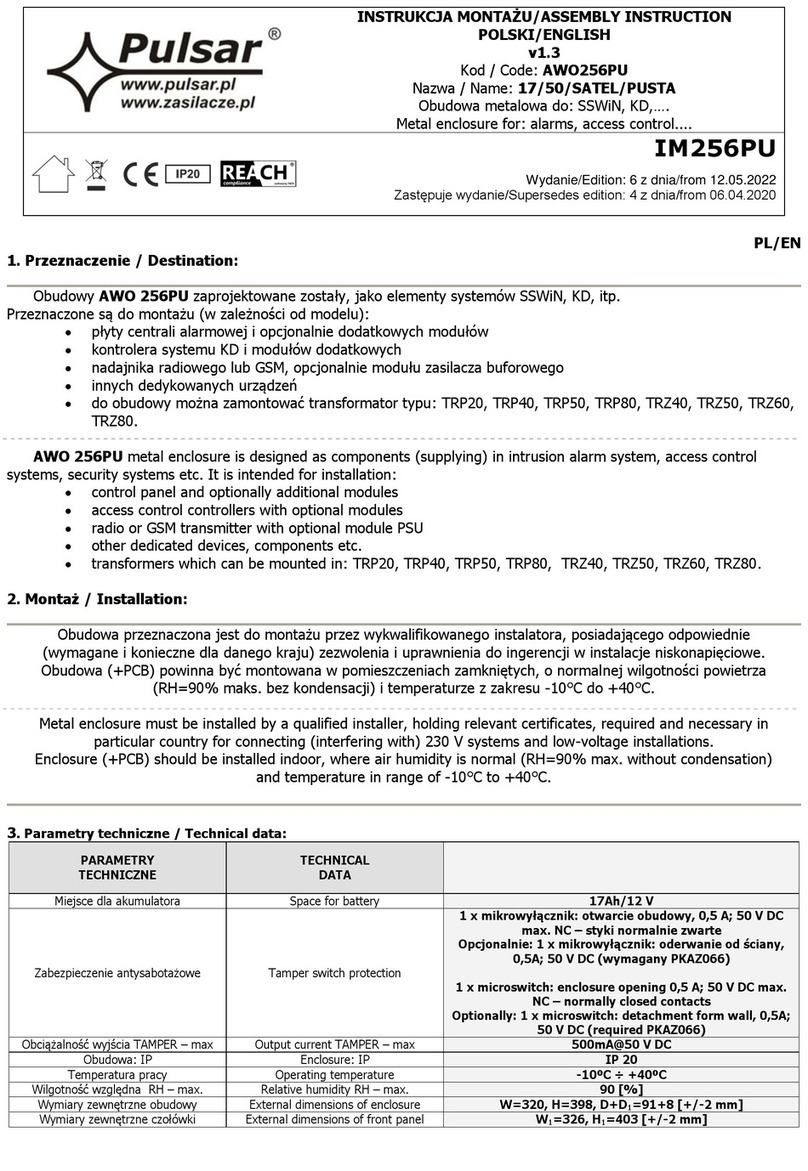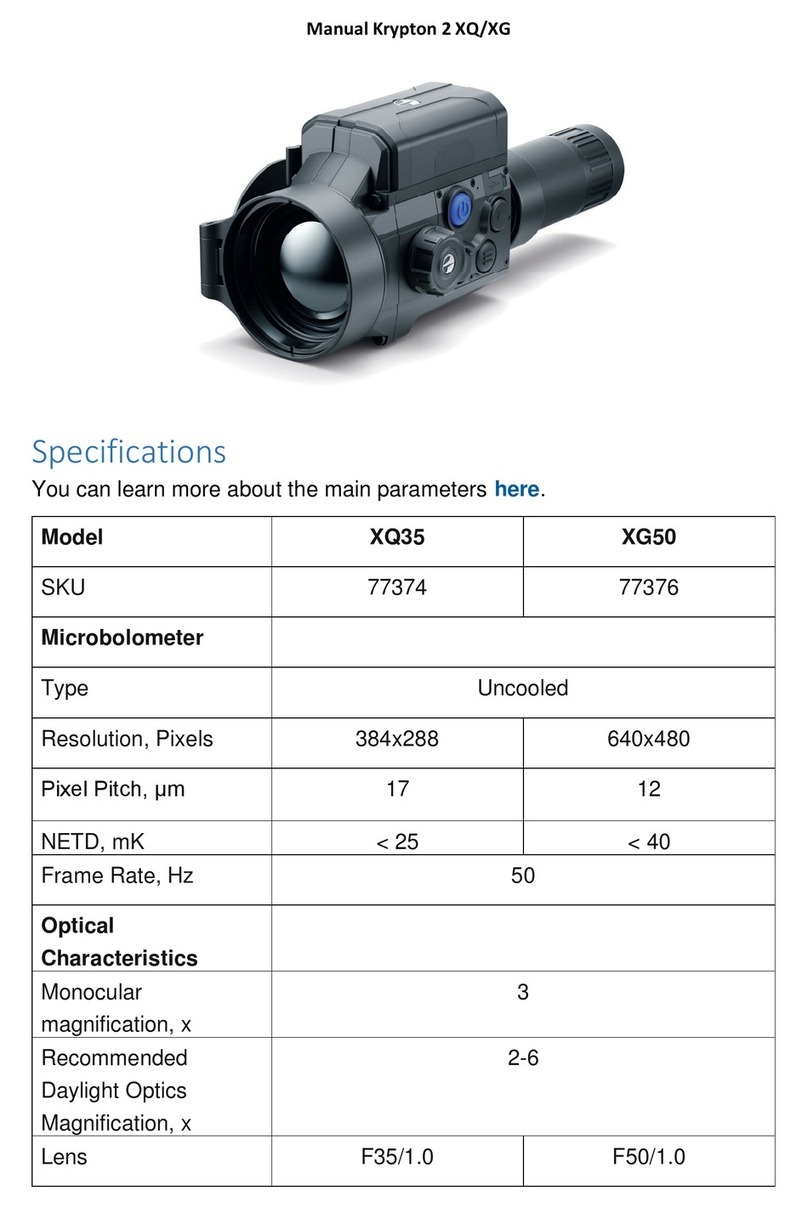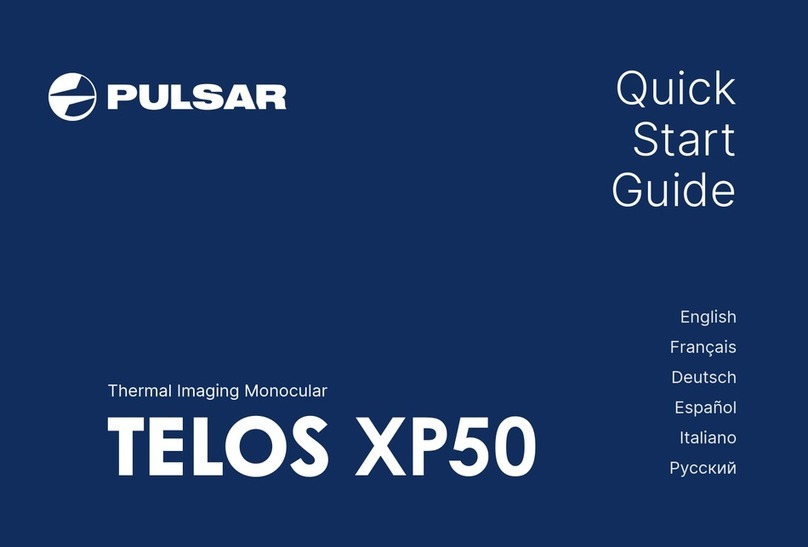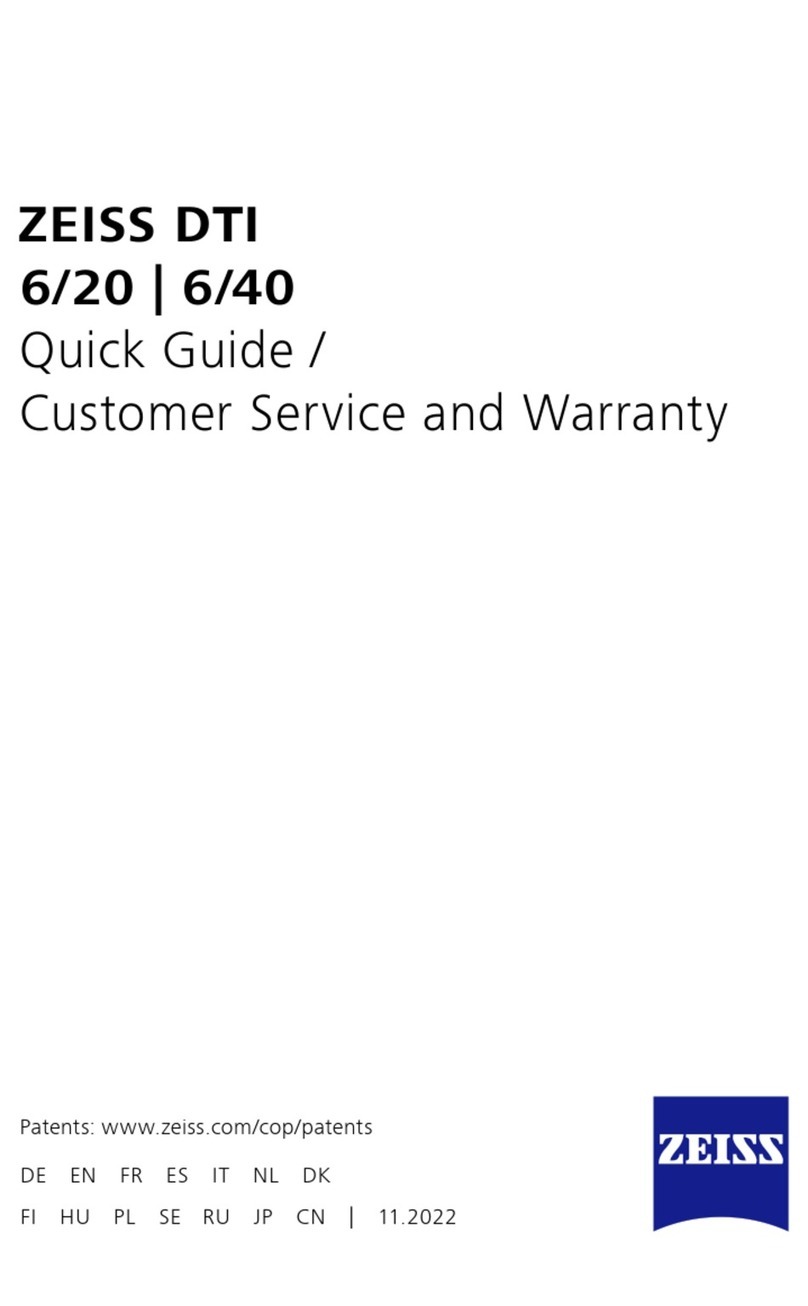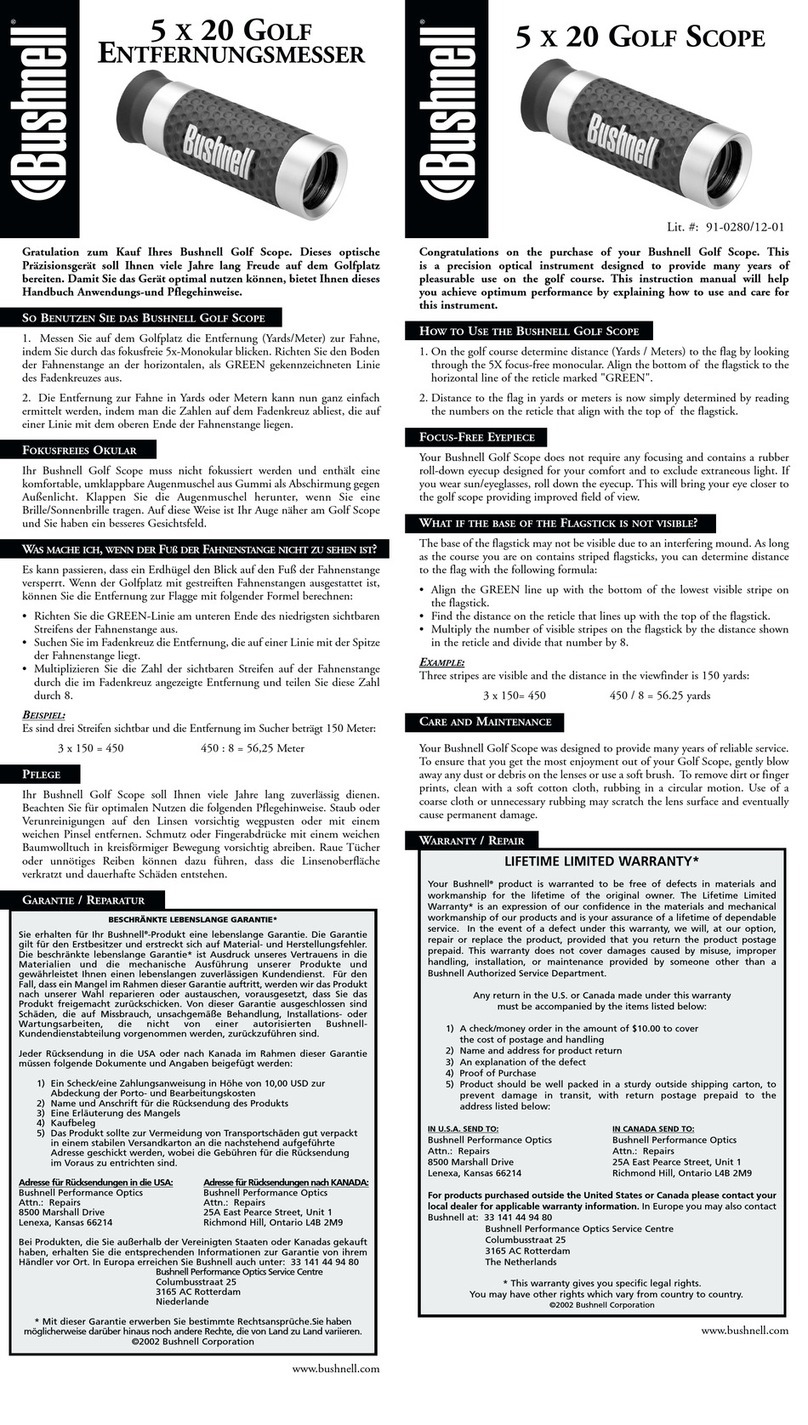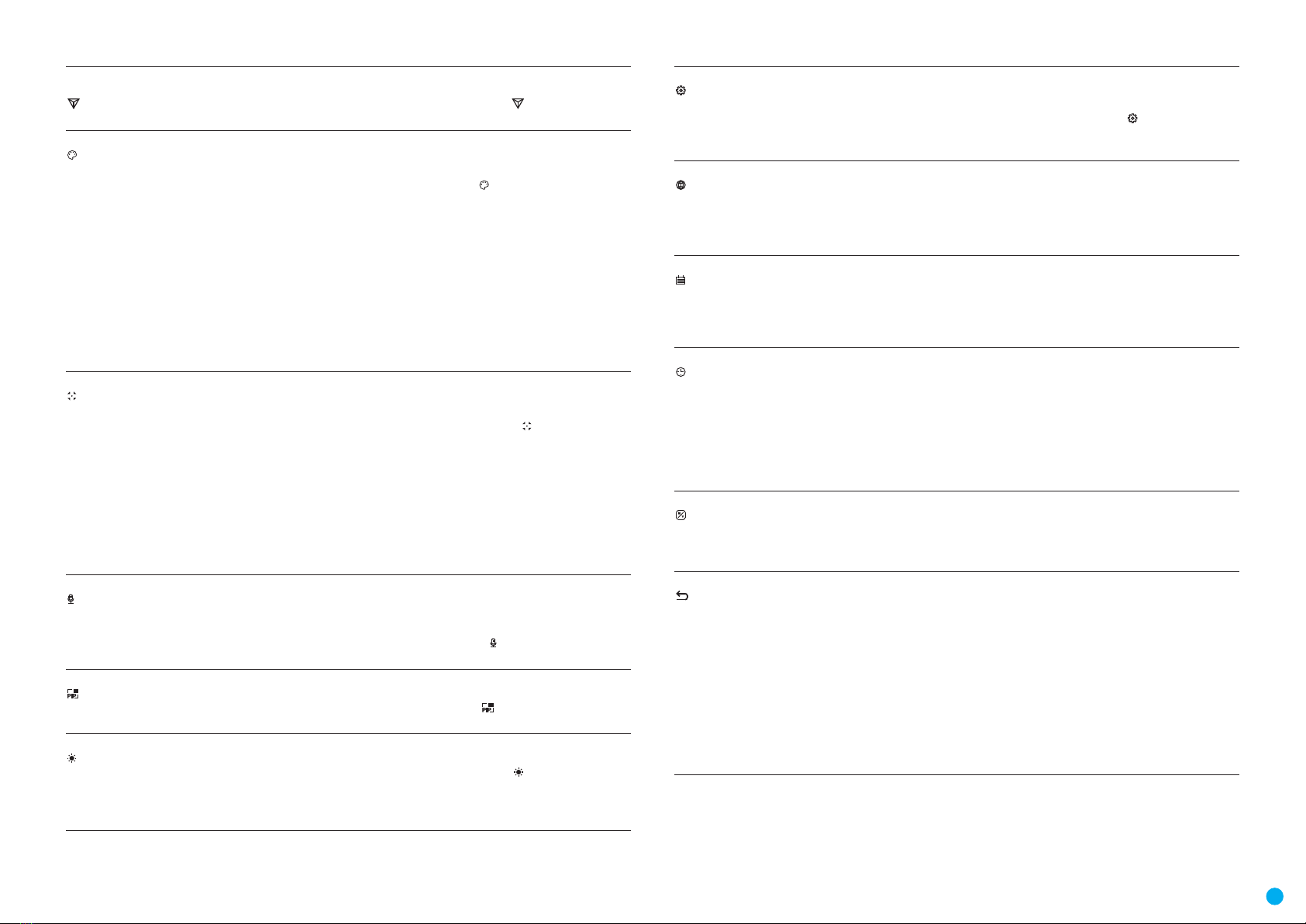7
USER MANUAL FOR AXION THERMAL IMAGING SCOPE
Image Detail
Boost Enable / disable Image Detail Boost.
• Press and hold the MENU (3) button to enter the main menu.
• Use the UP (4) / DOWN (2) buttons to select Image Detail Boost icon .
• Press the MENU (3) button briey to turn the function on / off.
Color modes Color palette selection
White Hot is the default display mode. To select an alternative palette, do the following:
• Press and hold the MENU (3) button to enter the main menu.
• Use the UP (4) / DOWN (2) buttons to select Color Modes icon .
• Press the MENU (3) button briey to enter the submenu.
• Use the UP (4) / DOWN (2) buttons to select the desired palette.
• Press the MENU (3) button briey to conrm the selection.
Black Hot – a black and white palette where white corresponds to cold temperatures and
black to hot temperatures.
Red Hot
Red Monochrome
Rainbow
Ultramarine
Violet
Sepia
Calibration Mode Calibration mode selection
• There are three calibration modes: Manual, Semi-Automatic and Automatic.
• Press and hold the MENU (3) button to enter the main menu.
• Use the UP (4) / DOWN (2) buttons to select the Calibration Mode icon .
• Press the MENU (3) button briey to enter the submenu.
• Use the UP (4) / DOWN (2) buttons to select one of the calibration modes described below.
• Press the MENU (3) button briey to conrm the selection.
Automatic. In this mode the rmware determines the need for calibration. The calibration
process starts automatically.
Semi-Automatic. The user determines the need for calibration based on the image quality
and can action at a convenient time depending on the object being observed.
Manual. In the Manual (silent) calibration mode the user determines the need for calibration
(as in SA mode) but the lens cover must be closed during calibration.
Microphone Turning microphone on / off
This item allows you to enable (or disable) the microphone for recording sound during video
recording.
• Press and hold the MENU (3) button to enter the main menu.
• Use the UP (4) and DOWN (2) buttons to select Microphone icon .
• Press the MENU (3) button briey to turn on / off.
PiP Mode Picture in Picture mode
• Press and hold the MENU (3) button to enter the main menu.
• Use the UP (4) / DOWN (2) buttons to select the PiP Mode icon .
• Press the MENU (3) button briey to turn on / off.
Icon Brightness Icon brightness
• Press and hold the MENU (3) button to enter the main menu.
• Use the UP (4) / DOWN (2) buttons to select the Icon Brightness icon .
• Press the MENU (3) button briey to enter the submenu.
• Use the UP (4) / DOWN (2) buttons to select the desired brightness level from 0 to 10.
• Press the MENU (3) button briey to conrm the selection.
General Settings This menu section allows you to change the interface language, set the date, time, units of
measure, return the device to factory default settings and perform memory card formatting.
• Press and hold the MENU (3) button to enter the main menu.
• Use the UP (4) / DOWN (2) buttons to select the General Settings icon .
• Press the MENU (3) button briey to enter the submenu.
• Choose the required menu option with UP (4) / DOWN (2) buttons.
Language Language selection
• Press the MENU (3) button briey to enter the Language submenu.
• Use the UP (4) and DOWN (2) buttons to select one of the available interface languages:
English, German, Spanish, French, and Russian.
• Press the MENU (3) button briey to conrm the selection.
• Press and hold the MENU (3) button to save your selection and exit from the submenu.
Date Date setting
• Press the MENU (3) button briey to enter the Date submenu. The date is displayed in dd/
mm/yyyy format.
• Use the UP (4) / DOWN (2) buttons to select the desired year, month, and date. Press the
MENU (3) button briey to toggle between digits.
• Press and hold the MENU (3) button to save the date and exit the submenu.
Time Time setting
• Press the MENU (3) button briey to enter the Time submenu.
• Select the time format (24-hour clock or AM / PM) by pressing the UP (4) /DOWN (2)
buttons.
• Press the MENU (3) button to select the hours.
• Press the UP (4) and DOWN (2) buttons to select the hour value.
• Press the MENU (3) button to select the minutes.
• Press the UP (4) and DOWN (2) buttons to select the minute value.
• Press and hold the MENU (3) button to save the time and exit the submenu.
Units of Measure Rangender units of measure
• Press the MENU (3) button briey to enter the Units of Measure submenu.
• Press the UP (4) / DOWN (2) buttons to select either Meters or Yards as the unit of measure.
• Press the MENU (3) button briey to conrm your selection.
• Exit from the submenu will happen automatically.
Default Settings Factory reset
• Press the MENU (3) button briey to enter the Default Settings submenu.
• Use the UP (4) and DOWN (2) buttons to select Yes to restore default settings or No to
cancel.
• Conrm your selection with a short press of the MENU (3) button.
• If Yes is selected, display will show "Do you want to restore default settings?" and Yes and
No options. Select Yes to restore the default settings.
• Selecting the No option will cancel the reset and exit the submenu.
The following settings will be returned to their defaults before being changed by the user:
Video Recorder Mode – Video; Observation Mode – Forest; Calibration Mode – Automatic;
Language – English; Wi-Fi – Off (default password); Magnication – Standard (without digital
zoom); PiP – Off; Color Mode – White Hot; Units of Measure – Meters
Attention! When restoring the factory defaults the date, time and user pixel map are saved.