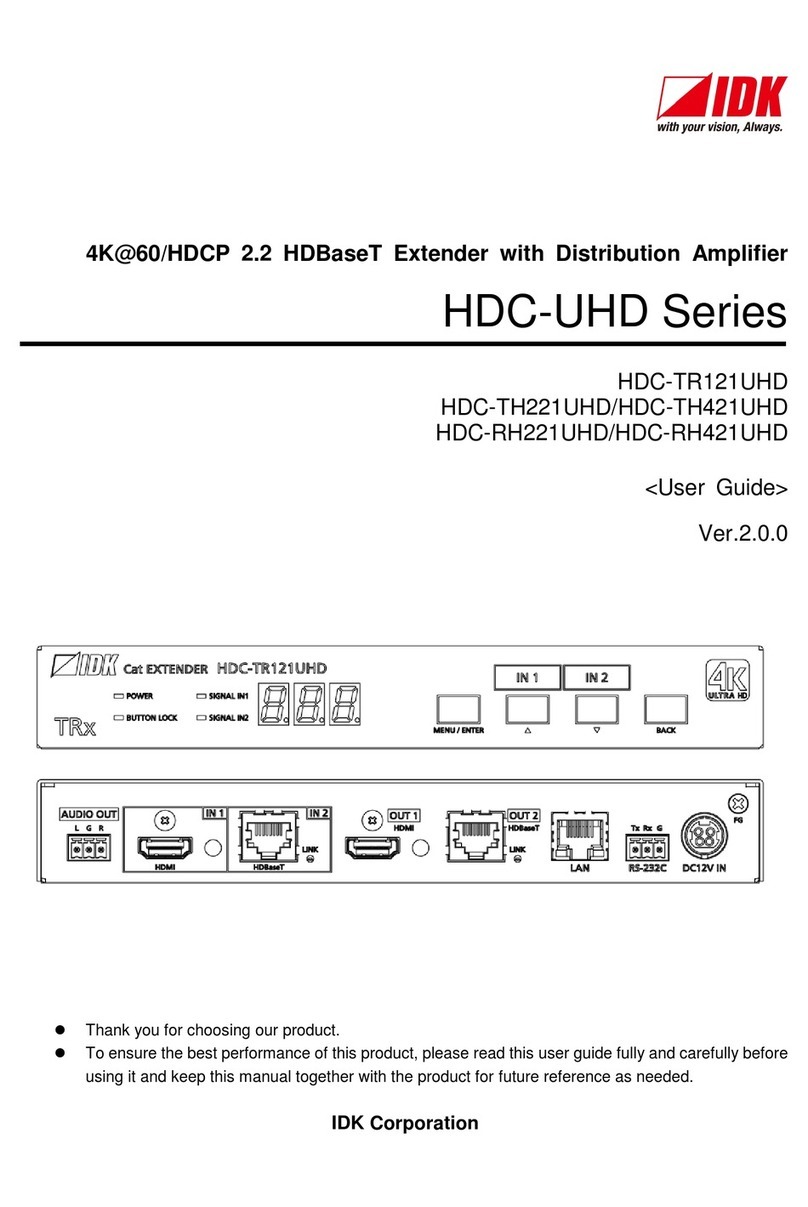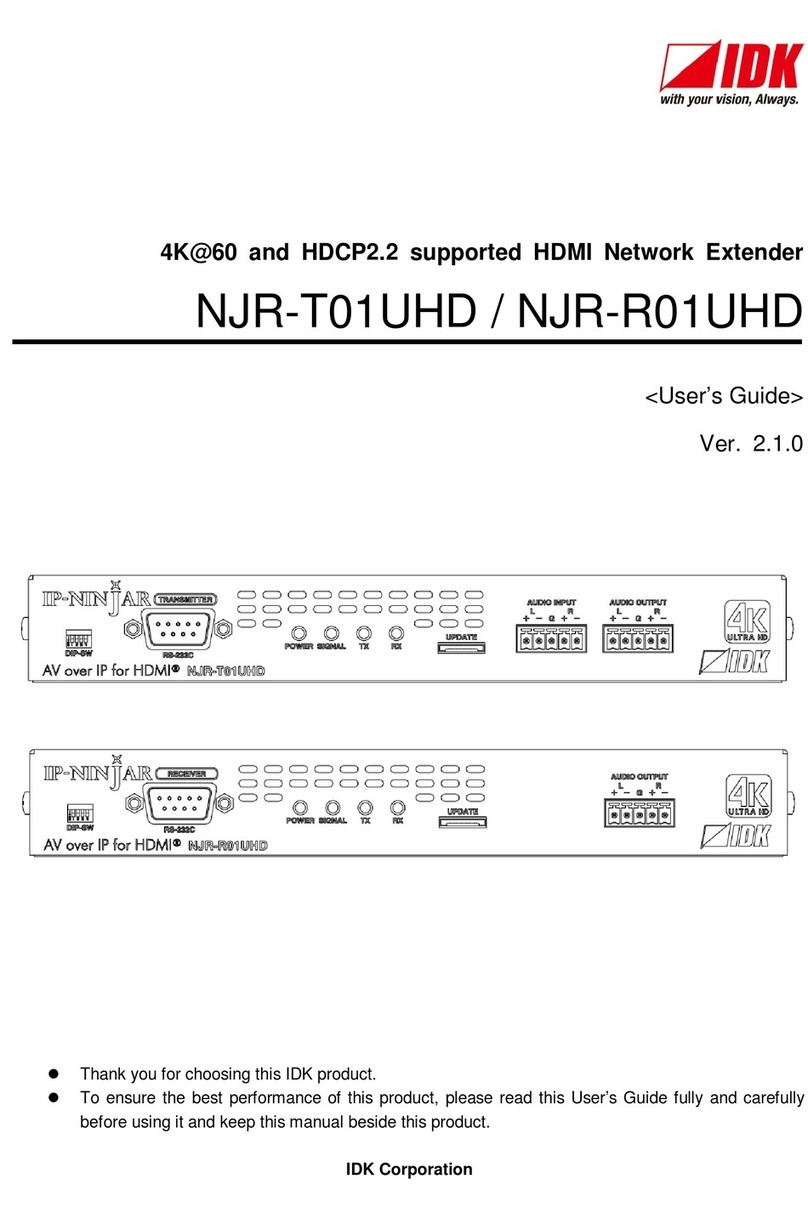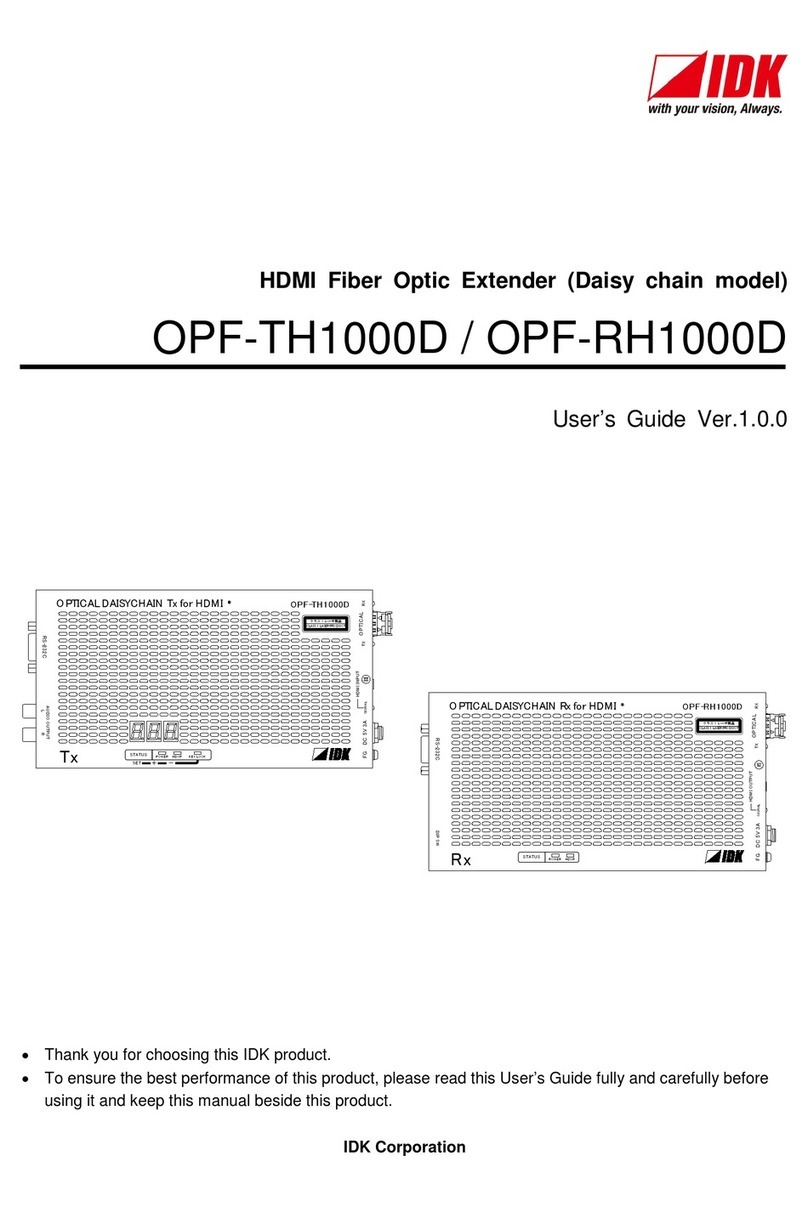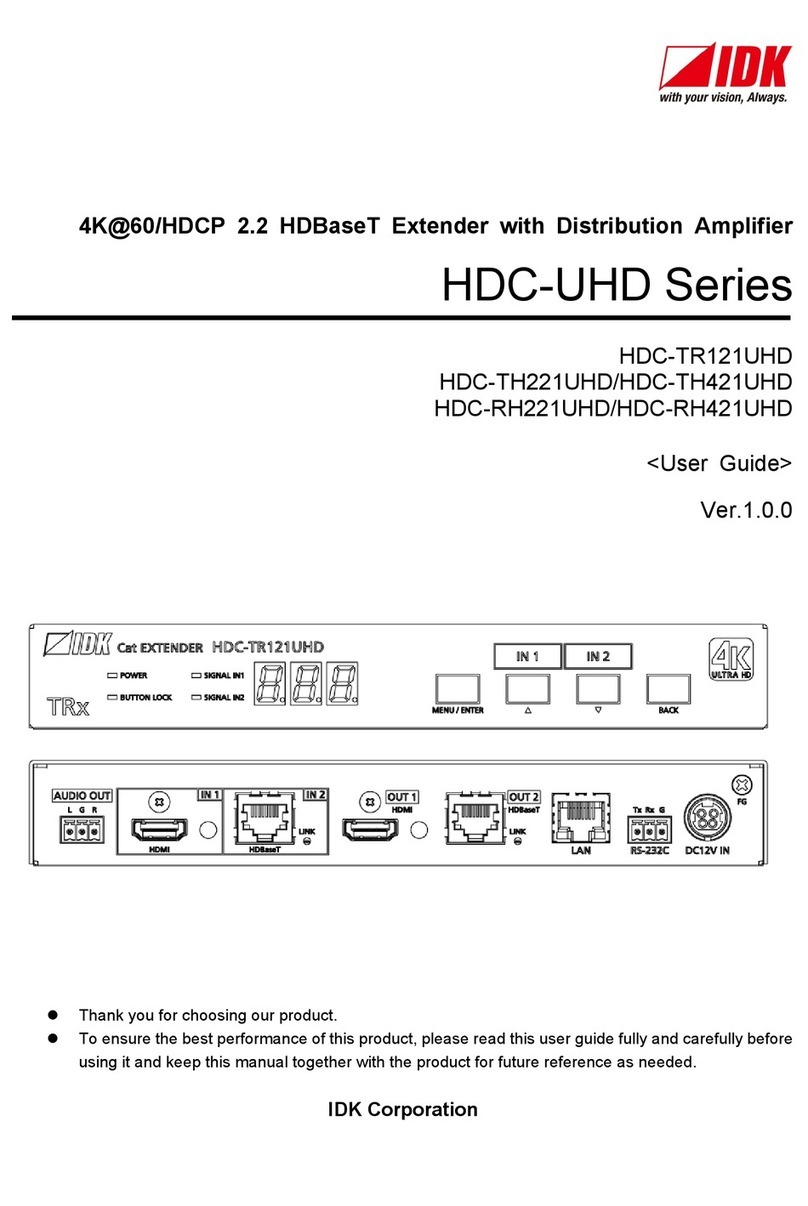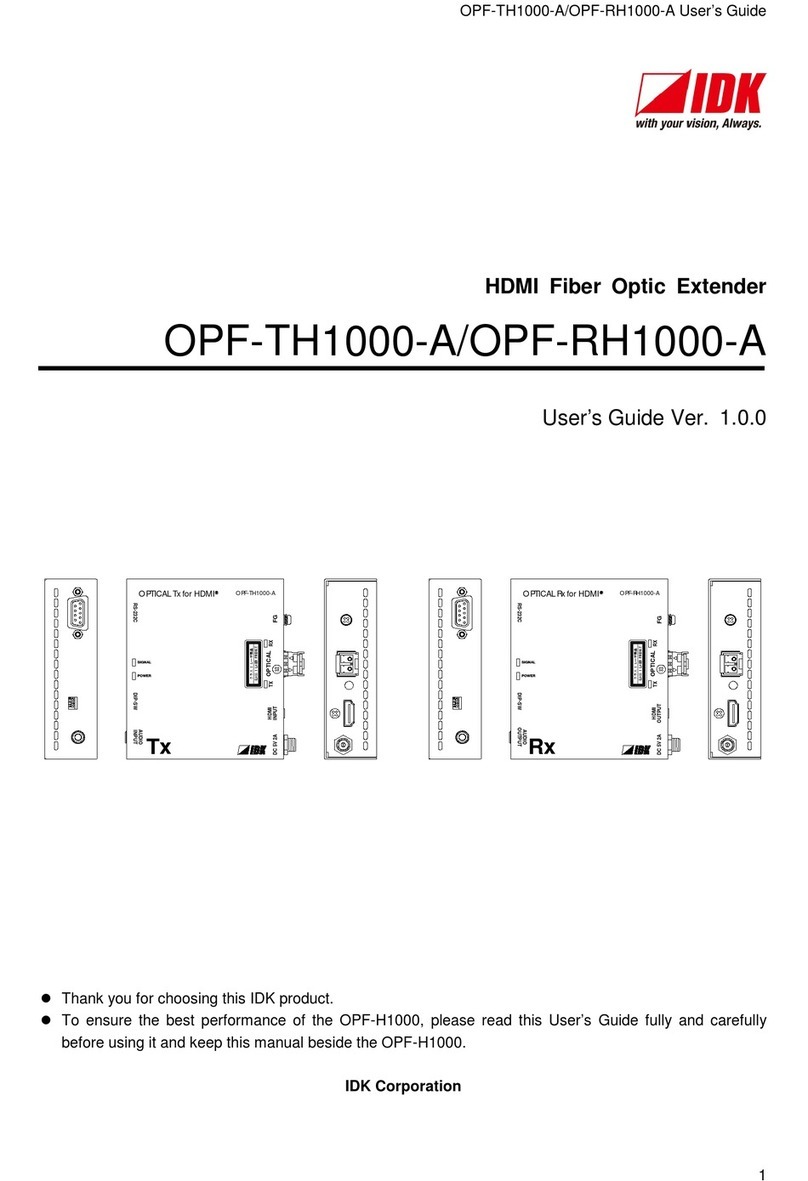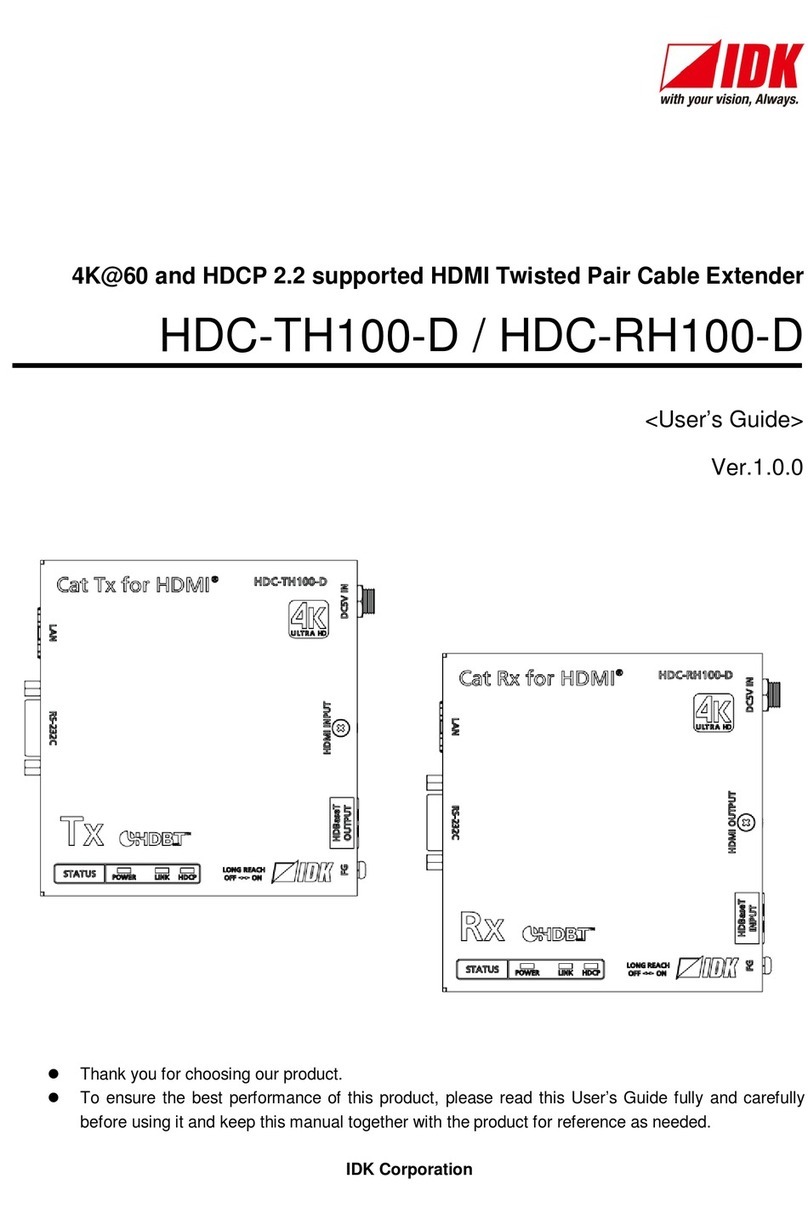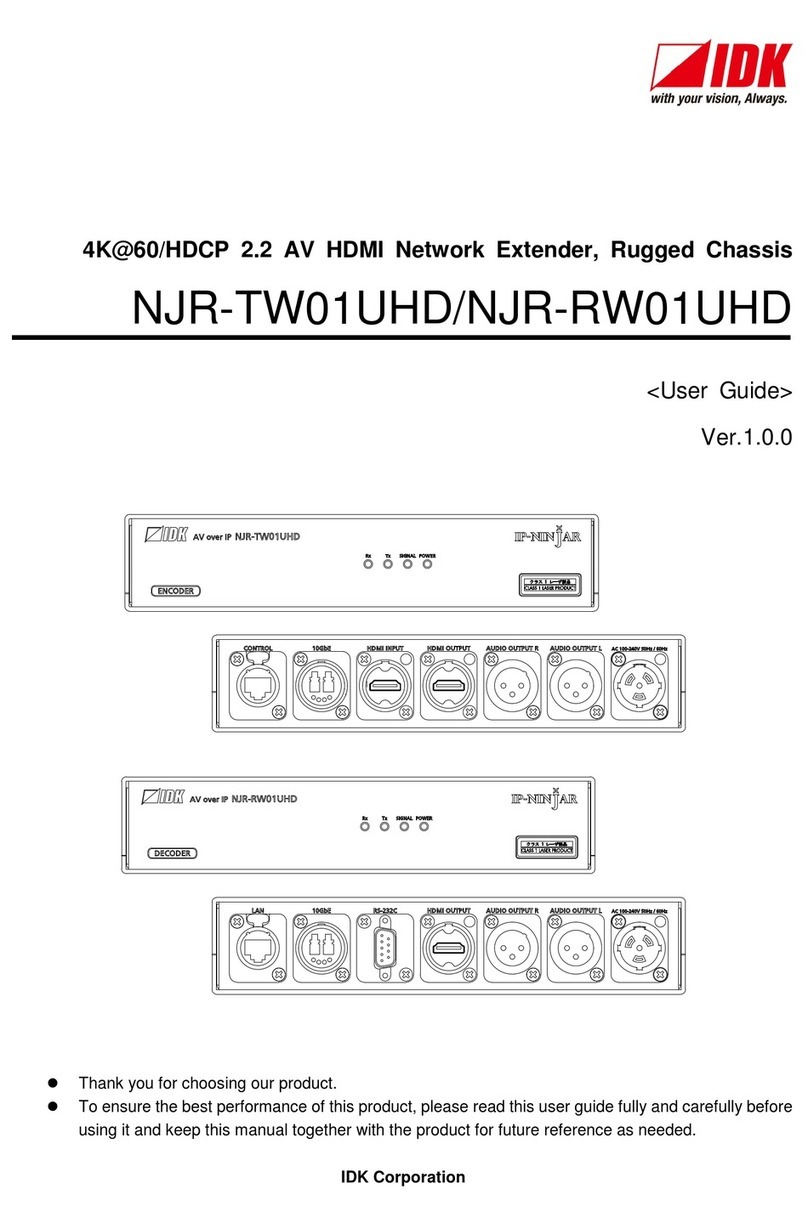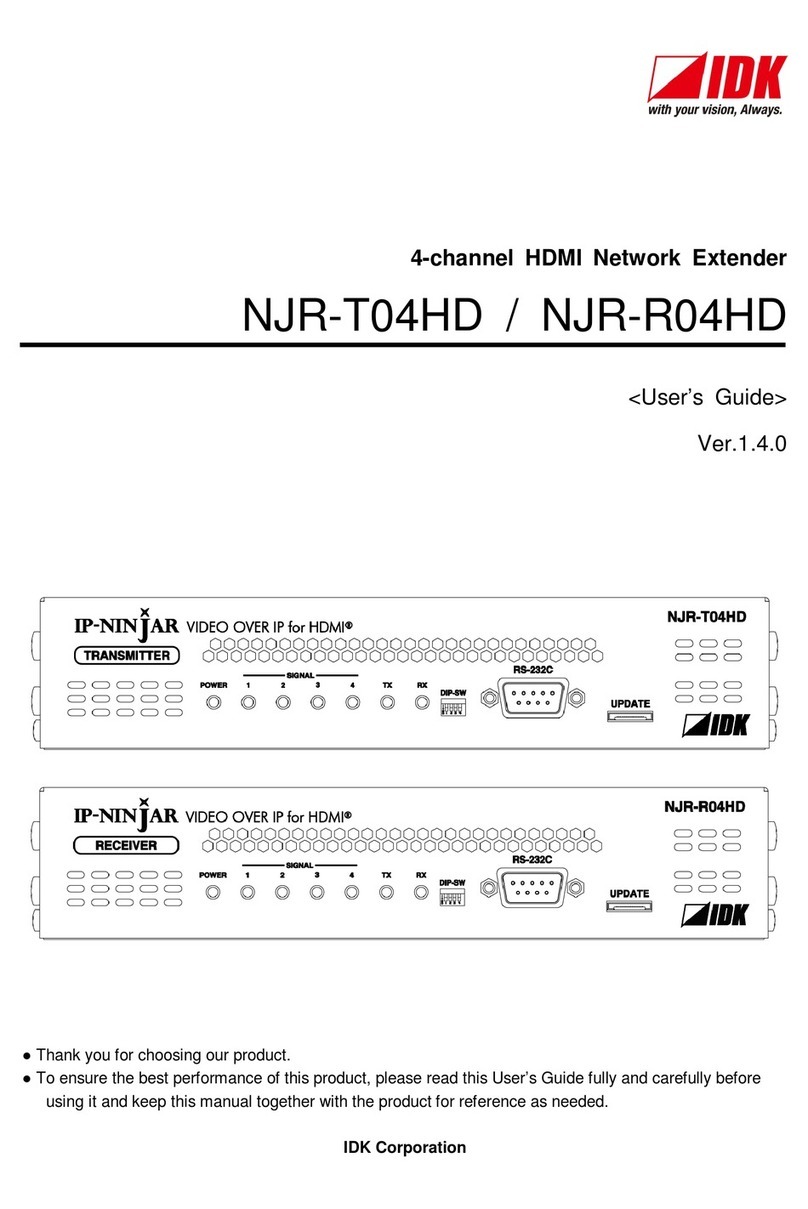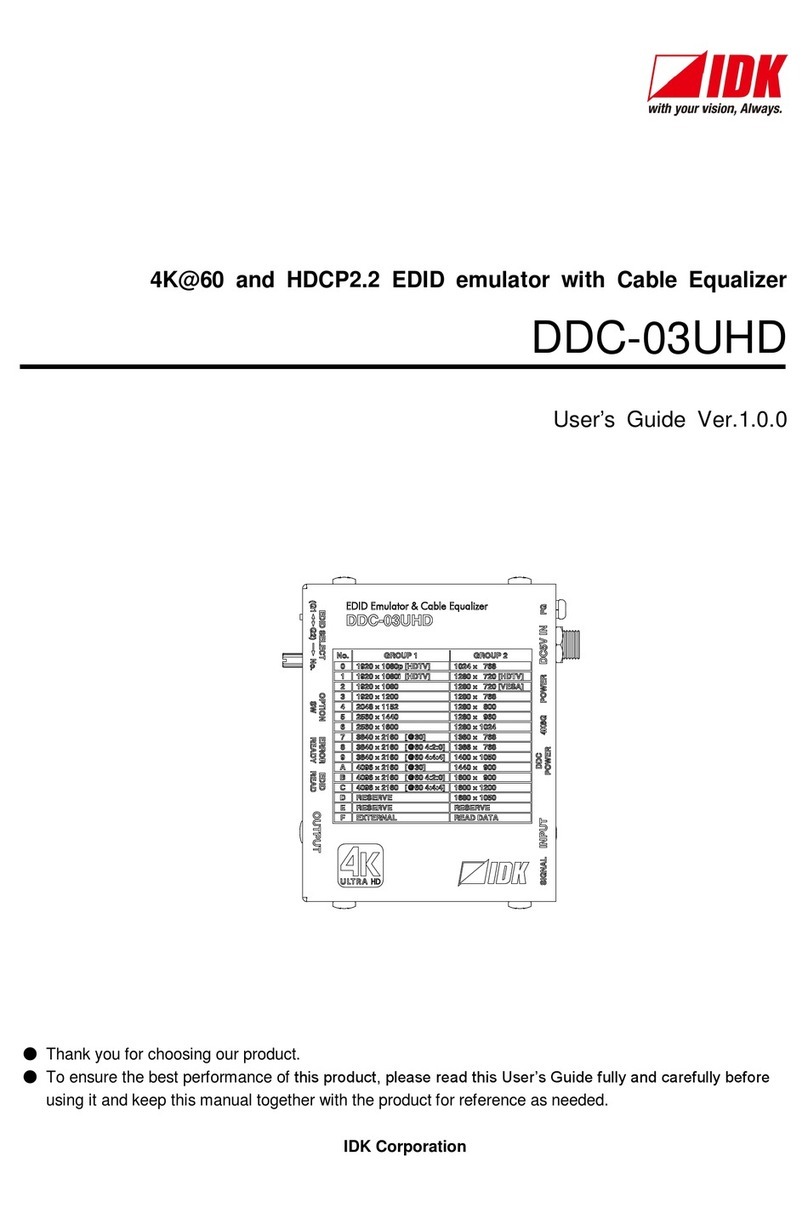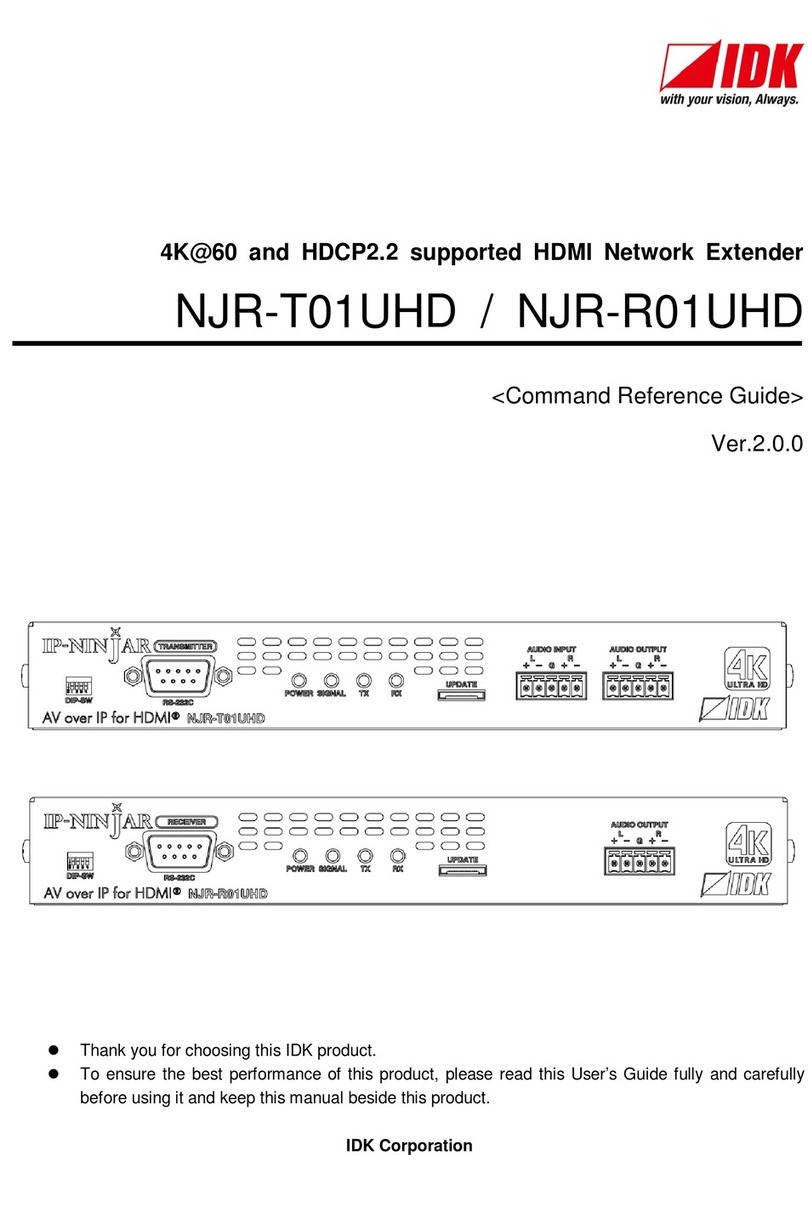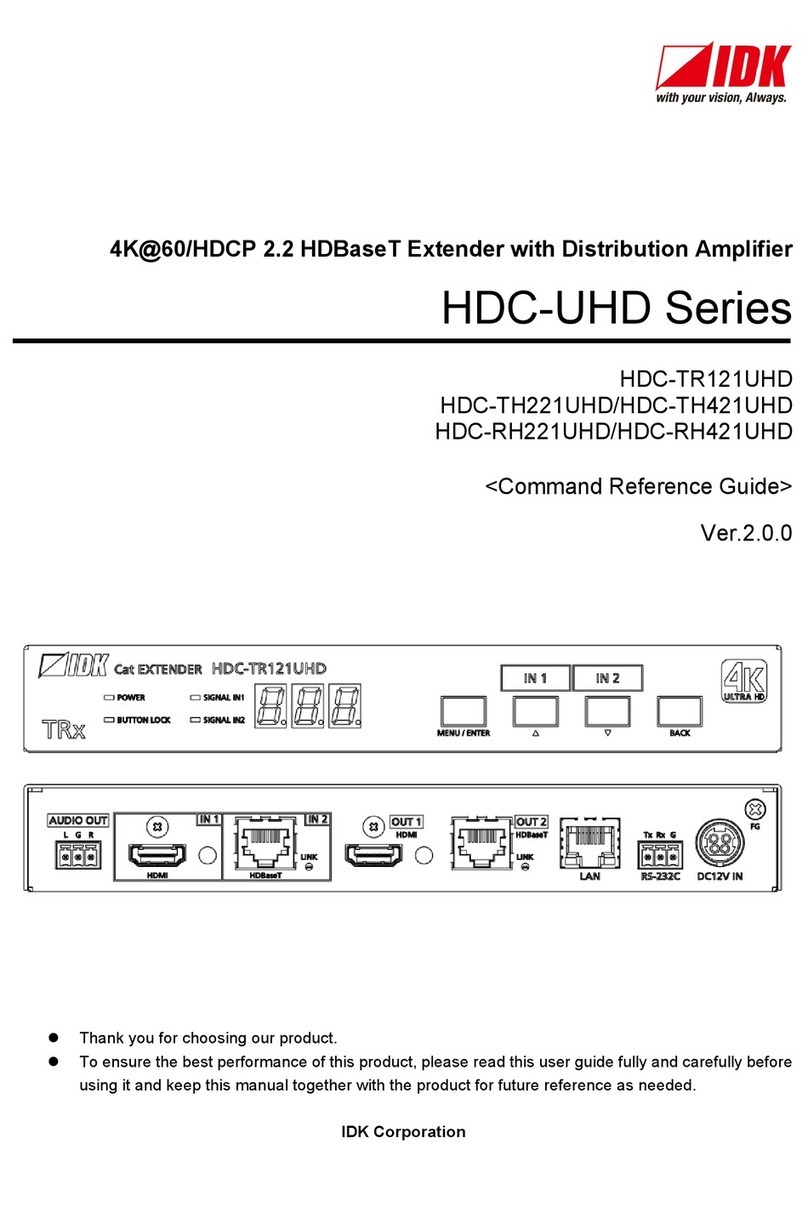HDC-TH200 User’s Guide
8
Table of Contents
1Included items.....................................................................................................................................10
2Product outline....................................................................................................................................11
3Features..............................................................................................................................................12
4Panels.................................................................................................................................................13
4.1 Front panel.....................................................................................................................................13
4.2 Rear Panel .....................................................................................................................................14
5Example connection............................................................................................................................15
6Precautions.........................................................................................................................................16
6.1 Installing rubber feet.......................................................................................................................16
6.2 Installation......................................................................................................................................16
6.3 Cabling...........................................................................................................................................17
6.3.1 Cables ....................................................................................................................................17
6.3.2 Twisted pair cable...................................................................................................................18
6.3.3 DIN plug AC adapter...............................................................................................................19
6.3.4 Analog video input connector ..................................................................................................21
6.3.5 Connection between HDC-TH200 and MSD-402.....................................................................21
7Basic operation....................................................................................................................................22
7.1 Menu operations.............................................................................................................................22
7.2 Locking menu operation keys .........................................................................................................23
7.3 Initialization ....................................................................................................................................23
8Menus.................................................................................................................................................24
8.1 Menu list.........................................................................................................................................25
8.2 Input switching setting ....................................................................................................................28
8.2.1 [ F05 ] Priority of input channel automatic switching.................................................................28
8.2.2 [ F06 ] Audio............................................................................................................................29
8.2.3 [ F00 ] Manual input channel switching....................................................................................30
8.3 Input settings..................................................................................................................................31
8.3.1 [ F16 ] No-signal input monitoring............................................................................................31
8.3.2 [ F17 ] Digital input equlizer.....................................................................................................31
8.3.3 [ F07 ] Analog input signal type................................................................................................32
8.3.4 [ F64 ] Color bit for analog video input .....................................................................................32
8.4 EDID..............................................................................................................................................33
8.4.1 [ F01 ] Copying EDID ..............................................................................................................33
8.4.2 [ F10 to F11 ] Setting EDID resolution......................................................................................34
8.4.3 [ F76 to F77 ] Setting EDID WXGA..........................................................................................35
8.4.4 [ F20 ] Setting Deep Color.......................................................................................................36
8.4.5 [ F22 ] Setting PCM Audio.......................................................................................................36
8.4.6 [ F24 ] Setting AC-3 Dolby Digital Audio ..................................................................................37
8.4.7 [ F26 ] Setting AAC Audio........................................................................................................37
8.4.8 [ F28 ] Setting Dolby Digital Plus Audio....................................................................................38
8.4.9 [ F30 ] Setting DTS Audio........................................................................................................38
8.4.10 [ F32 ] Setting DTS-HD Audio..................................................................................................39
8.4.11 [ F34 ] Setting Dolby TrueHD Audio.........................................................................................39
8.4.12 [ F36 ] Setting Audio channel...................................................................................................40
8.4.13 [ F38 ] Copying CEC physical address copy of EDID...............................................................41
8.5 Setting analog video timing.............................................................................................................42
8.5.1 [ F08 ] Automatic measurement...............................................................................................42