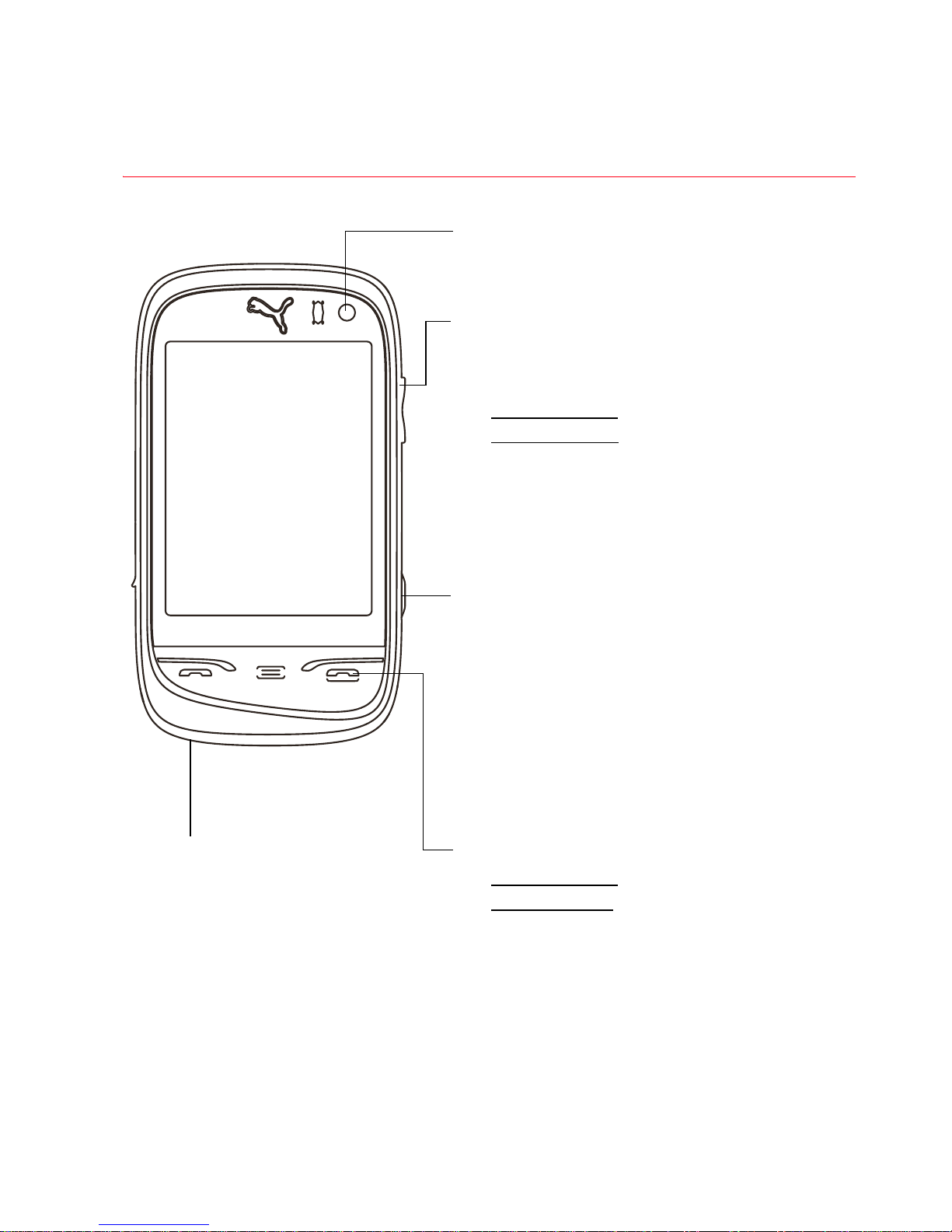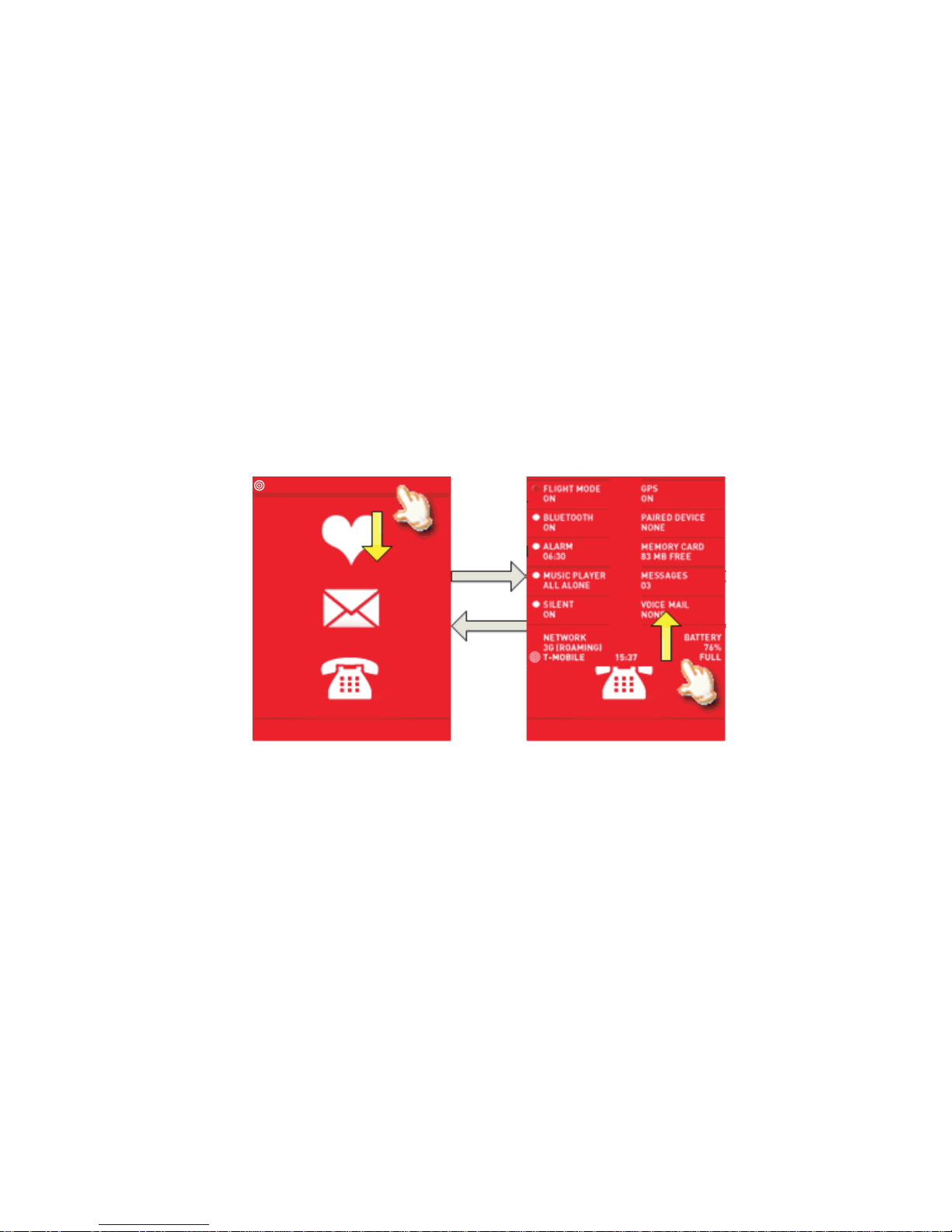User Manual PUMA 3
Beat the clock ................................................................................ 33
LIFESTYLE APPLICATIONS..........................................35
See pics & clips ............................................................................. 35
Make a video call ........................................................................... 36
Check solar power......................................................................... 36
Surf the net .................................................................................... 36
Jump into the PUMA World........................................................... 36
Have some fun ............................................................................... 37
Sort yourself out ............................................................................ 38
Never-get-lost GPS ....................................................................... 38
You do the math ............................................................................. 40
Play tunes....................................................................................... 40
Listen to the radio.......................................................................... 41
PHONE SETTINGS........................................................44
Calls ............................................................................................... 44
Display............................................................................................ 44
Sounds............................................................................................ 45
Date & time.................................................................................... 46
Language ....................................................................................... 47
Connections ................................................................................... 47
Security .......................................................................................... 50
TECHNICAL FEATURES ...............................................52
DECLARATION OF CONFORMITY..................................53
CARE AND SAFETY INFORMATION ..............................54
SAR................................................................................................. 54
Advice for limiting exposure to radiofrequency (RF) fields.......... 55
Safety.............................................................................................. 55
ENVIRONMENT ............................................................58
WARRANTY..................................................................59
END USER LICENSE AGREEMENT (EULA) .................64
JAVA™.........................................................................70
TROUBLESHOOTING ....................................................74
INDEX ..........................................................................75