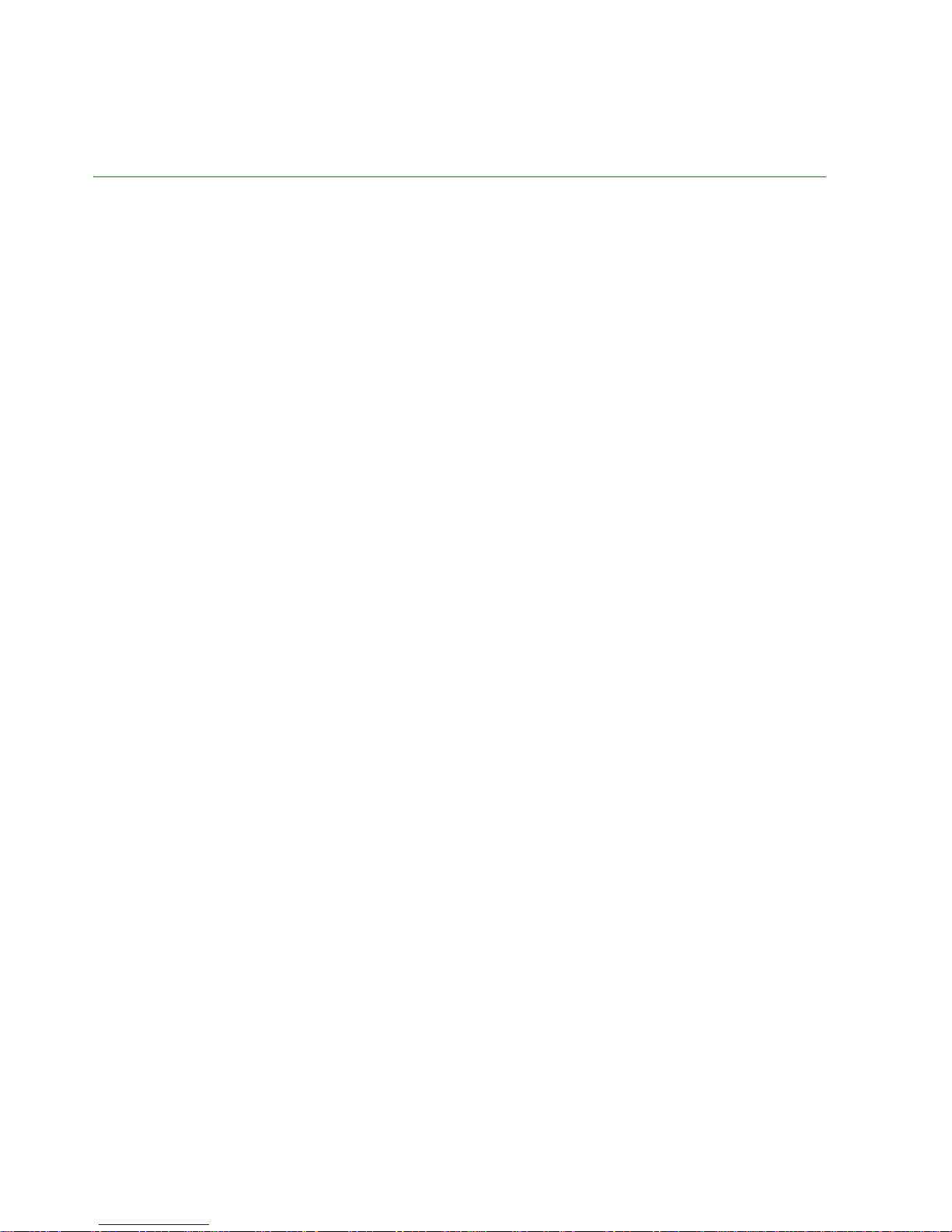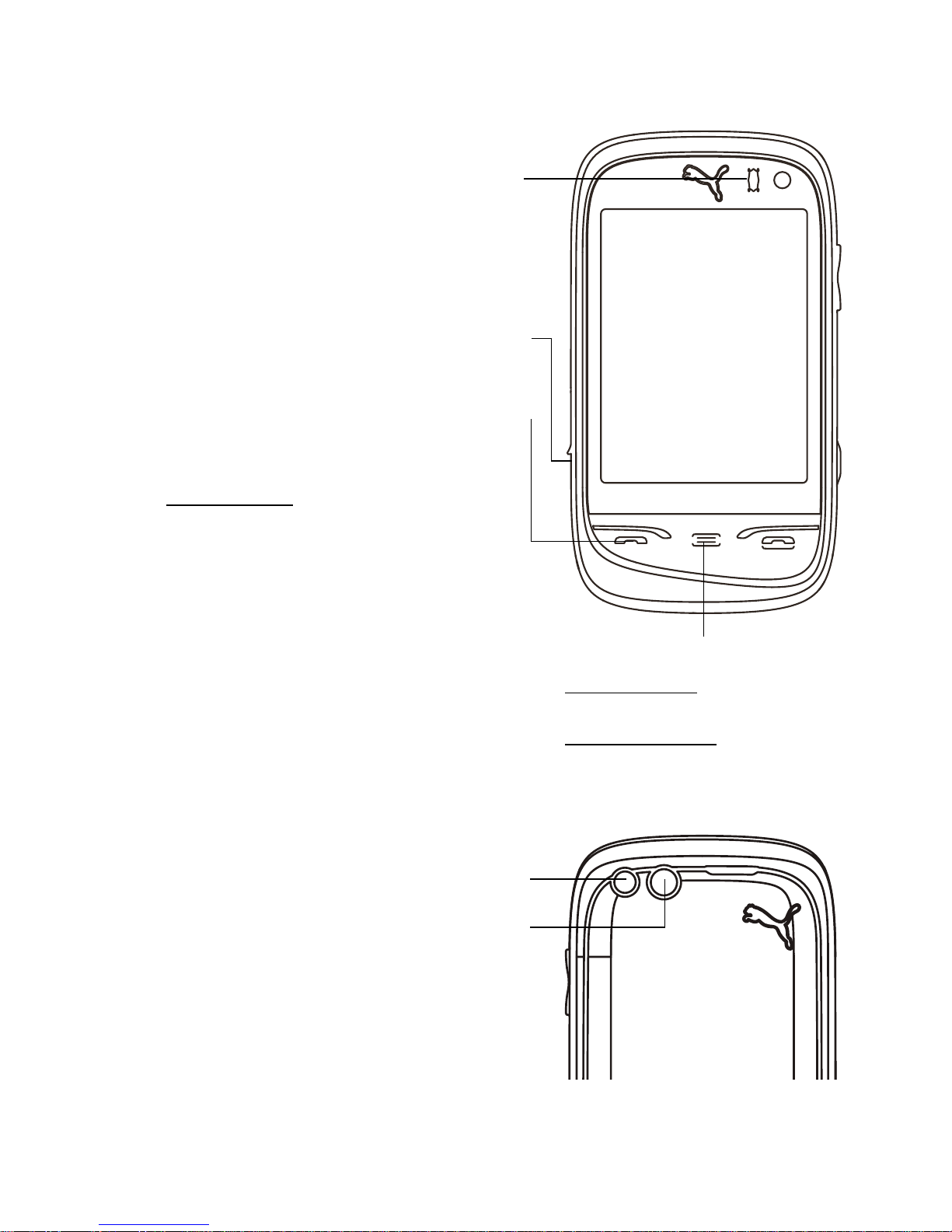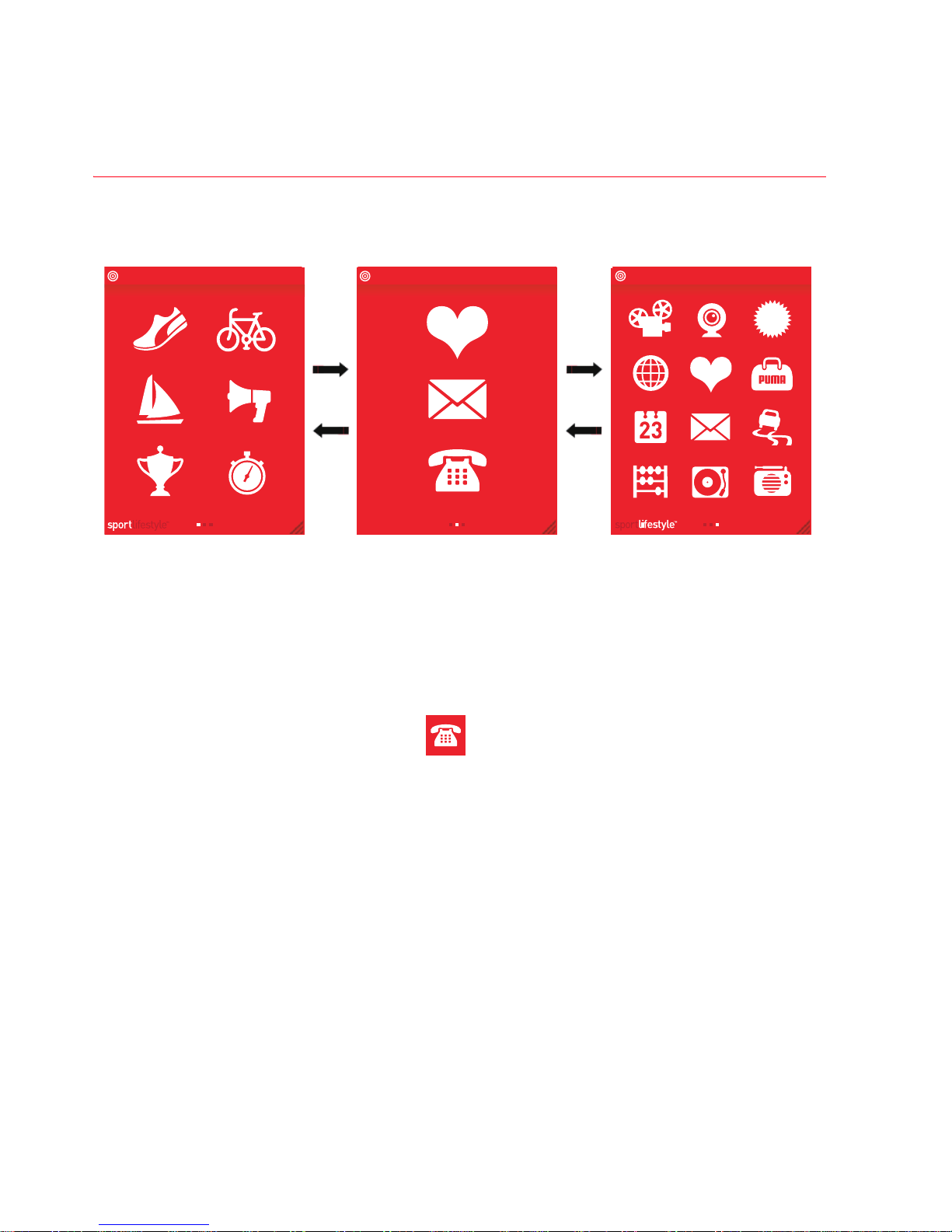User Manual PUMA 3
BEAT THE CLOCK.......................................................................... 35
LIFESTYLE APPLICATIONS..........................................36
SEE PICS & CLIPS ......................................................................... 36
MAKE A VIDEO CALL ..................................................................... 37
CHECK SOLAR POWER ................................................................. 37
SURF THE NET .............................................................................. 38
JUMP INTO THE PUMA WORLD.................................................... 38
HAVE SOME FUN ........................................................................... 38
SORT YOURSELF OUT ................................................................... 40
NEVER-GET-LOST GPS ................................................................. 40
YOU DO THE MATH ........................................................................ 42
PLAY TUNES .................................................................................. 42
LISTEN TO THE RADIO .................................................................. 44
PHONE SETTINGS........................................................46
CALLS............................................................................................. 46
DISPLAY ......................................................................................... 46
SOUNDS ......................................................................................... 47
DATE & TIME.................................................................................. 48
LANGUAGE..................................................................................... 49
CONNECTIONS .............................................................................. 49
SECURITY....................................................................................... 53
TECHNICAL FEATURES ...............................................54
DECLARATION OF CONFORMITY..................................55
CERTIFICATION AND SAFETY INFORMATION FOR THE
UNITED STATES AND COUNTRIES USING FCC
STANDARDS ................................................................56
FCC Part 15 statement.................................................................. 56
FCC SAR information..................................................................... 57
Safety Information ......................................................................... 58
Distance of operation .................................................................... 59
FDA consumer information on wireless phones.......................... 60
Driving safety tips .......................................................................... 64
FOR CUSTOMERS IN THE UNITED STATES ..................66
Limited Warranty ........................................................................... 67