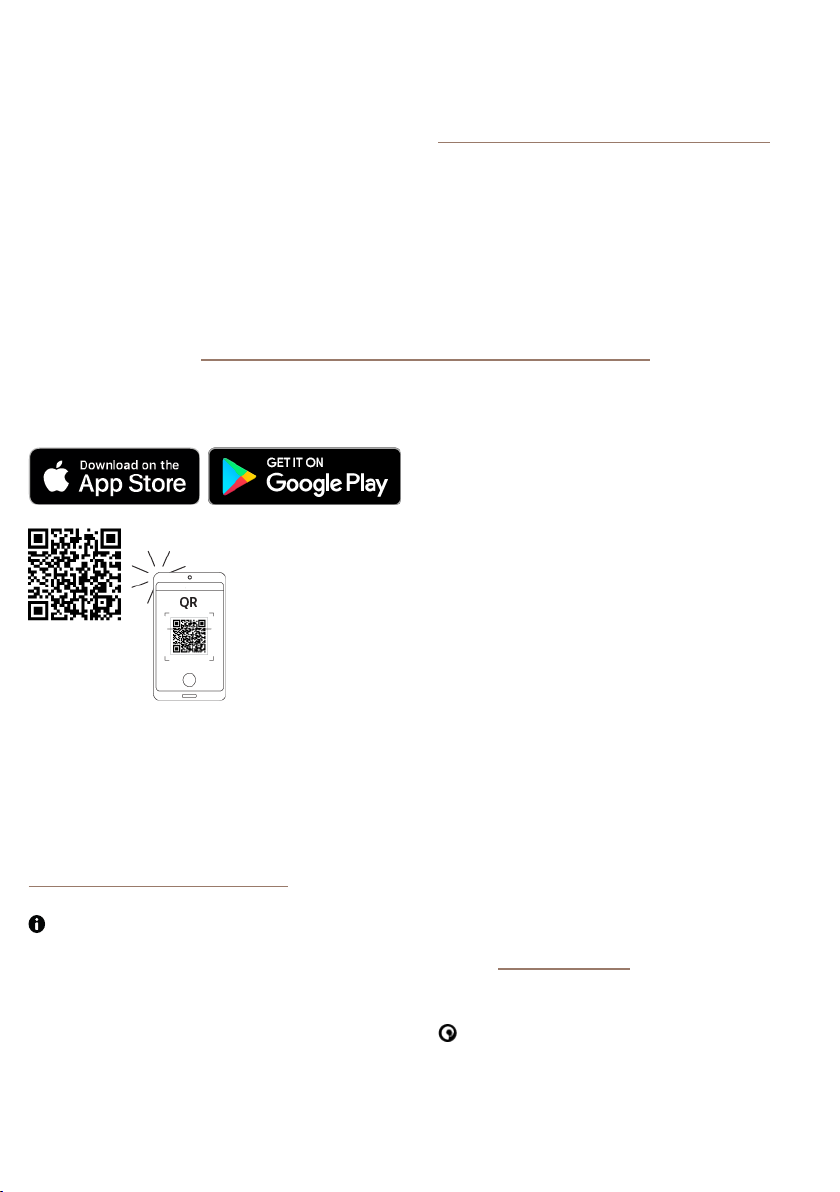4 StreamR Splash User Guide
Button Description
2Menu When listening to digital radio or FM radio, press to open the
station list.
Press and hold to change what you see on the display.
• In FM radio, you can display the station name or frequency, now
playing information, or the clock.
• In digital radio, you can display the station name, now playing
information, or the clock.
• In Bluetooth mode, you can display the current track name and
artist, or display the clock.
3 Left/volume
down
In all modes, press to decrease the volume.
If you've pressed the Menu button:
• In digital radio, press to scroll through the station list.
• In FM radio, press to tune down by 0.05MHz. Press and hold to
seek to the previous station.
4 Right/volumeup In all modes, press to increase the volume.
If you've pressed the Menu button:
• In digital radio, press to scroll through the station list.
• In FM radio, press to tune up by 0.05MHz. Press and hold to
seek to the next station.
5 Pure
multi-function
button
Located in the centre of the top of the speaker.
When listening to digital radio, FM radio or auxiliary devices, press
to mute or unmute.
In Bluetooth mode, press to control music: See "Bluetooth".
• To play or pause songs, press the Pure button .
• To skip to the next song, pressthe Pure button x2.
When a mobile device is connected and set up, press and hold to
access Amazon Alexa. See "Controlling your speaker with
voice commands".
6 Preset corners When listening to digital radio or FM radio, press and hold to
store a radio preset.
In all modes, press to select a radio preset. See "Presets".