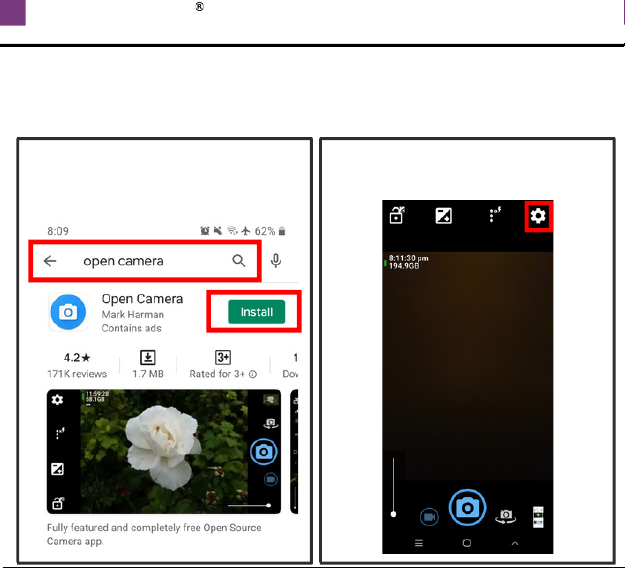IPHONE - MIC RECORDING SETUP
IMPORTANT: TO LISTEN TO YOUR RECORDING YOU MUST
UNPLUG THE ADAPTER AND MIC FIRST
5
CONNECT ALL PLUGS FIRMLY UNTIL YOU HEAR A “CLICK”
Mic Dual-Mic Adapter
Mic Dual-Mic Adapter
NOT INCLUDED: LIGHTNING TO 3.5 MM
HEADPHONE JACK ADAPTER REQUIRED
Newer iPhone models require "Lightning to 3.5mm Headphone Jack
Adapter" - Sold Separately by Apple. It is recommended that it's
bought directly from Apple in order to guarantee quality.
iPhone SE (2016) and older models
CONNECT ALL PLUGS FIRMLY UNTIL YOU HEAR A “CLICK”