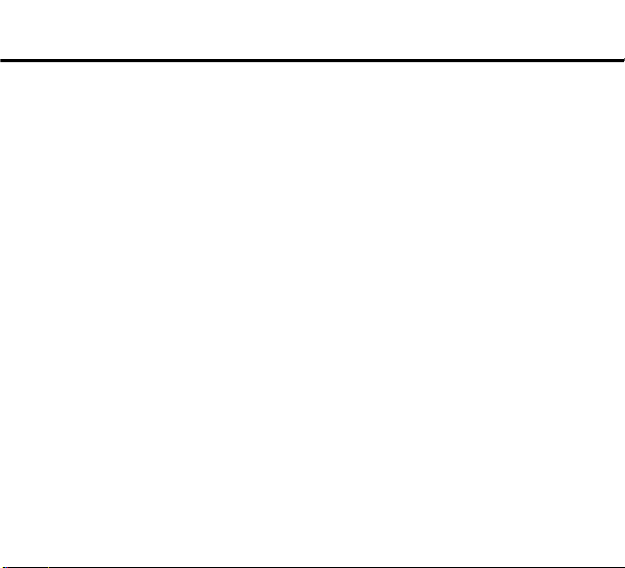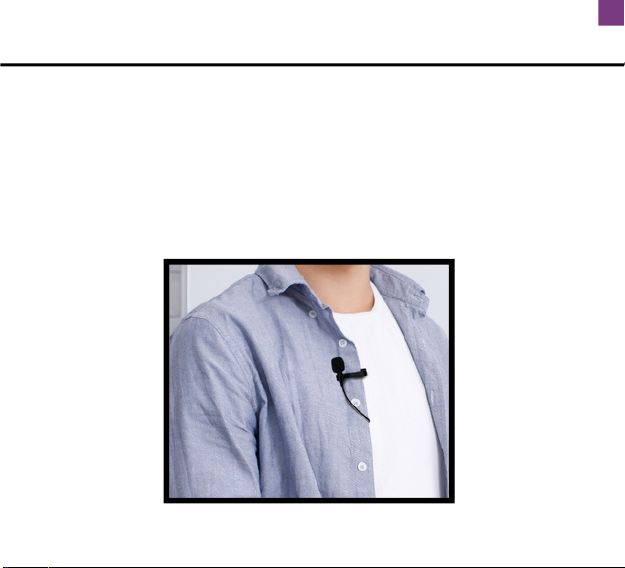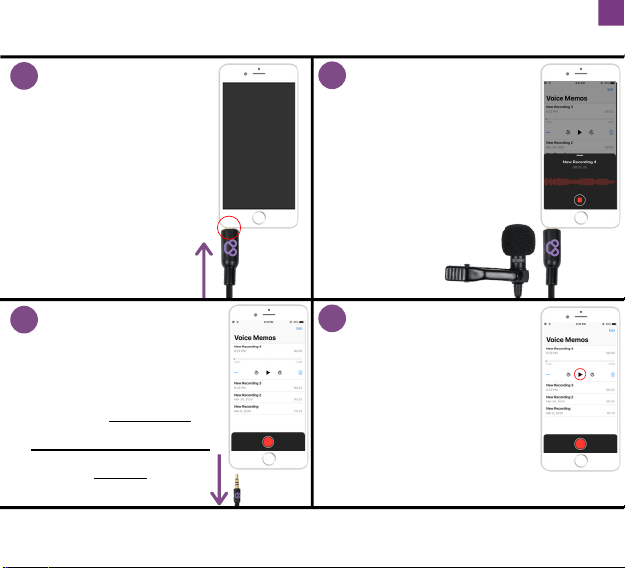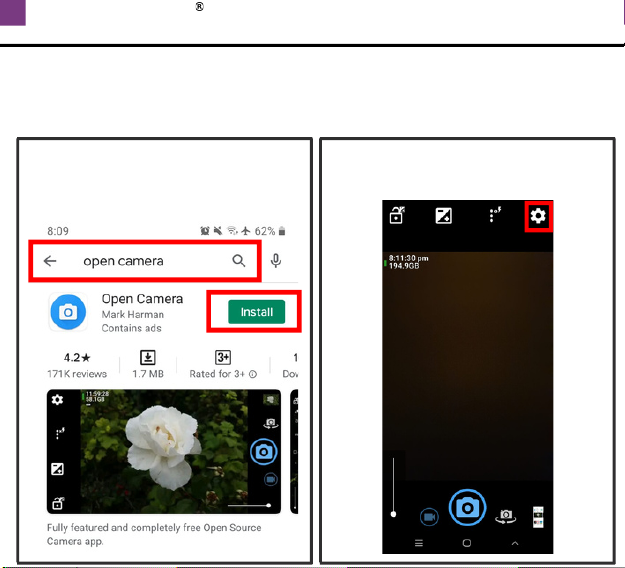ANDROID - MIC NOT RECOGNIZED
7
SOME ANDROID PHONES REQUIRE AN EXTERNAL APP FOR THE
MIC TO WORK. DOWNLOADING THE OPEN CAMERA APP WOULD
BE AN EASY FIX, PLEASE TAKE THE FOLLOWING STEPS:
1. Launch the Play Store and
search for "Open Camera" then
press on "Install"
2. Launch the Open Camera app
then press on the settings icon