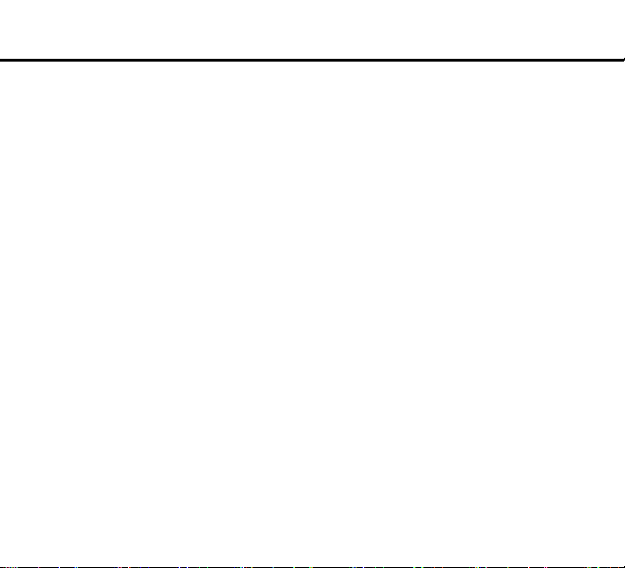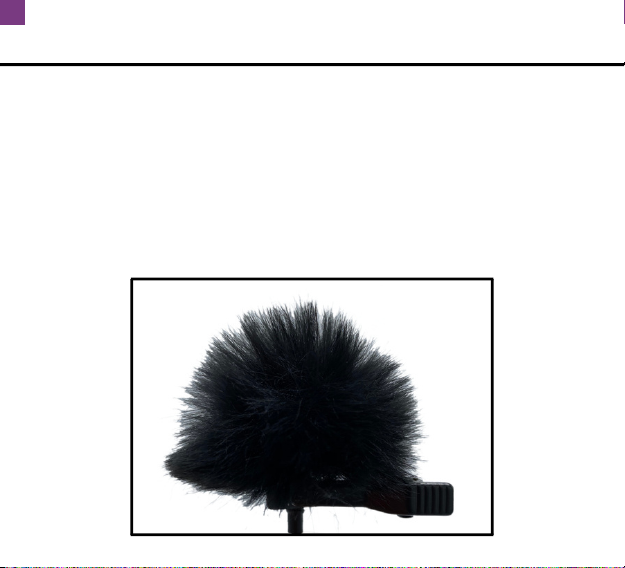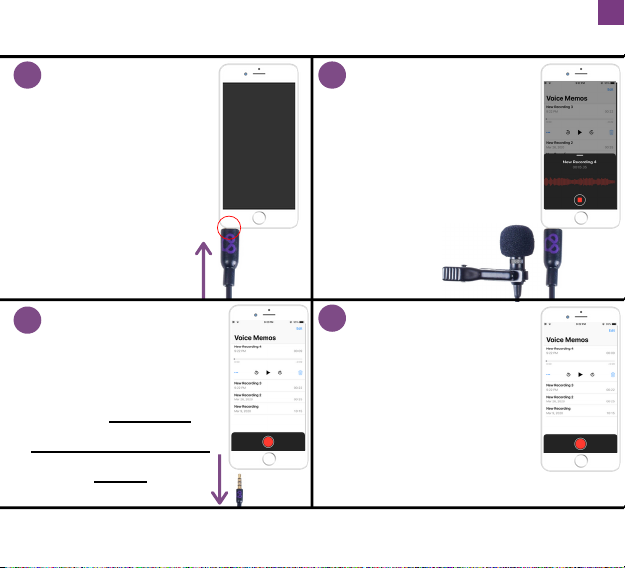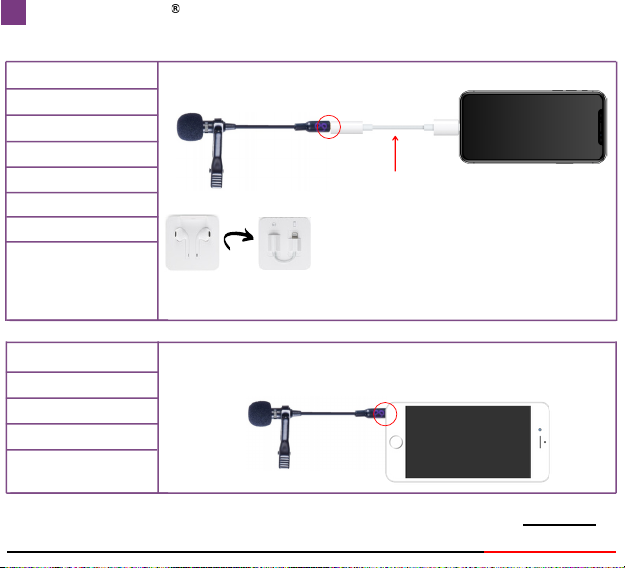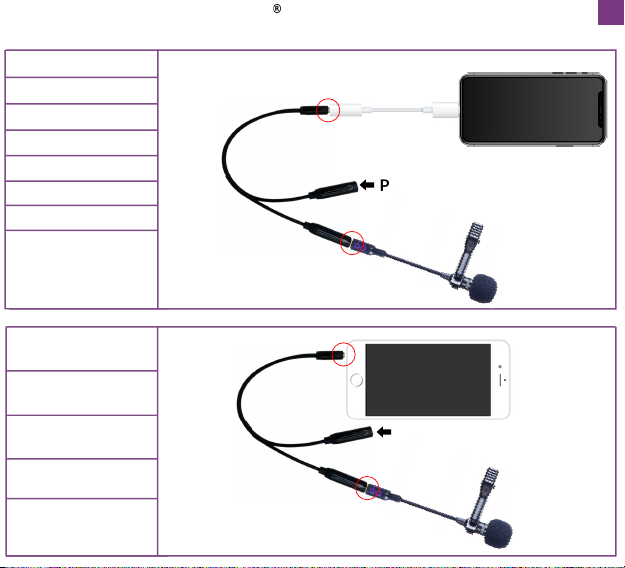IPHONE - MIC RECORDING SETUP
iPhone 6S Plus
iPhone 6
iPhone SE & Older
Models
iPhone 6S
iPhone 6 Plus
TURN OVER
MIC
NOT INCLUDED: LIGHTNING TO 3.5 MM
HEADPHONE JACK ADAPTER
(SOLD SEPARATELY BY APPLE, OR
INCLUDED WITH YOUR IPHONE 7, 7
PLUS, 8, 8 PLUS, AND X AT THE BACK OF
THE EARPHONES PACKAGE IN THE BOX)
MIC
CONNECT THE MIC PLUG FIRMLY
UNTIL YOU HEAR A “CLICK”
IMPORTANT: TO LISTEN TO YOUR RECORDING YOU MUST UNPLUG
THEMIC OR USE THE "MIC & EARPHONE CONNECTOR" - SEE NEXT PAGE
CONNECT THE MIC PLUG FIRMLY
UNTIL YOU HEAR A “CLICK”
5
iPhone 12 Pro
iPhone 11
iPhone 12 Pro Max
iPhone 12 Mini
iPhone 12
iPhone 11 Pro
iPhone 11 Pro Max
iPhone SE (2nd Gen),
Xs, Xs Max, XR, X,
8 Plus, 8, 7 Plus, 7