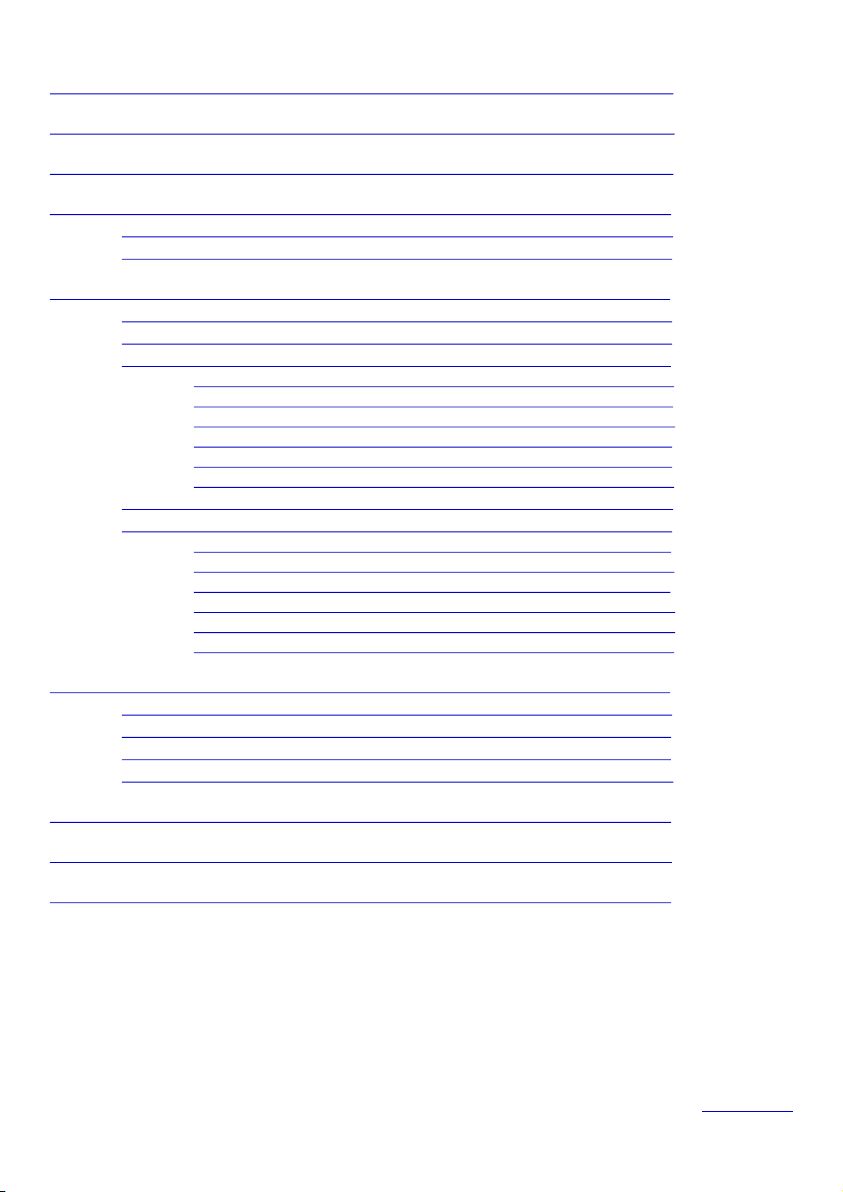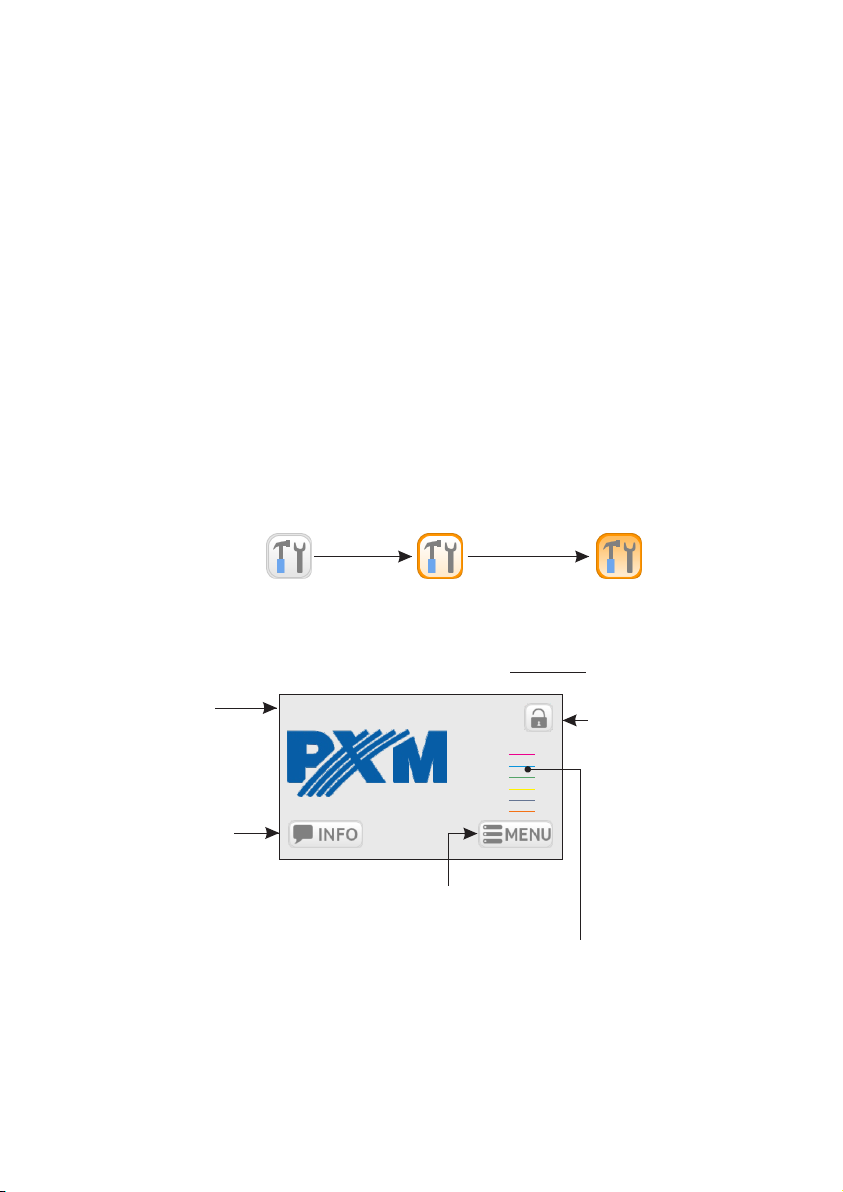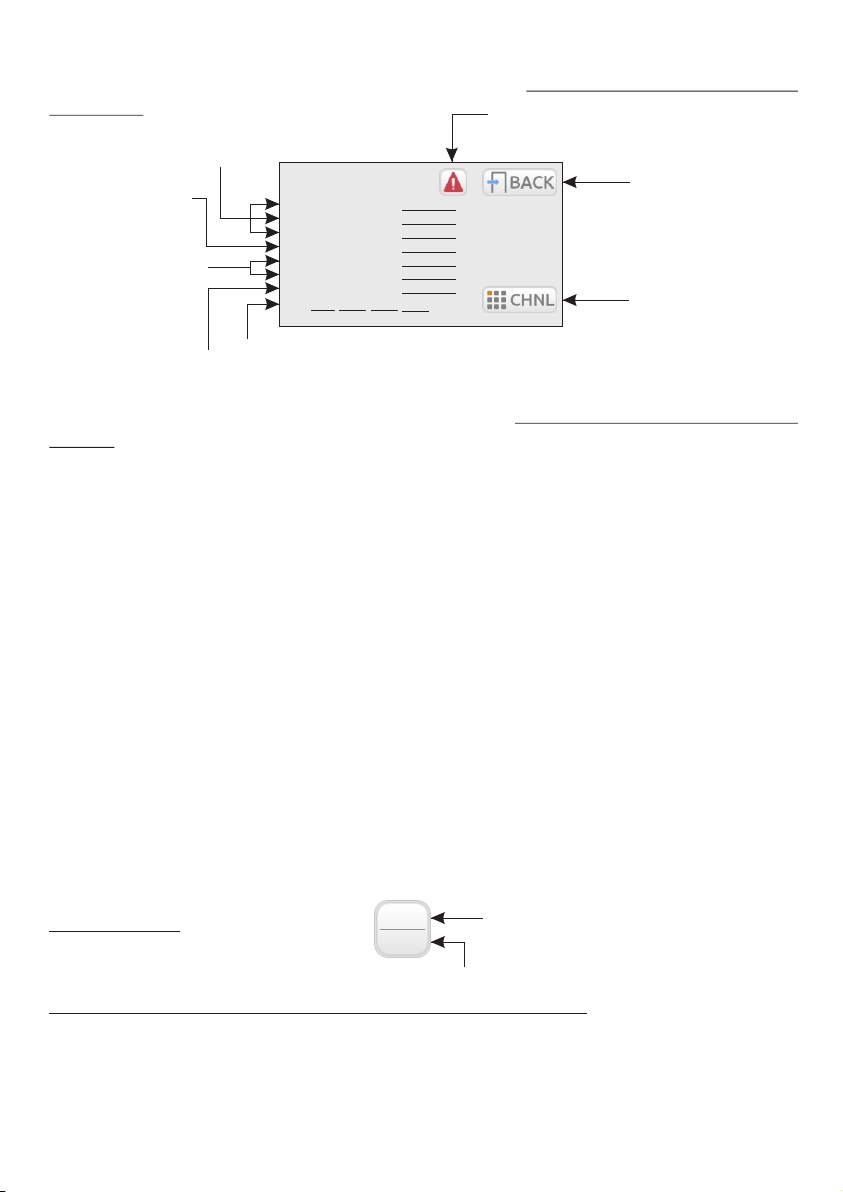PX314 AC+ Dimmer 24x 3600 W can be powered by three phases, and has an integrated system
fully protecting against the effects of reverse phases connection.
The device allows you to control 24 independent channels with a power of 3.6 kW each. The
dimmer enables you to control input signals from 6 different sources simultaneously, including:
- 2 DMX-512 lines,
- 3 Art-Net lines,
- 24 analogue inputs (option available to order).
The device has an integrated merger system with a possibility to select one of 13 priorities. The
advanced electronics allows you to address each output channel in any way, to select and edit the
driving characteristics (5 factory characteristics, 5 user's characteristics), and to set limits for
voltage and output current for each channel individually.
The device is equipped with the bulb heating system (10 levels) and control of the attached fuse
and broken circuit / burnt bulb. In addition, the user can define the dimmer response to the lack of
the driving signal. In addition to the basic options (ON, OFF, HOLD, SLOW TURN OFF), 64
stages and the program are available to be defined.
The integrated "PLL", "soft-start", "soft-on" and "even-off" systems assure reliable operation in
the most extreme conditions.
Direct detection of zero of the network and optical insulation of DMX input guarantee high
resistance to interference.
The device is equipped with an electronic measurement of current on each channel, current of
the entire dimmer, voltage at individual phases of the power, voltage frequency, and temperature
(separately for 2 groups of 12 channels). The dimmer is protected against reverse connection of
phases, has thermal protection and temperature control fans inside. Each group (12 circuits) has
a circuit breaker.
Each circuit has a16 A fuse breaker (characteristic C), circuit and overload protection. On
request, each output circuit can be equipped with a fuse-breaker.
The dimmer is equipped with a touch screen, 4 keys and a knob with which you can define all the
parameters of the device. In addition, there is available an application to Windows, OSX and
Linux, which allows you to set all the parameters and monitor the status of multiple PX314
devices connected to one network.
The device is produced in the housing for wall mounting.
1. GENERAL DESCRIPTION
3
2. SAFETY CONDITIONS
PX314 dimmer is a device powered directly from the 230 V mains. Failure to observe safety
instructions may result in electric shock and pose a threat to life. Therefore, you should strictly
adhere to the rules outlined below:
1. Installation of the device, and in particular, connection of power, should be made by a suitably
qualified person, as described in the manual.
2. The device can be connected only to 3- or 5-wire installation (with a separate protective
conductor).
3. Protect all cables against mechanical and thermal damage.