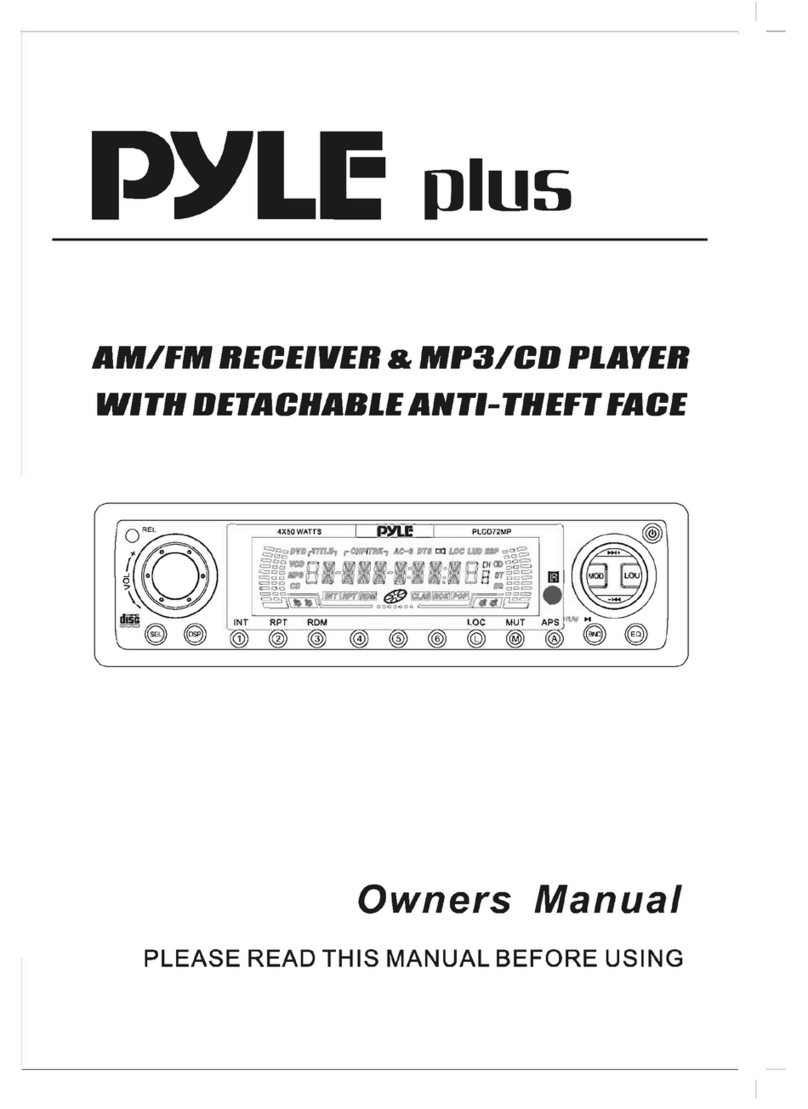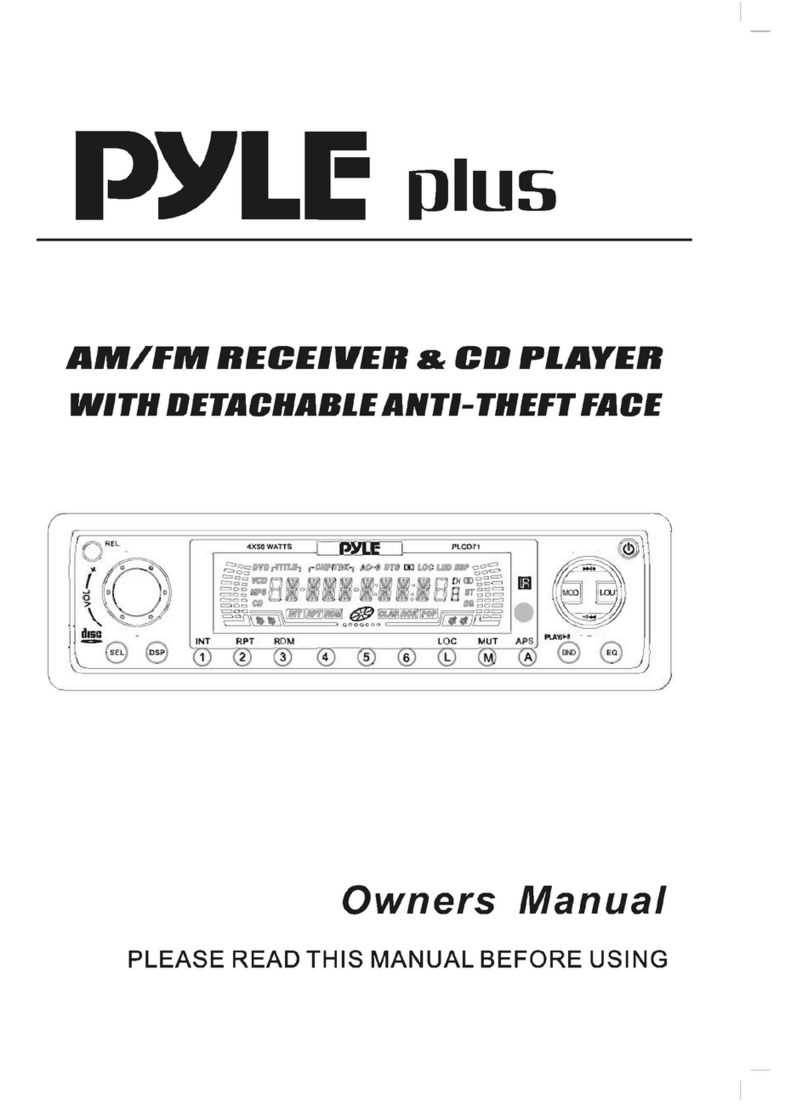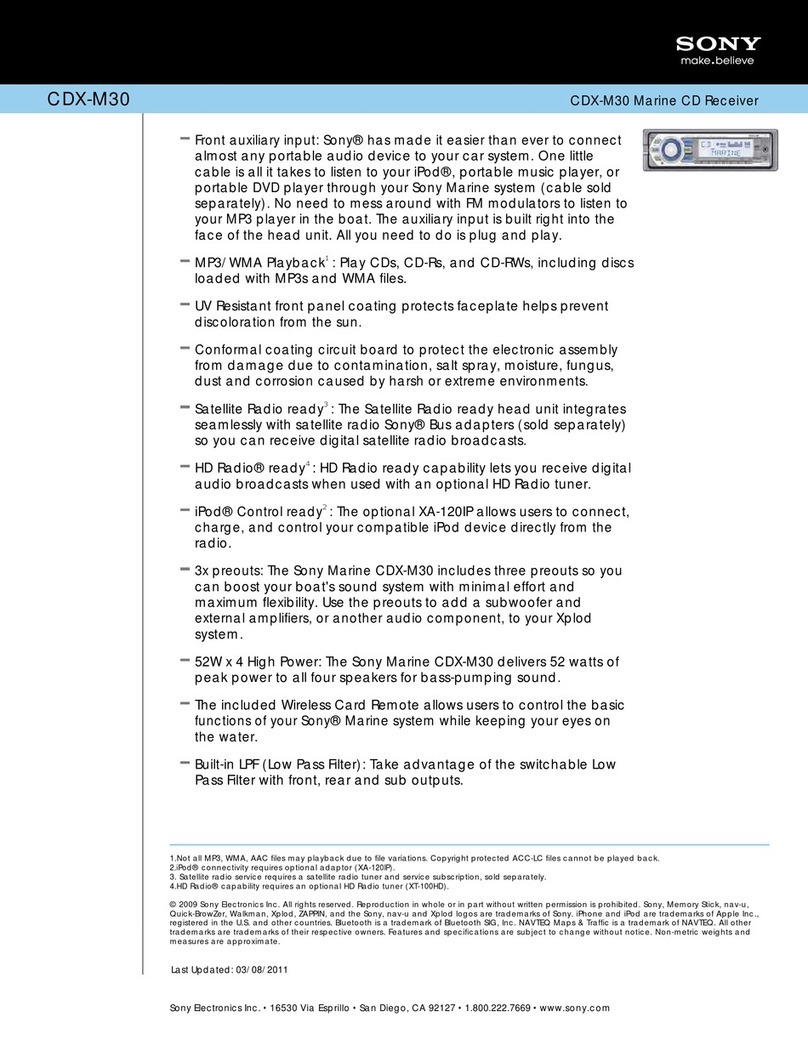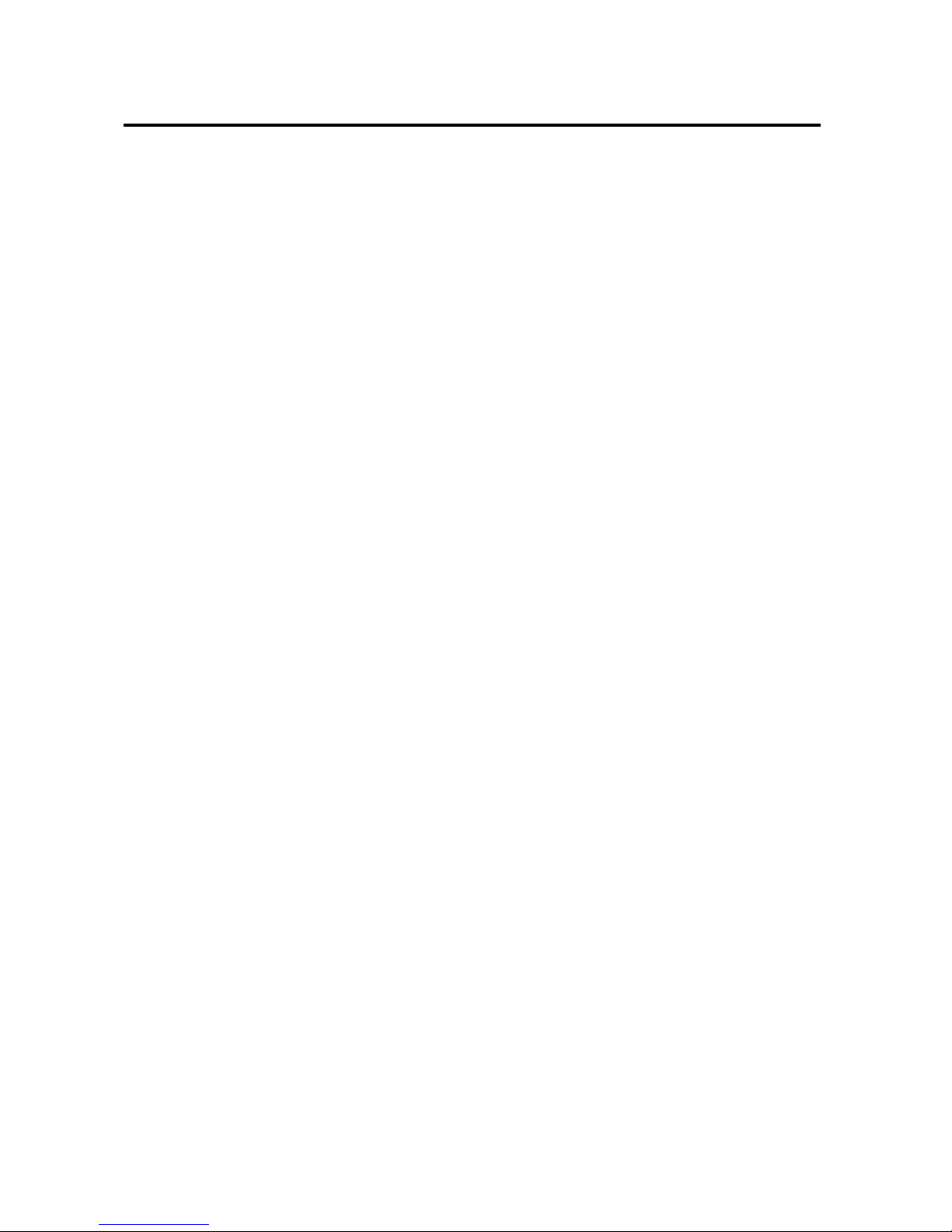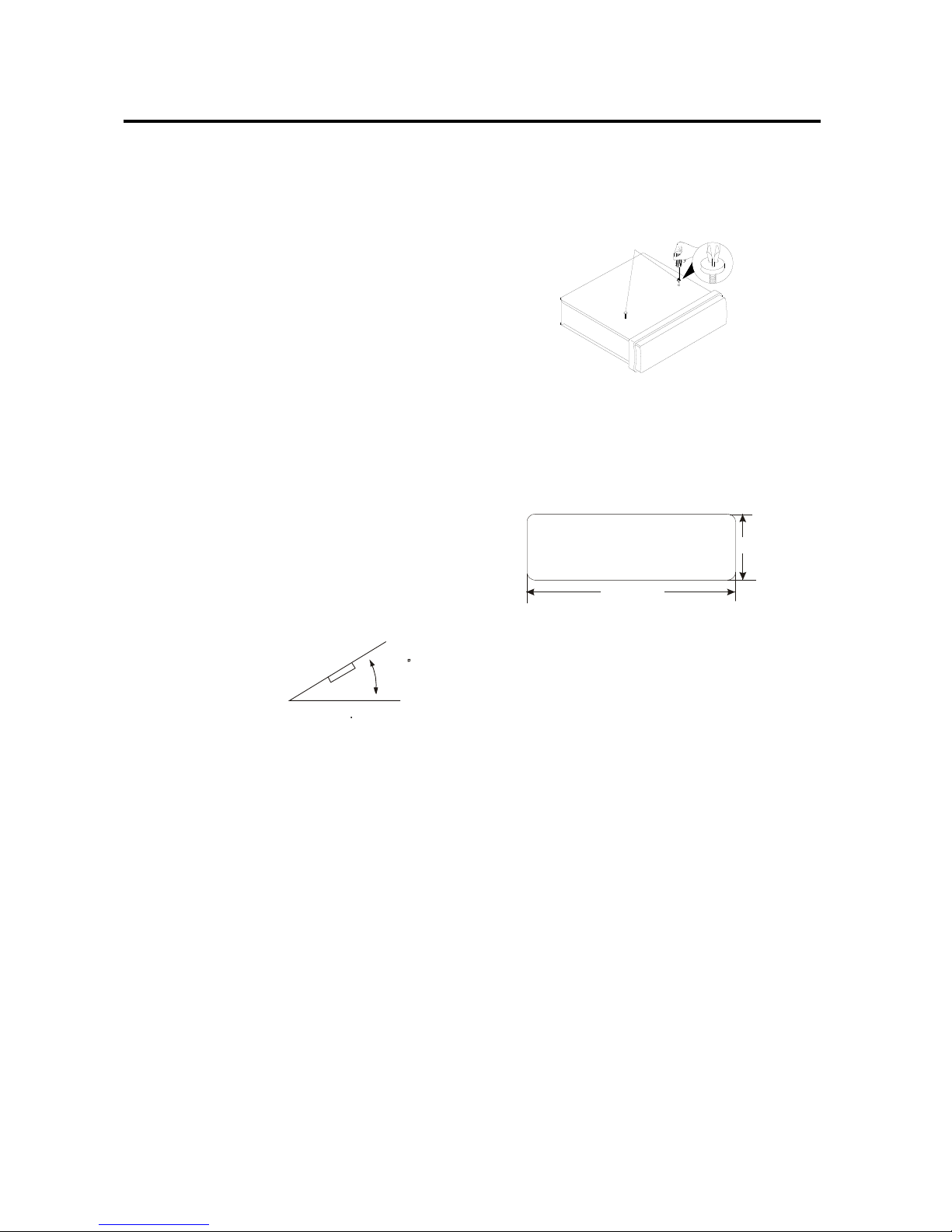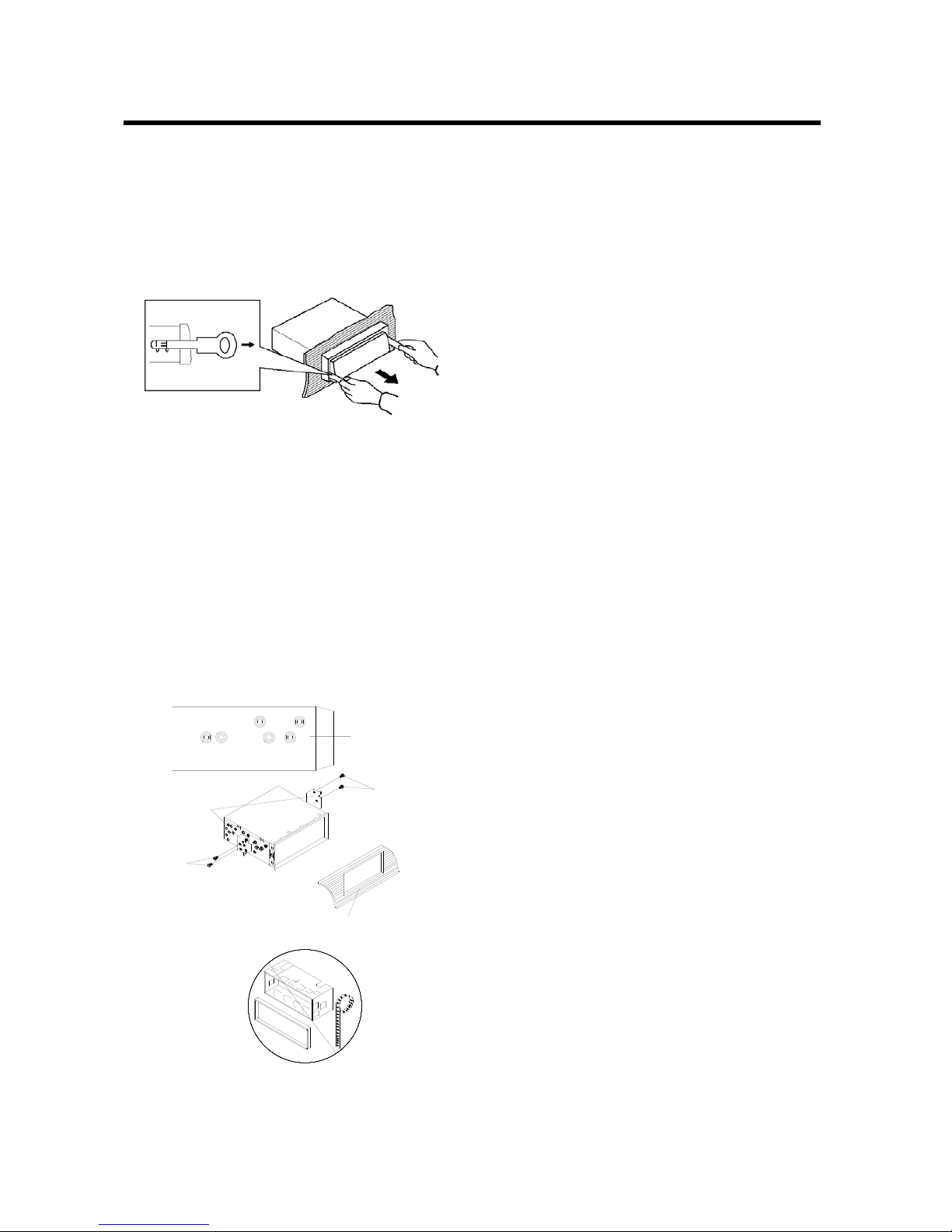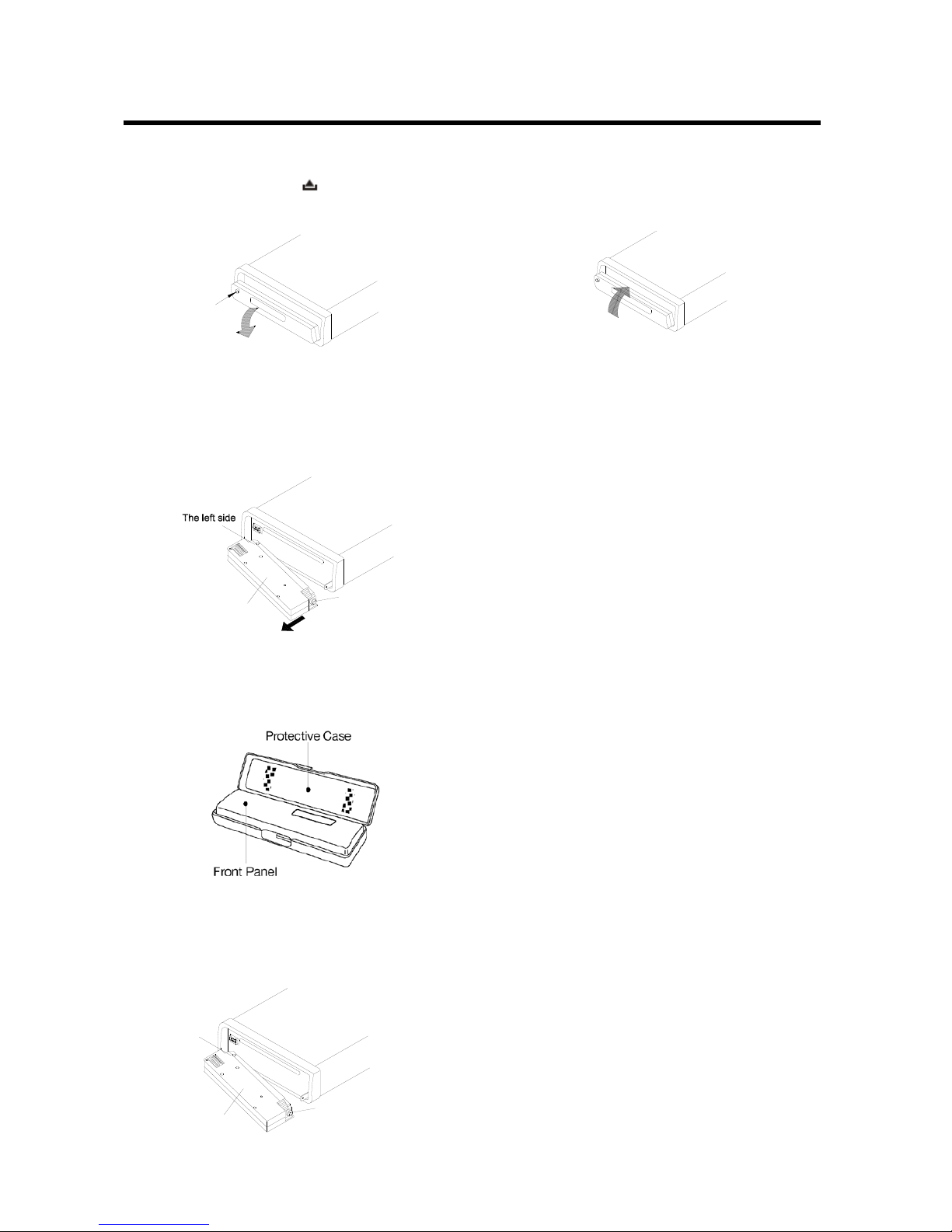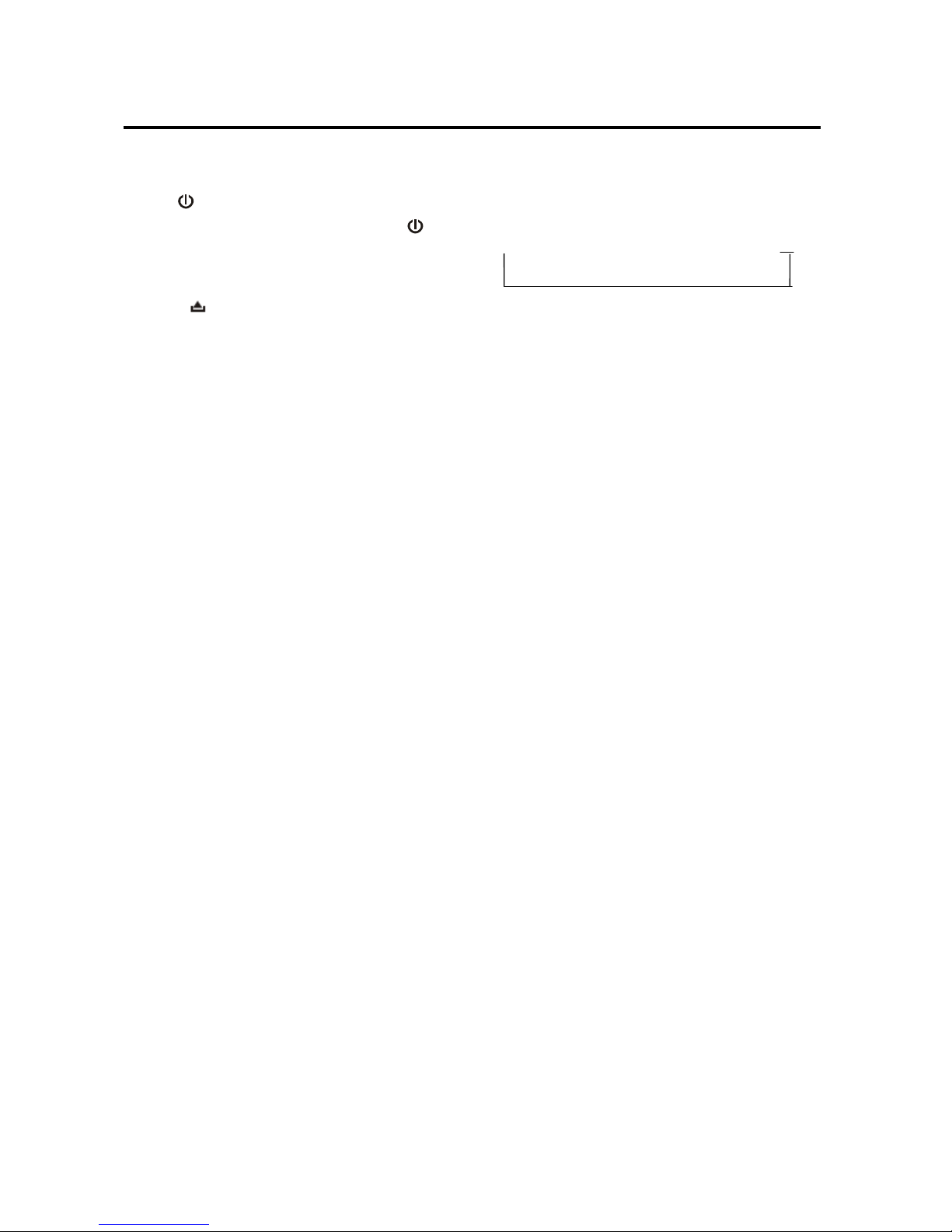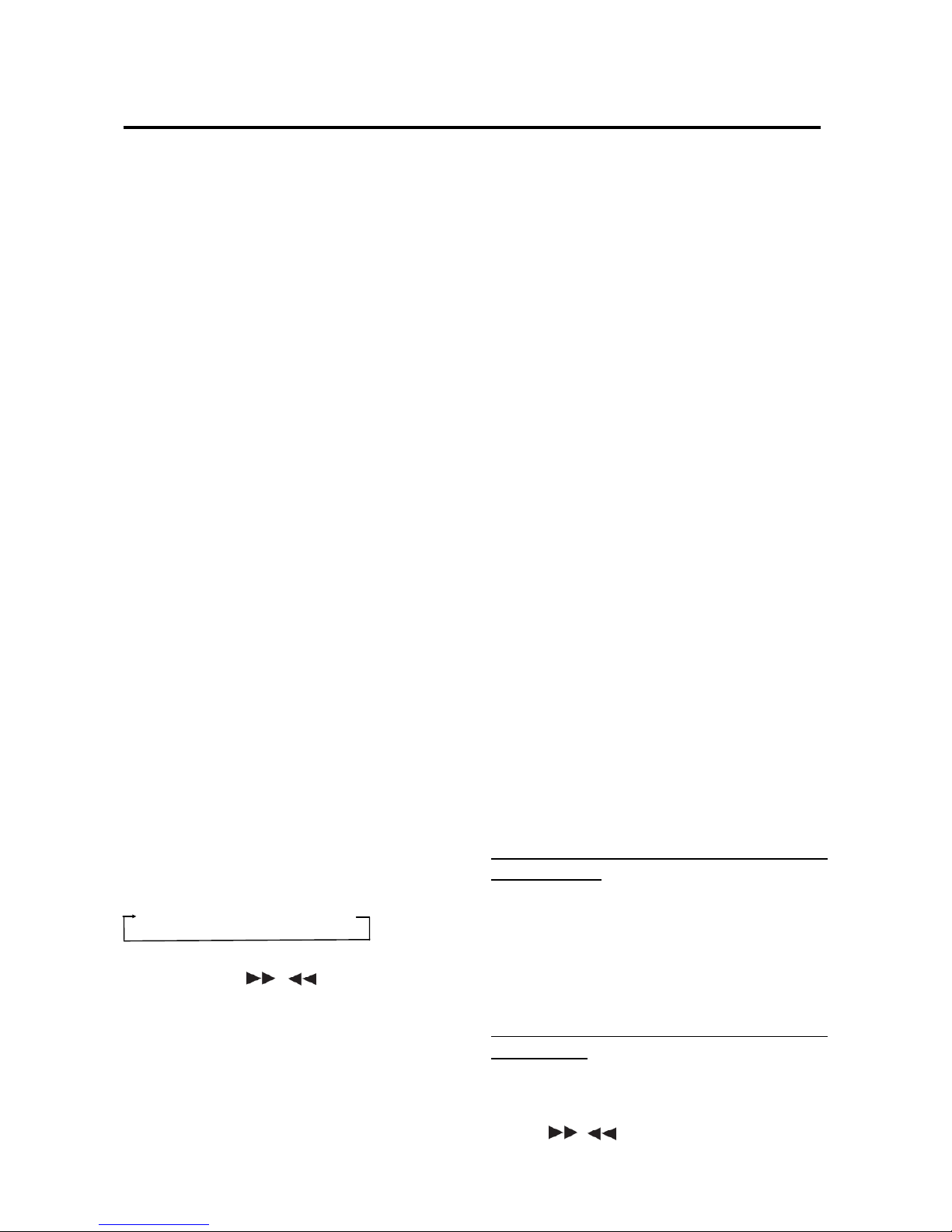OPERATION
the P-VOL to 40. If the volume value is
small than 40 when you turn off the unit.
Next time you turn on the unit. The
volume will keep the last volume value.
But if the volume value is large than 40
when you turn off the unit. Then next time
you turn on the unit. The volume value
will back to 40.
3)Area Europe/USA:
Use SEL button (4) to set the radio
frequencyto Europe frequencyor USA
frequency.
4) HOUR 24/12
You can select time format to 12 hour or 24
hour format. (In AREA item. When you
change the radio frequency to the EUR.
The time format will be changed to 24
HOUR format automatically. When you
change the radio frequency to the USA.
The time format will be change to 12
HOUR format automatically.)
AUXILIARY INPUT
The unit can be connected to a portable audio
player through the AUX IN jack (13)
on the front panel. After finishing the
connection, you canpress MODE button (1)
to switch the mode to AUX IN mode.
RADIO OPERATION
SELECTINGTHEFREQUENCYBAND
At radio mode, press BAND button (3)
shortly to select the desired band.
The reception band will change in the
following order:
FM1FM2FM3AM
SELECTING STATION
Shortly press /buttons (5/23) to
activate automatic seek function. Press for
several seconds until “MANUAL……”
appears on the display, the manual tuning
mode is selected. If both buttons have not
beenpressed for several seconds, they will
return to seek tuning mode and
“AUTO……” appears on the display.
AUTOMATIC MEMORY STORING &
PROGRAMSCANNING
- Automatic memory storing
Press AS/PS button (19) for several
seconds “SEARCH” will appear on LCD.
the radio will search from the current
frequency and checks the signal
strength until one cycle search is
finished. And then 6 strongest stations
are stored into the corresponding preset
number button.
- Program scanning
Press AS/PS button (19) shortly to scan
preset station. And the corresponding
station number P1~P6 will flashonLCD.
SCAN
Press SCAN button (17) to enter scan
mode, the unit will scan to higher frequency
stationand keep oneachstationfor several
seconds (the corresponding frequency will
flash5 times on LCD).
STATION STORING
Searched a stationpress preset button (1-6)
for several seconds (until 2’nd beeps come
out), current station is stored into the
number button.
CD/MP3/WMA OPERATION
SWITCHINGTOCD MODE
If there is no CD/MP3/WMA disc inserted
into the driver:
Gently insert the CD/MP3/WMA disc with
the printed side uppermost into the disc
compartment until you feelsome resistance.
The disc will be drawn into the driver
automatically. CD/MP3/WMA playback
begins.
If a CD/MP3/WMA disc is already inserted
in the driver:
Keep pressing MODE button (1) shortly.
SELECTING TRACKS
Press / (5/23) willskip to the