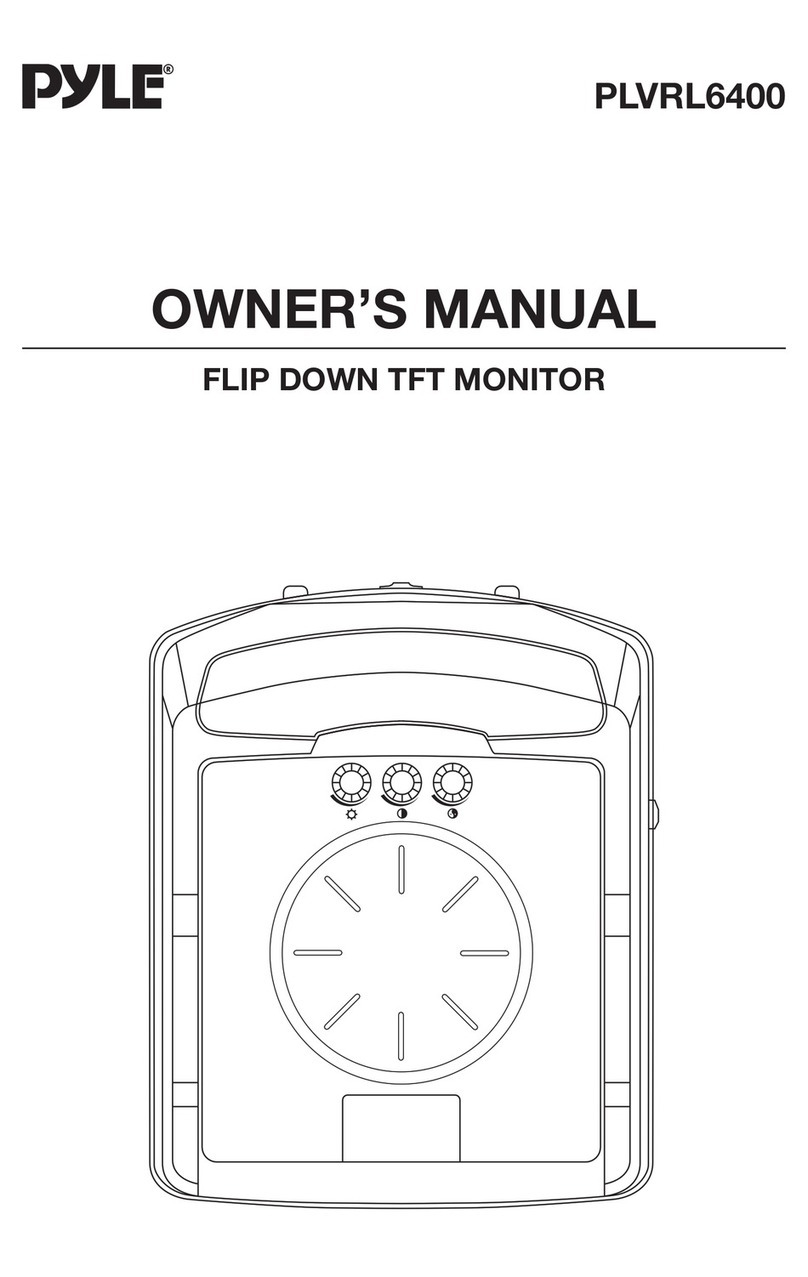Pyle PLD7MU User manual
Other Pyle Car Video System manuals
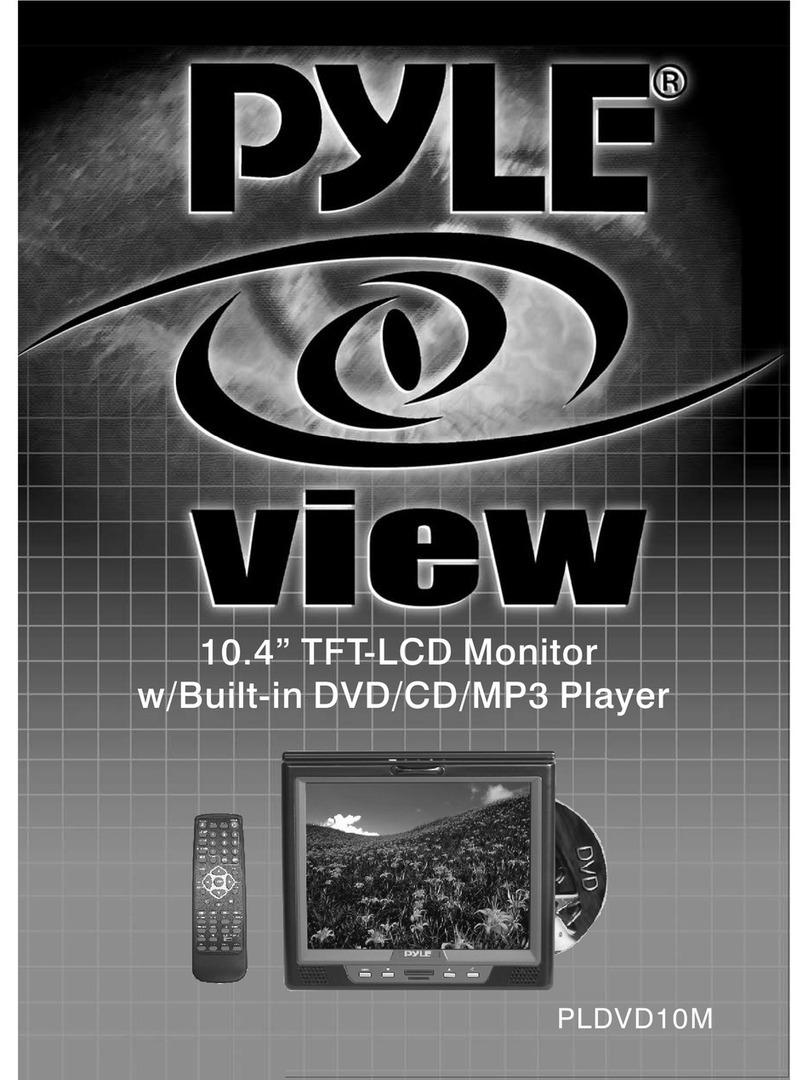
Pyle
Pyle View PLDVD10M User manual

Pyle
Pyle PLDVD-96 User manual
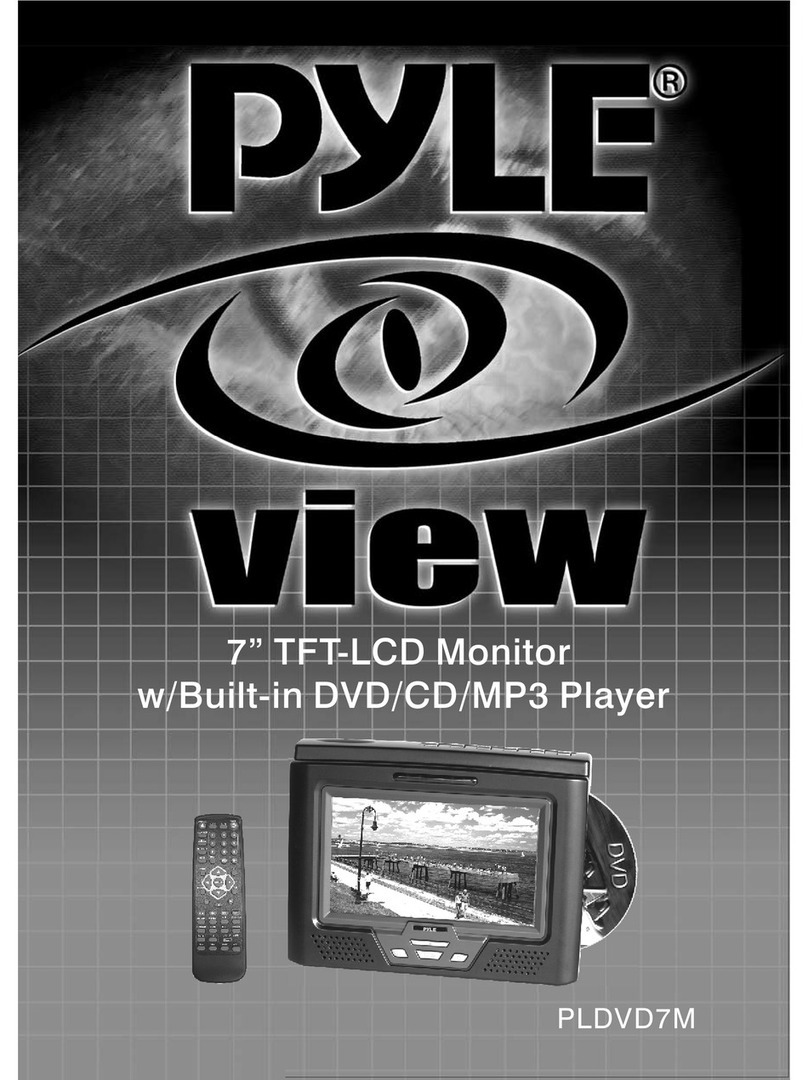
Pyle
Pyle View PLDVD7M User manual
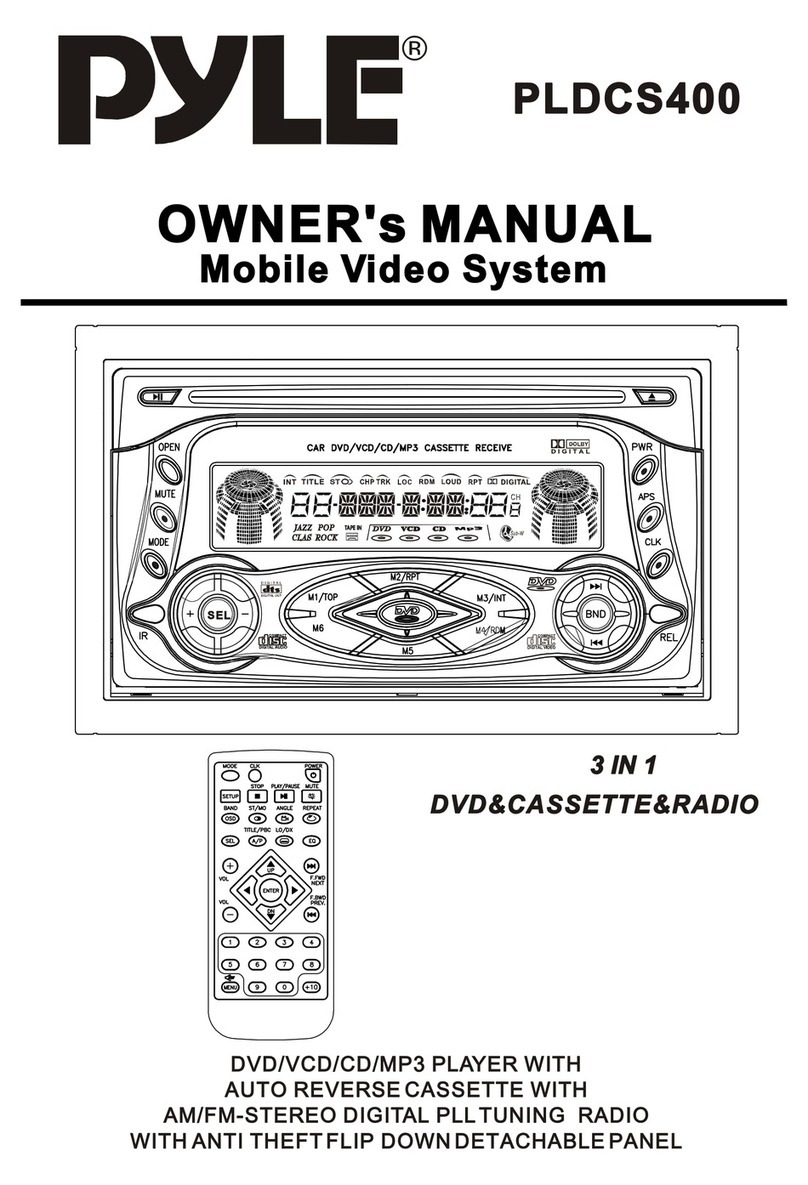
Pyle
Pyle PYLE PLDCS400 User manual
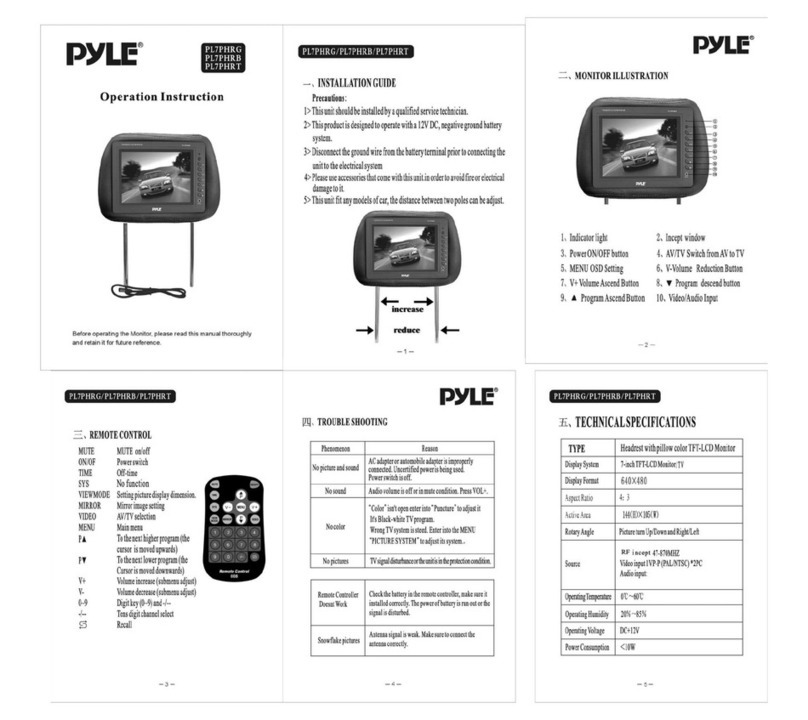
Pyle
Pyle PYLE PL7PHRB User manual

Pyle
Pyle PLDVD65IN User manual
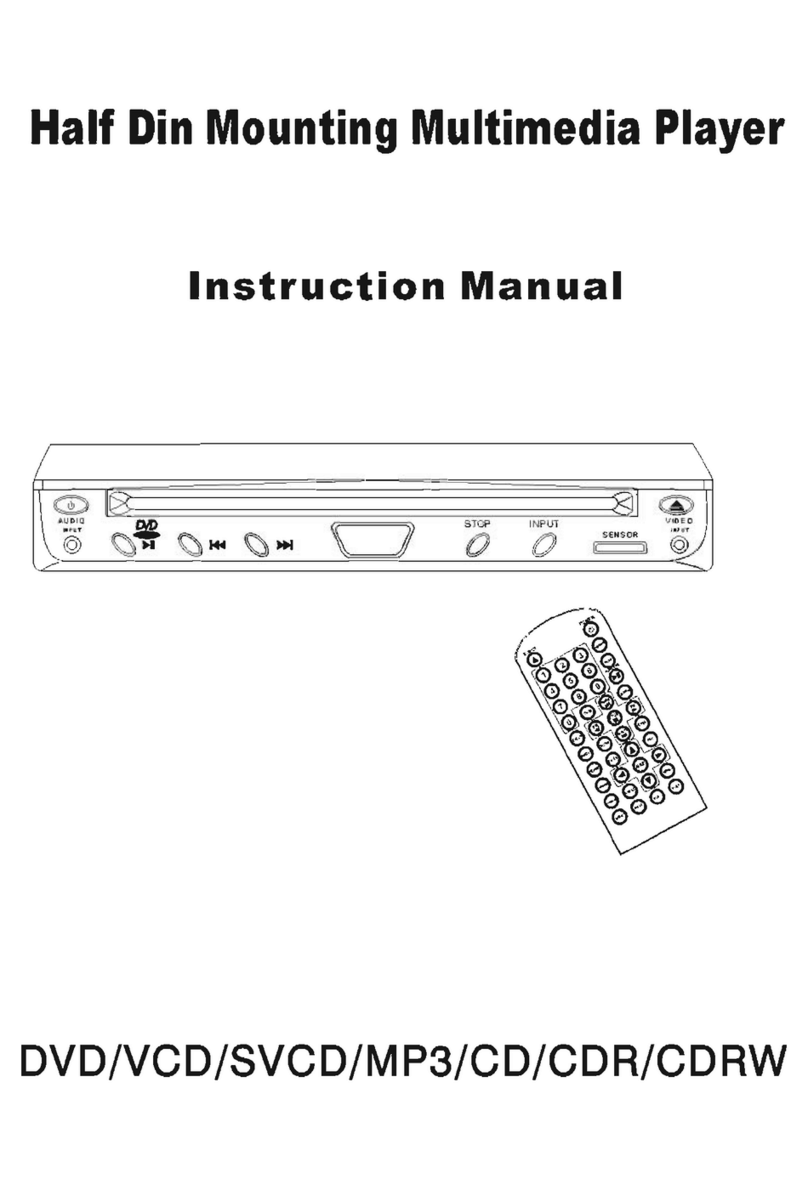
Pyle
Pyle PLDVD115 User manual

Pyle
Pyle PLVWR7200F User manual
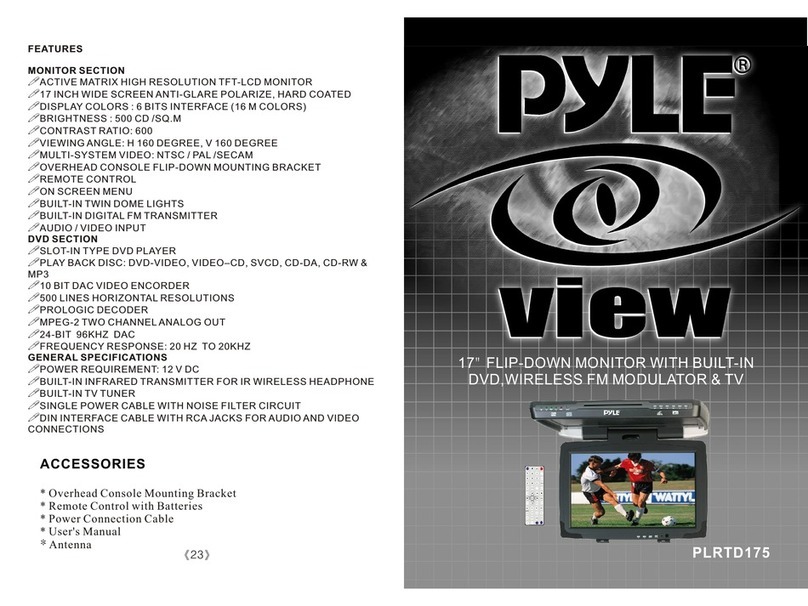
Pyle
Pyle PLRTD175 User manual
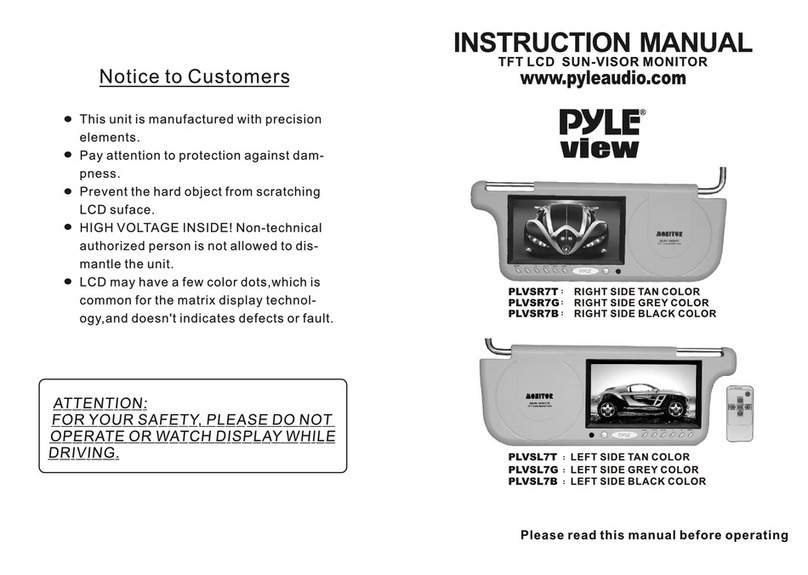
Pyle
Pyle PLVSR7B User manual

Pyle
Pyle PLDVD124 Installation instructions

Pyle
Pyle PLDINTV7 User manual
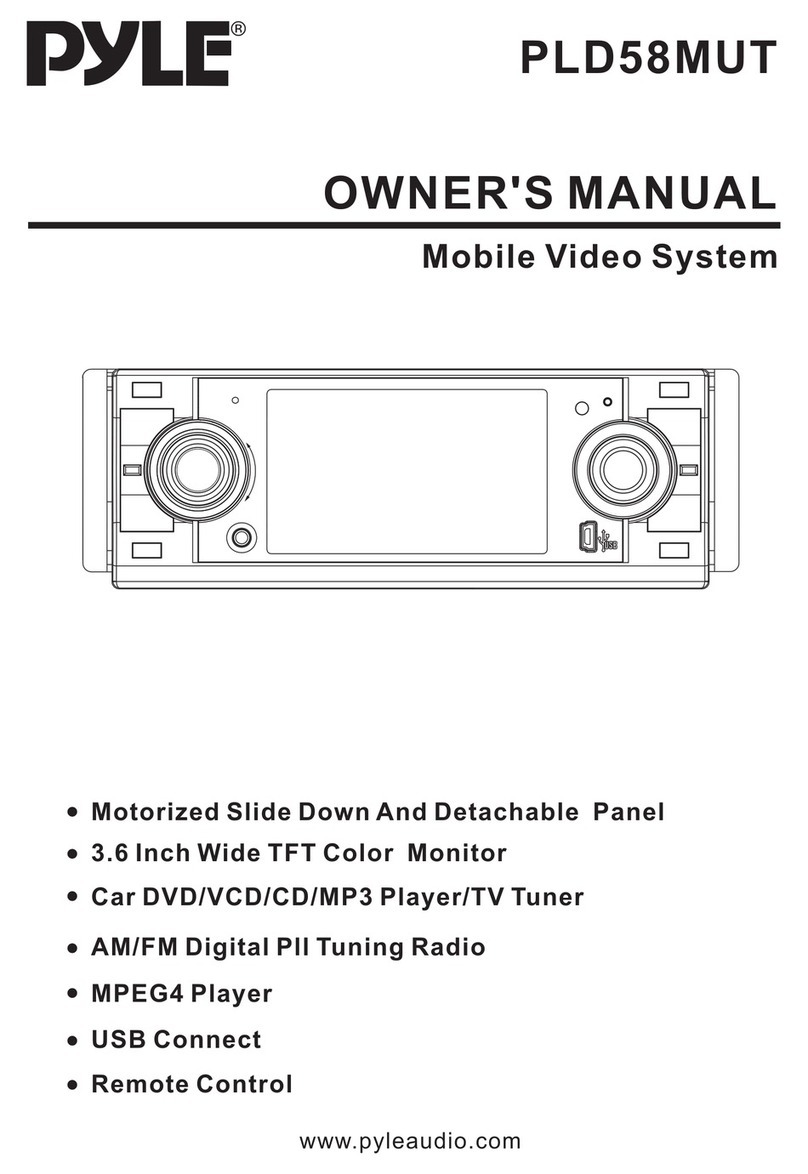
Pyle
Pyle PLD58MUT User manual

Pyle
Pyle PLHR78W User manual
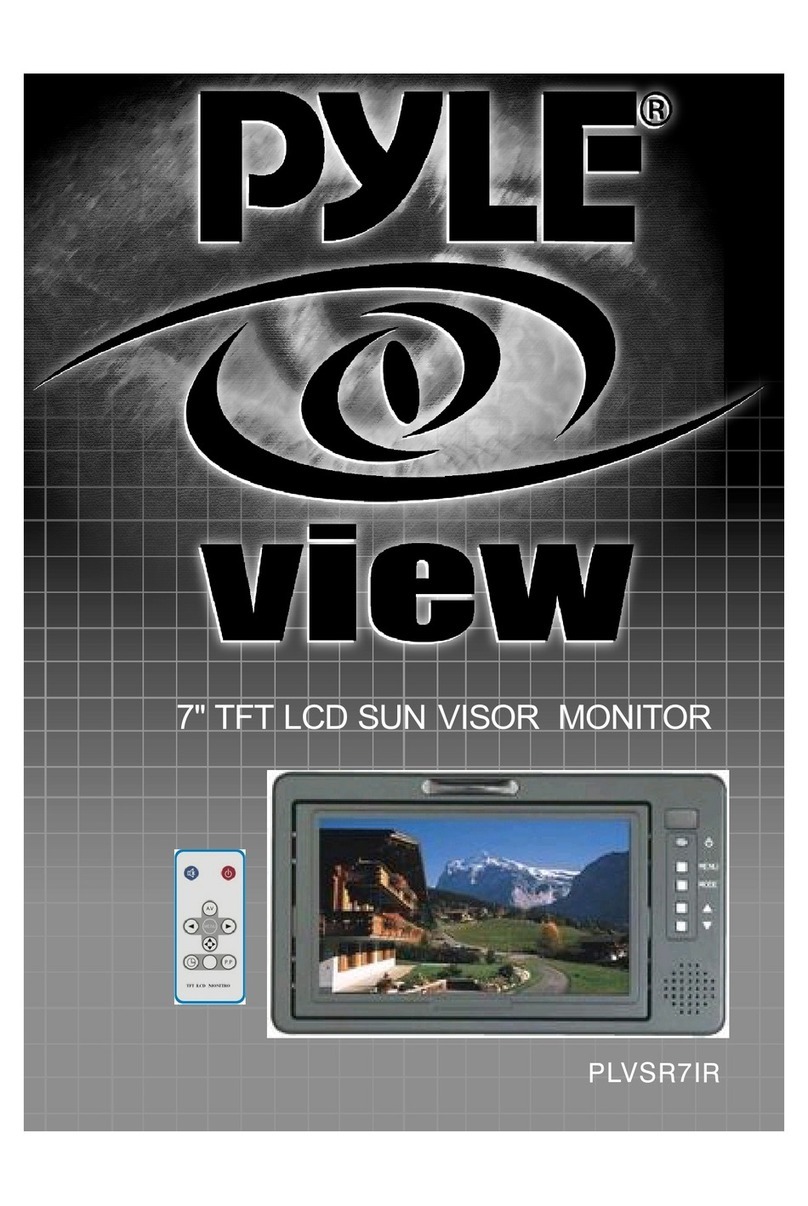
Pyle
Pyle PYLE View Series PLVSR7IR User manual

Pyle
Pyle PLVWR770T User manual

Pyle
Pyle View PLD175TBT User manual

Pyle
Pyle PLVSHR6 User manual
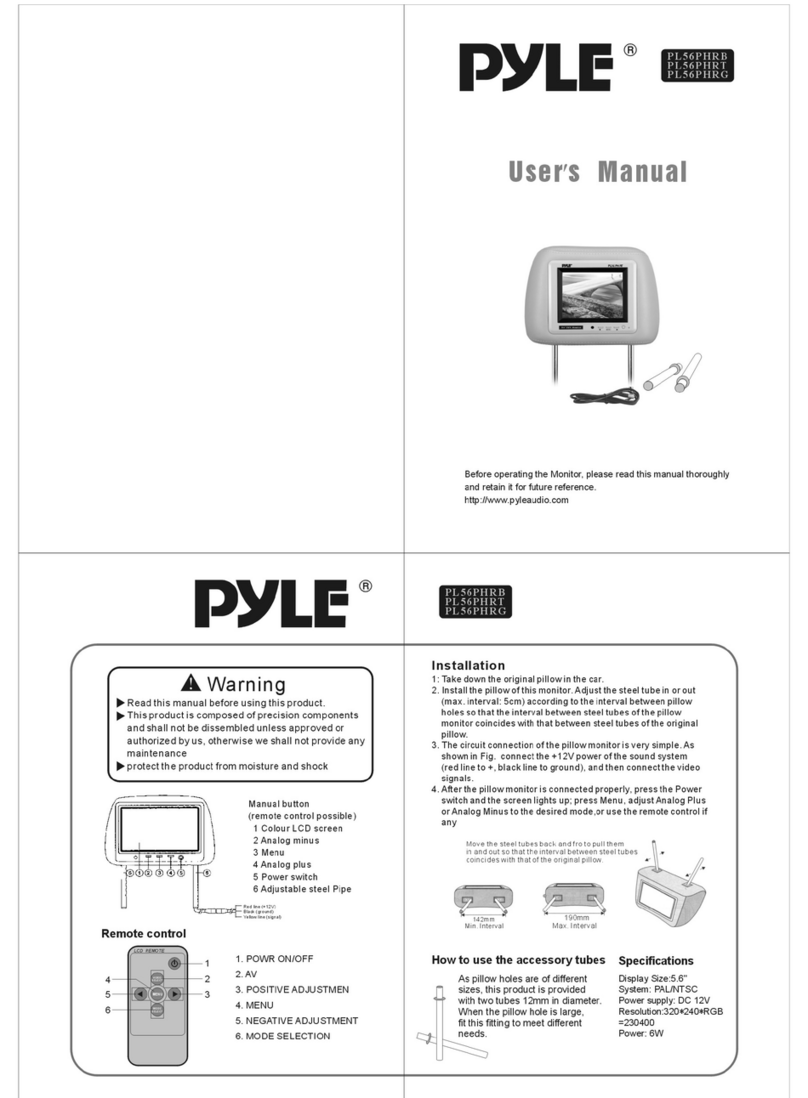
Pyle
Pyle PL56PHRB User manual
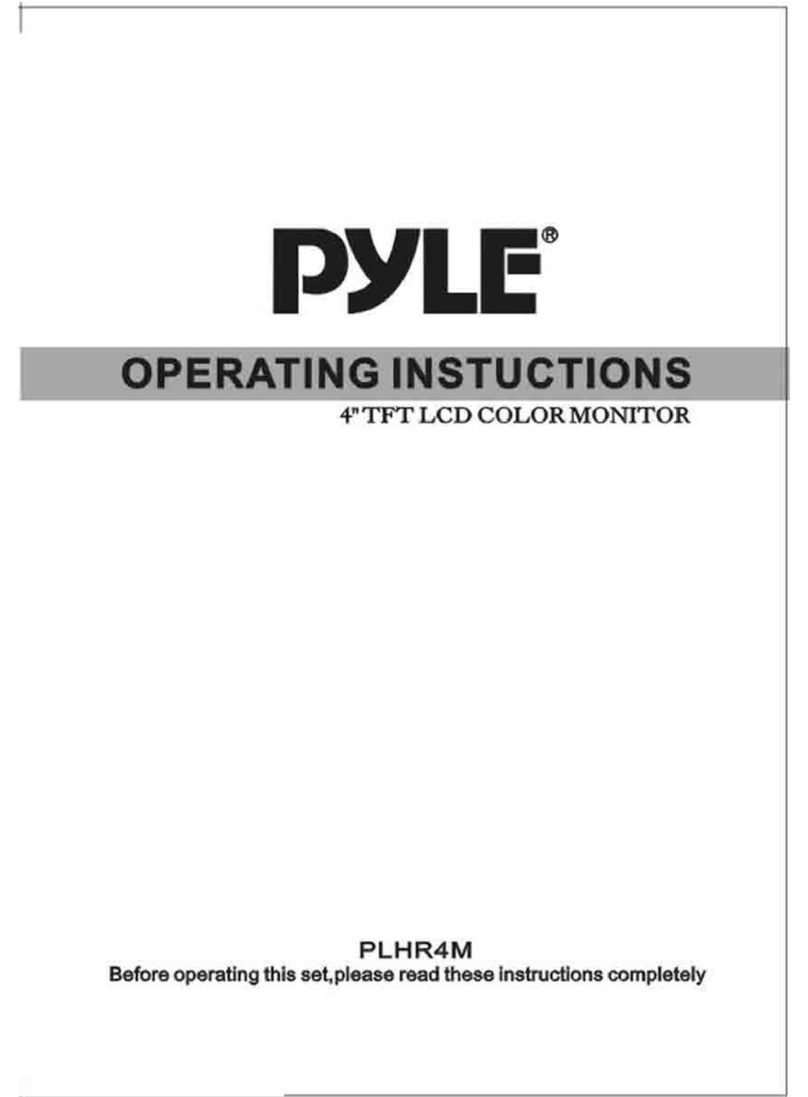
Pyle
Pyle PYLE View Series PLHR4M User manual