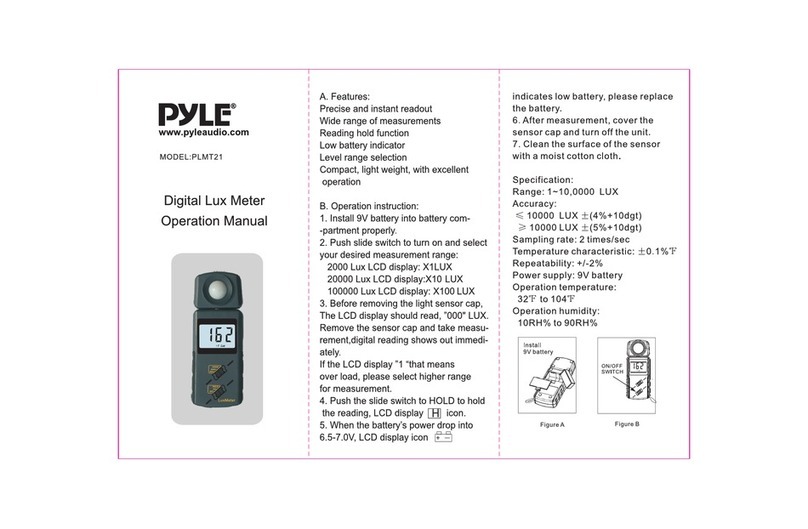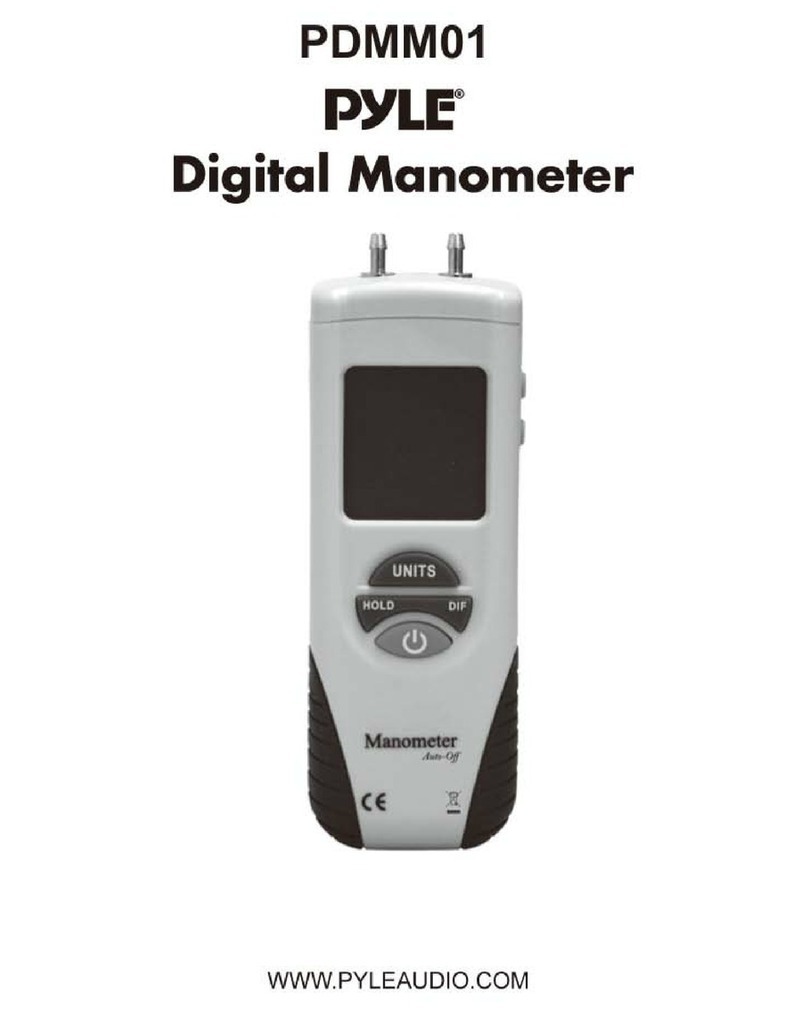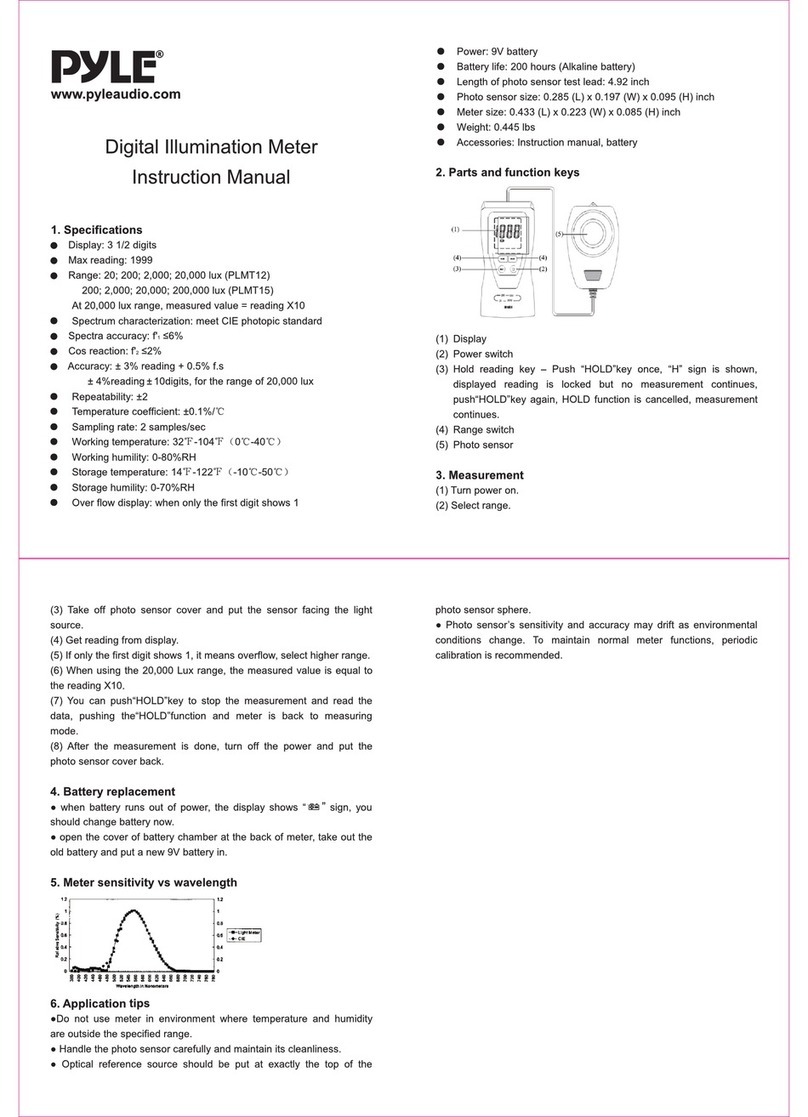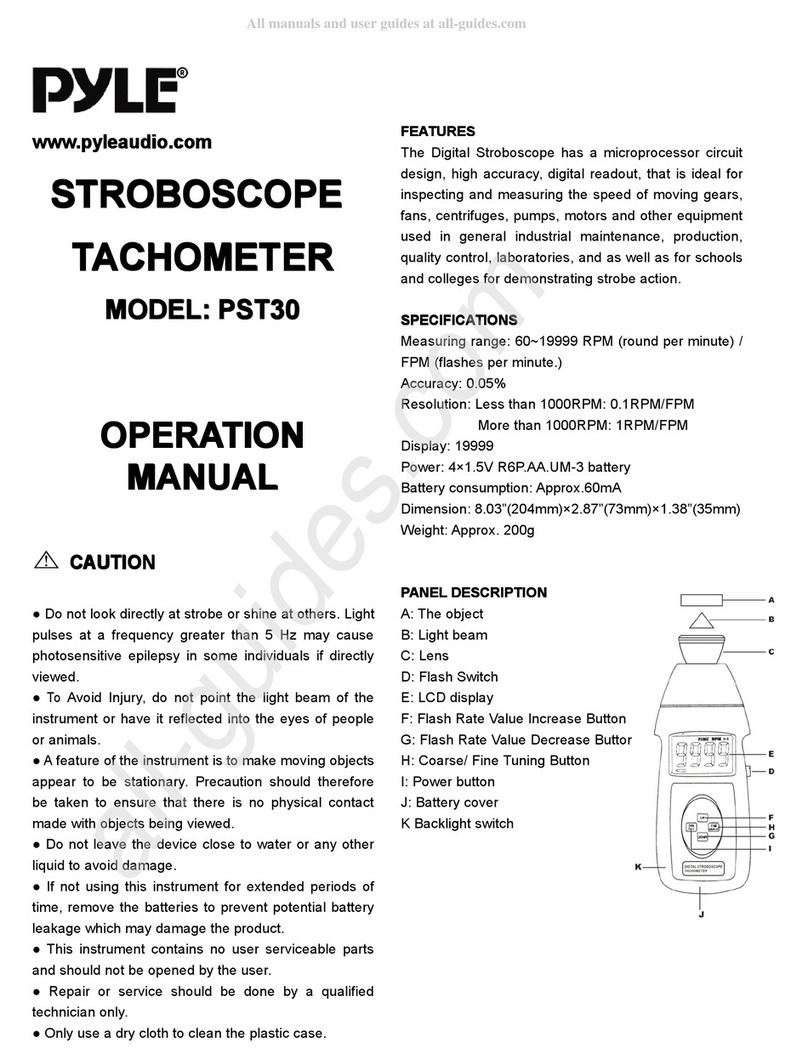www.PyleUSA.com www.PyleUSA.com
12 13
AUTOMATIC BASELINE CALIBRATION
Automatic baseline calibration is useful in areas that are regularly unoccupied
and CO2 level return to 400ppm every few days. ABC is turned o by default.
To enable ABC:
Step 1: Turn the power OFF.
Step 2: While pressing the and buttons at the same time, press the “Power”
button.
Step 3: Release the power button, then release and . The screen will show 0PPM
(ABC o) or 1PPM (ABC on).
Step 4: Use the or buttons to change between ABC o (0PPM) and ABC on
(1PPM).
Step 5: Press the MODE button to conrm. The display will ash 30 if ABC is turned
o or 31 if ABC is turned on.
Step 6: If the next screen shows 1PPM, this indicates the change was successful.
If it shows 0PPM, the change failed.
Step 7: Press MODE again to restart the monitor normally.
MANUAL CALIBRATION
Manual calibration uses fresh, outdoor air to calibrate the monitor to 400ppm.
Step 1: Turn the power OFF. Put the monitor in fresh air for 5-10 minutes so the
interior of the monitor is lled with fresh air.
Step 2: While pressing the and buttons at the same time, press the Power button.
Step 3: Release the Power button rst, and then release the and buttons.
The screen will show 400ppm.
Step 4: Press the MODE button to start the manual calibration process. The screen
should show approximately 400ppm.
Step 5: Walk away from the monitor so that your breath does not inuence the
manual calibration. Manual calibration will take between 5-10 minutes to
complete.
Step 6: After calibration is complete, read the display.“1” means manual calibration
was a success. “0” means it failed – usually because the CO2 level was not
stable during calibration. If it fails, retry the manual calibration again. If it fails
repeatedly, contact us for support.
Step 7: Press the MODE button to return to normal operation.
What’s in the Box:
• Digital Air Quality Meter
• USB Cable
• Wall Power Adapter
Features:
• Universal Indoor Air Quality (IAQ) Meter
• Measures Carbon Dioxide, Temperature, Humidity
• Ensure Household Safety with Carbon Dioxide Gas Monitoring
• Accurate & Reliable Data Readout
• Laboratory Tested for Safety Level Pollution Detection
• Target Meter Setting: Audible & Visual Alarm Notications
• Built-in Memory: Saves Thousands of Daily Data Records
• Easy-to-Read Digital LCD Display Interface
• Simple, Hassle-Free Operation
• Sleek & Stylish Modern Design
• Compact & Portable Desktop Style
• Removable Stand for Wall Mount Ability
• Built-in Rechargeable Battery (or Powered via USB Cable)
• Also Features Standard Digital Clock/Calendar Functions: Time & Date Display
• Button-Activated ‘Record’ Function Saves Real-Time Meter Readings
• Includes Computer Software for Data Analysis Review (Windows PC Only)
• Used for Home, Oce, School, Business, Warehouse Applications
• *For Indoor Use
Technical Specs:
• Selectable Temperature Unit Display: Fahrenheit / Celsius
• Built-in Memory: Saves Up to 12,700 Data Readings
• Gas Measurement Technology: Non-Dispersive Infrared Detector (NDIR)
• co2 Measurement Range: 0~9999 PPM
• co2 Accuracy: +/-70 PPM (+/-3% of Reading 0~5000 PPM)
• co2 Measurement Resolution: 1 PPM
• Temperature Measurement Range: (-10~70° Celsius)
• Temperature Resolution: (0.1° Celsius)
• Temperature Readout Accuracy: (+/- 0.3° Celsius)
• Humidity Measurement Range: 0% ~ 99.9% (Relative Humidity)
• Humidity Resolution: 0.1%
• Humidity Readout Accuracy: ± 3% (10~90%)
• Operating Conditions: (0~50° Celsius)~85% RH
• Construction Material: Engineered ABS
• Built-in Rechargeable Battery: 3.7V Li-iOn, 2000mAh
• Power Supply: 110/220V AC to DC 5V USB Wall Adapter
• Dimensions (L x W x H): 4.2’’ x 4.2’’x 2.3’’ - inches