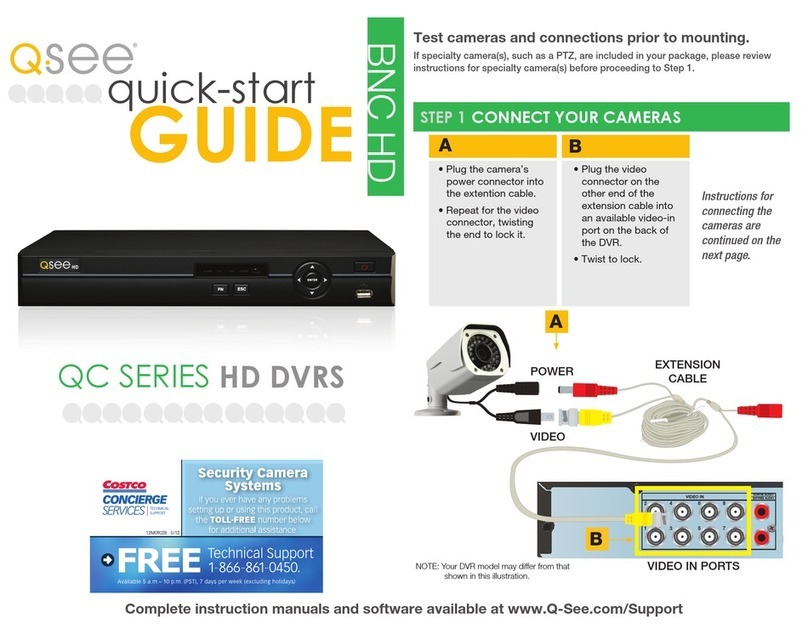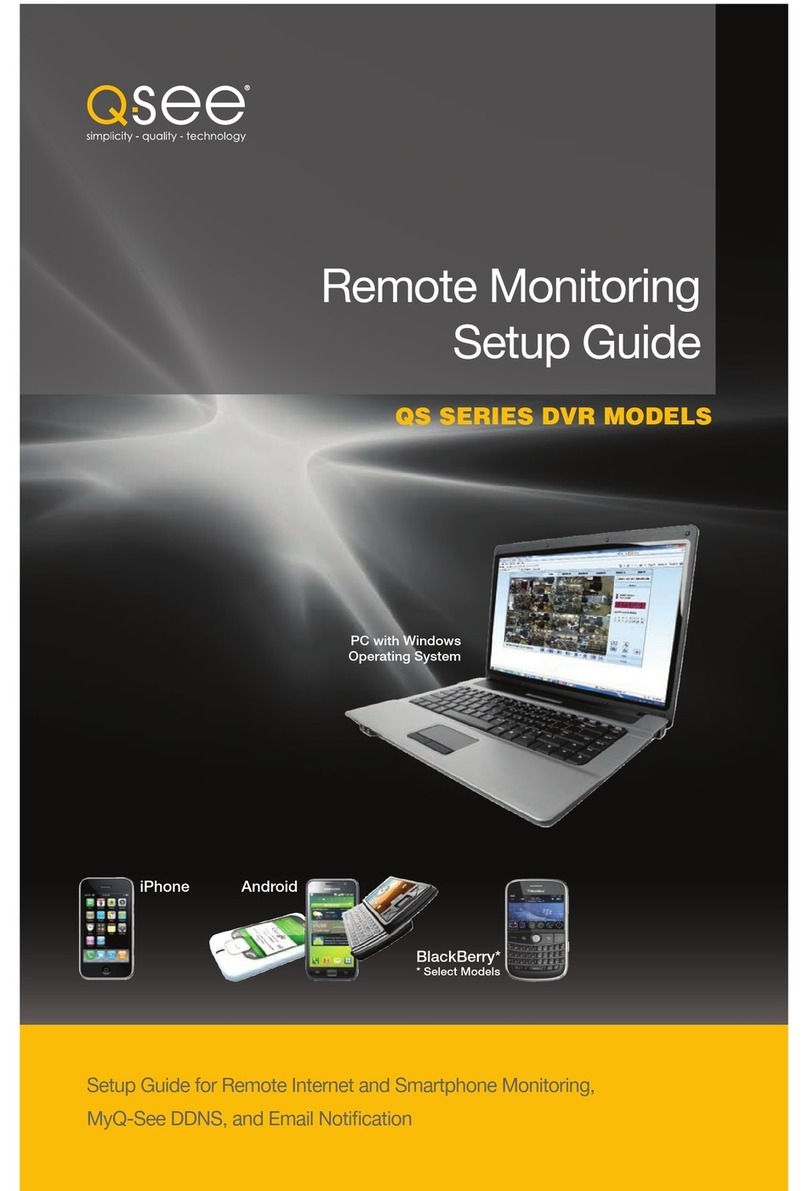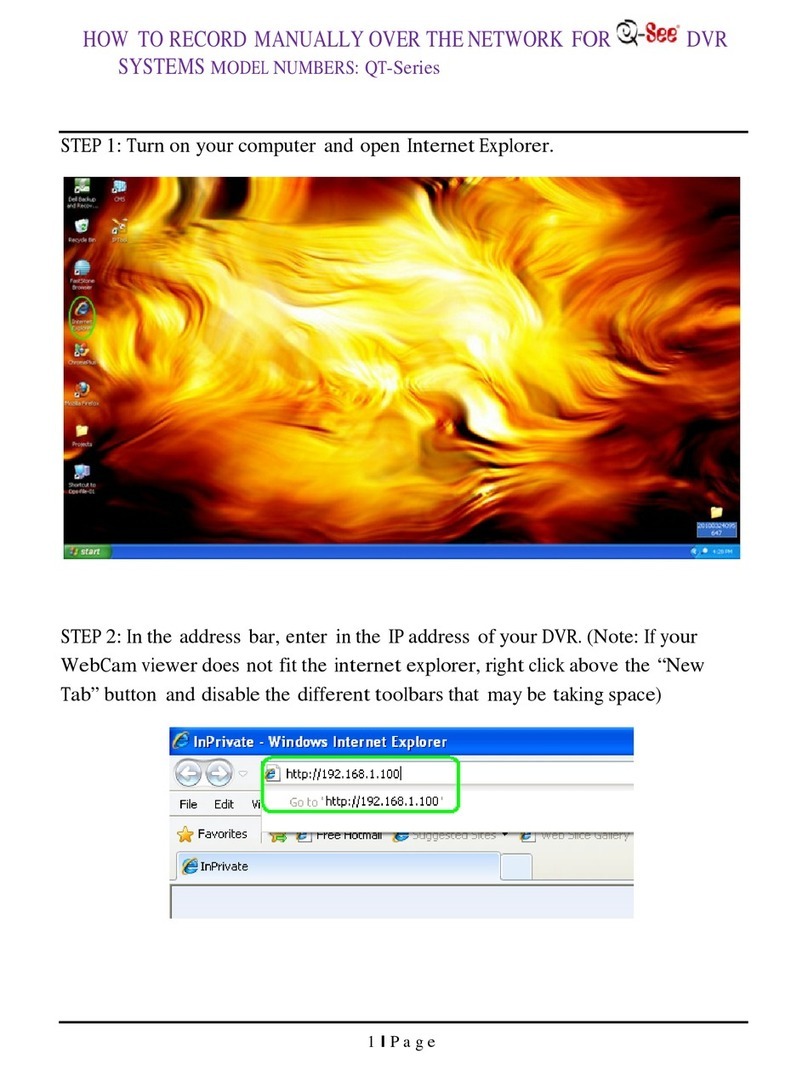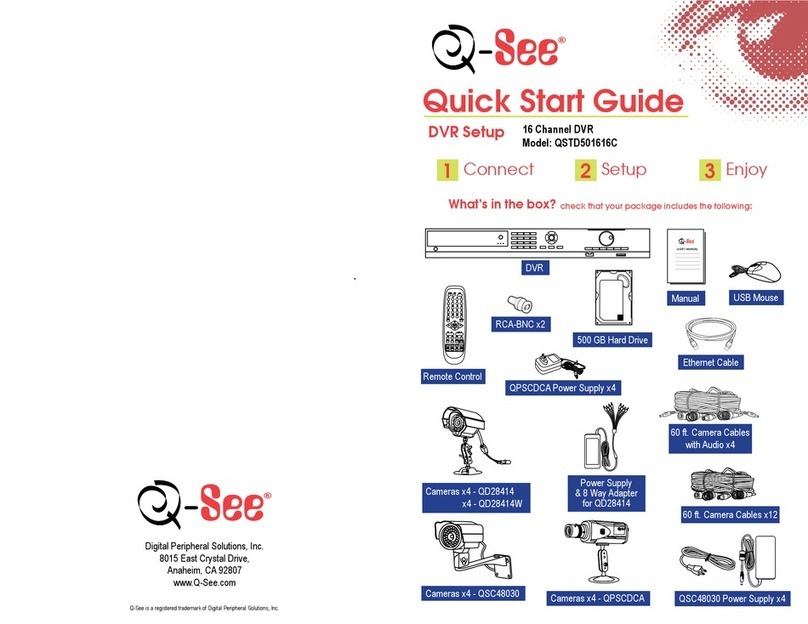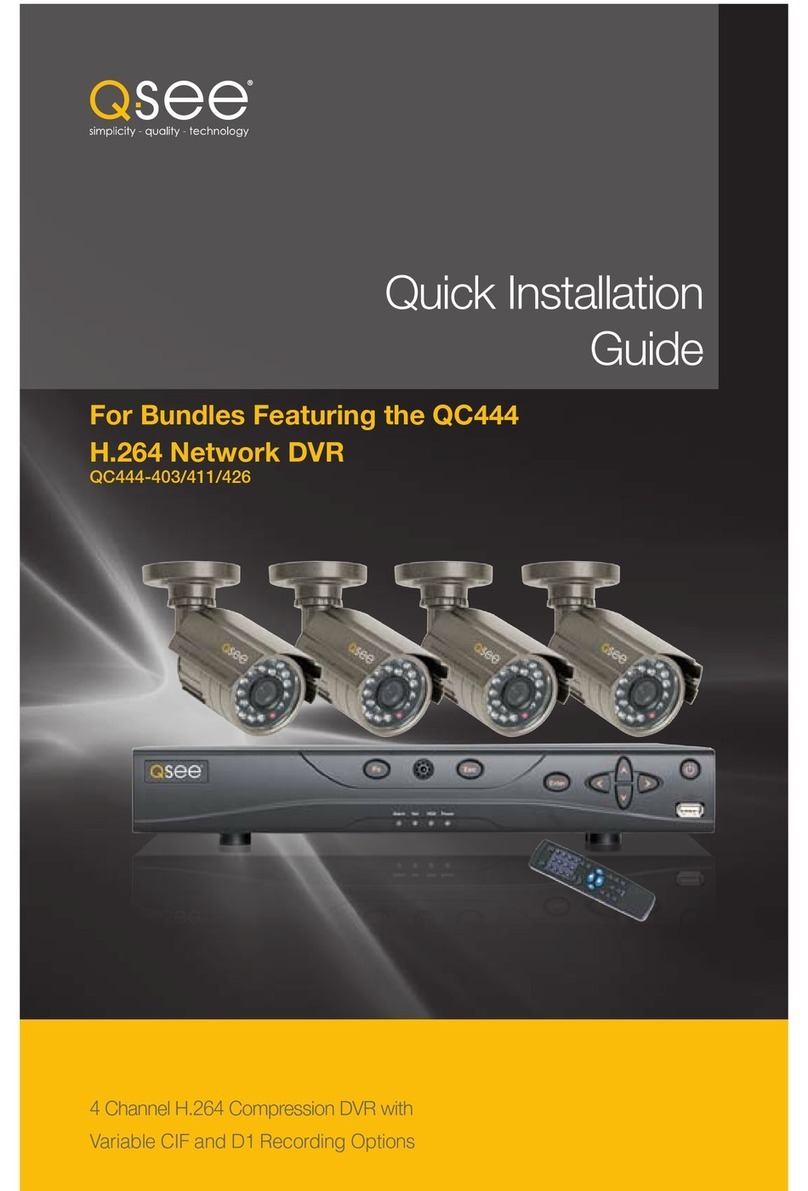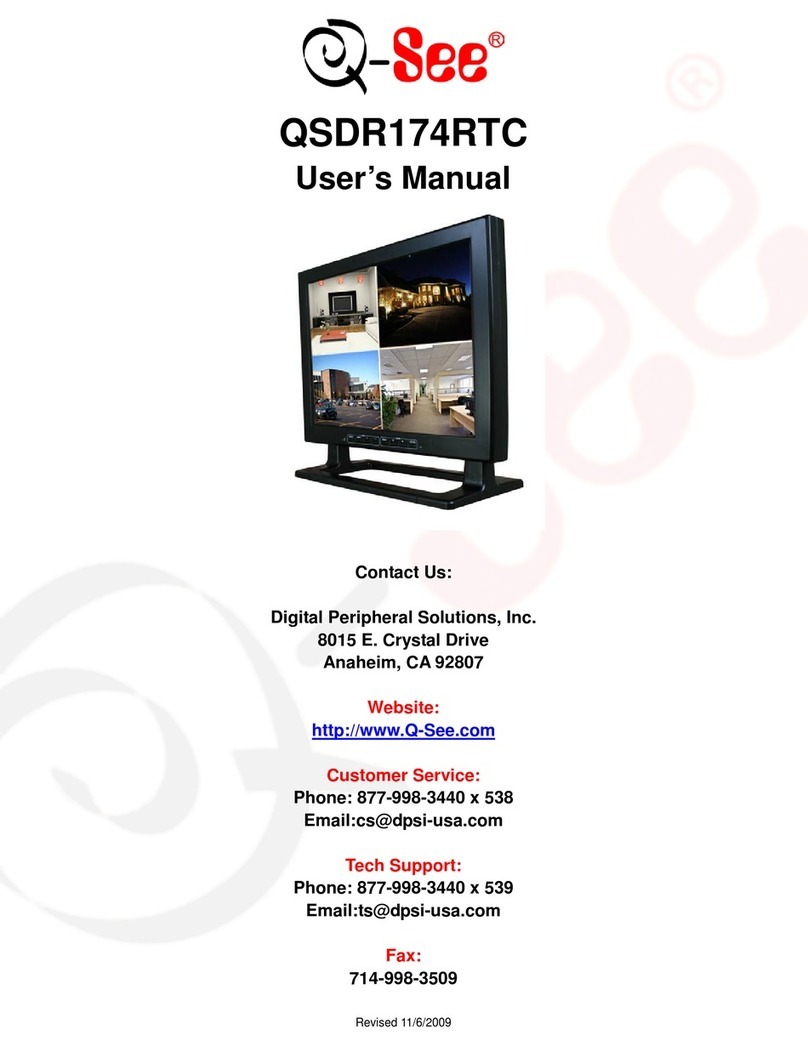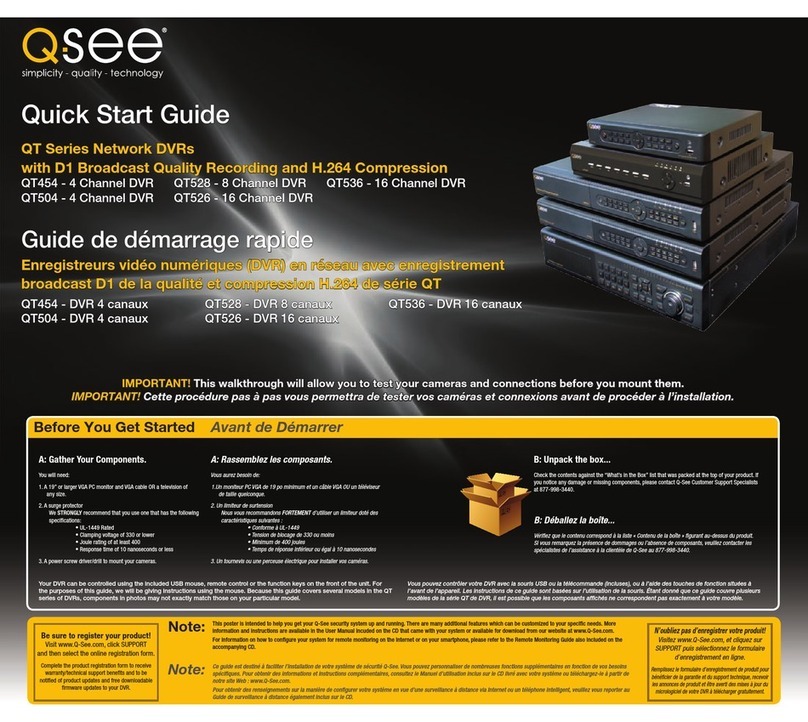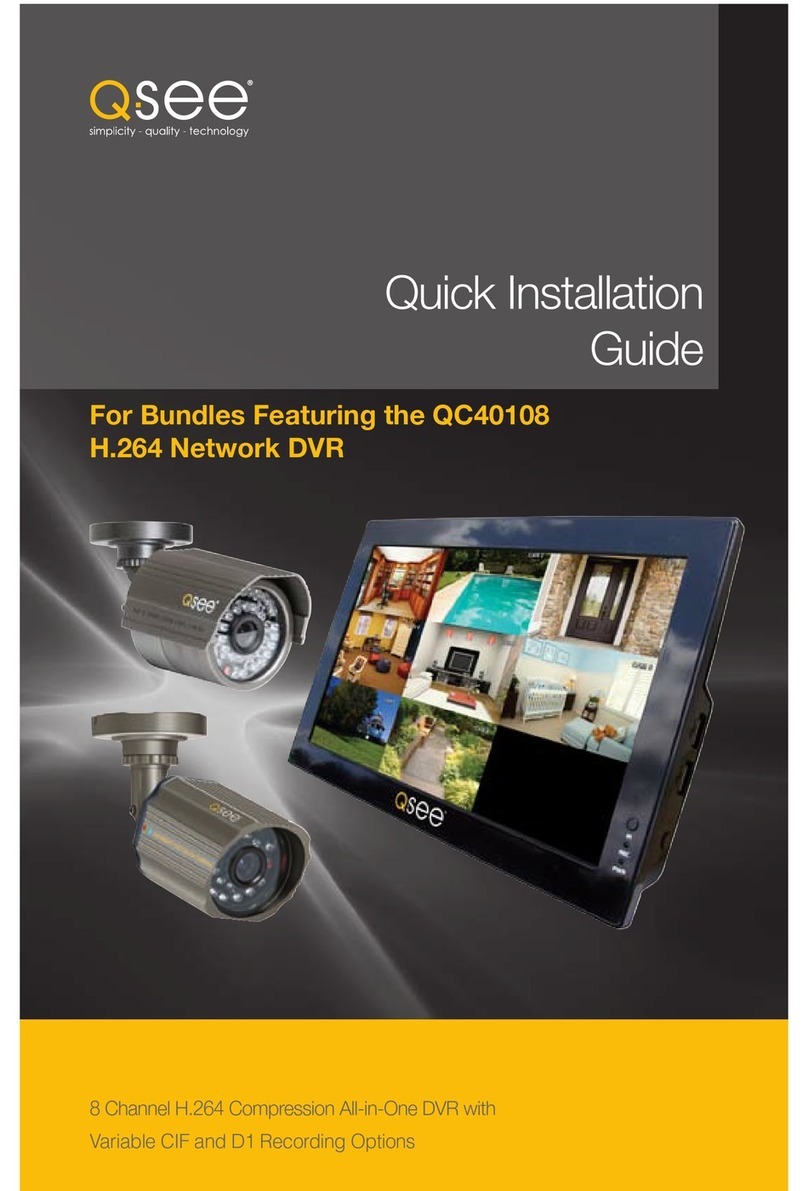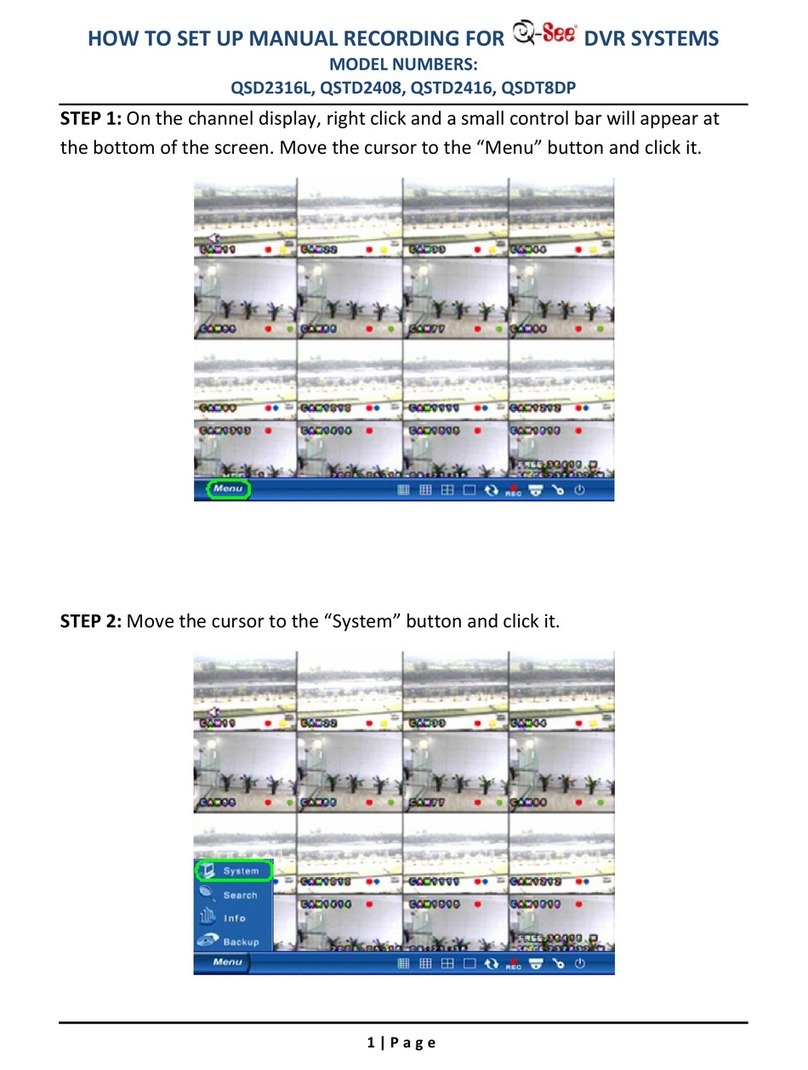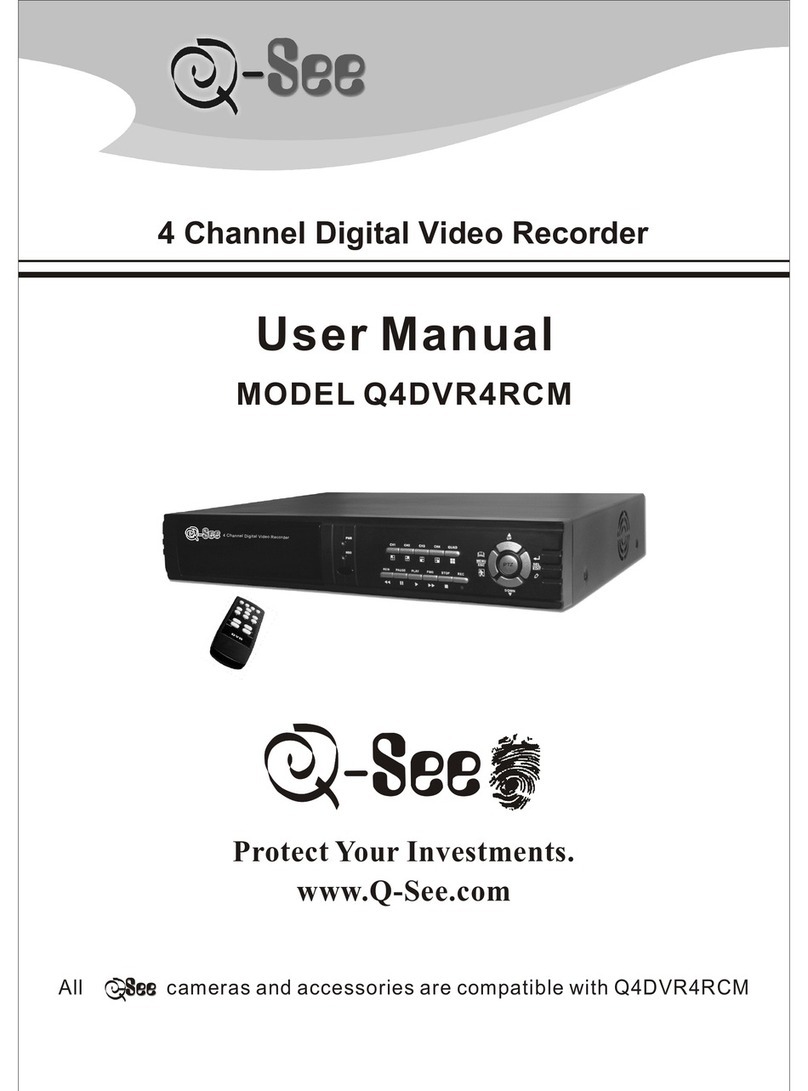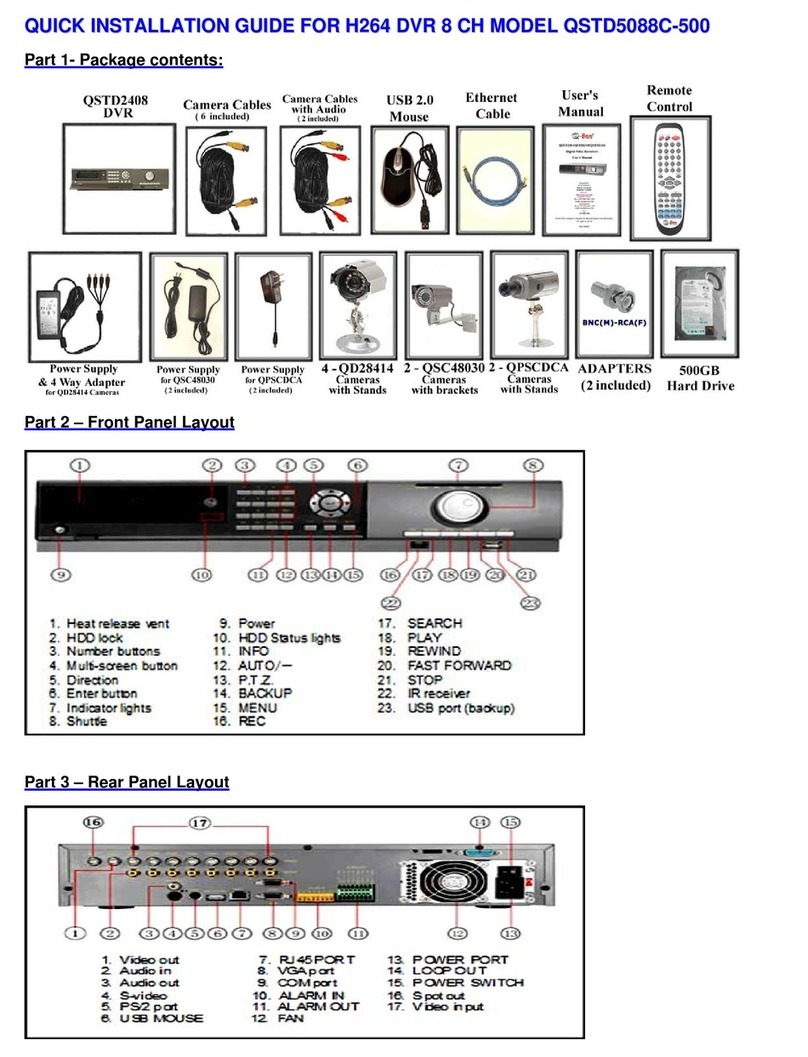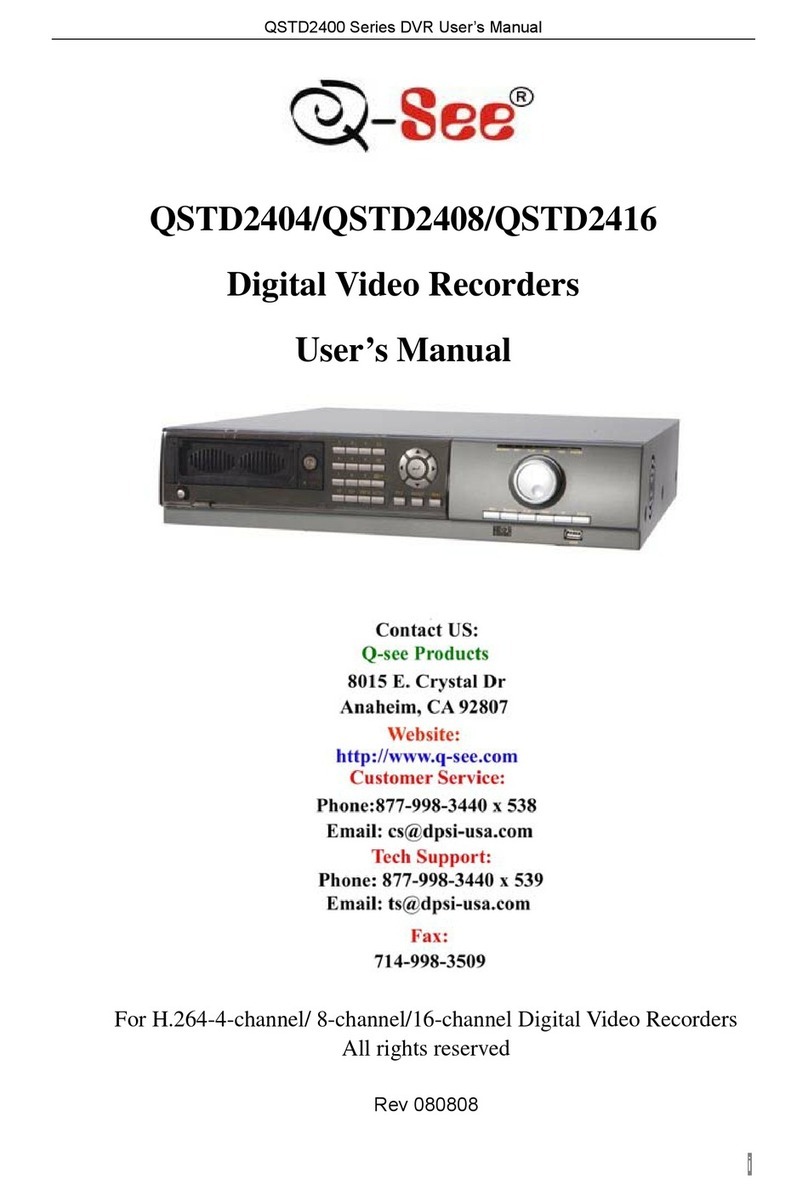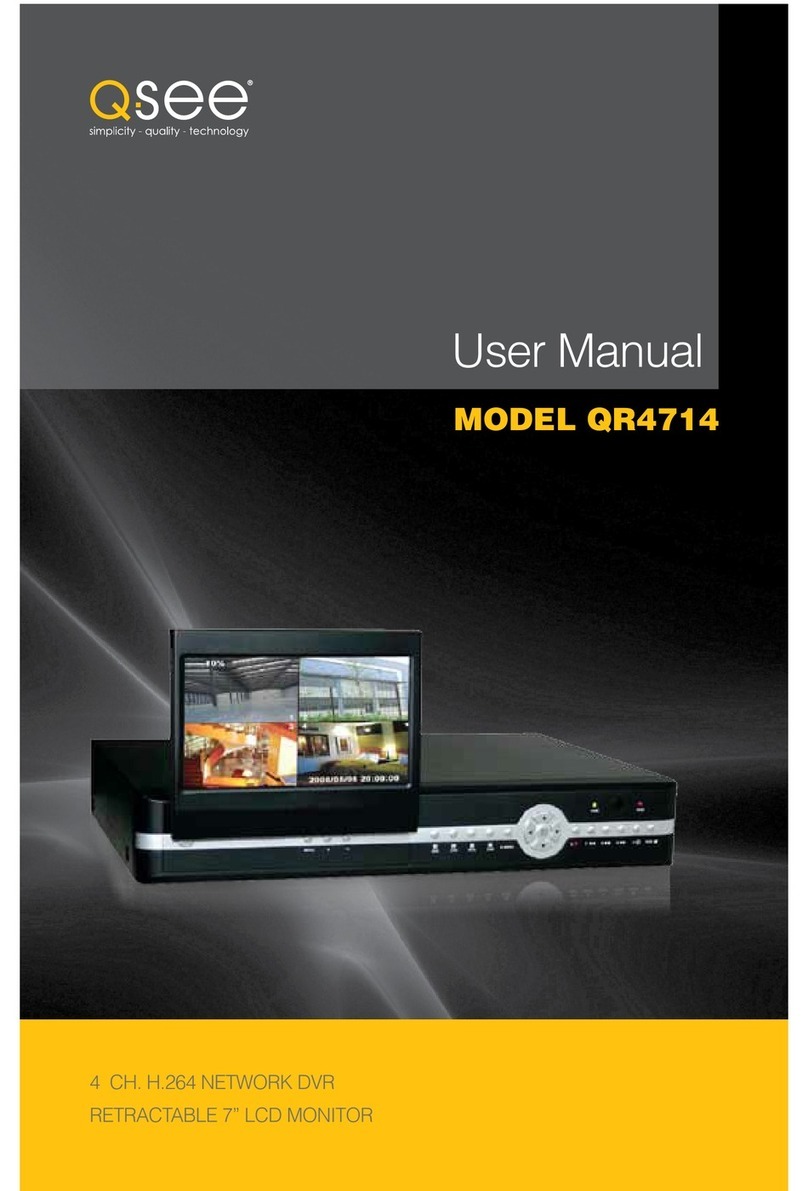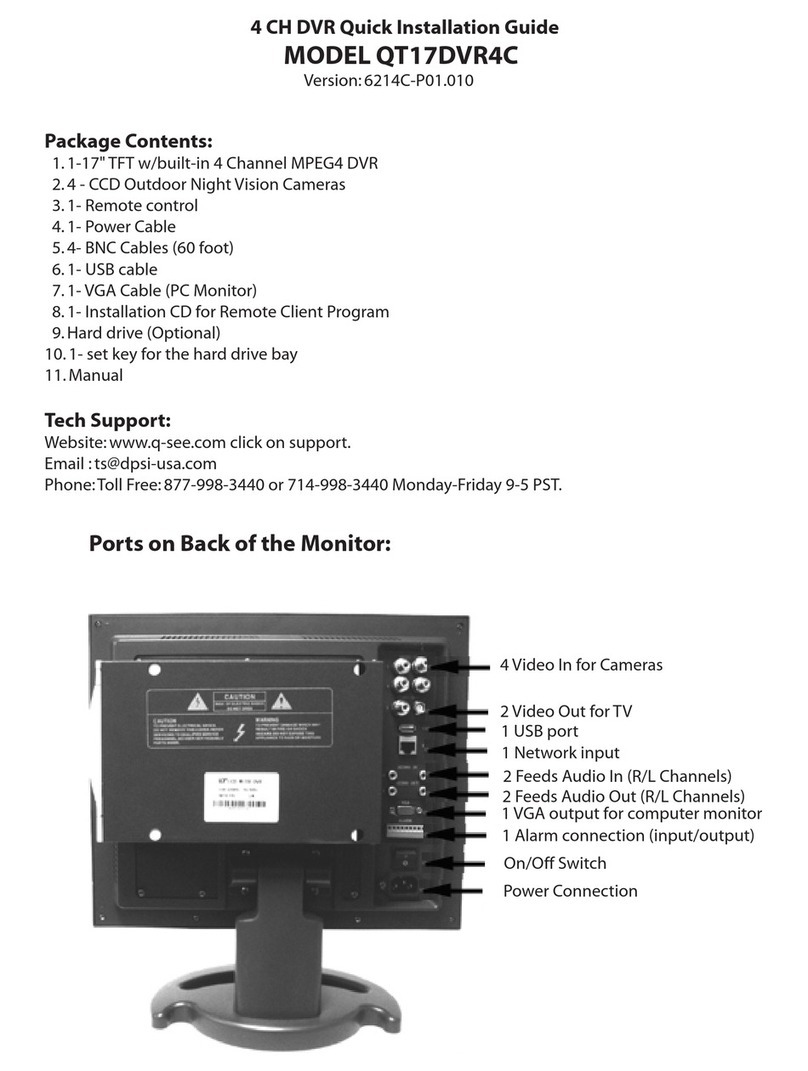9
ALARM
1-4 channel alarm output and up to 16-channel (depending on model ) alarm input
available
Supports scheduling for motion detection and sensor alarm
Supports pre-recording and post recording
Supports linked channels recording once motion or alarm is triggered on
designated channel
Supports linked PTZ preset, and auto cruise
PTZ CONTROL
Supports multiple PTZ protocols (PelcoP, PelcoD, LILIN, MINKING, NEON, STAR,
VIDO, DSCP, VISCA, and RANGE)
Supports 128 PTZ presets and 8 auto cruise tracks
Supports remote PTZ control through internet
SECURITY
Customize user rights: log search, system setup, two way audio, file management,
disk management, remote login, live view, manual record, playback, PTZ control
and remote live view
Supports 1 administrator and 15 users.
Supports event log recording and checking, events unlimited
NETWORK
Supports TCP/IP, DHCP, PPPoE, DDNS
Supports Internet Explorer and Safari browsers to do remote viewing
Supports a maximum of 10 user connections simultaneously
Supports dual stream. Network stream is adjustable independently to fit the
network bandwidth and environment.
Supports picture snap and color adjustment in remote live view
Supports remote time and event search, and channel playback with picture snap
Supports remote PTZ control with preset and auto cruise
Supports remote full menu setup, changing all the DVR parameters remotely
Supports mobile surveillance by smart phones, Win Mobile Pro, Win 7 Mobile,
Symbian, and iPhones, iPads, Android, and Blackberry on 3G networks
Supports CMS to manage multiple devices over the internet
Administrator can limit user access to specific cameras
Administrator can disconnect online users
NOTE! Depending on your point of purchase, your DVR may have the hard
disk drive already installed. If your drive was packaged separately or if you
wish to upgrade to up to a larger hard drive, please see Chapter 9 at the
back of this manual which covers installing the drive.