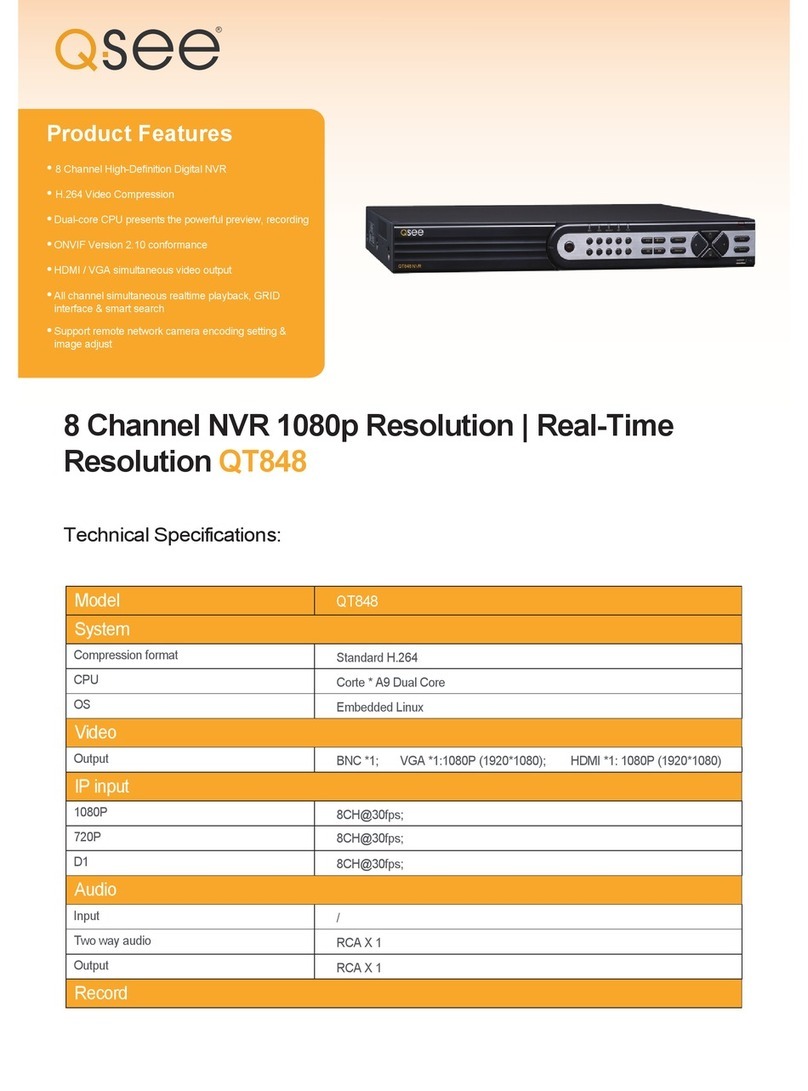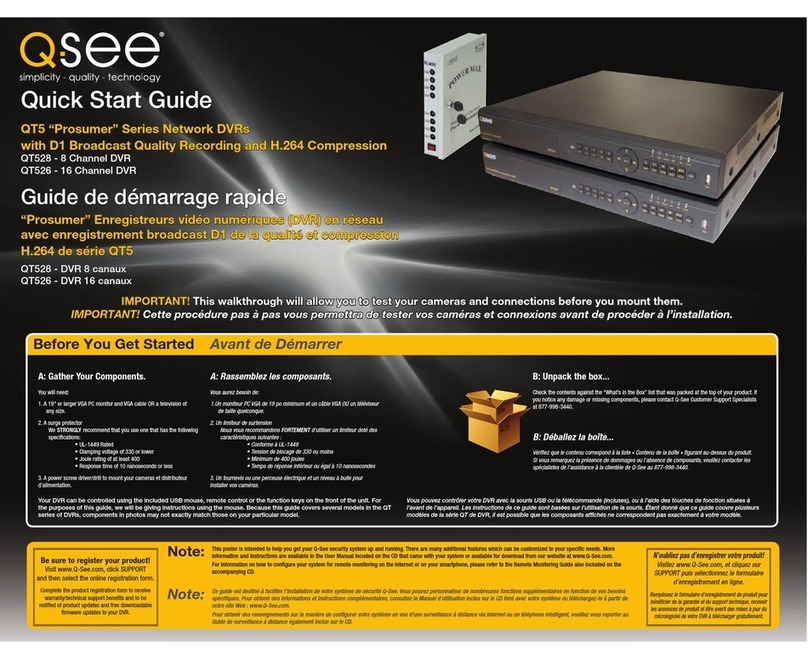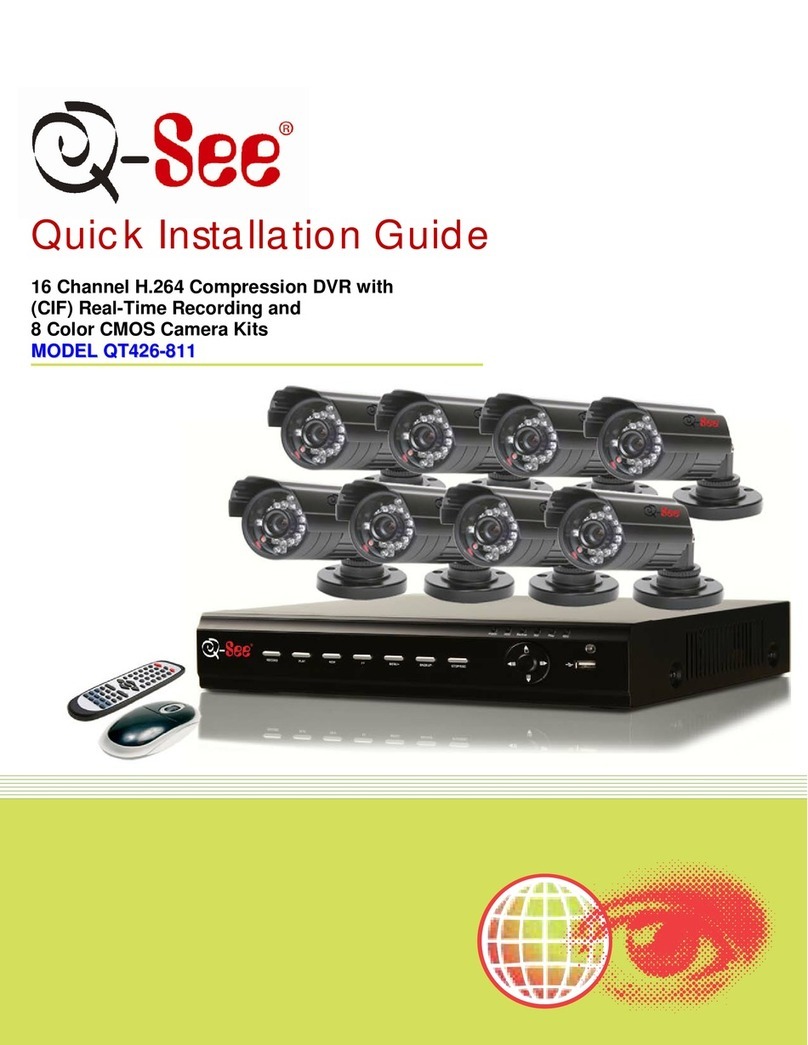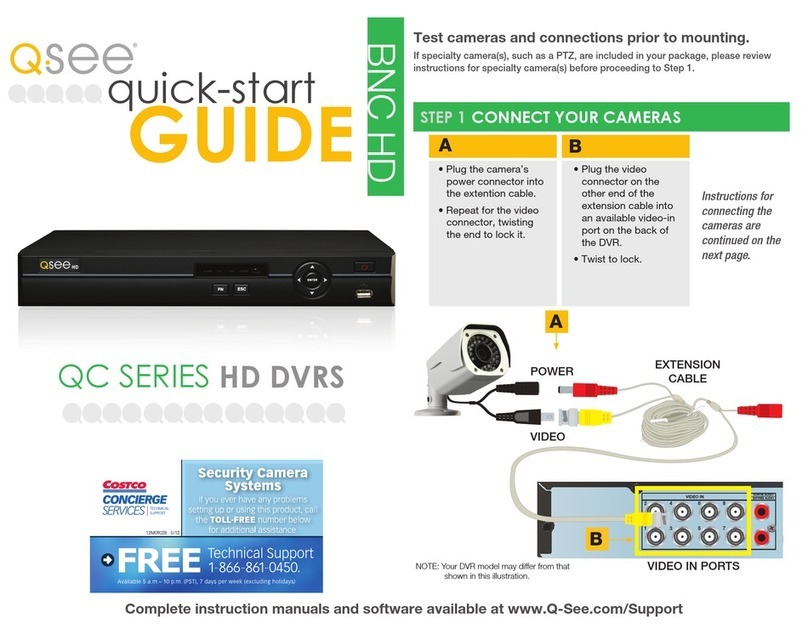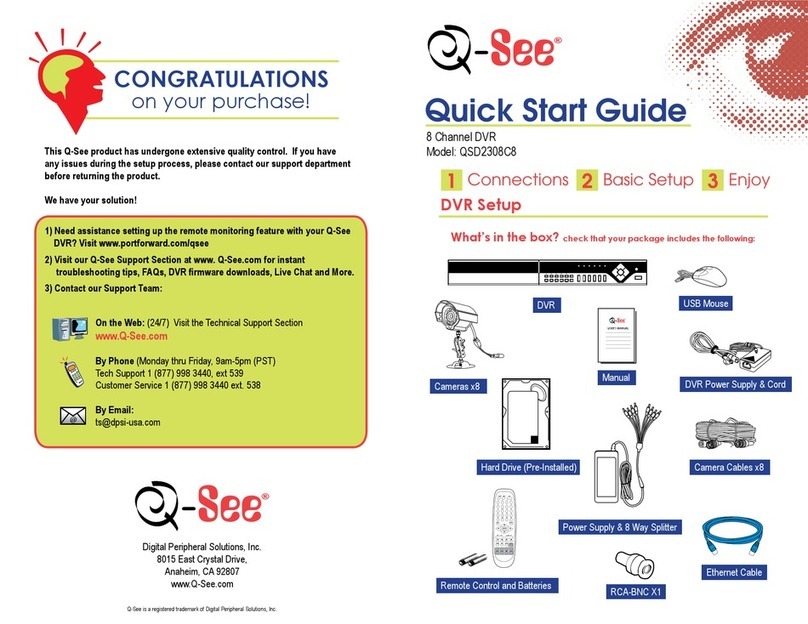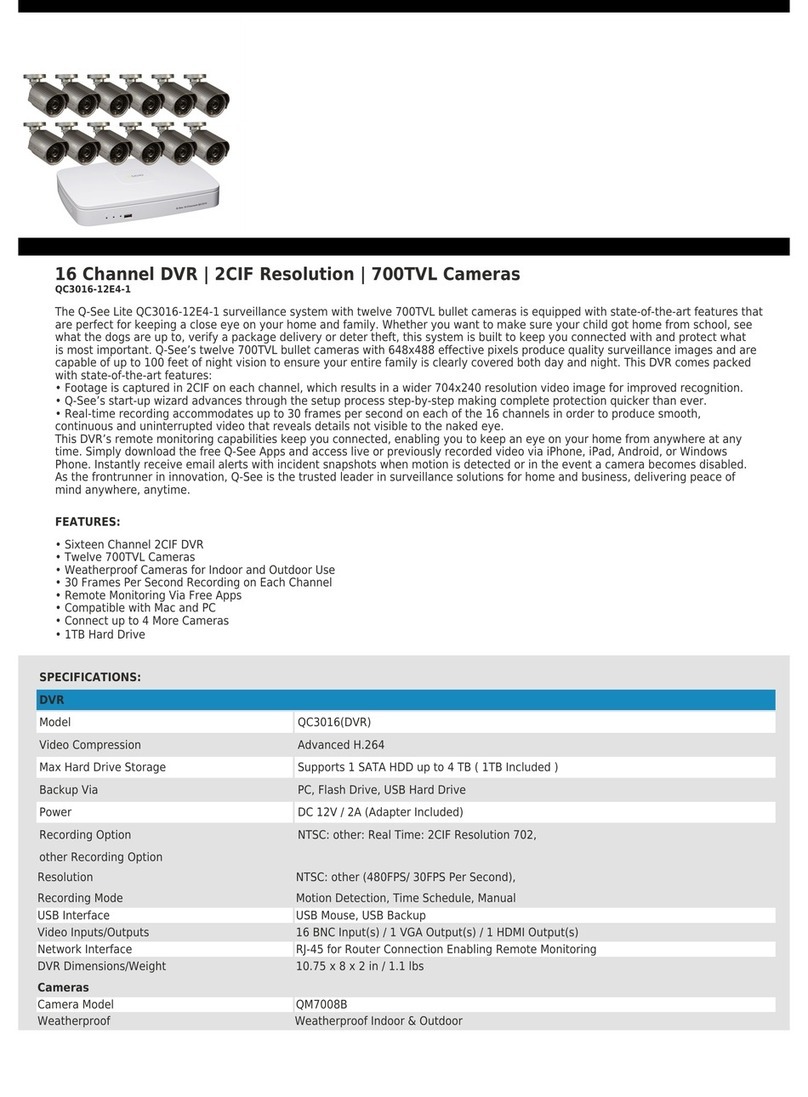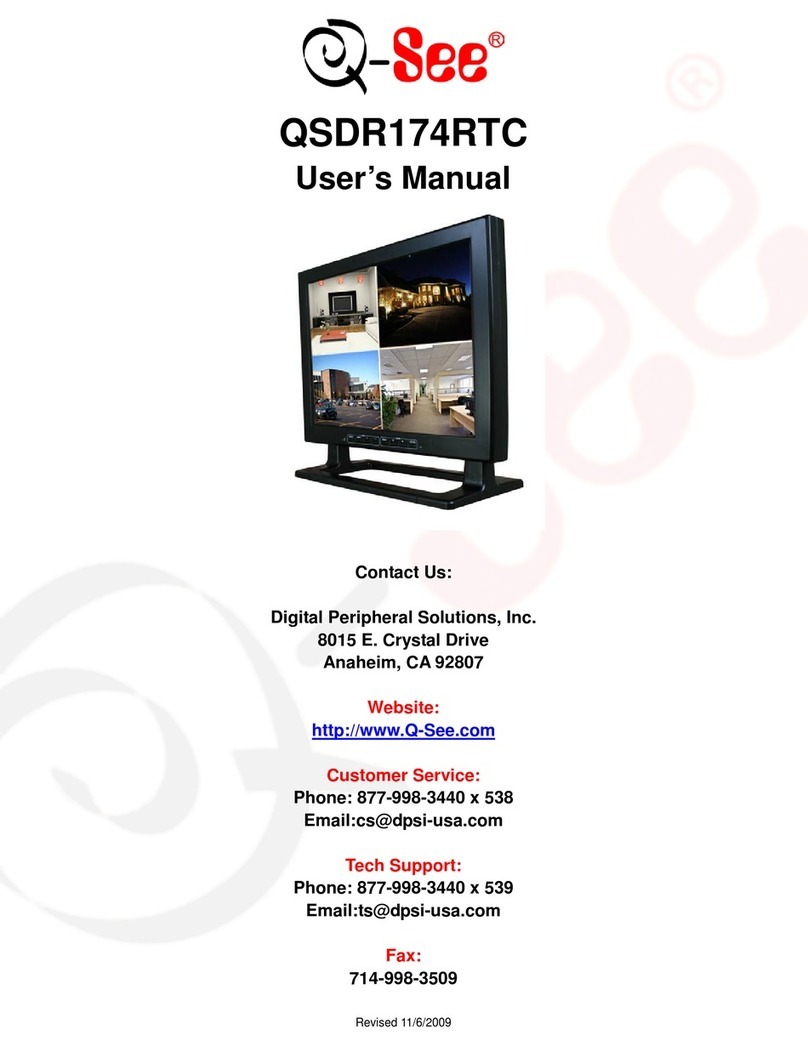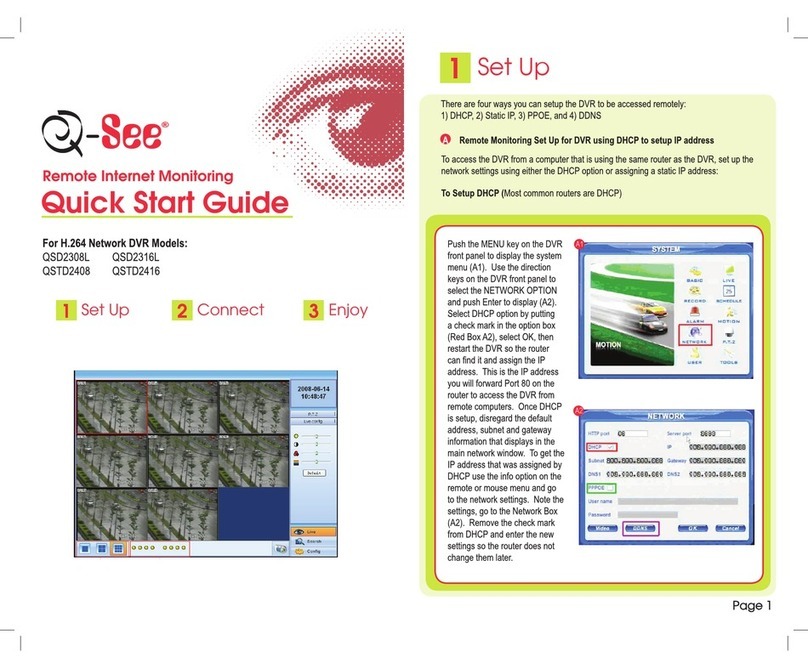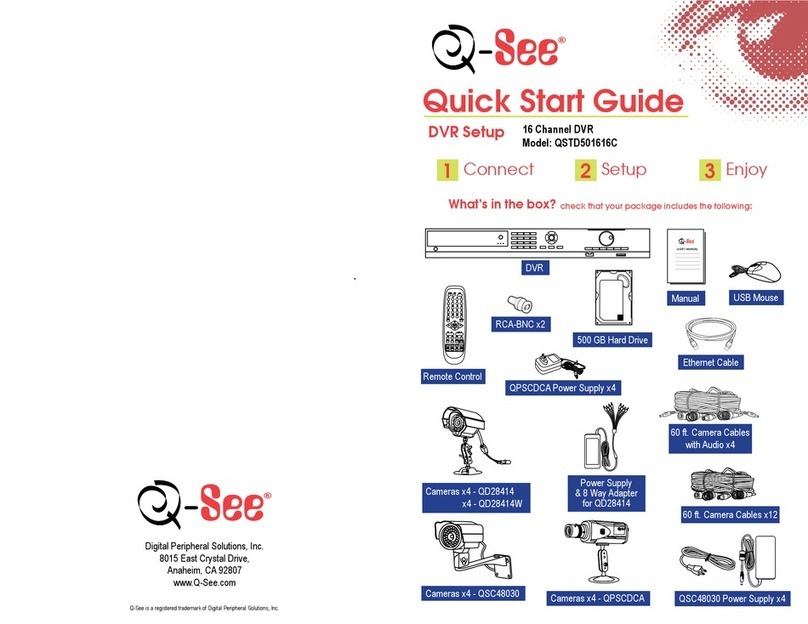QSTD5304 Digital Video Recorder User Manual
ii
CONTENTS
CHAPTER 1
Introduction ................................................................................. 4
1.1 DVR Introduction.......................................................................................... 4
1.2 Main Features and Functions....................................................................... 4
CHAPTER 2
Panel Functions .......................................................................... 6
2.1 Check Accessories....................................................................................... 6
2.2 Front Panel & Interface Terminals................................................................ 6
2.3 Rear Panel................................................................................................... 8
2.4 Remote Control Introduction ........................................................................ 9
2.4.1 Use Remote Control................................................................................................... 9
2.4.2 Remote Control.......................................................................................................... 9
CHAPTER 3
Basic Operation Guide...............................................................11
3.1 How to Start DVR........................................................................................11
3.2 Main Menu Setting ......................................................................................11
3.2.1 Basic Configuration .................................................................................................. 12
3.2.2 Live Configuration .................................................................................................... 14
3.2.3 Record Configuration ............................................................................................... 15
3.2.4 Alarm Configuration.................................................................................................. 17
3.2.5 PTZ Configuration .................................................................................................... 20
3.2.6 User Configuration ................................................................................................... 22
3.2.7 Network Configuration.............................................................................................. 23
3.2.8 Manager Tools.......................................................................................................... 25
3.3 Shortcut Menu............................................................................................ 29
3.3.1 PTZ.......................................................................................................................... 29
3.3.2 Search ..................................................................................................................... 29
3.3.3 Information............................................................................................................... 34
3.3.4 Other........................................................................................................................ 34
CHAPTER 4
Remote Surveillance................................................................. 35
4.1 Accessing DVR .......................................................................................... 35
4.1.1 Accessing DVR Over a Network ............................................................................... 35
4.1.2 Accessing DVR Over the Internet ............................................................................. 36
4.2 Main Interface ............................................................................................ 37
4.2.1 Login........................................................................................................................ 37
4.2.2 Snap Picture ............................................................................................................ 37
4.2.3 Parameter Settings................................................................................................... 37
4.2.4 Record ..................................................................................................................... 38
4.2.5 Camera Audio .......................................................................................................... 38
4.2.6 DVR Status Panel..................................................................................................... 38
4.3 Remote Playback and Search.................................................................... 38
4.3.1 Remote Playback ..................................................................................................... 38
4.3.2 Other Functions........................................................................................................ 40
4.4 Remote DVR Configuration........................................................................ 42
4.4.1 Basic Configuration .................................................................................................. 42
4.4.2 Live Configuration .................................................................................................... 43
4.4.3 Record Configuration ............................................................................................... 44
4.4.4 Alarm Configuration.................................................................................................. 45
4.4.5 Network Configuration.............................................................................................. 45
4.4.6 User Configuration ................................................................................................... 45
4.4.7 Manage Tools........................................................................................................... 45
4.5 Remote PTZ............................................................................................... 46