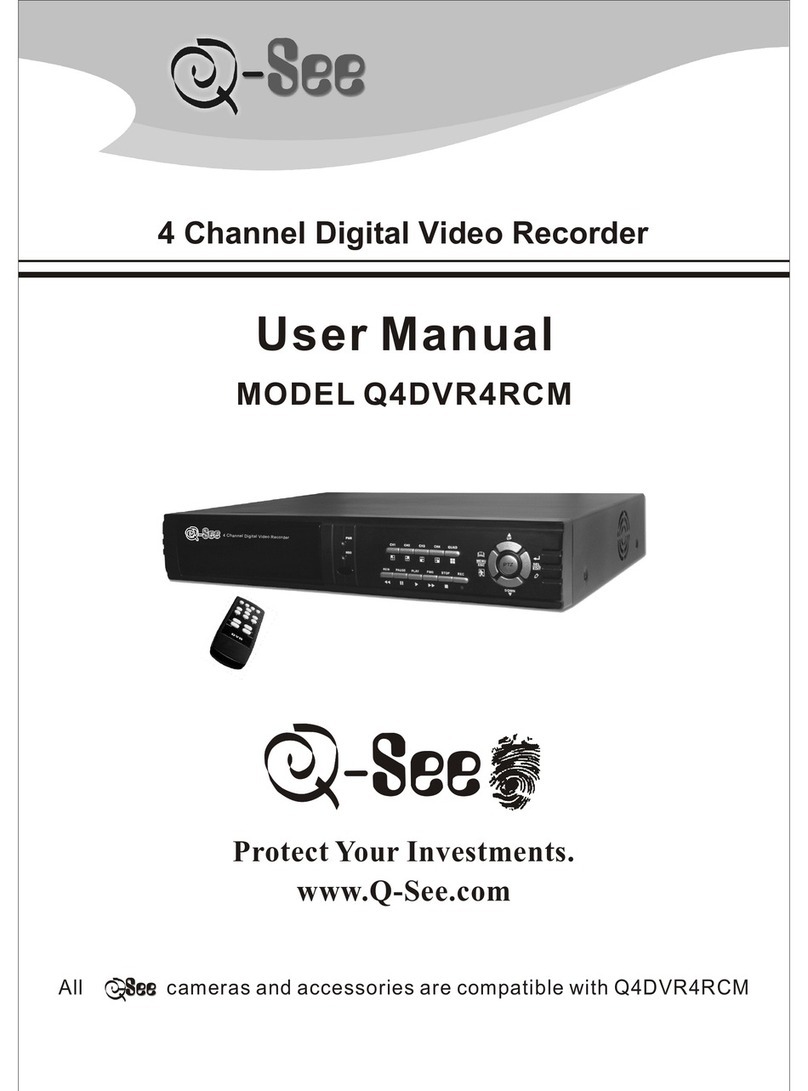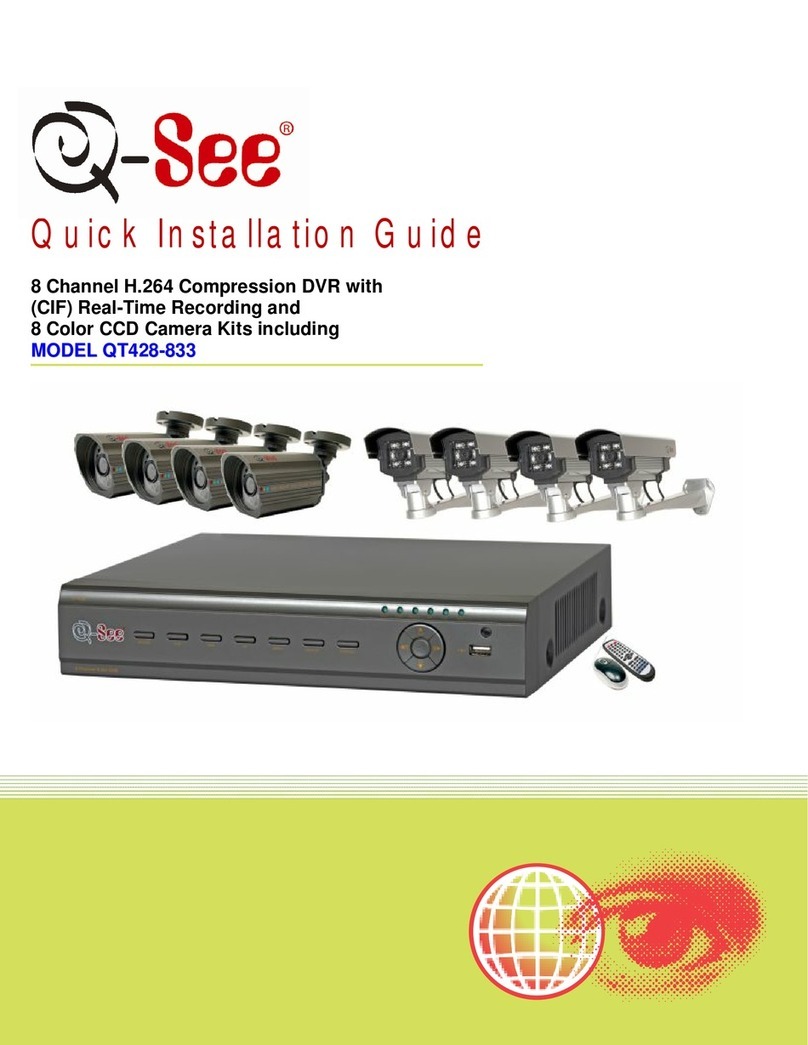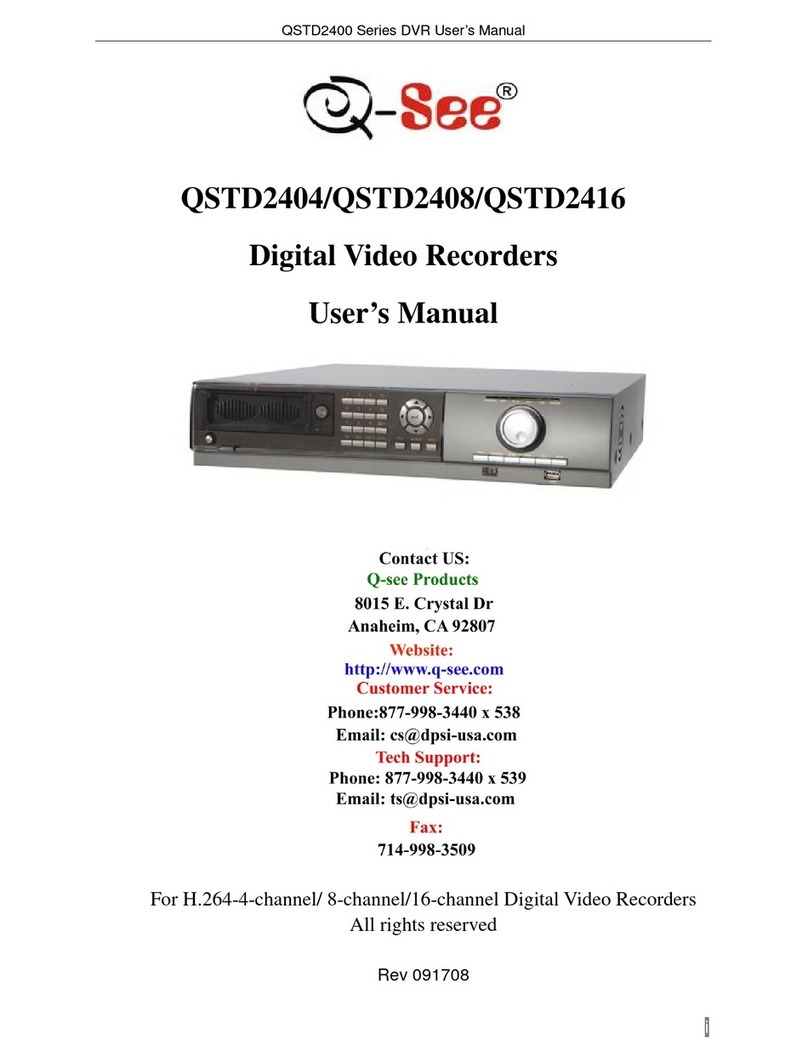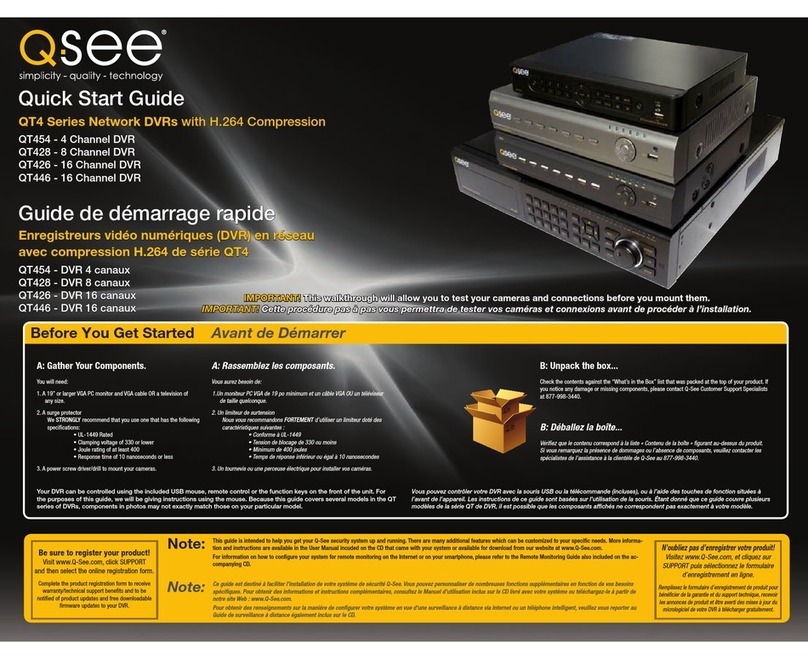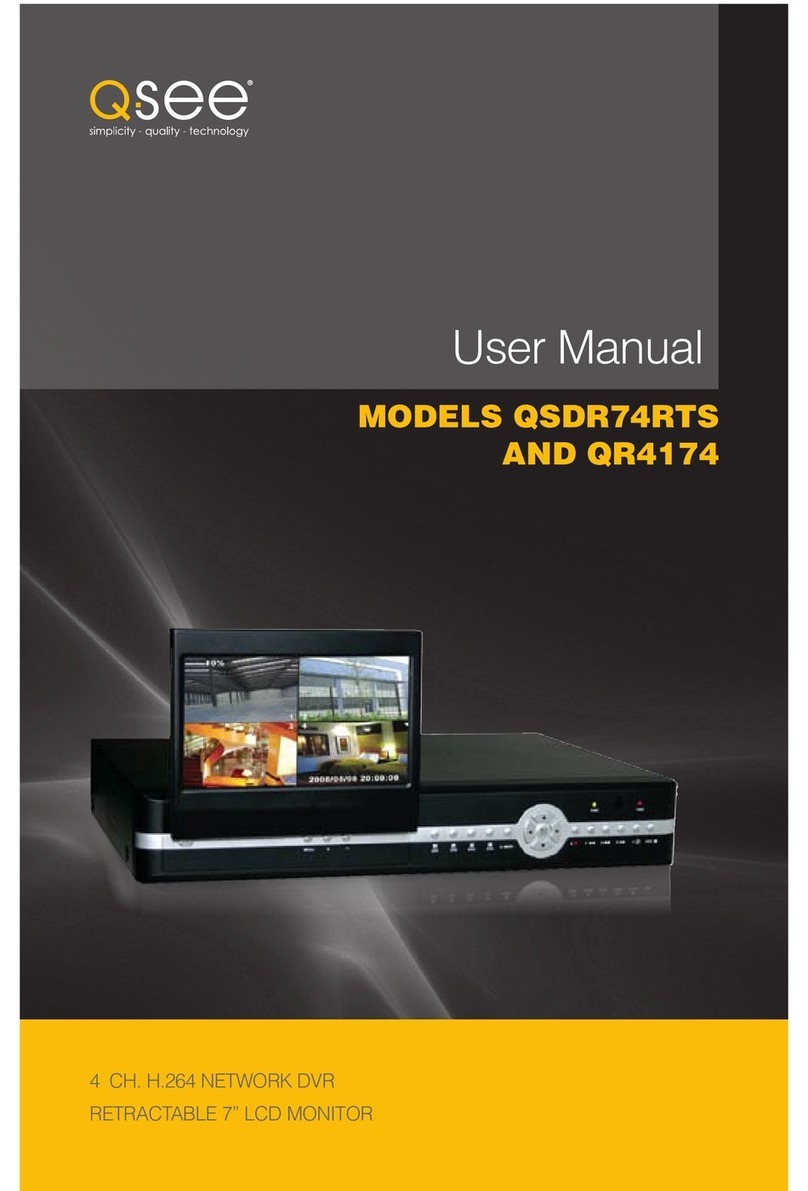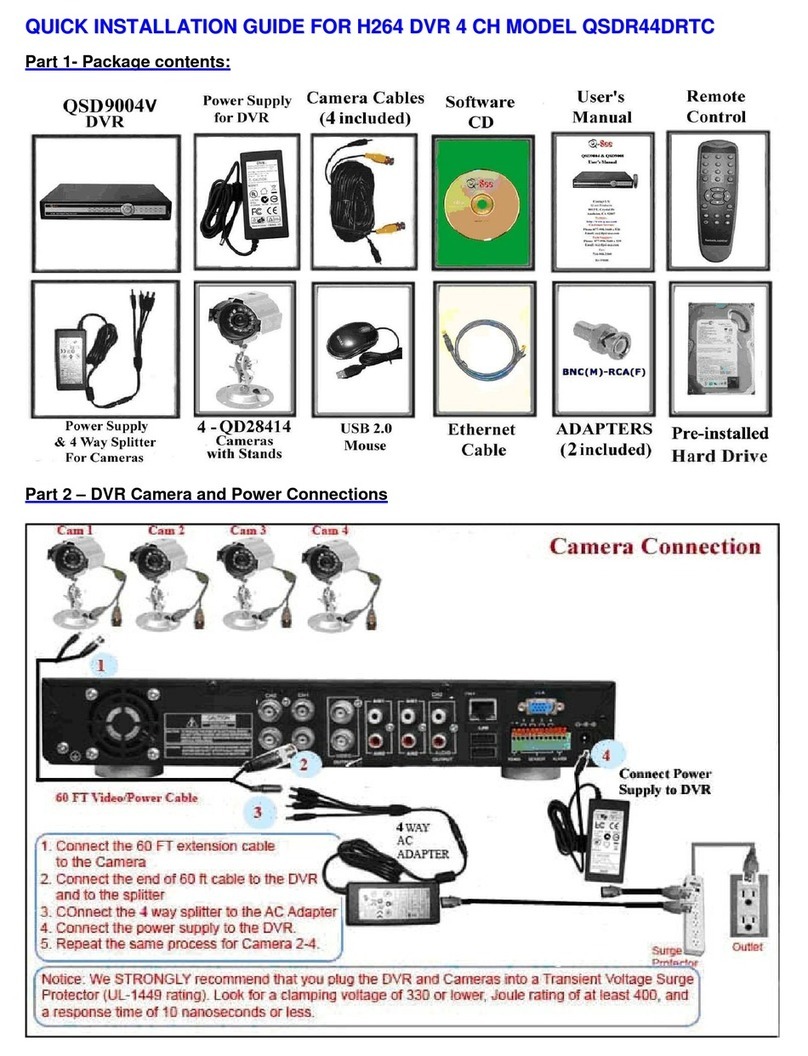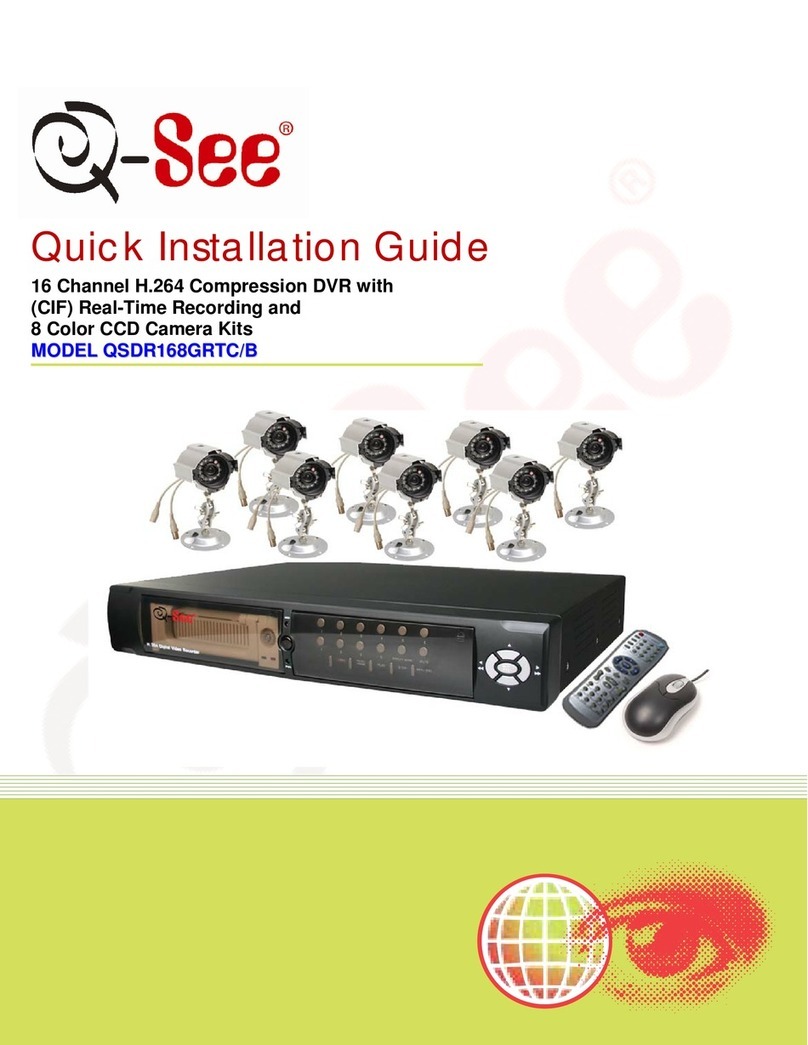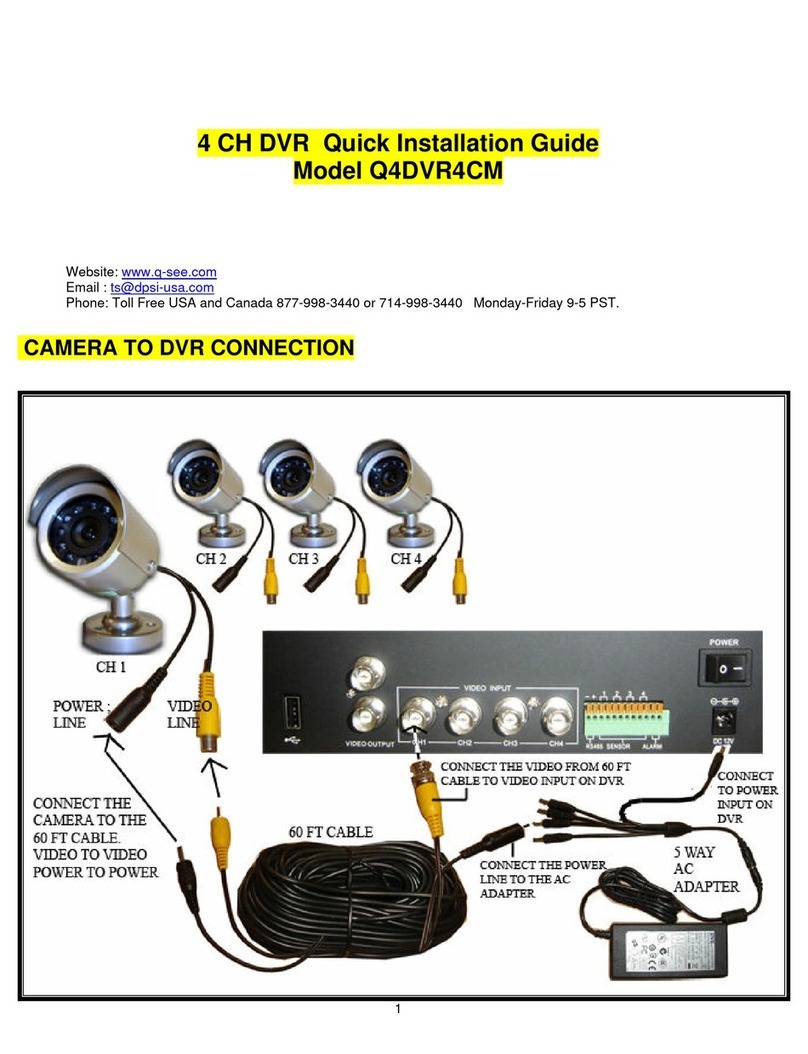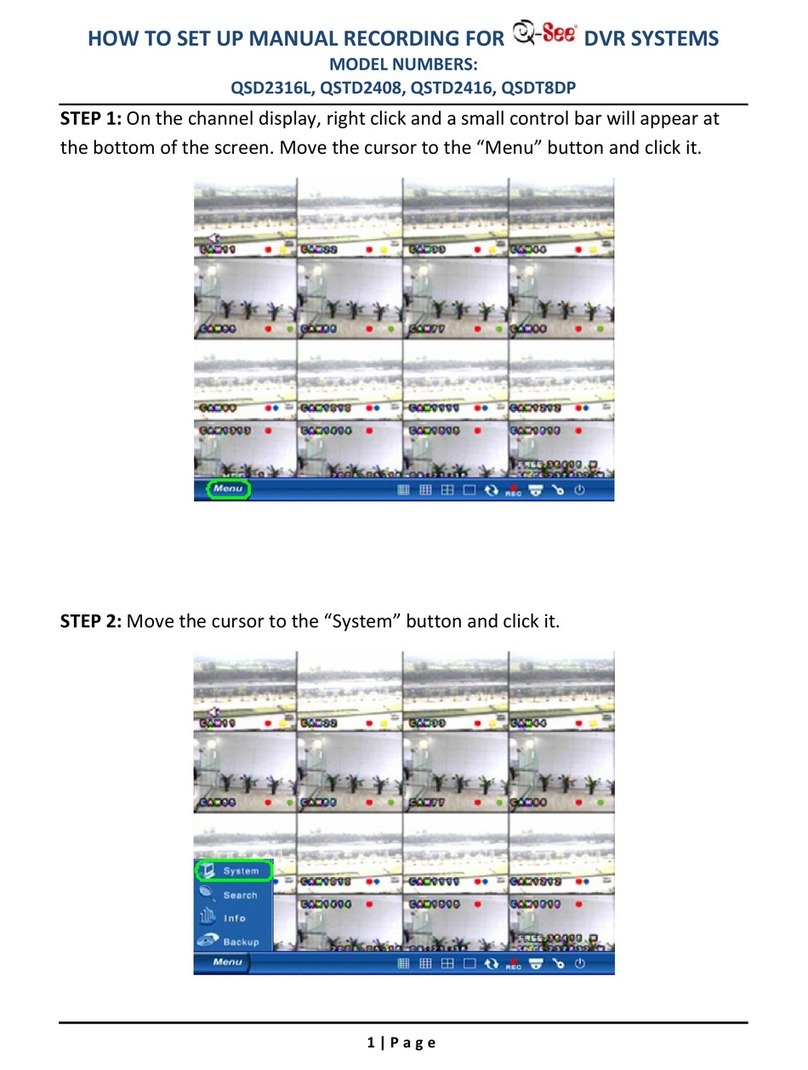TABLE OF CONTENTS QT518 & QT5116 User Manual
TABLE OF CONTENTS
1. INTRODUCTION .............................................................................................................................................................................1
1.1 DVR Introduction ..............................................................................................................................................................................1
1.2 Main Features................................................................................................................................................................................... 1
2. GETTING STARTED .........................................................................................................................................................................3
2.1 Installing Hard Drive ......................................................................................................................................................................... 3
2.1.1 Installing DVD Writer (Optional) ................................................................................................................................................4
2.2 Front Panel Instructions....................................................................................................................................................................5
2.3 Rear Panel Instructions .....................................................................................................................................................................6
2.3.1 Installing Sensor and Alarm (Optional) ......................................................................................................................................8
2.4 Remote Control.................................................................................................................................................................................9
2.5 Control with Mouse ........................................................................................................................................................................10
2.5.1 Connect Mouse........................................................................................................................................................................10
2.5.2 Use Mouse ...............................................................................................................................................................................10
3. BASIC FUNCTIONS........................................................................................................................................................................12
3.1 Power On/Off.................................................................................................................................................................................. 12
3.1.1 Power On ................................................................................................................................................................................. 12
3.1.2 Power Off .................................................................................................................................................................................13
3.2 Login and User Management......................................................................................................................................................... 14
3.2.1 Login.........................................................................................................................................................................................14
3.2.2 User Management ...................................................................................................................................................................14
3.3 Recording........................................................................................................................................................................................ 16
3.3.1 Record Setup............................................................................................................................................................................16
3.3.2 Manual Recording ....................................................................................................................................................................17
3.3.3 Scheduled Recording................................................................................................................................................................ 17
3.3.4 Motion Detection Recording....................................................................................................................................................18
3.3.5 Alarm Recording....................................................................................................................................................................... 20
3.4 Playback .........................................................................................................................................................................................20
3.5 Backup & View................................................................................................................................................................................23
3.6 PTZ Control ..................................................................................................................................................................................... 27
4. MAIN MENU GUIDE .....................................................................................................................................................................29
4.1 Menu Navigation............................................................................................................................................................................29
4.2 Main Menu Setup ...........................................................................................................................................................................30
4.2.1 Basic Configuration ..................................................................................................................................................................31
4.2.2 Live Configuration ....................................................................................................................................................................32
4.2.3 Record Configuration ............................................................................................................................................................... 33
4.2.4 Schedule Configuration............................................................................................................................................................ 34
4.2.5 Alarm Configuration.................................................................................................................................................................34
4.2.6 Motion Configuration .............................................................................................................................................................. 35
4.2.7 Network Configuration ............................................................................................................................................................ 37
4.2.8 P.T.Z Configuration....................................................................................................................................................................40