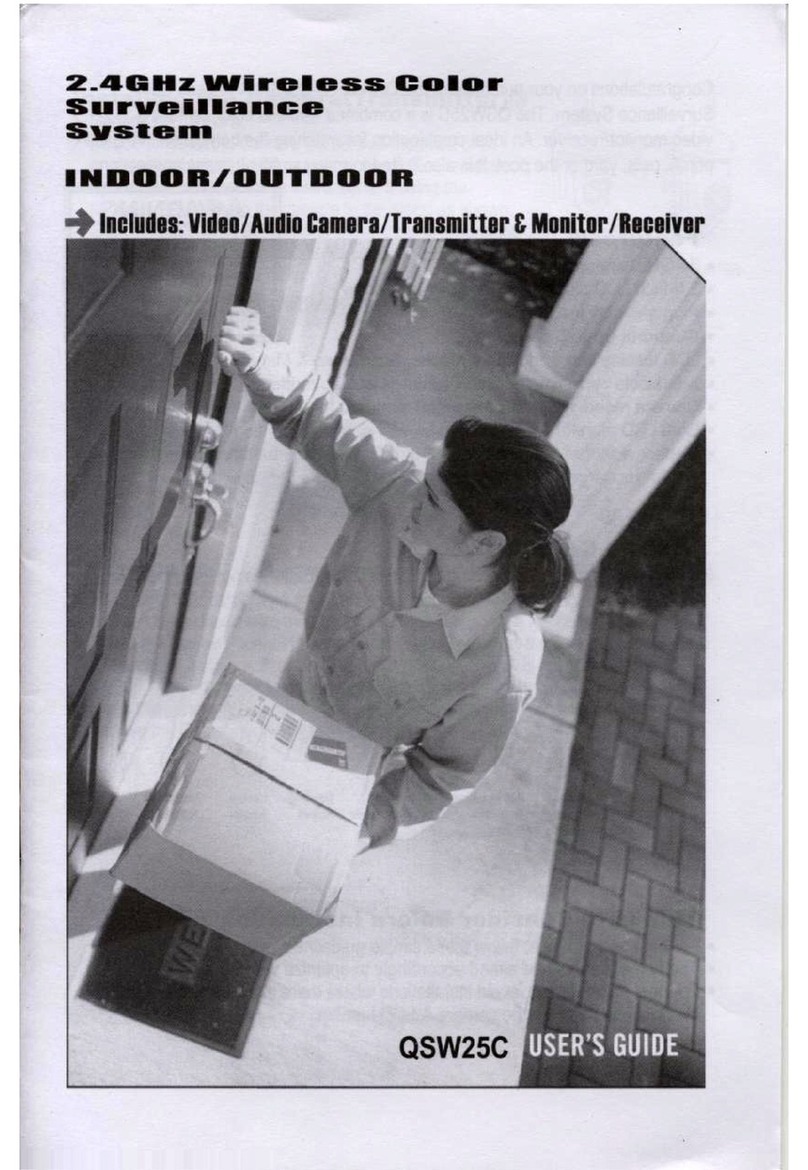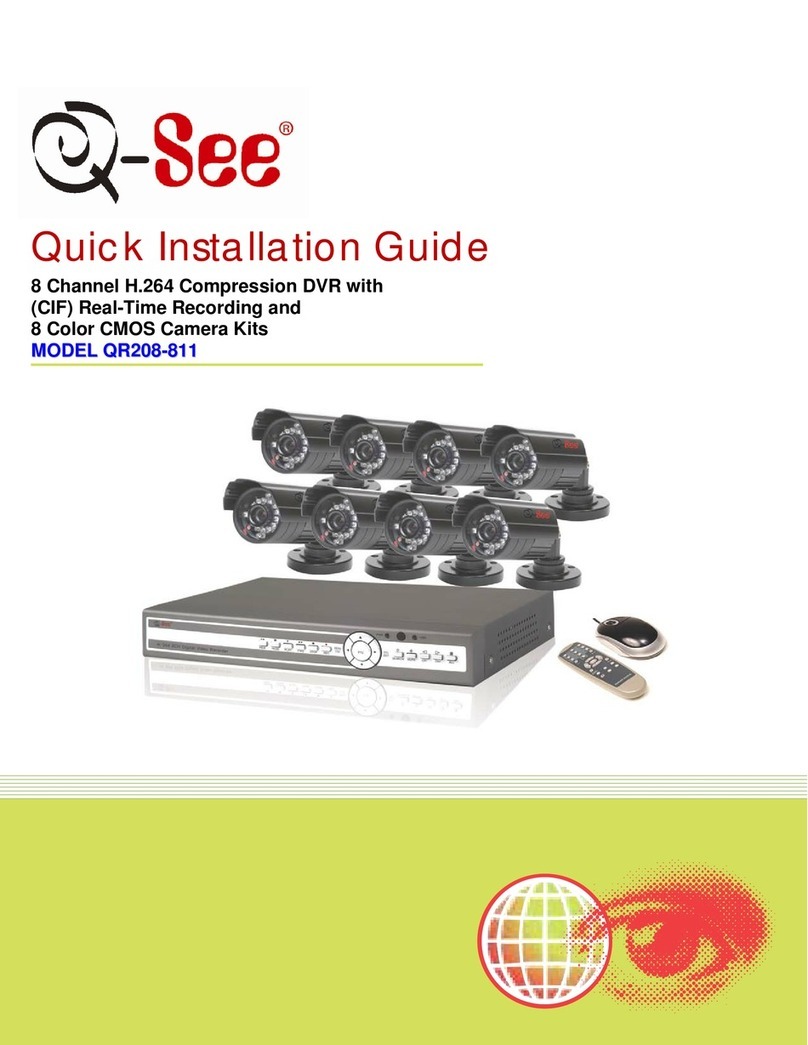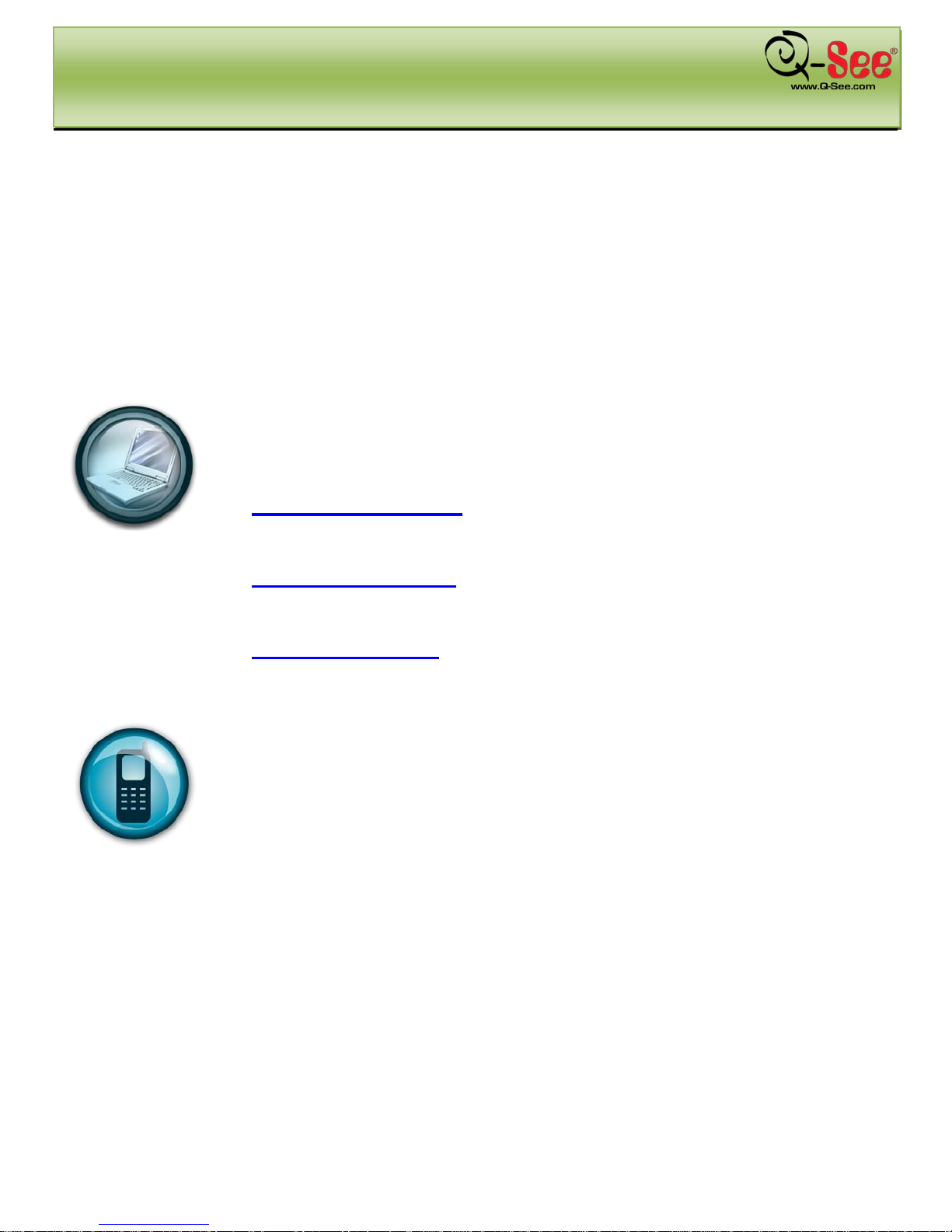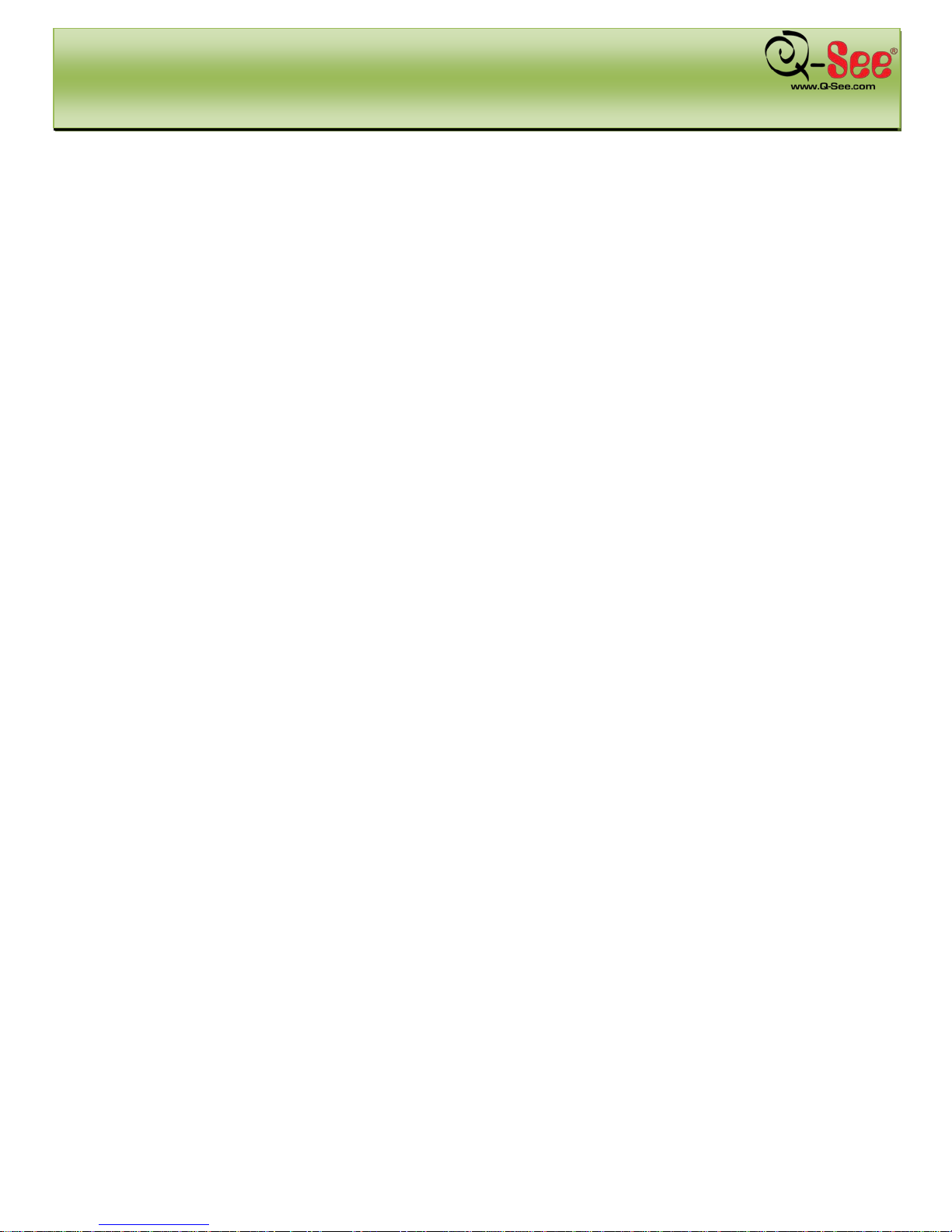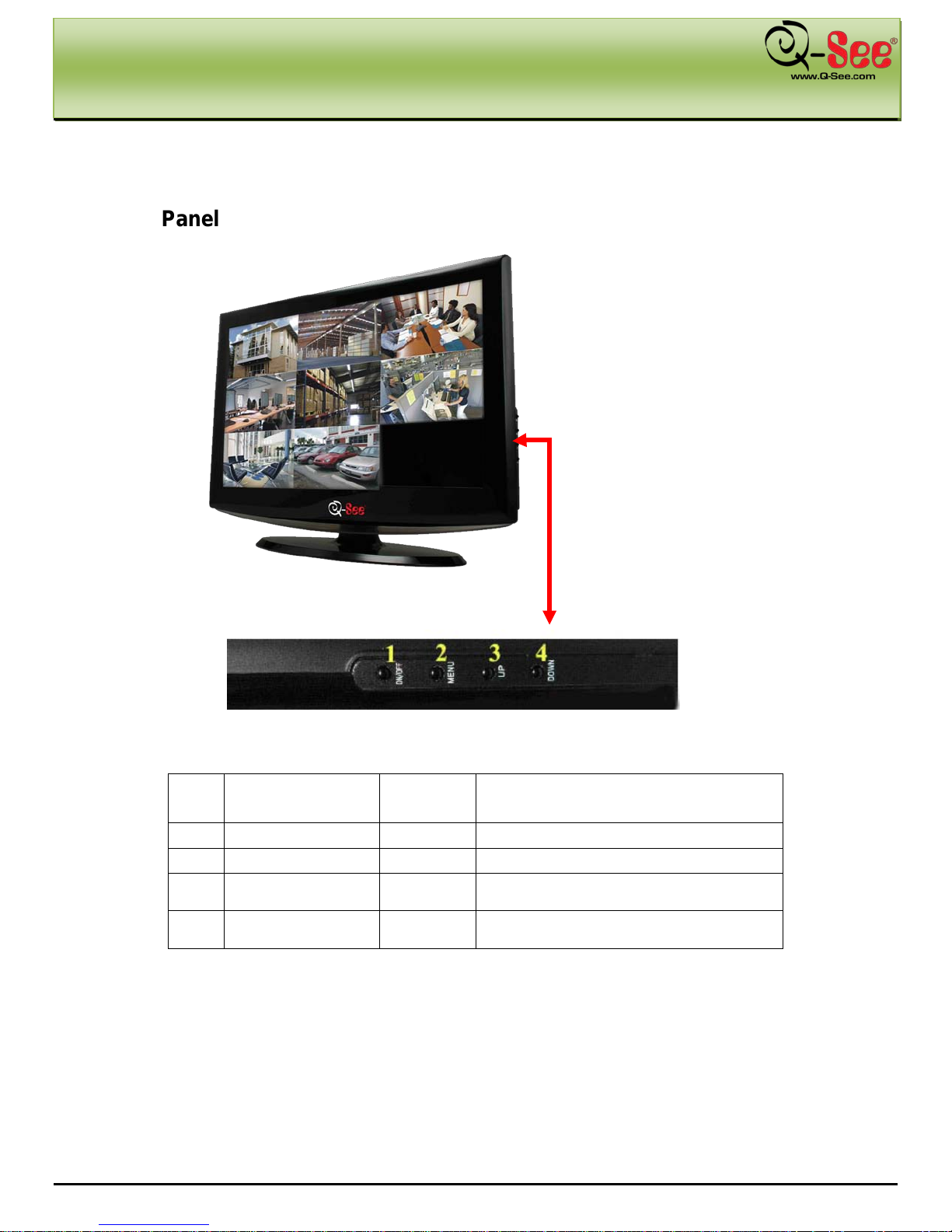TABLE OF CONTENTS QR40198 User Manual
5.2.4: Recording Search................................................................................................................................................16
5.2.5: Backup Recorded Files .......................................................................................................................................17
5.2.6: Multi Player..........................................................................................................................................................17
5.2.7: Device Management............................................................................................................................................19
5.2.7.1: HDD Management........................................................................................................................................20
5.2.7.2: Alarm Set......................................................................................................................................................21
5.2.7.3: PTZ Setup.....................................................................................................................................................23
5.2.7.4: Mobile Setup.................................................................................................................................................23
5.2.7.5: Mobile Phone Access ...................................................................................................................................24
5.2.7.6: Motion Detect................................................................................................................................................29
5.2.8: System Function..................................................................................................................................................29
5.2.8.1: Time Set........................................................................................................................................................29
5.2.8.2: Password......................................................................................................................................................30
5.2.8.3: Video Setup ..................................................................................................................................................30
5.2.8.4: Language......................................................................................................................................................30
5.2.8.5: Info................................................................................................................................................................30
5.2.8.6: System Maintenance....................................................................................................................................30
5.3: Menu Lock..................................................................................................................................................................31
5.4: Video Search..............................................................................................................................................................31
5.5: PTZ Control................................................................................................................................................................31
5.6: Record........................................................................................................................................................................31
5.7: Stop Recording...........................................................................................................................................................31
Chapter 6: Net-Viewer Program.......................................................................................................32
6.1: Enable Plug-Ins and Log-In to Net-Viewer.................................................................................................................32
6.2: Main Interface of Net-Viewer......................................................................................................................................32
6.2.1: Menu....................................................................................................................................................................33
6.2.1.1: Live ...............................................................................................................................................................33
6.2.1.2: Replay...........................................................................................................................................................33
6.2.1.3: Setup ............................................................................................................................................................33
6.2.1.4: Logging Out of Net-Viewer ...........................................................................................................................35