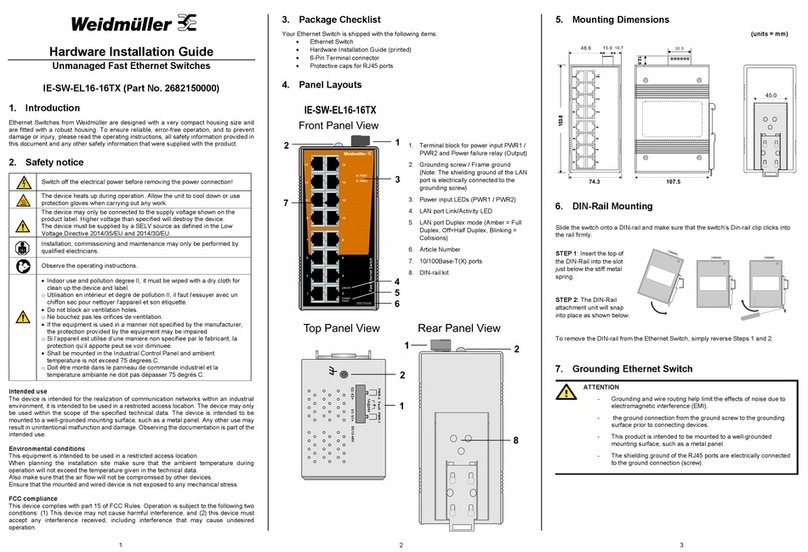4 5 6 V1.2 / 2021-09-28
Behavior of fault alarm relay (can be triggered by configurable events power failure or
port link down):
Relay contact is closed if the device is powered-off.
Relay contact is open if the device is powered-on and no alarm conditions exist (neither Power Failure
Alarms nor Port Link Loss Alarms are activated (Web menu Warnings Fault Relay Alarm).
Relay contact closes if any of an activated alarm condition happens.
9. Communication Connections
Switch IE-SW-AL14M-12GT-2GESFP is equipped with:
12 x 10/100/1000BASE-T(X) Ethernet ports (Auto MDI-X)
2 x 100/1000BASE-X Ports (SFP Slots)
Please only use cables suitable for the respective type of communication and ensure that
signals are protected from possible interference.
9.1 10/100/1000BASE-T(X) RJ45 Ports
The 10/100/1000BASE-T(X) ports located on Ethernet Switch’s front panel are used to
connect to Ethernet-enabled devices. Below we show pinouts for both MDI (NIC-type) ports
and MDI-X (HUB/Switch-type) ports. Auto MDI-X ensures that both wiring-schemes are
supported (Automatic crossover function).
10/100/1000BASE-T(X) RJ45 Pinouts
8-Pin RJ45
Port
10/100BASE-T(X) MDI/MDI-X 1000BASE-T MDI/MDI-X
Pin No. MDI port MDI-X port Pin No. MDI port MDI-X port
1 TD+(transmit) RD+(receive) 1 BI_DA+ BI_DB+
2 TD-(transmit) RD-(receive) 2 BI_DA- BI_DB-
3 RD+(receive) TD+(transmit) 3 BI_DB+ BI_DA+
4 Not used Not used 4 BI_DC+ BI_DD+
5 Not used Not used 5 BI_DC- BI_DD-
6 RD-(receive) TD-(transmit) 6 BI_DB- BI_DA-
7 Not used Not used 7 BI_DD+ BI_DC+
8 Not used Not used 8 BI_DD- BI_DC-
9.2 100/1000BASE-X SFP fiber optic port
The 100/1000BaseSFP type slots require either a 100BaseSFP or a 1000BaseSFP fiber
transceiver (mini-GBIC) to work properly. Please only use SFP modules and cables that are
compatible with each other to establish an optical connection.
LC-Port Pinouts: LC-Port to LC-Port Cable Wiring:
For a LC-Port with separate Transmit and Receive Port please remember to connect the Tx
(transmit) port of Device-1 to the Rx (receive) port of Device-2, and the Rx (receive) port of
Device-1 to the Tx (transmit) port of Device-2.
9.3 RS232 Console Port
The RS232 Interface with RJ45 connector can be used to access the switch console for
configuration. Additional it can be applied with external Backup/Restore module IE-EBR-
MODULE-RS232-ALM (Article no. 2682610000).
Pinouts Serial
Console Port:
10. User Management
10.1 Device Access (Login to Web Interface)
The Web interface of the Switch can be accessed via following factory default settings:
IP address / Netmask: 192.168.1.110 / 255.255.255.0
User name: admin
Password: Detmold
Connect the PC to any Ethernet port of the managed Switch and set the PC’s IP
address to a free one of range 192.168.1.0 / 255.255.255.0
Start a web browser and enter the IP address of the connected Switch into the
browser’s address line (http://192.168.1.110). After the appearance of prompt (login)
enter the login credentials. After confirmation of your input with "OK" the home page of
the switch will be displayed.
10.2 Reset Button
Press reset button for 2 to 3 seconds to reboot the switch (Warm Start).
Press reset button for >= 5 seconds to reset the switch to factory default settings.
11. LED Indicators
The front panel of the Ethernet Switch contains several LED indicators. The function of
each LED is described in the table below.
LED Color Status Description
PWR1 Green On Power is supplied to power input PWR1.
PWR2 Green On Power is supplied to power input PWR2.
R-MSTR
(Ring Master) Green On Is Ring Master of an enabled O-Ring.
Ring Green On O-Ring redundancy is enabled.
Blinking Ring structure is broken (No redundancy).
FAULT Amber On Fault Relay indication for Power failure and
Port link loss.
LNK/ACT
(Ports G1–G12) Green
On Port link is active.
Off Port link is inactive.
Blinking Data is transmitted.
10/100/1000M
(Ports G1–G12)
Green /
Amber
Green Port speed is set to 1000 Mbps.
Amber Port speed is set to 100 Mbps.
Off Port speed is set to 10 Mbps.
LNK/ACT (SFP
Ports G13/G14) Green On Port link is active.
Blinking Data is transmitted.
12. Disposal Information
Observe the notes for proper disposal of the
product. You can find the notes here:
www.weidmueller.com/disposal.
13. Specifications
Technology
Ethernet Standards
IEEE 802.3 for 10BASE-T
IEEE 802.3u for 100BASE-TX and 100BASE-FX
IEEE 802.3ab for 1000BASE-T
IEEE 802.3z for 1000BASE-X
IEEE 802.3x for flow control
IEEE 802.3az Energy-Efficient Ethernet
IEEE 802.3ad for port trunk with LACP
IEEE 802.1D for STP (Spanning Tree protocol)
IEEE 802.1w for RSTP (Rapid Spanning Tree protocol)
IEEE 802.1s for MSTP (Multiple Spanning Tree Protocol)
IEEE 802.1p for Class of Service
IEEE 802.1Q for VLAN Tagging
IEEE 802.1X for Authentication
IEEE 802.1AB for LLDP (Link Layer Discovery Protocol)
Processing Type Store and Forward
MAC Table size 8K
Packet buffer size 4 Mbit
Backplane bandwidth 28 Gbps
Jumbo frame support Up to 9.6 kBytes
Interfaces
RJ45 Ports 12 x 10/100/1000BASE-T(X) auto negotiation speed, F/H
duplex mode and auto MDI/MDI-X connection
Fiber optic ports 2 x 100/1000BASE-X SFP slots
RS232 Console Port RS232 Interface with RJ45 connector for Console access and
useable with external Backup/Restore module
LED Indicators PWR1, PWR2 (Power), Fault (Relay), Ring Master, Ring
Status, Port Link/Activity and Speed
Relay Contact Max. 1A @ 24 V DC for Power Failure and Port Link Loss
Power
Input Voltage 24 V DC (12 - 48 V DC), 2 redundant inputs
Power Consumption (typ.) 12.67 Watts
Connection Removable 6-pin terminal block, Wiring cable 12-24AWG
Overload Current Protect. Present
Reverse Polarity Protect. Present
Physical Characteristics
Housing IP30 protection, metal
Dimension (W x H x D) 74.3 x 153.6 x 109.2 mm (2.93 x 6.05 x 4.3 inch.)
Weight 1039 g
Installation DIN-rail
Operating Temperature -40 to 75°C (-40 to 167°F)
Storage Temperature -40 to 85°C (-40 to 185°F)
Ambient Relative Humidity 5 to 95% (non-condensing)
Operating Altitude Up to 2000 m
Regulatory Approvals
Safety UL 61010-1; UL 61010-2-201
EMC
EN 55032, EN 55024, FCC Part 15 Subpart B Class A,
IEC 61000-4-2 ESD: Contact: 4 kV; Air: 8 kV,
IEC 61000-4-3 RS: 80 MHz to 1 Ghz: 3 V/m,
IEC 61000-4-4 EFT: Power: 1 kV; Signal: 1 kV,
IEC 61000-4-5 Surge: Power: 0.5 kV; Signal: 1 kV,
IEC 61000-4-6 CS: 3 Vrms
Shock IEC 60068-2-27
Free Fall IEC 60068-2-31
Vibration IEC 60068-2-6
MTBF
Time 713.154 hrs
Database Telcordia SR332
Warranty
Time Period 5 years
Contact Information
Weidmüller Interface GmbH & Co. KG
Klingenbergstraße 26, 32758 Detmold / Germany
Phone +49 (0) 5231 14-0, Fax +49 (0) 5231 14-292083
E-Mail weidmueller@weidmueller.com, Internet www.weidmueller.com