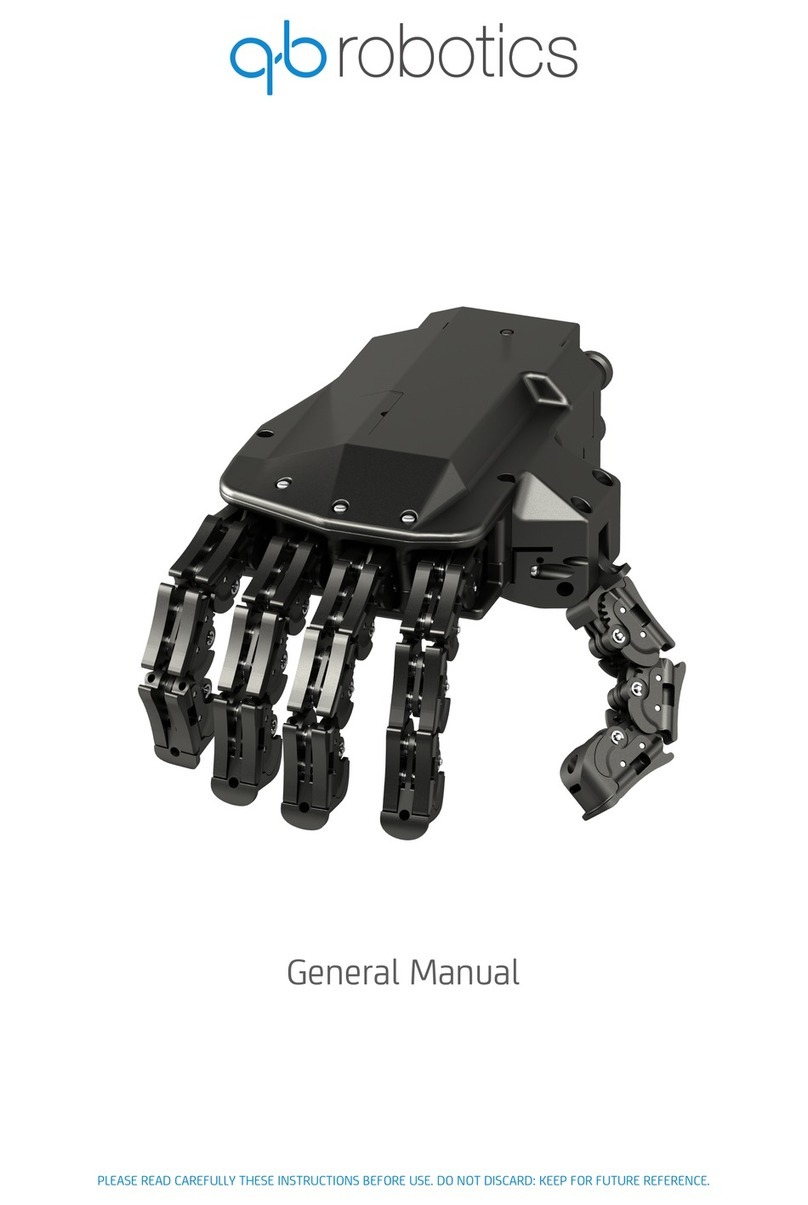Summary
1Preface.................................................................................................................................. 2
1.1 Using this document ...................................................................................................... 2
1.2 Symbols and conventions............................................................................................... 2
2Safety.................................................................................................................................... 3
2.1 Safety instructions ......................................................................................................... 3
2.2 Environmental conditions .............................................................................................. 4
2.3 EC Directives on product safety ..................................................................................... 4
3qb SoftHand technical data .................................................................................................. 5
4Getting started...................................................................................................................... 7
4.1 SoftHand mounting........................................................................................................ 7
4.2 cable connections .......................................................................................................... 8
4.3 Software upload to UR controller .................................................................................. 9
4.4 URCap plugin installation ............................................................................................... 9
5Working with qb SoftHand URCap Plugin ........................................................................... 10
6Maintenance and warranty ................................................................................................ 13
7Appendix............................................................................................................................. 14
7.1 Troubleshooting........................................................................................................... 14
7.2 Software uninstallation................................................................................................ 14