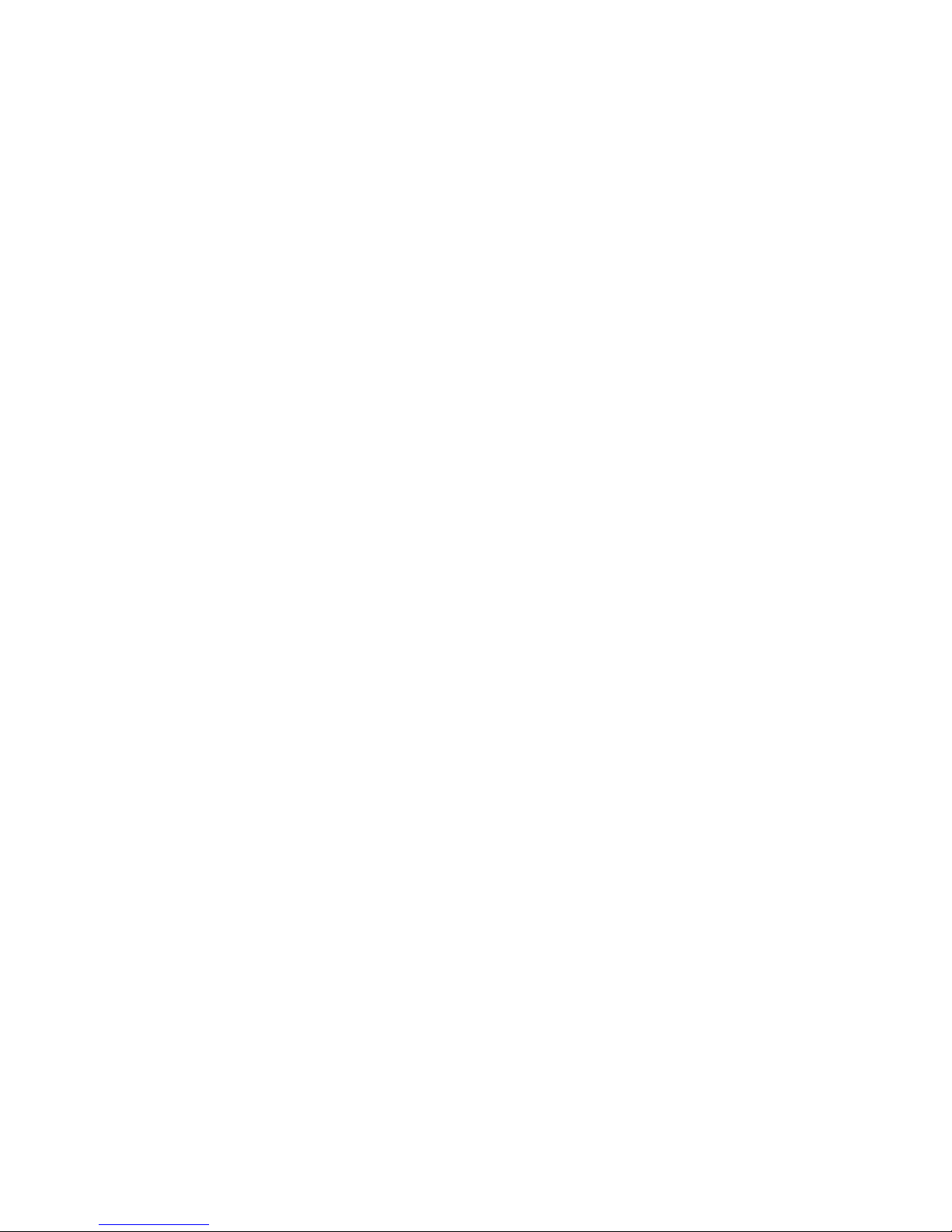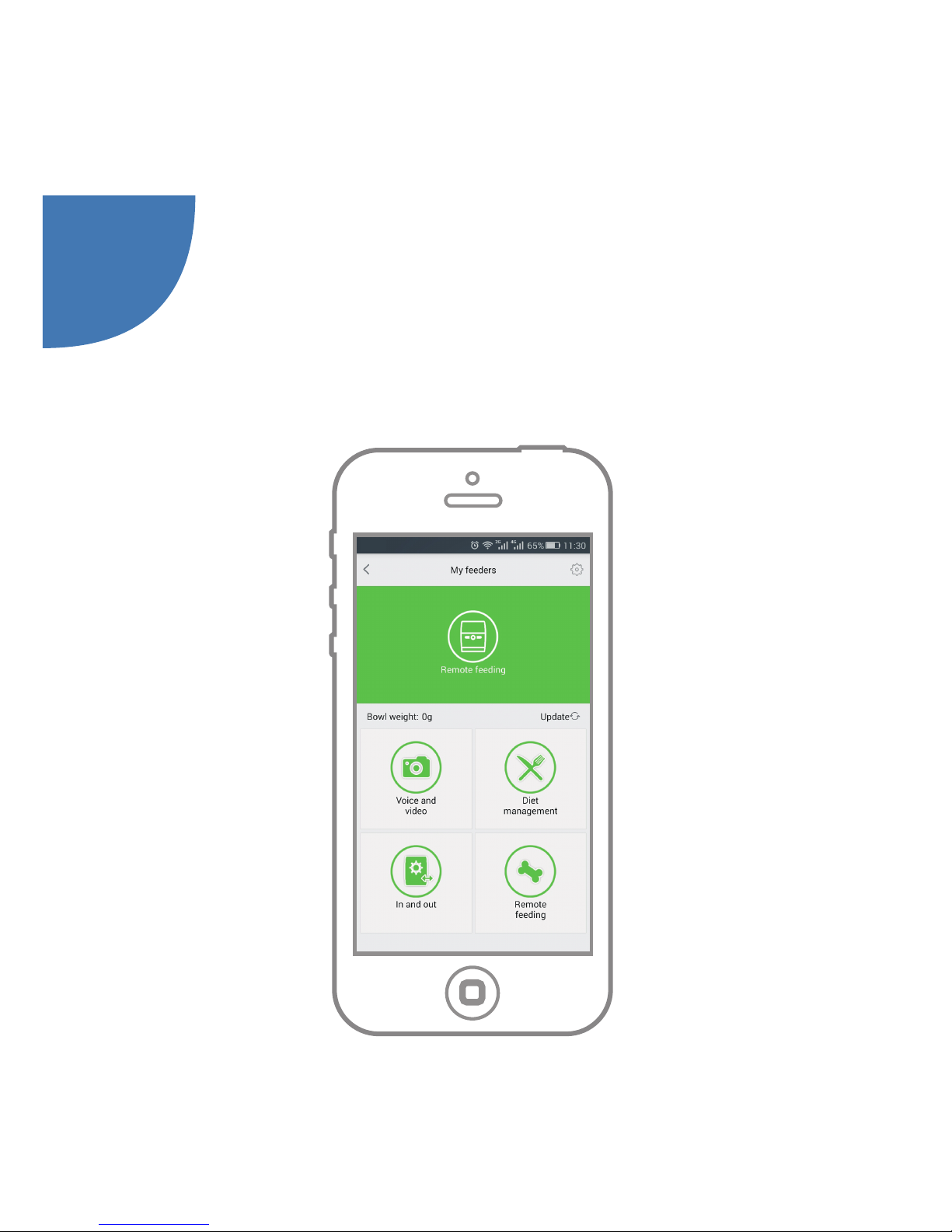Attentions
Packing Contents
1.Smart pet feeder
2.Power adaptor
3.Use manual
Warning advices
1. Please do not manually pull out the food tray.
2. After cleaning the food tank and food tray, firstly make
sure they are dry and then put them back to their original
positions.
3. Please keep the pet feeder against the wall and hide the
power cord carefully to prevent it from being bitten or
played by pets.
4. Please make sure there is no objects ahead of pet feeder
when the food tray is being launched.
5. Please clean up so as to avoid residual food-borne
bacteria if not use for a long time.
6. Please use in a dry and ventilated place.
7. Please use it in a dry and ventilated place.
8. No taking apart or engineering the pet feeder without
authorization.
9. It is equipped with instruction light. Please read the use
manual carefully.