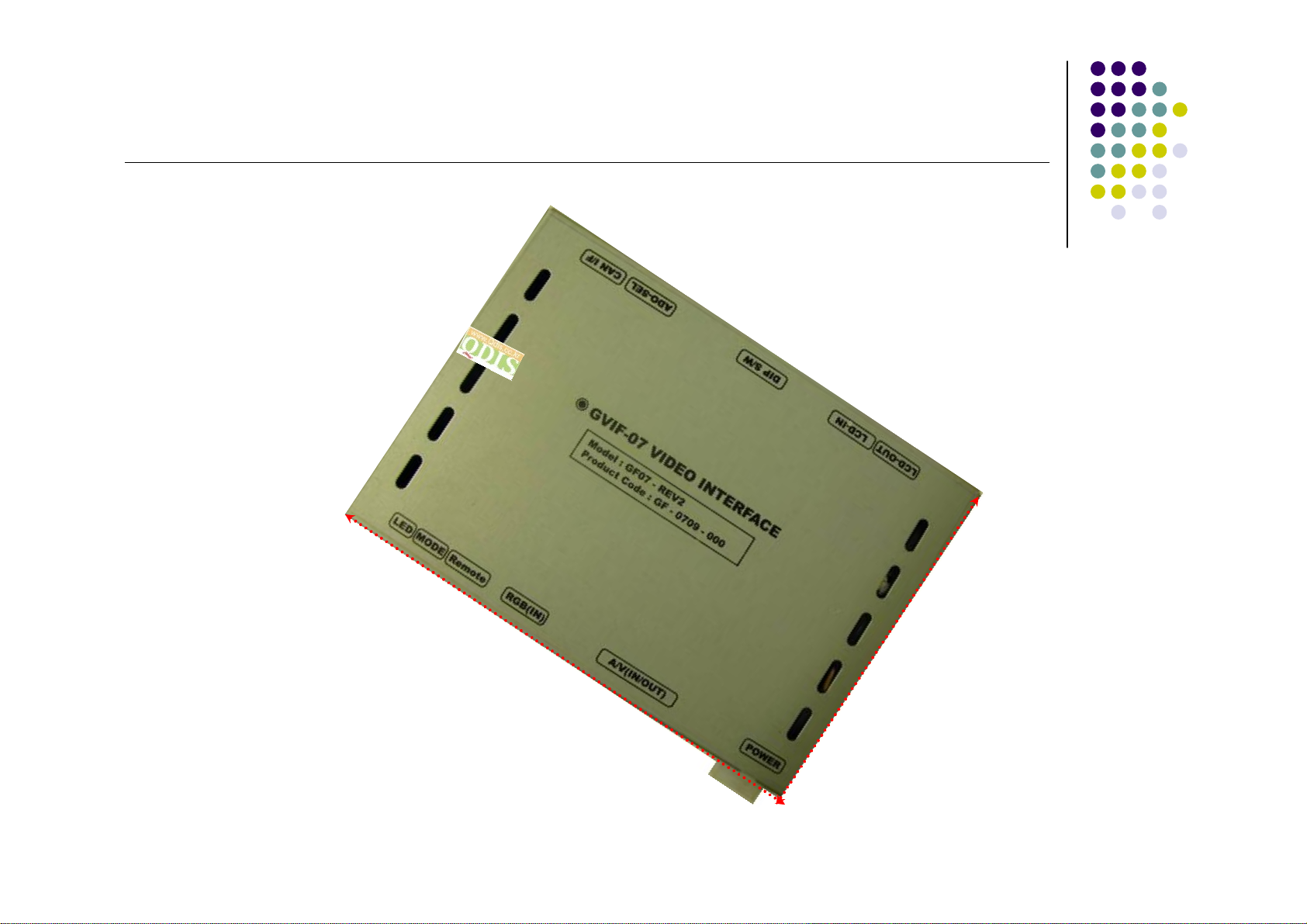The use of remote key memory
①
②
③
When IR Setting mode is
displayed like picture No.2,
choose one of Preset No.1~3
and press ok button on the
remote.
After step No.2, press one button
of Navi or DVD remote, then the
screen shows the key value and
it’s saved. Then, you exit IR
setting and you can use it right
away.
* This function can be applied to almost all of remotes using NEC format.
When to press Menu button of
remote offered, Menu is displayed
on the screen like picture No.1.
and press 4291 buttons sequently
then, it changes to IR scan mode.