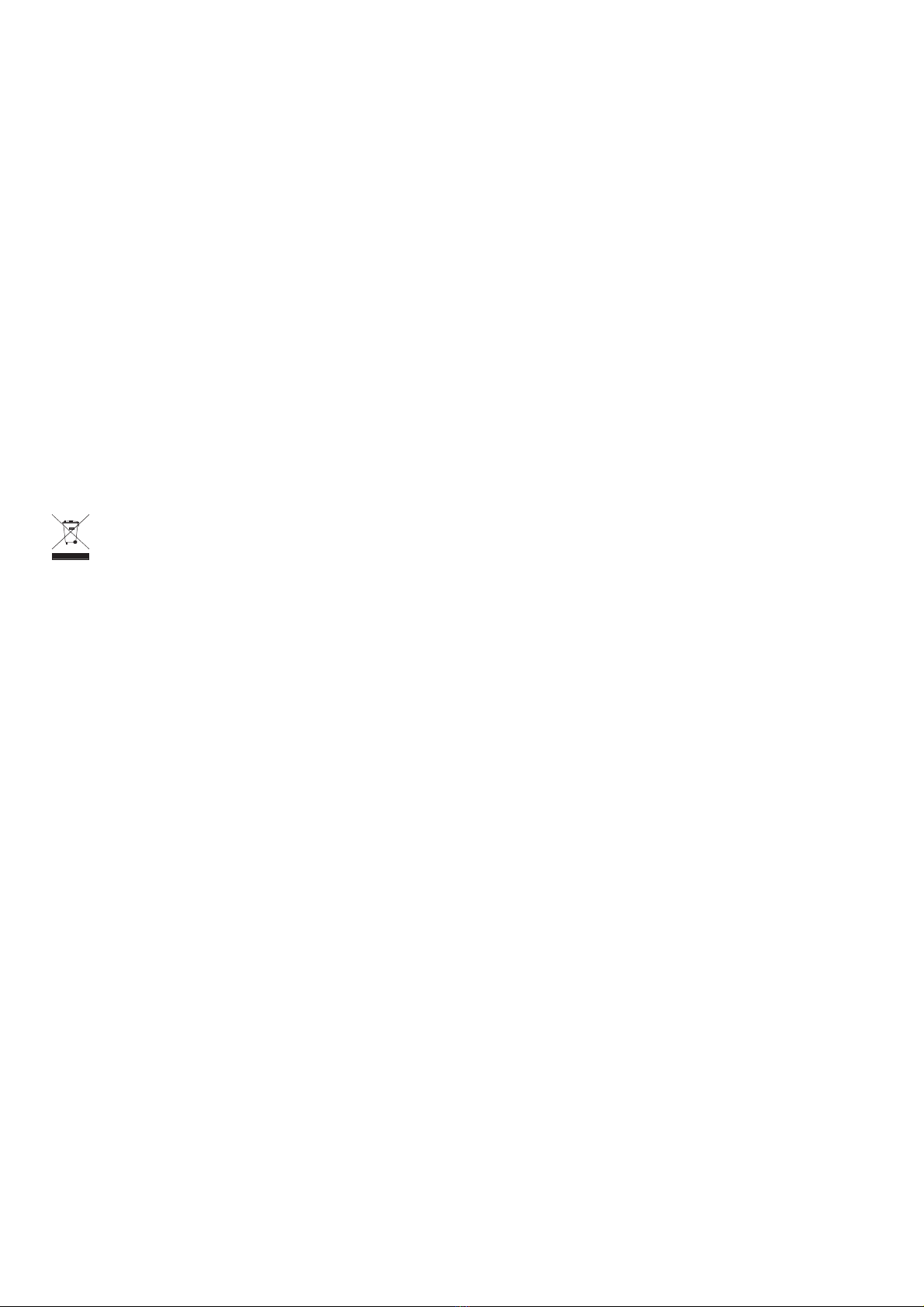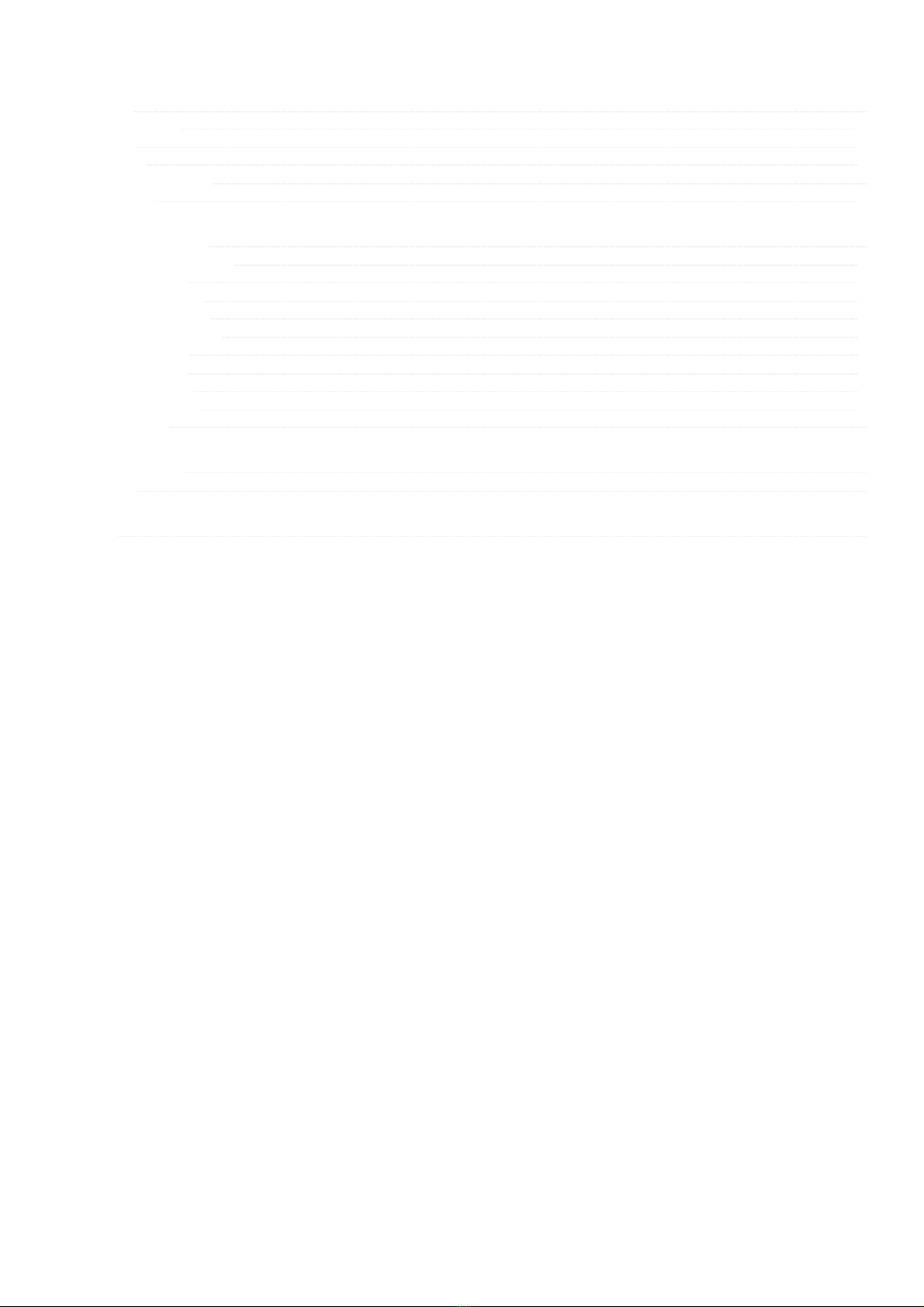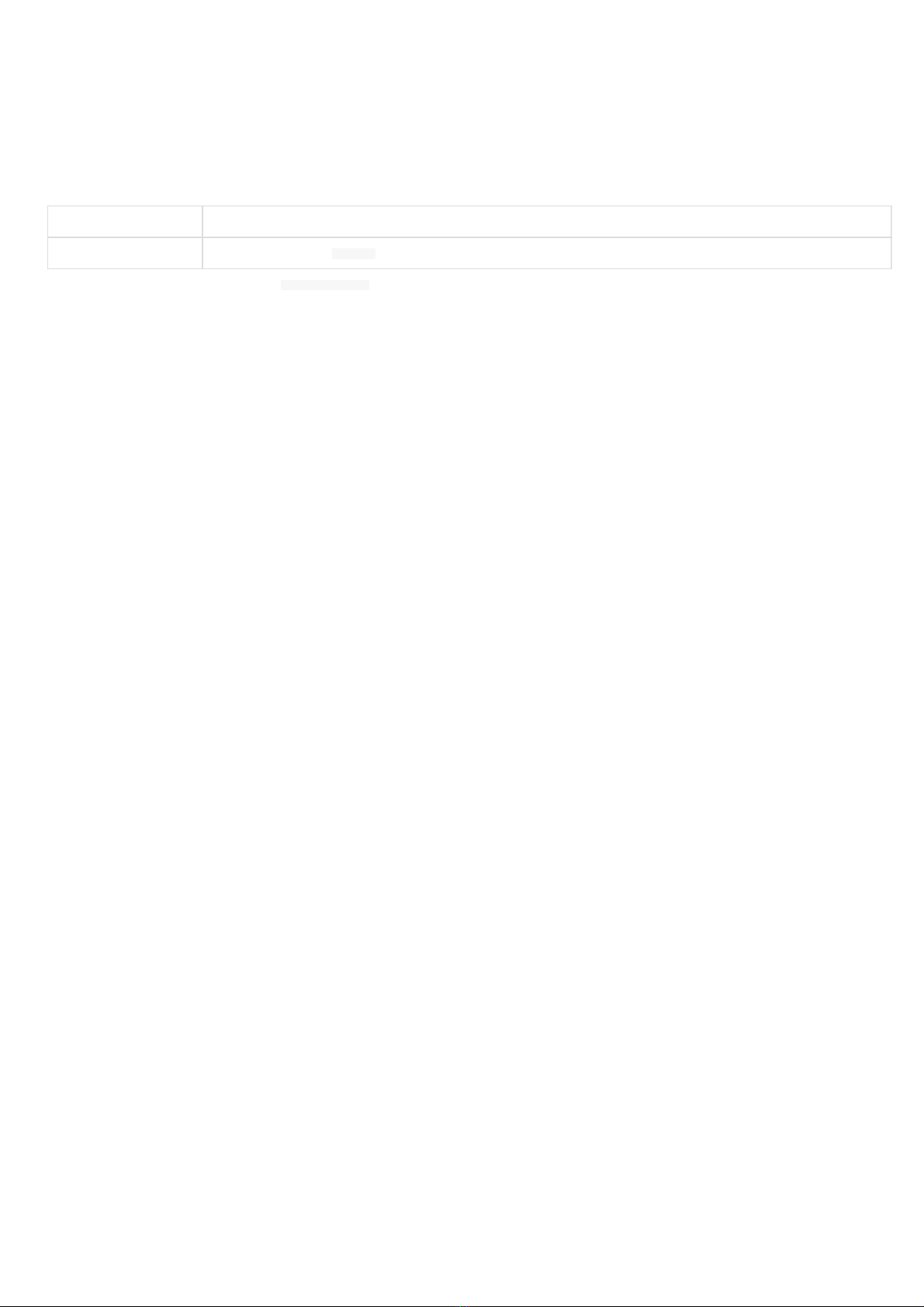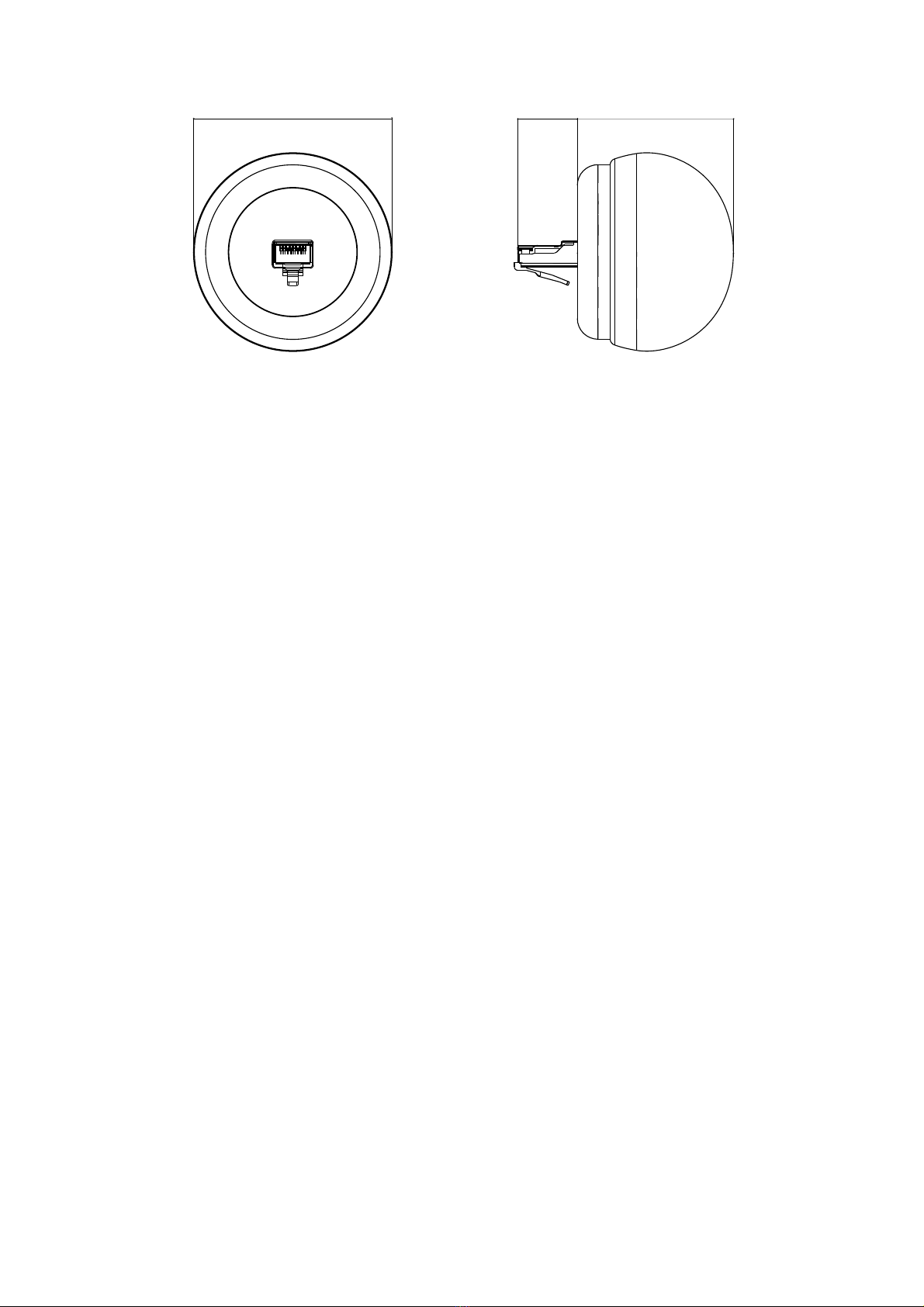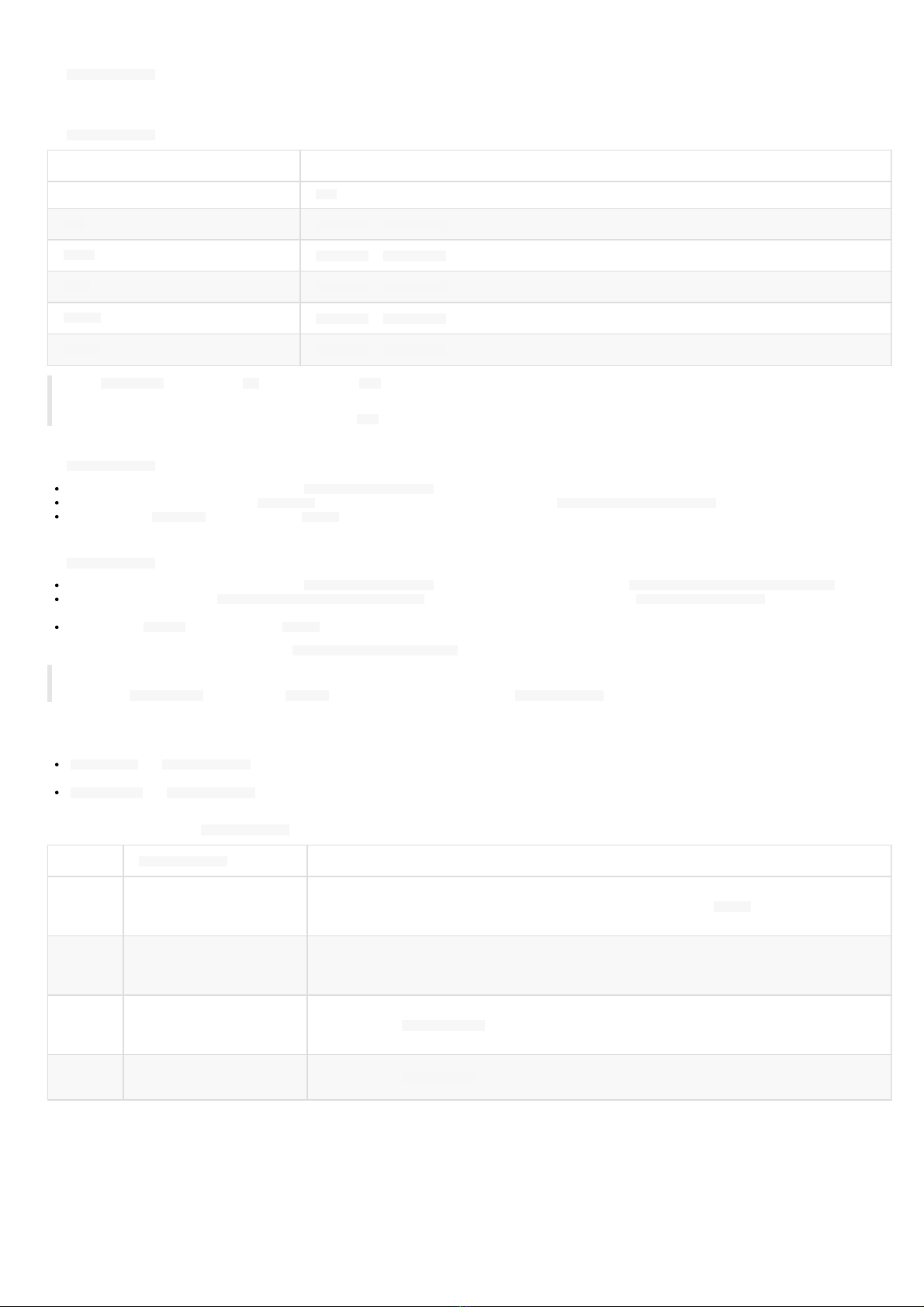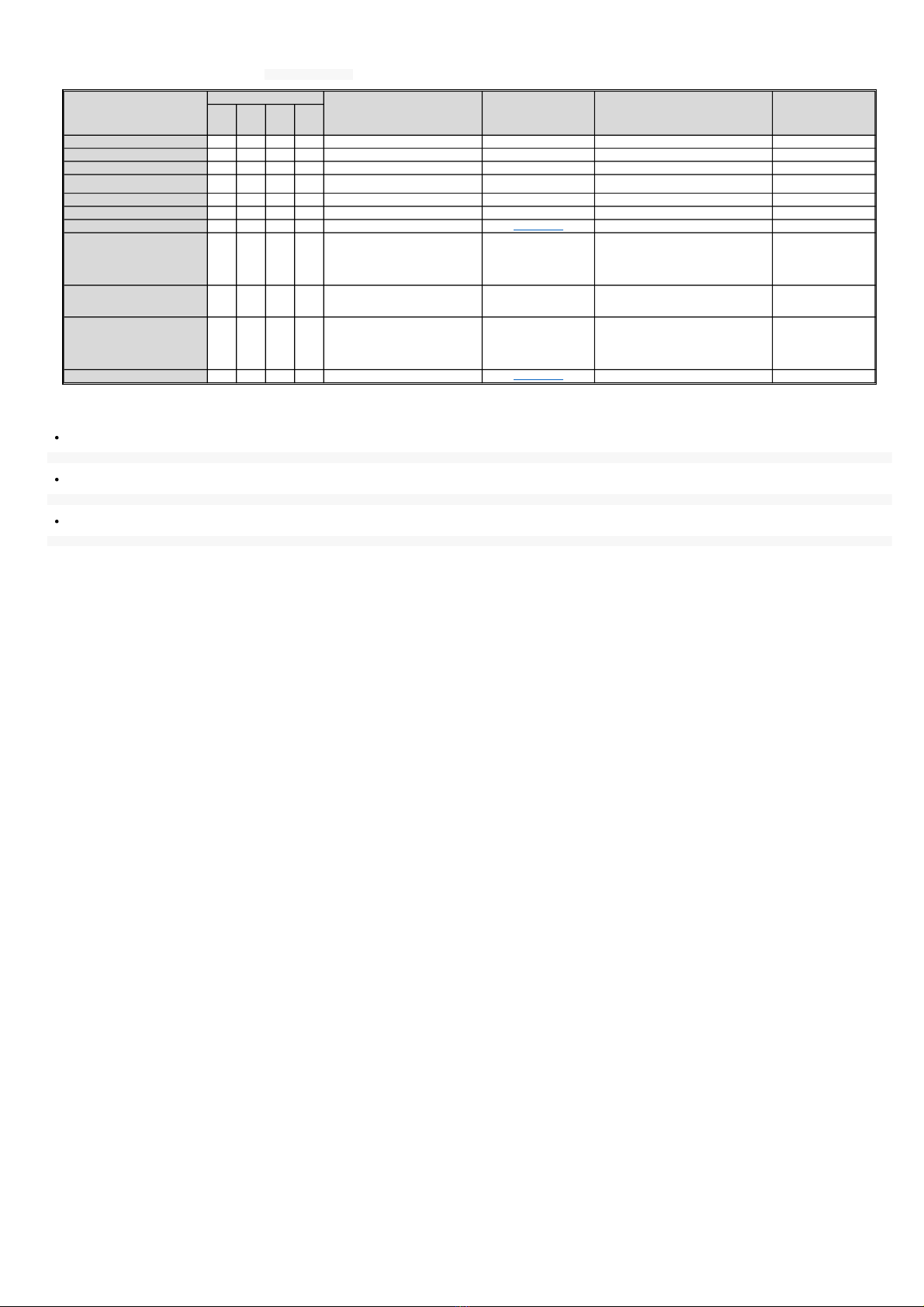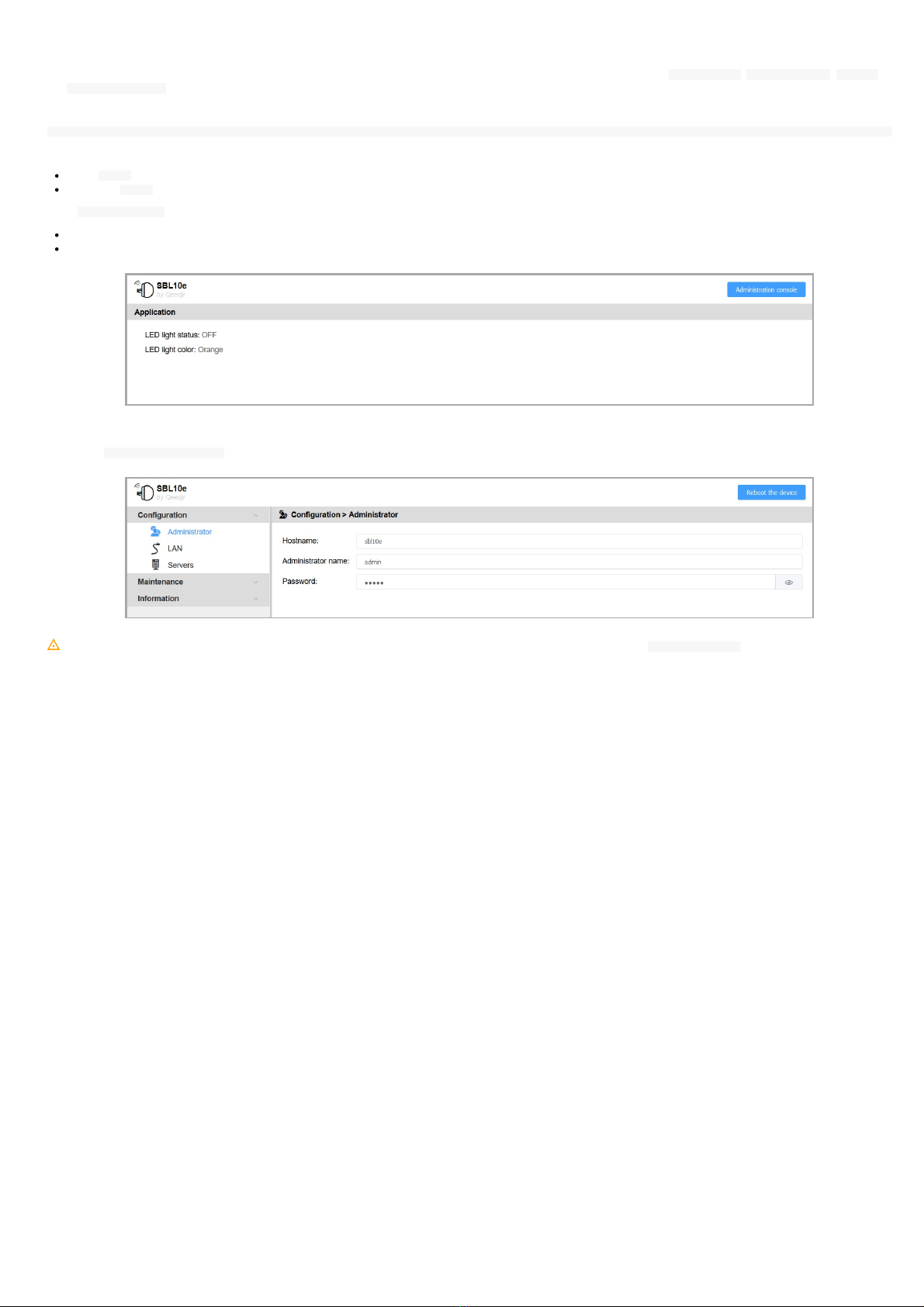1.2 Smart Busy Light applicaons
The smart_office_obs applicaon periodically connects to a datasource server to retrieve and display the appropriate light state and color. The applicaon can easily be replaced
by another one. For further informaon, refer to the chapter § Maintenance > Firmware.
Light states and colors
The Smart Busy Light applicaons support these states and colors:
Color State
OFF
Red ON steady or ON flashing
Green ON steady or ON flashing
Blue ON steady or ON flashing
Orange ON steady or ON flashing
Yellow ON steady or ON flashing
☛ The ON flashing state is flashing ON for 0,5 seconds then OFF for 0,5 seconds every one second.
☛ The light color and state values are stored in the volale memory (RAM). That means that in case the SBL10e device is unplugged from the Ethernet wall plug then
plugged back again, the light comes back to its default state: OFF .
Configuraon
The Smart Busy Light applicaon supports the configuraon update:
by connecng to the configuraon Web interface http://<device-ip-addr>/ ,
when pushing, with a WebDAV client, a prefs.json configuraon file on the device WebDAV directory http://<device-ip-addr>/.conf/ ,
when receiving a configure command from the Qether tool.
Firmware upgrade
The Smart Busy Light applicaon supports the firmware upgrade:
by connecng to the configuraon Web interface http://<device-ip-addr>/ and loading an appropriate firmware file bm0032_smart_office_obs-sbl10e-xx.yy.zz ¹,
by pushing a new firmware file bm0032_smart_office_obs-sbl10e-xx.yy.zz ¹ at the root of the device WebDAV directory http://<device-ip-addr>/ , pushed with a WebDAV
client,
by receiving an install command from the Qether tool.
¹ Can work also with any other compable firmware bm0032_<custom>-sbl10e-xx.yy.zz .
☛ Aer a firmware upgrade, the device is reboong once.
☛ When the configuration command or the install command has been processed, the last Smart Busy Light state and color are restored.
Preprogrammed flashing sequence
The SBL10e device has two modes:
Nominal mode : the Smart Busy Light applicaon runs properly and sets the light state and color as expected. When a configuraon or a firmware upgrade is in progress, the
light illuminaon can be temporarily inconsistent and follow the light flashing sequence below.
Recovery mode : the Smart Busy Light applicaon can not be executed. The light state or color can not be modified anymore. It is required to update the firmware to return
to nominal mode.
Depending on these modes, the Smart Busy Light applicaons can fall into one of these a preprogrammed flashing sequences in some specific cases:
Mode Smart Busy light behaviour Informaon
Recovery
2 very short and consecuve
blue flashs (250 ms) with a 4,5
seconds periodicity
The Smart Busy Light applicaon can not be executed (it should never occur). The configuraon Web interface is so
not available. This sequence is displayed unl a new firmware update realized with Qether tool. For further
informaon, contact support@qeedji.tech.
Recovery
3 very short and consecuve
blue flashs (250 ms) with a 5
seconds periodicity
The soware resource of the SBL10e device set at factory are not valid. It should never occur. For further
informaon, contact support@qeedji.tech.
Nominal
or
recovery
4 very short and consecuve
blue flashs (250 ms) with a 5,5
seconds periodicity
A SBL10e device Firmware update is in progress. Please wait a couple of seconds.
Nominal 5 very short and consecuve
blue flashs (150 ms) A SBL10e device configuration is in progress. Please wait a couple of seconds.