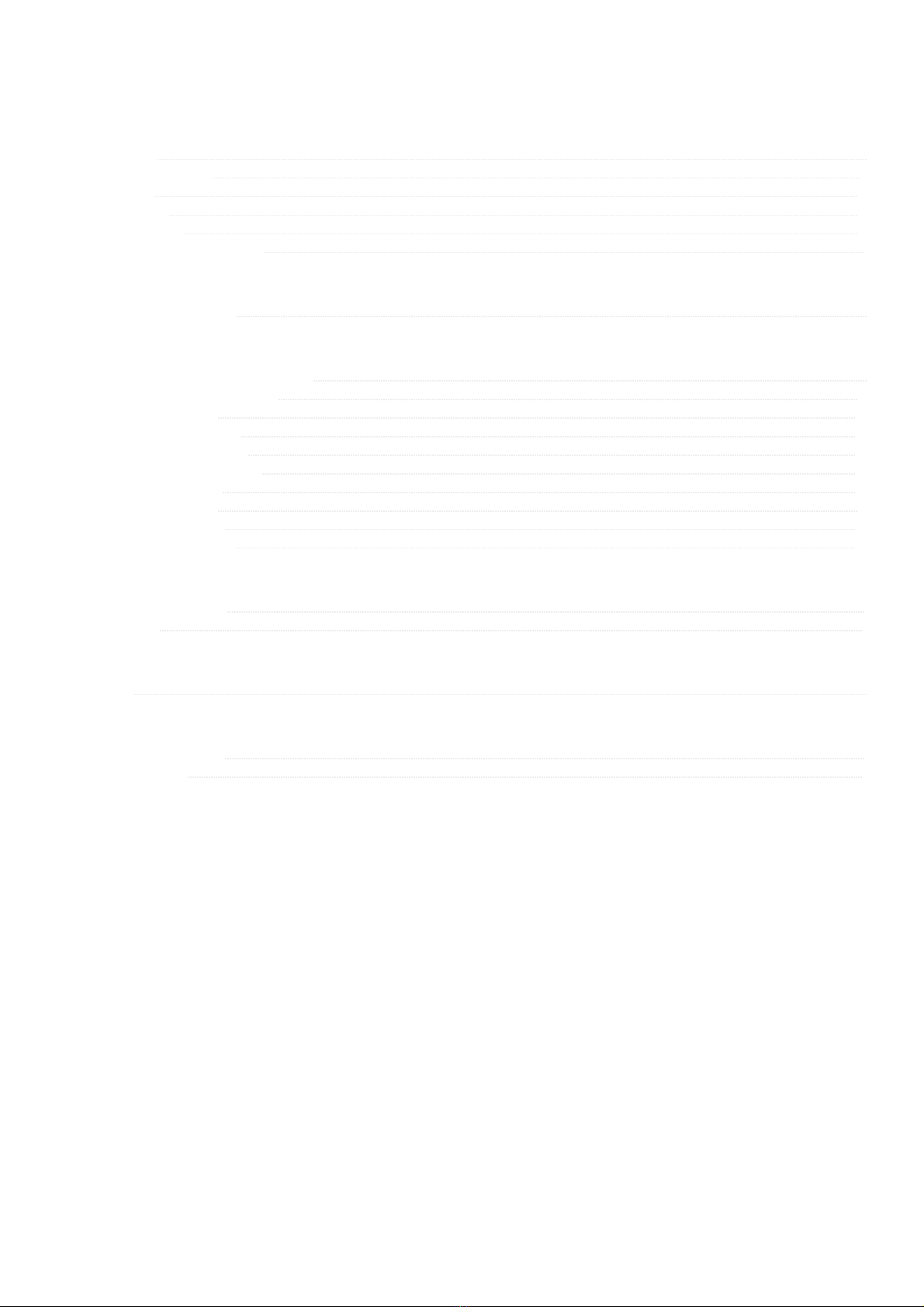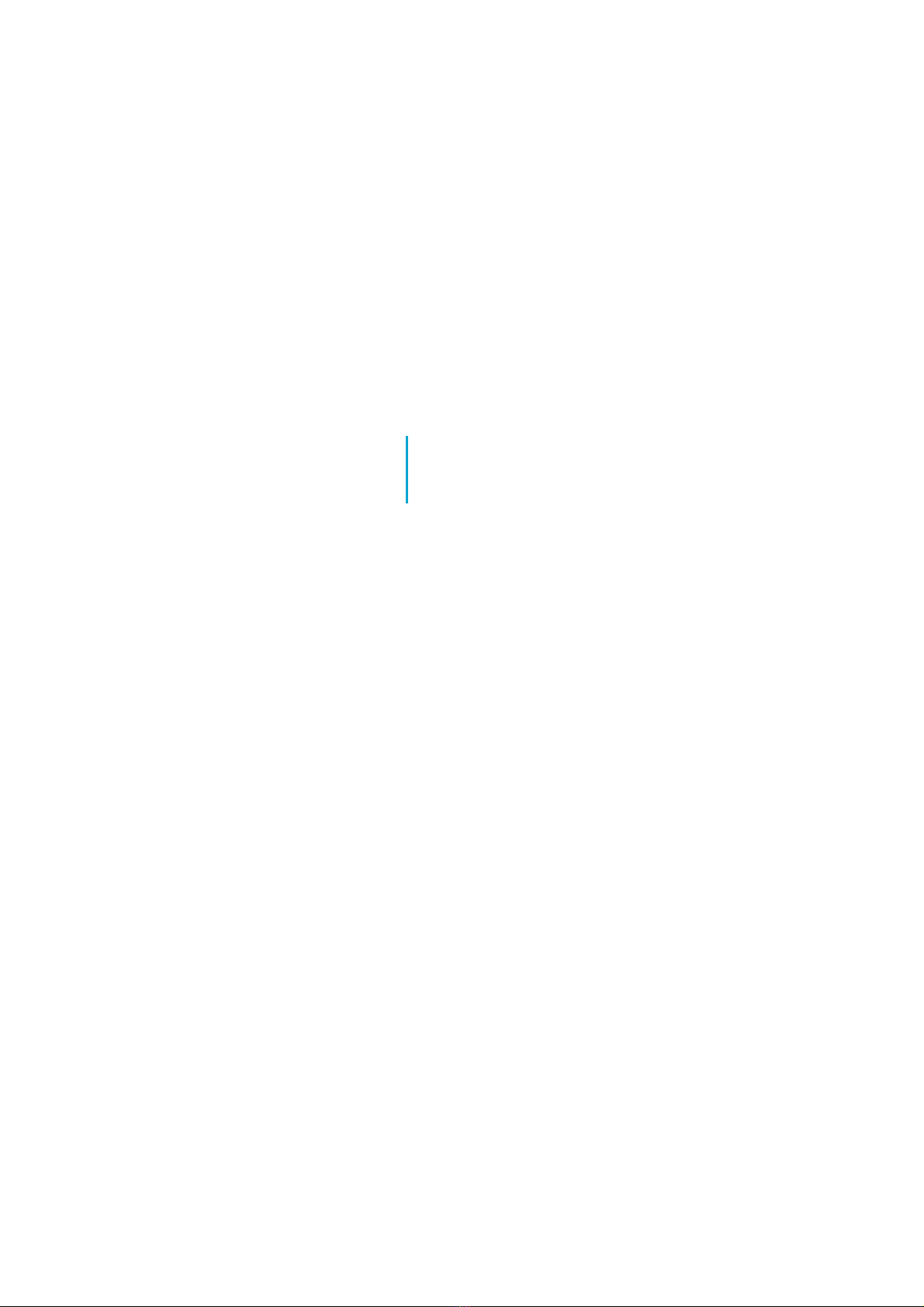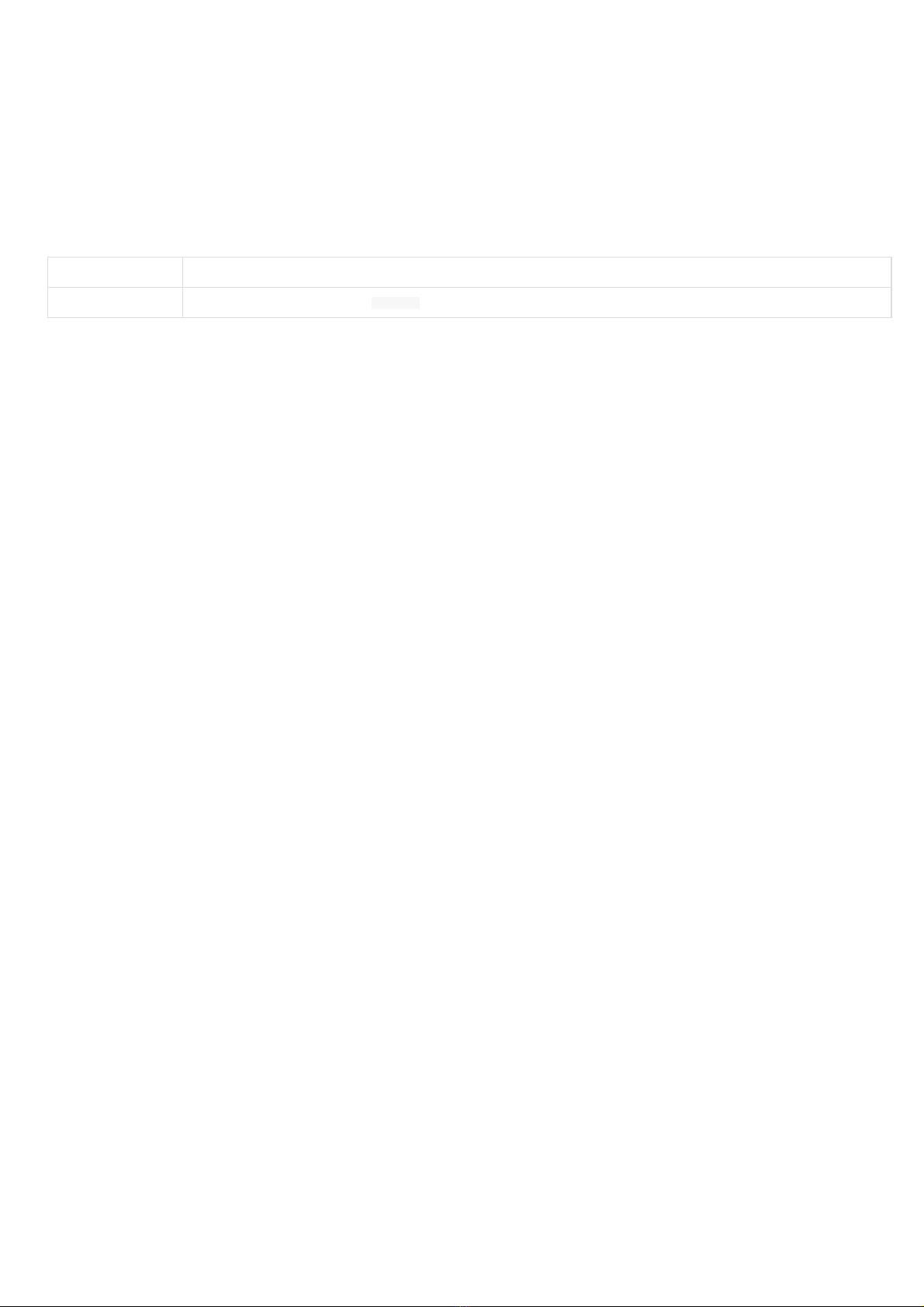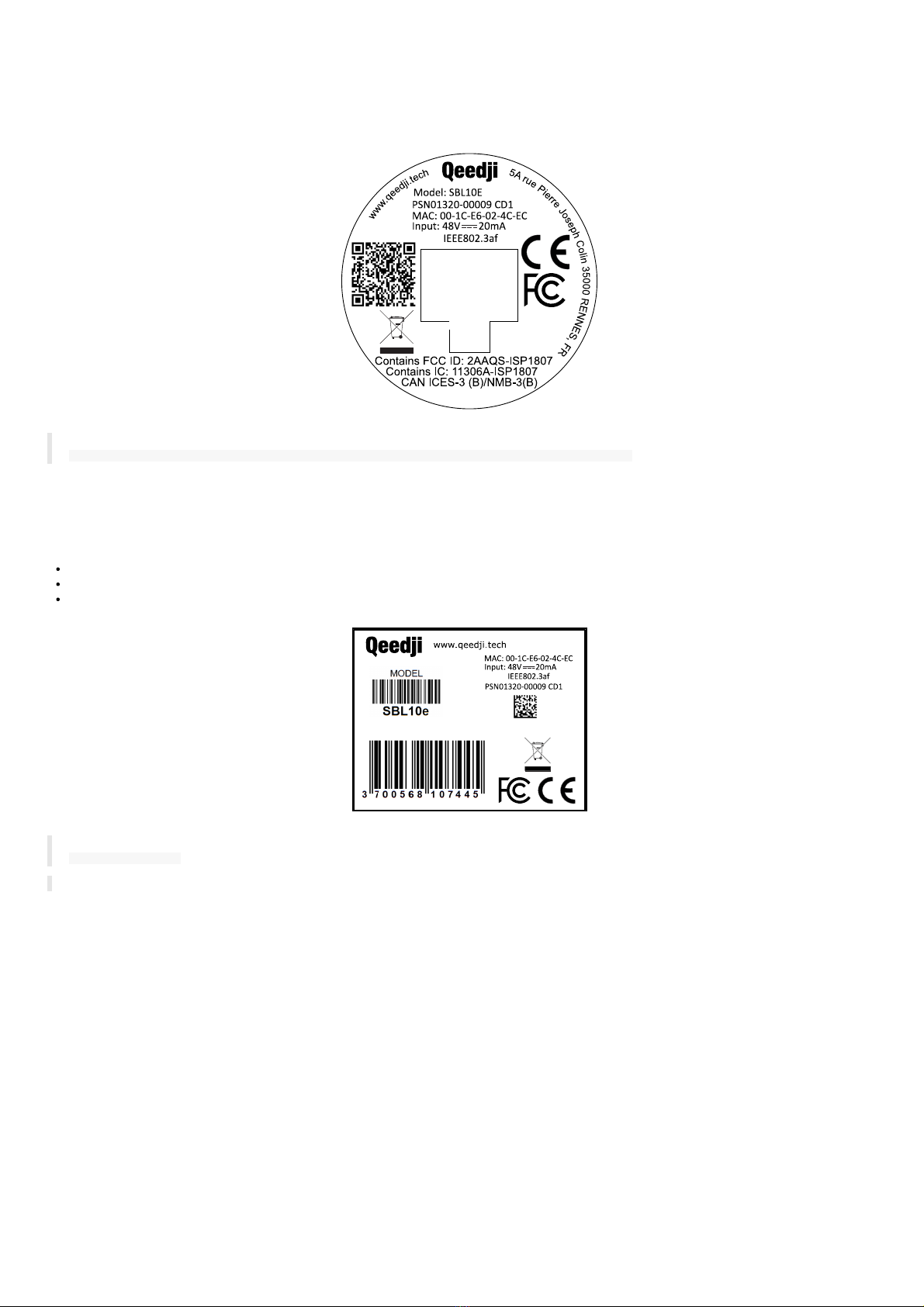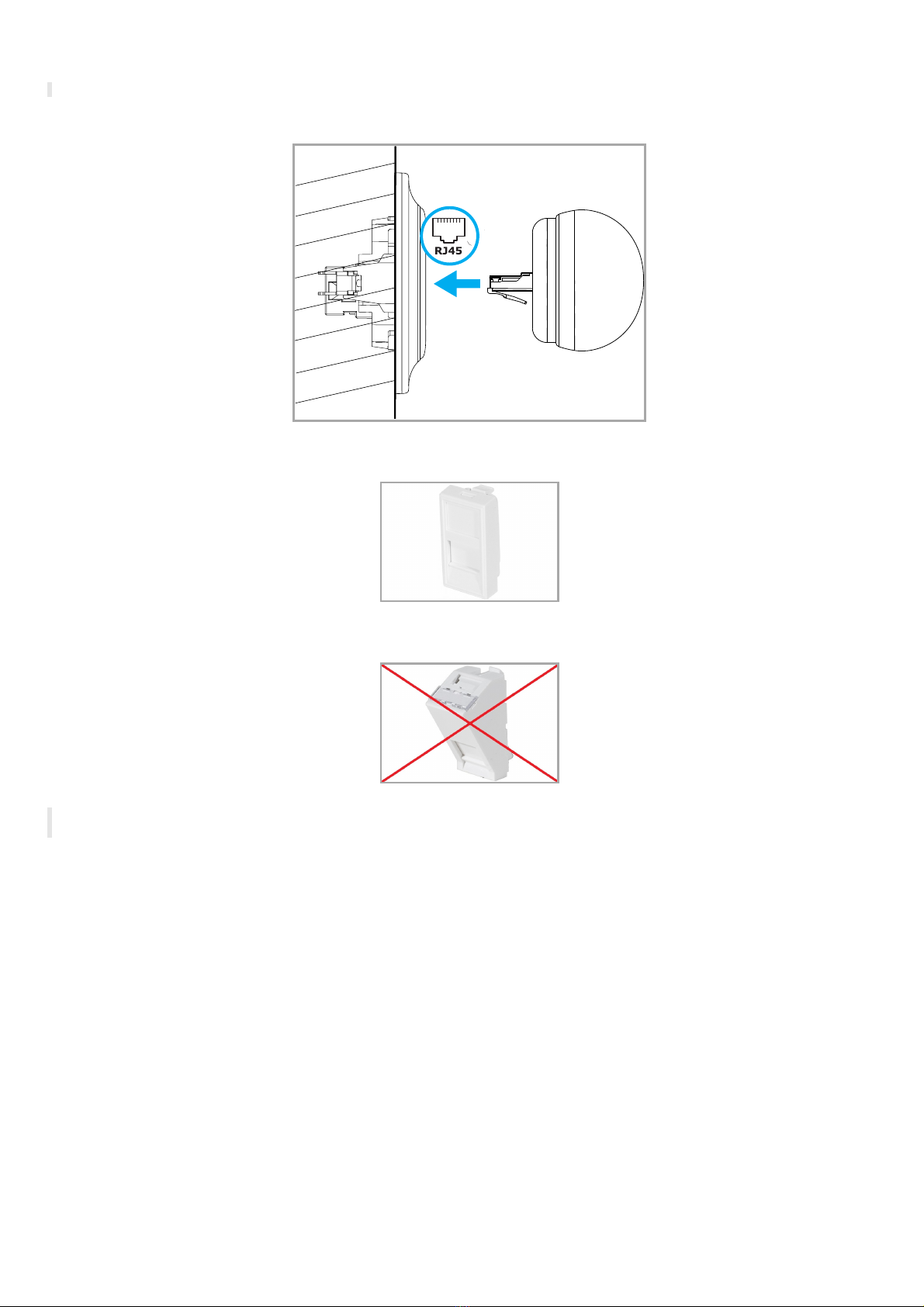1.2 Smart B usy L ight applications
The regular application is put by default at the factory. This application is applying the requested light state and color values:
either when set through the device Web user interface available with http://<device-ip-addr>/ ,
or when an appropriate Web command is received, for example with CUR L tool native in MS-Windows,
H owever it is easily to replace by another application. For further information, refer to the chapter § Maintenance > Firmware.
L ight states and colors
The Smart Busy Light applications support these states and colors:
C olor State
OF F
Red ON steady or ON flashing
Green ON steady or ON flashing
Blue ON steady or ON flashing
Orange ON steady or ON flashing
Y ellow ON steady or ON flashing
☛ The O N flashing state is fl ashing O N for 0,5 seconds then O F F for 0,5 seconds every one second.
☛ The light color and state values are stored in the volatile memory ( R A M) . That means that in case the SB L 10e device is unplugged from the
Ethernet wall plug then plugged back again, the light comes back to its default state: O F F .
C onfiguration
The Smart Busy Light application supports the configuration update:
by connecting to the Administration console user interface http://<device-ip-addr>/ ,
when pushing, with a WebDAV client, a prefs.json configuration file on the device WebDAV directory http://<device-ip-addr>/.conf/ ,
when receiving a configure command from the Qether tool.
F irmware upgrade
The Smart Busy Light application supports the firmware upgrade:
by connecting to the Administration console user interface http://<device-ip-addr>/ and loading an appropriate firmware file bm0032_regular-
sbl10e-xx.yy.z z .bin ¹ ,
by pushing a new firmware file bm0032_regular-sbl10e-xx.yy.z z .bin ¹ at the root of the device WebDAV directory http://<device-ip-addr>/ ,
pushed with a WebDAV client,
by receiving an install command from the Qether tool.
¹ Can work also with any other compatible firmware b m0 0 3 2 _<custom>-sb l10 e-x x .yy.z z .b in .
☛ A fter a firmware upgrade, the device is rebooting once.
☛ When the config uration command or the install command has been processed, the last S mart B usy L ig ht state and color are restored.
Preprogrammed flashing seq uence
The SBL10e device has two modes:
Nominal mode : the Smart Busy Light application runs properly and sets the light state and color as expected. When a configuration or a firmware
upgrade is in progress, the light illumination can be temporarily inconsistent and follow the light flashing sequence below.
Recovery mode : the Smart Busy Light application can not be executed. The light state or color can not be modified anymore. It is required to
update the firmware to return to nominal mode.
Depending on these modes, the Smart Busy Light applications can fall into one of these a preprogrammed flashing sequences in some specific cases: