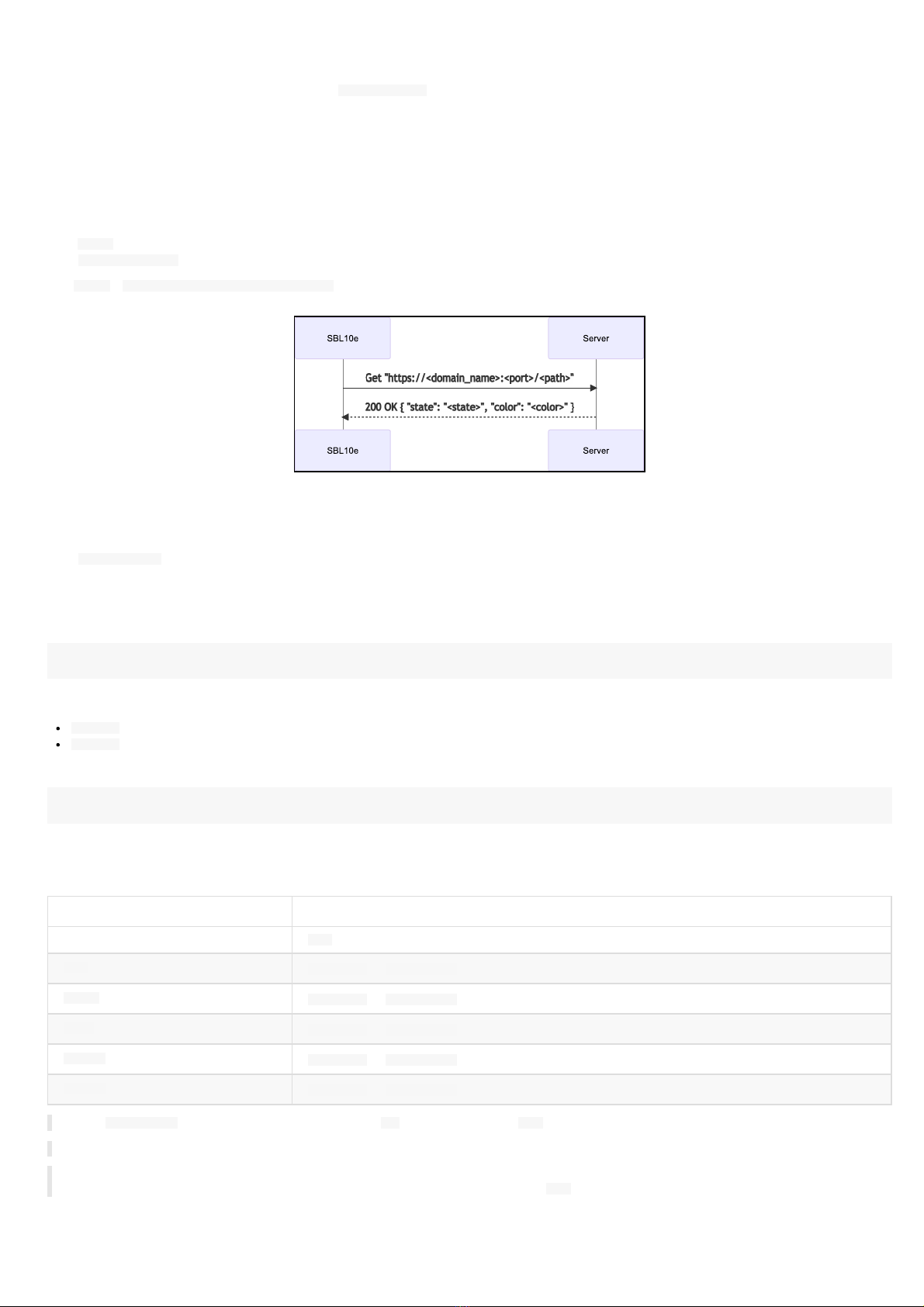Legal notice
SBL10 e generic_ server 1.11.10 ( 0 0 2A _ en)
© 2020 Qeedji
R ights and R esponsibilities
All rights reserved. No part of this manual may be reproduced in any form or by any means whatsoever. or by any means whatsoever without the
written permission of the publisher. The products and services mentioned herein may be trademarks and/or service marks of the publisher. or
trademarks of their respective owners. The publisher and the author do not claim any rights to these Marks.
Although every precaution has been taken in the preparation of this document, the publisher and the author assume no liability for errors or
omissions, or for damages resulting from the use of the information contained in this document or the use of programs and source code that can go
with it. Under no circumstances can the publisher and the author be held responsible for any loss of profits or any other commercial prejudice caused
or alleged to have been caused directly or indirectly by this document.
Product information
Product design and specifications are subject to change at any time and `Qeedji` reserves the right to modify them without notice. This includes the
hardware, the embedded software and this manual, which should be considered as a general guide to the product. The accessories supplied with the
product may differ slightly from those described in this manual, depending on the developments of the various suppliers.
Precautions for use
Please read and heed the following warnings before turning on the power: - installation and maintenance must be carried out by professionals. - do
not use the device near water. - do not place anything on top of the device, including liquids (beverages) or flammable materials (fabrics, paper). - do
not expose the device to direct sunlight, near a heat source, or in a place susceptible to dust, vibration or shock.
Warranty clauses
The `Qeedji` device is guaranteed against material and manufacturing defects for a certain duration. Check the device warranty duration value at the
end of the document. These warranty conditions do not apply if the failure is the result of improper use of the device, inappropriate maintenance,
unauthorized modification, operation in an unspecified environment (see operating precautions at the beginning of the manual) or if the device has
been damaged by shock or fall, incorrect operation, improper connection, lightning, insufficient protection against heat, humidity or frost.
WE E E Directive
This symbol means that your appliance at the end of its service life must not be disposed of with household waste, but must be taken to a collection
point for waste electrical and electronic equipment or returned to your dealer. Your action will protect the environment. In this context, a collection
and recycling system has been set up by the European Union.