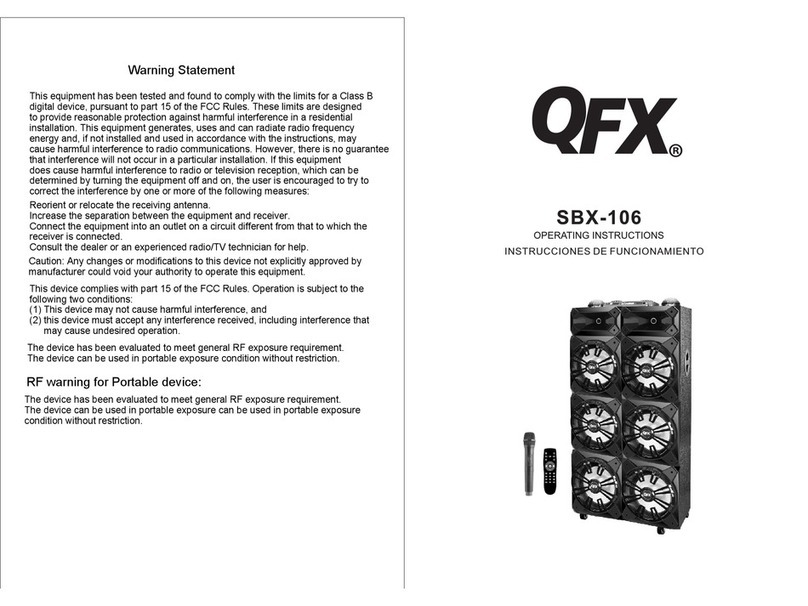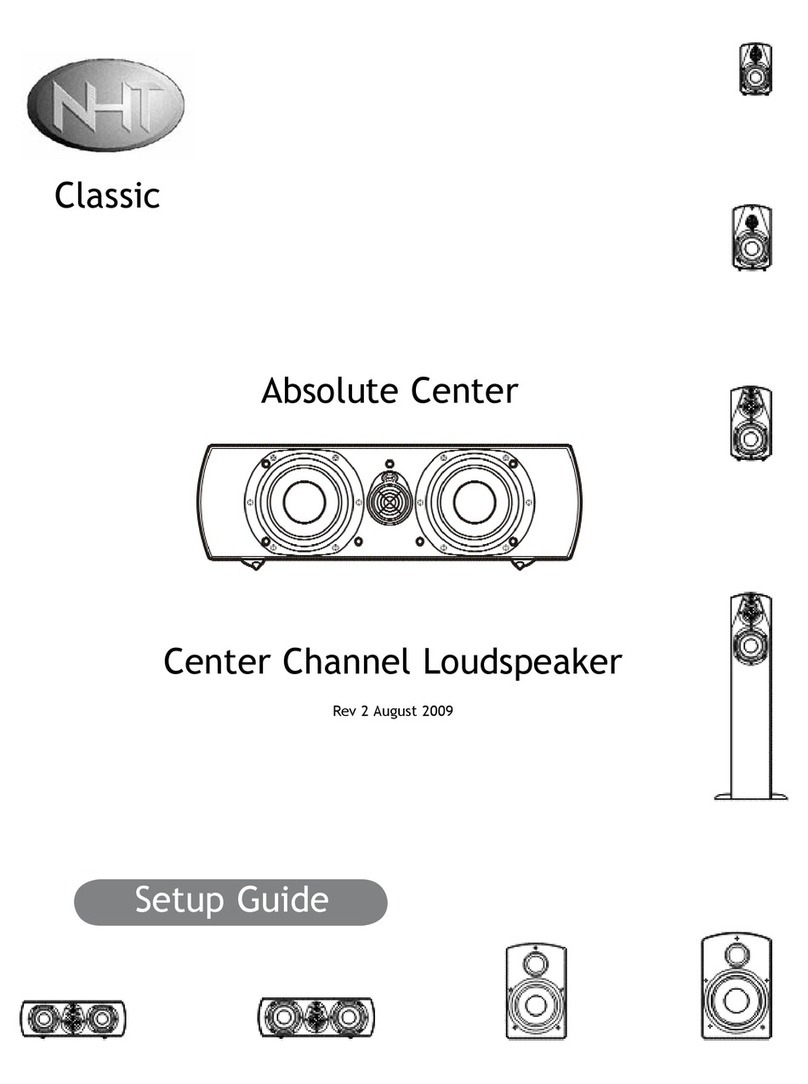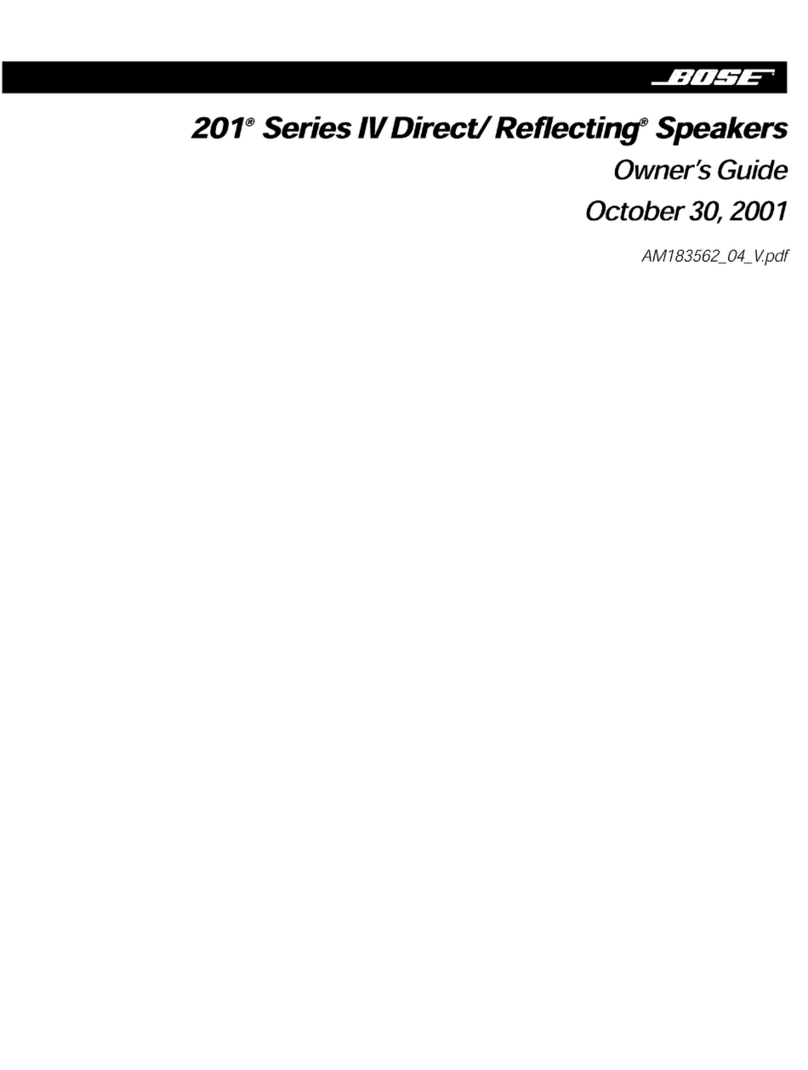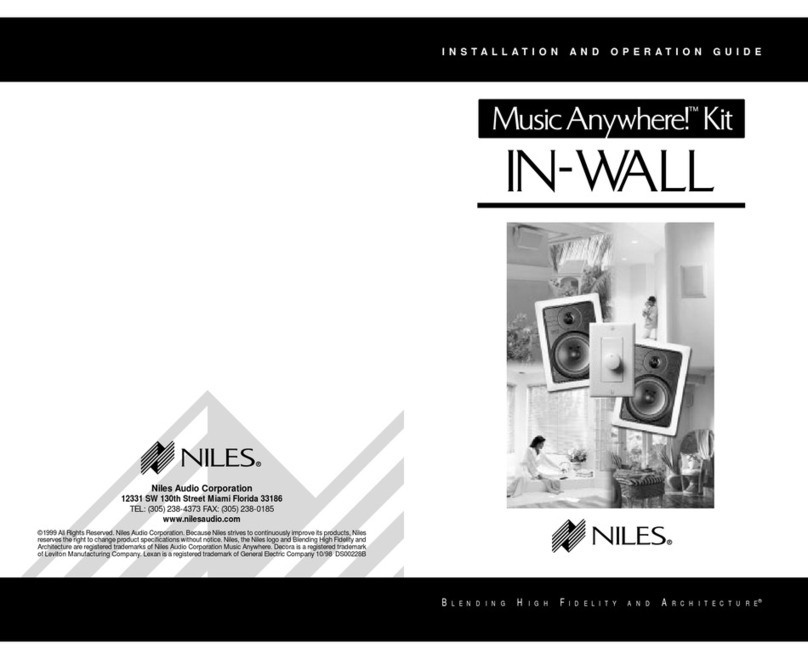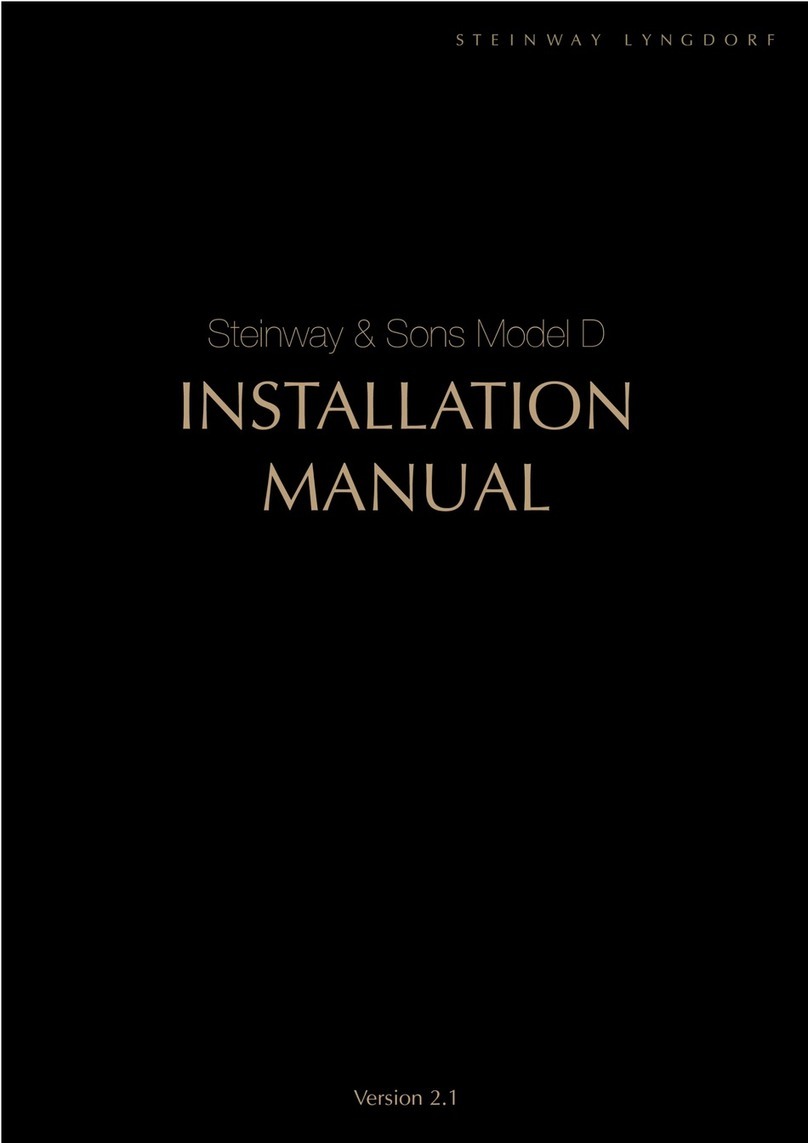QFX PBX-6000 User manual

INSTRUCTION MANUAL
PBX-6000

Table of Contents
Safety Instructions i
Included 1
Screen Assembly 2
Assessing the Set-up Menu 4
Microphone 5
Inputs 6
Lens Focus 7
Descriptions and Functions 8
Remote Control 10
Parameter Table 11

CAUTION
RISK OF SHOCK
CAUTION: To reduce the risk of electric shock,
do not remove cover (or back). No user-ser-
viceable parts inside. Only refer servicing to
qualified. WARNING
To reduce the risk of fire or electric shock,
do not expose this unit to rain or moisture.
SAFETY INSTRUCTIONS
1. READ INSTRUCTIONS All the safety and
operating instructions should be read before
the appliance is operated.
2. RETAIN INSTRUCTIONS The safety and
operating instructions should be retained for
future reference.
3. HEED WARNINGS All warnings on the
appliance and in the operating instructions
should be adhered to.
4. FOLLOW INSTRUCTIONS All operating
and use instructions should be followed.
5. ATTACHMENTS Do not use attachments
not recommended by the manufacturer as they
may cause hazards.
6. WATER AND MOISTURE Do not use this
unit near water. For example, near a bathtub or
in a wet basement and the like.
7. CARTS AND STANDS The appliance
should be used only with a cart or stand that
is recommended by the manufacturer.
A. An appliance and cart
combination should be moved with care.
Quick stops, excessive force, and uneven
surfaces may cause an overturn.
8. VENTILATION The appliance should be
situated so its location does not interfere with
its proper ventilation. For example, the appli-
ance should not be situated on a bed, sofa,
rug, or similar surface that may block the
ventilation slots.
9. HEAT The appliance should be situated
away from heat sources such as radiators,
heat registers, stoves, or other appliances
(including amplifiers) that produce heat.
10. POWER SOURCES The appliance should
be connected to a power supply only of the
type described in the operating instructions or
as marked on the appliance.
11. GROUNDING OR POLARIZATION
Precautions should be taken so that the
grounding or polarization means of an
appliance is not defeated.
12. POWER-CORD PROTECTION
Power
supply cords should be routed so that they are
not likely to be walked on or pinched by items
placed upon or against them, paying particular
attention to cords at plugs, convenience
receptacles, and the point where they exit
from the appliance.
13. CLEANING Unplug this unit from the wall
outlet before cleaning. Do not use liquid
cleaners or aerosol cleaners. Use a damp cloth
for cleaning.
14. POWER LINES An outdoor antenna should
be located away from power lines.
15. NON-USE PERIODS The power cord of
the appliance should be unplugged from the
outlet when left unused for a long period of
time.
16. OBJECT AND LIQUID ENTRY Care should
be taken so that objects do not fall and liquids
are not spilled into the enclosure through
openings.
17. DAMAGE REQUIRING SERVICE
The appliance should be serviced by qualified
service personnel when:
A. The power supply cord or plug has been
damaged
B. Objects have fallen into the appliance;
C. The appliance has been exposed to rain
D. The appliance does not appear to operate
normally or exhibits a marked change in
performance
E. The appliance has been dropped, or the
enclosure damaged.
18. SERVICING The user should not attempt
to service the appliance beyond that described
in the operating instructions. All other servicing
should be referred to qualified service
personnel.

INCLUDED
• PBX-6000
• 1 Wireless Microphone
• PBX-6000 Remote
• 1 Stand
• 1 Screen
• 2 Short Poles
• 2 Long Poles
• 2 Poles with Metal Collars
• 10 Elastic Ties
• 4 Outdoor Metal Stakes
• Power Cord

• 1 Screen
• 2 Short Poles
• 2 Long Poles
• 2 Poles with Metal Collars
• 4 Outdoor Metal Stakes
• 4 Metal Brackets (2 L-Brackets and 2 T-Brackets) 10 Elastic Ties)
SCREEN ASSEMBLY
The PBX-6000 includes a projection screen to better show the image.
The projection screen includes 6 poles and plastic ties that fit together, with the screen held to the
poles by elastic ties.
Before starting, identify:
STEP 1
• Lay the four metal brackets on the floor
• Insert one short pole into one of the metal
collared poles and lay it between the two
T-brackets on the bottom.
• Insert one short pole into one of the metal
collared poles and lay in between the two
L-brackets on the top.
• Lay one long pole on the left side.
• Lay one long pole on the right side.
• Lay the screen across the rectangle that is
formed by the poles
• Push the poles, L-brackets, and
T-brackets together so they fit snugly.

STEP 2
• Use the elastic ties to secure the screen
to the poles.
• To secure the screen to the poles: insert
a tie through the metal grommet, wrap
around the pole and pull the fastener tight.
• To ensure the screen is flat, secure the
corners ties in this order:
• Top Left Corner
• Bottom Right Corner
• Top Right Corner
• Bottom Left Corner
STEP 3
• Once the ties secure the screen to the poles,
rotate the fasteners behind the screen.
• Place the screen in area that you wish to use
it in and attach the bottom feet so it stands
freely.
• If using outside, use the 4 outdoor metal
stakes to secure the metal feet to the ground.
Insert one stake into each of the two holes
located on the metal feet.
• Top middle left
• Bottom middle right
• Top middle right
• Bottom middle left
• Side left
• Side right
Once the corners are secure, attach the middle ties. Follow this order to make sure the screen is flat:

Assessing the Set-Up Menu
The Set Up Menu has options that control color,
language, time, and sound. Listed Below:
PICTURE
PICTURE MODE Alters the picture according to
4 presets and 1 manual setting.
COLOR TEMP
Alters the hue of the projected image according
to the 4 presets and 1 manual setting.
ASPECT RATIO
3 Settings changes the ratio of width and height
of the projected image.
• Auto - Detects according to the video
being displayed
• 4:3
• 16:9
OPTION
• OSD LANGUAGE (Please note) This option
changes the default onscreen language of the
menus. This will not translate file names on
USB flash drives into the OSD Language
• RESTORE FACTORY DEFAULT
Selct arrow until the image is correct.
All menu options change back to original
factory settings.
PRESETS
• Soft
• Standard
• Vivid
SLEEP TIMER
• AUTO PROGRAM SHUT-OFF
a programmed amount of time.
• AUTO SLEEP This shuts the unit off after a
preset amount of inactivity.
SOUND MODE
• This alters the audio output
according to 3 presets and 1 manual setting
BALANCE
• BALANCE This changes the ratio of Left and
Right audio channels.
MANUAL
• User
- Contrast
- Brightness
- Color
- Sharpness
• Standard
• Music
• Movie
• Sports
• User-Based
- Treble
- Bass
• Cool
• Medium
• Warm
• User-Based
- Red
- Green
- Blue

Microhone
WIRELESS
The receiver for the wireless microphone is built into the PBX-6000. The microphone has a range of up
to 150ft. Use the Mic Volume knob located on the back of the PBX-6000 to adjust the microphone audio
up and down.
To prerpare the system for listening, set the Music/Master Volume knob to approximately 50%. Then use
the Microphone Volume knob to set the maximum volume desired. Once the Microphone Volume is at
the appropriate level, turn the Music/Master Volume up until it is properly balanced with the
Microphone Volume. Once the microphone and music are balanced, set the Music/Master Volume knob
to the appropriate level for the performance.
Use the Echo control for microphone sound effects.
WIRED
An optional wired microphone can be connected to the microphone Input located on the back of the
PBX-6000. Use the Echo control for microphone sound effects. Use the Microphone Hi Frequency knob
to clear up “muddy” vocals.
ANTI-INTERFERENCE
Notice: For best performace the microphone should be used within the line of sight of the PBX-6000
Objects that block the line of sight may interfere the signal and microphone may not work properly.

Inputs
HDMI
The HDMI Input provides HD video/audio to be played through the PBX-6000. HD sources include:
laptops, desktop computers, smartphones, or streaming devices such as ROKU or Chromecast or
similar devices.
To view the HDMI input signal, use the remote control to change the input source to HDMI. Press the
Input Select button to see the various inputs available.
USB
The USB Input allows USB flash drives with digital video and audio files to be played back through the
PBX-6000. The USB flash drive must be formatted in FAT or FAT32 file systems and cannot exceed
a storage size of 32GB.
Once the drive is inserted into the Ultimate Party Machine, use the remote control to navigate to the type
of file you wish to play. The PBX-6000 automatically sorts the files according to type: movie, music,
photos, or text files. The compatible file types can be found on the Specifications page.

Lens Focus
ADJUSTBALE LENS FOCUS
The manual Focus allows the image focus to match the distance to the screen/wall. To focus the lens
turn the lens left or right until the image is clear

Descriptions and Functions
Lens Focus
Microphone Input
Guitar Input
Guitar Volume
Microphone Volume
Echo
Treble
Bass
Music/Master Volume
Power Input
Charge Status Project or Light Power Indicator
Heat Sink
Master Power Switch
Bluetooth
AUX IN
USB
HDMI IN
Enter/Play
Next /Down
Previous Up
Return
Menu
Projector Lamp
OFF/ON Switch
1
5
9
3
7
2
6
10
18
14
22
11
19
15
23
12
20
16
24
13
17
25
4
8
21
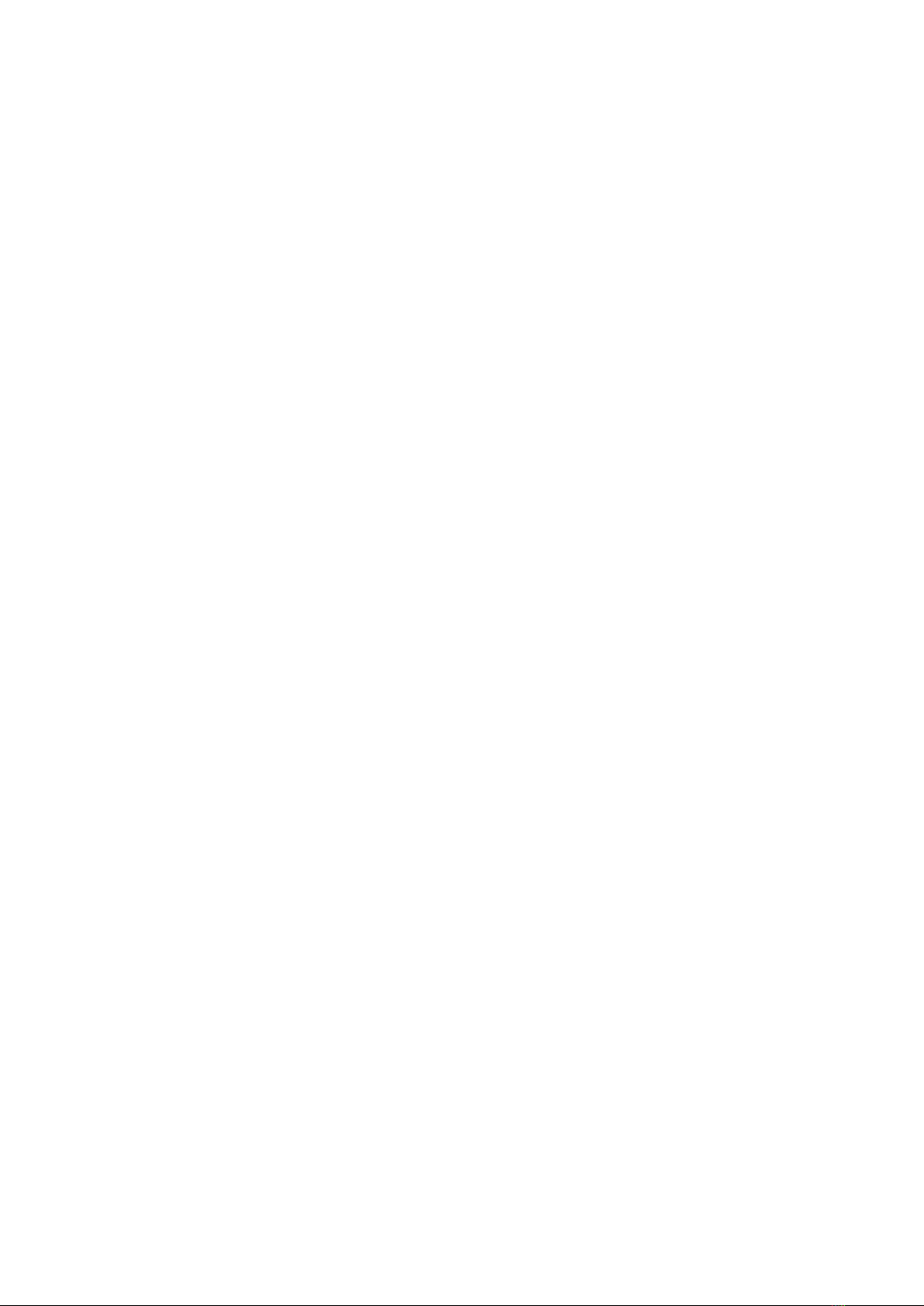
Descriptions and Functions
1. LENS FOCUS Use this to adjust the image
focus. It will need to be adjusted depending on
the distance from the screen and size of the
image. Refer to Getting Started for more details
2. MICROPHONE INPUT Use for a wired
microphone.
3. GUITAR INPUT This jack accepts a signal
from an instrument like a guitar or bass.
4. GUITAR VOLUME Controls volume
of the Guitar Input.
5. MICROPHONE VOLUME This is the
microphone volume control. Set this volume
first when finding the upper volume limit for the
performance to ensure a proper balance
between microphone and music audio.
6. ECHO Controls an Echo effect.
7. TREBLE Controls the Treble effect.
8. BASS Controls the Bass effect .
9. MUSIC Master volume control.
10. POWER INPUT This is where the
power adapter is connected.
11. SOURCE (PROJECTOR LAMP OFF/ON
SWITCH)
12. MENU
13. RETURN
14. PREVIOUS/UP Use this to revert to the
last track played, or move up through the
menu screen.
15. NEXT/DOWN Use this to advance to the
next track to be played, or move down through
the menu screen.
16. ENTER/ PLAY This confirms selections in
the menu or plays.
17. HDMI This input allows HD audio/video
sources such as laptop, computers and
streaming devices, i.e. Roku,Chromecast, etc.
18. USB This input allows USB flash drives up
to 32GB in size to be connected. Refer to
Get-ting Started for more details.
19. AUX IN Can be connected to computers,
mobile phones, MP3, MP4 and other audio
equipment.
20. BLUETOOTH Activate Bluetooth
21. POWER SWITCH Turns Unit on/off
22. HEAT SINK (DO NOT COVER)
23. CHARGE STATUS This indicates
Red for charging, Green for full.
24. PROJECTOR LIGHT
25. POWER INDICATOR Displays ON/OFF
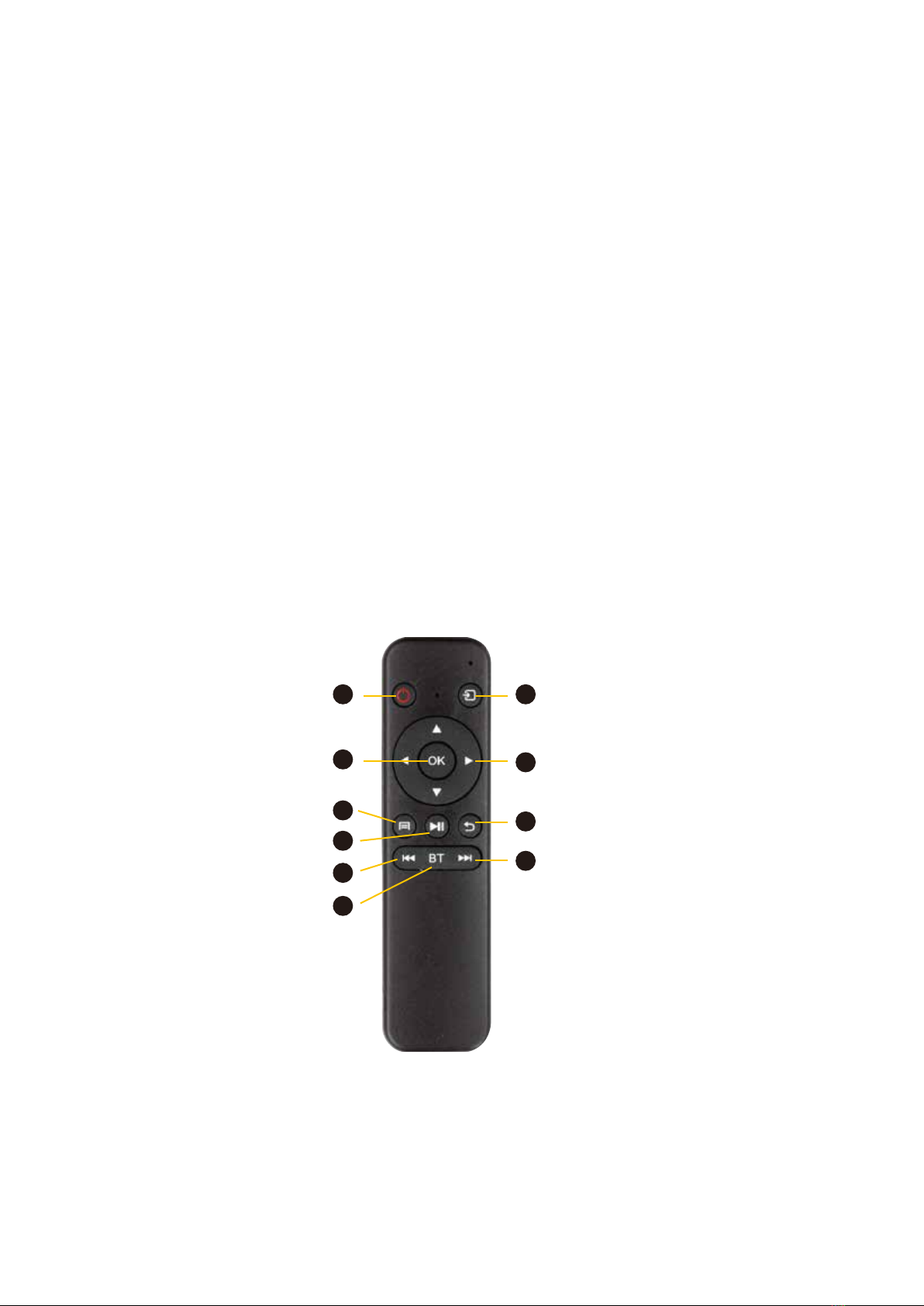
Remote Control
1. ON/OFF
2. INPUT Use this to switch between HDMI and
USB input sources.
3. ENTER Select on screen options
4. DIRECTIONAL KEY This is used to navi-
gate menus and to make selections
5. MENU This is used to make selections of
play: video, music, photo, text.
6. PLAY/ PAUSE
7. RETURN Returns to the home screen
8. PREVIOUS/ REWIND
9. BLUETOOTH Selects Bluetooth mode
10. NEXT/ FAST FORWARD
Remote Control Code Matching
1. Press and hold the up and down of remote control at the same time.
2. The indicator light on the remote control will be on, then release, and the light will flash.
3. The indicator light will be off after a few seconds, and the code matching is successful.
7
5
2
3
10
9
6
8
4
1
ON/OFF Input/Projector or Light
Directional Key
Return
Next/Fast Forward
Enter
Menu
Play/Pause
Previous Rewind
Bluetooth

Parameter Table
RESOLUTION 800 x 480
SIGNAL/NOISE RATIO ≥86DB
CONTRAST 5000:1
MICROPHONE TYPE Wireless UHF Dynamic
Microphone - 865.85MHz Band
Brightness: 3000 Lumens
BULB: LED
REMOTE CONTROL 2.4G wireless
BULB LIFETIME 50,000 hours
WOOFER 12”
TWEETER 2”
SPEAKER FREQUENCY 20HZ-20KHZ
PROJECTION SCREEN SIZE 32-100 Inch
INPUT POWER 15V 5A
BATTERY 12V/12AH
PLAY TIME 3-4 hours
CHARGING TIME 4-5 hours
PROJECTION DISTANCE 40-112 Inches
IMAGE ASPECT RATIO 16:9/4:3
CONNECTION HDMI/USB/input
PHOTO FORMAT jpg, jpeg, bmp, png
MUSIC FORMAT mp3, wma, aac
VIDEO FORMAT avi, MP4, ts/trp, mkv, mov,
mpg, dat, vob, rm, rmvb File support: txt
NET WEIGHT 30 Lbs
DIMENSIONS 15.4”x 13.8”x 25”

PRECAUCIÓN
RIESGO DE CHOQUE
PRECAUCIÓN: Para reducir el riesgo de des-
carga eléctrica, no retire la cubierta (o la parte
posterior). No hay piezas reparables por el
usuario en el interior. Solo remita el servicio a
un calificado.
ADVERTENCIA
Para reducir el riesgo de incendio o descarga
eléctrica, no exponga esta unidad a la lluvia
o la humedad.
LAS INSTRUCCIONES DE SEGURIDAD
1. LEA LAS INSTRUCCIONES Todas las
instrucciones de seguridad y operación deben
leerse antes de operar el aparato.
2. CONSERVE LAS INSTRUCCIONES Las
instrucciones de seguridad y operación deben
conservarse para futuras referencias.
3. OBSERVE LAS ADVERTENCIAS Deben
respetarse todas las advertencias en el aparato
y en las instrucciones de funcionamiento.
4. SIGA LAS INSTRUCCIONES Se deben
seguir todas las instrucciones de operación y
uso.
5. ACCESORIOS No use archivos adjuntos
no recomendado por el fabricante ya que
pueden causar riesgos.
6. AGUA Y HUMEDAD No use esta unidad
cerca del agua. Por ejemplo, cerca de una
bañera o en un sótano húmedo y similares.
7. CARROS Y SOPORTES El aparato
debe usarse solo con un carrito o soporte que
es recomendado por el fabricante.
A. Un aparato y carro combinación debe
moverse con cuidado. Las paradas rápidas,
la fuerza excesiva y las superficies irregulares
pueden causar un vuelco
8. VENTILACIÓN El electrodoméstico debe
ubicarse de manera que su ubicación no interfi-
era con su ventilación adecuada. Por ejemplo,
el aparato no debe colocarse sobre una cama,
sofá, alfombra o superficie similar que pueda
bloquear las ranuras de ventilación.
9. CALOR El Aparato debe ubicarse lejos
de fuentes de calor como radiadores,
registros de calor, estufas u otros
electrodomésticos (incluidos los amplifica-
dores) que producen calor.
10. FUENTES DE ALIMENTACIÓN El aparato
debe conectarse a una fuente de alimentación
solo del tipo descrito en las instrucciones de
funcionamiento o como está marcado en el
aparato.
11. CONEXIÓN A TIERRA O POLARIZACIÓN
Se deben tomar precauciones para que la
puesta a tierra o los medios de polarización de
un El aparato no está vencido.
12. PROTECCIÓN DEL CABLE DE
ALIMENTACIÓN Potencia los cables de sumi-
nistro deben enrutarse de manera que no
puedan pisarse o pellizcarse con elementos
colocados sobre ellos o contra ellos, prestando
especial atención a los cables en los enchufes,
receptáculos de conveniencia y el punto donde
salen del electrodoméstico.
13. LIMPIEZA Desenchufe esta unidad de
la pared salida antes de limpiar. No usar
limpiadores líquidos o en aerosol. Utilice un
paño húmedo para limpiarlo.
14. LÍNEAS DE ALIMENTACIÓN Una antena
exterior debe estar ubicado lejos de las líneas
eléctricas.
15. PERÍODOS DE NO USO El cable de
alimentación del electrodoméstico debe
desconectarse de la toma de corriente cuando
no se use durante un período prolongado.
16. OBJETO Y ENTRADA LÍQUIDA El cuidado
debe tomarse de manera que no caigan
objetos y no se derramen líquidos en el recinto
a través de aberturas
17. DAMAGE REQUIRING SERVICE
El aparato debe ser reparado por personal de
servicio calificado cuando:
A. El cable de alimentación o el enchufe han
sido dañados.
B. Se han caído objetos dentro del aparato;
C. El aparato ha sido expuesto a la lluvia.
D. El aparato no parece funcionar normalmente
o exhibe un cambio marcado en
actuación
E. El aparato se ha caído o la carcasa está
dañada.
18. SERVICIO El usuario no debe intentar
para reparar el aparato más allá de lo descrito
en las instrucciones de funcionamiento. Todos
los demás servicios deben remitirse a un servi-
cio calificado.
personal.

INCLUIDO
• PBX-6000
• 1 Micrófono Inalámbrico
• Control Remoto PBX-6000
• 1 Soporte
• 1 Pantalla
• 2 Postes cortos
• 2 Postes largos
• 2 Postes con collares de metal
• 10 Corbatas elásticas
• 4 Estacas de metal para exteriores
• Cable de alimentación

• 1 Pantalla
• 2 Postes cortos
• 2 Postes largos
• 2 Postes con collares de metal
• 4 Estacas de metal para exteriores
• 4 Soportes metálicos (2 soportes en L y 2 soportes en T) 10 lazos
elásticos
MONTAJE DE PANTALLA
El PBX-6000 viene con una pantalla de proyección para mostrar mejor la imagen.
La pantalla de proyección tiene 6 polos que encajan entre sí, con la pantalla sujeta a los polos
por lazos elásticos.
Antes de comenzar, identifique:
PASO 1
• Coloque los cuatro soportes metálicos
en el piso.
• Inserte un poste corto en uno de los
metales. Postes con collar y ponerlo entre
los dos Soportes en T en la parte inferior.
• Inserte un poste corto en uno de los
metales. Postes con collar y sentar entre los
dos Soportes en L en la parte superior.
• Coloque un poste largo en el lado izquierdo.
• Coloque un poste largo en el lado derecho.
• Coloque la pantalla sobre el rectángulo que
está formado por los polos
• Empuje los postes, los soportes en L
y T-brackets juntos para que se ajusten
perfectamente.

PASO 2
• Use los lazos elásticos para asegurar la
pantalla a los polos.
• Para asegurar la pantalla a los polos: inserte
una corbata a través de la arandela de metal,
envolver alrededor del poste y apriete
el sujetador.
• Para asegurarse de que la pantalla esté plana,
asegure el esquinas corbatas en este orden:
• Esquina superior izquierda
• Esquina inferior derecha
• Esquina superior derecha
• Esquina izquierda inferior
PASO 3
• Una vez que los lazos aseguran la pantalla a
los polos, Gire los sujetadores detrás de la
pantalla.
• Coloque la pantalla en el área que desea usar
en y coloque los pies inferiores para que
quede libremente.
• Si lo usa afuera, use los 4 metales exteriores
estacas para asegurar los pies de metal al
suelo. Inserte una estaca en cada uno de los
dos agujeros ubicado en los pies de metal.
• Arriba a la mitad izquierda
• Inferior centro derecha
• Arriba a la derecha a la mitad
• Inferior medio izquierdo
• Lado izquierdo
• Lado derecho
Una vez que las esquinas estén seguras, una los lazos del medio. Siga este orden para asegurarse
de que la pantalla esté plana:

Evaluación del menú de configuración
El menú de configuración tiene opciones que rigen el
color, el idioma, el tiempo y el sonido. Listado abajo:
IMAGEN
MODO IMAGEN Altera la imagen según
4 preajustes y 1 configuración manual.
TEMPERATURA DE COLOR
Altera el tono de la imagen proyectada de
acuerdo con 4 preajustes y 1 configuración
manual.
RELACIÓN DE ASPECTO
Cambia la proporción de ancho y alto de la
imagen proyectada.
• Auto: detecta de acuerdo con el video que se
está reproduciendo
• 4:3
• 16:9
OPCIÓN
• IDIOMA OSD Esta opción cambia el
idioma predeterminado en pantalla de los
menús. Esto no traducirá los nombres de
archivo en la memoria USB conduce al
lenguaje OSD
• RESTAURAR POR DEFECTO DE FÁBRICA
Cambia todas las opciones del menú
al original. Fallas de fábrica.
• Flip Rotates the image Left,
Right, Upside-down, and Right-side up.
• Note: If accidentally changed, press the Right
arrow on the remote control to continue to
cycle through options until image is correct.
• Suave
• Estándar
• Vívido
HORA
• SLEEP Use esto para apagar la unidad
después de una cantidad de tiempo
programada
• AUTO SLEEP Esto apaga la unidad después
de un cantidad preestablecida de inactividad.
SONIDO
• MODO DE SONIDO Esto altera la salida
de audio según 4 preajustes y 1 configuración
manual
EQUILIBRAR
• BALANCE Esto cambia la proporción
de izquierda y Canales de audio correctos.
• Usuario
- Contraste
- Brillo
- Color
- Nitidez
• Estándar
• Música
• Película
• Deportes
• Basado en el usuario
- Agudos
- Bajo
• Frio
• Mmedio
• Cálido
• Basado en el Usuario
- Rojo
- Verde
- Azul

Micrófono
INALÁMBRICO
El receptor para el micrófono inalámbrico está integrado en el PBX-6000. El micrófono tiene un alcance
de hasta 150 pies. Use la perilla de volumen del micrófono ubicada en la parte posterior del PBX-6000
para alterar el audio del micrófono hacia arriba y hacia abajo.
Al configurar una actuación, ajuste la perilla Master Volume en aproximadamente 50%. Luego use la
perilla de volumen del micrófono para configurar el volumen máximo de la interpretación. Una vez que el
volumen del micrófono esté en el nivel apropiado, suba el volumen de la música hasta que esté correct-
amente equilibrado con el Volumen del micrófono Una vez que el micrófono y la música estén equilibra-
dos, ajuste la perilla Master Volume al nivel apropiado para el rendimiento.
Use la perilla de efecto de micrófono para aplicar el efecto de eco al audio del micrófono para adaptarlo
a su sonido.
CABLEADO
Se puede conectar un micrófono con cable a la entrada de micrófono ubicada en la parte posterior
del PBX-6000. Use la perilla de efecto de micrófono para aplicar el efecto de eco al audio del micrófono
para adaptarlo a su sonido. Use la perilla de alta frecuencia del micrófono para aclarar las voces
"turbias".
ANTI-INTERFERENCIA
Aviso: no hay muebles y personas en el camino del micrófono y el proyector, se
puede interferir la señal y el micrófono puede no funcionar correctamente.
Other manuals for PBX-6000
2
Table of contents
Languages:
Other QFX Speakers manuals