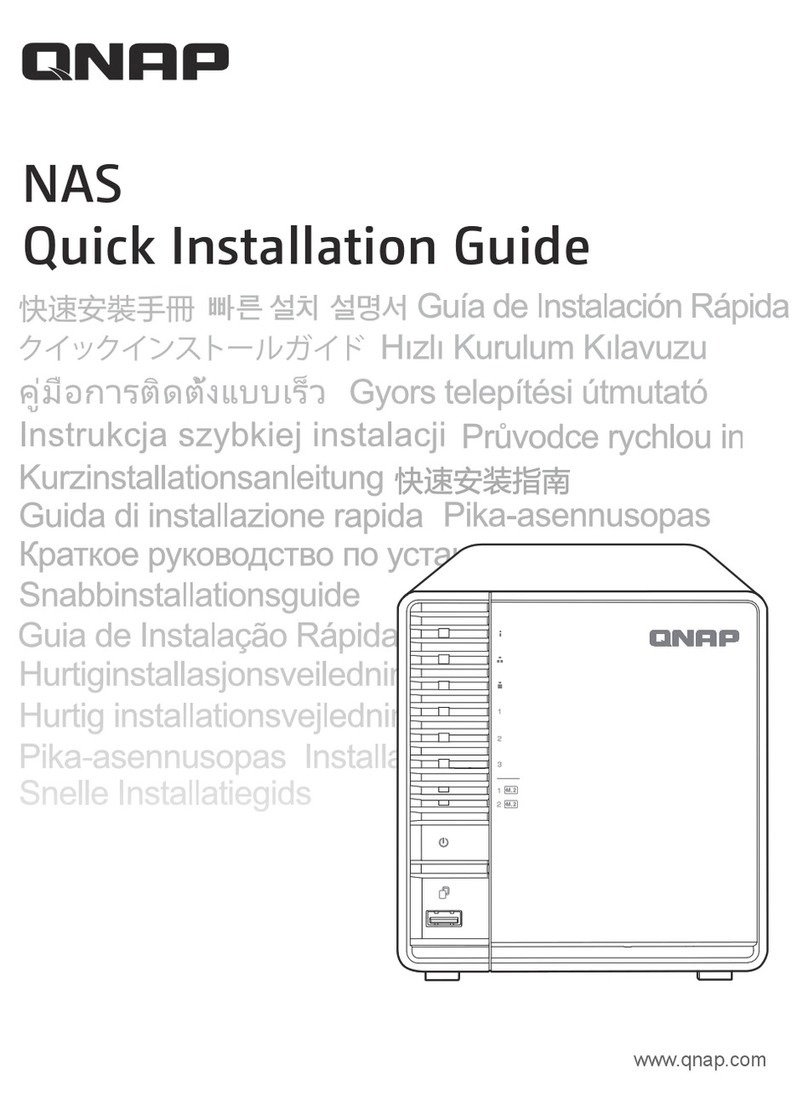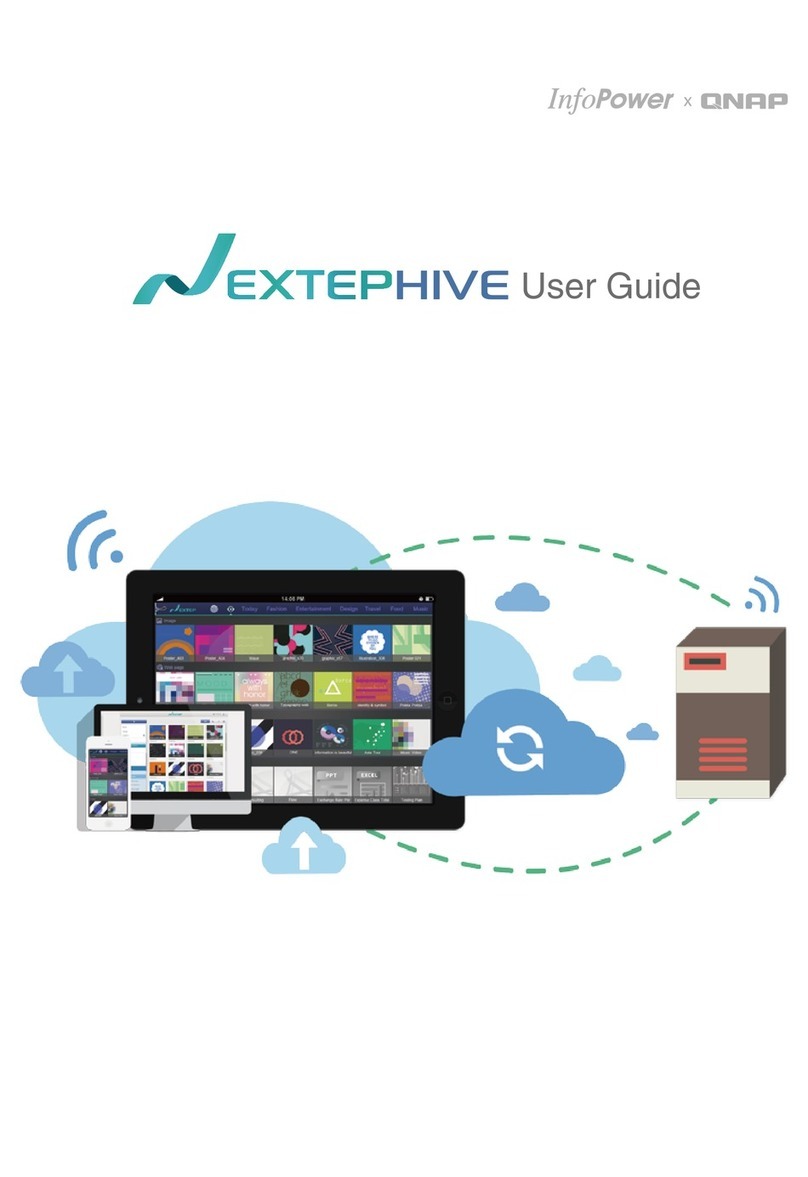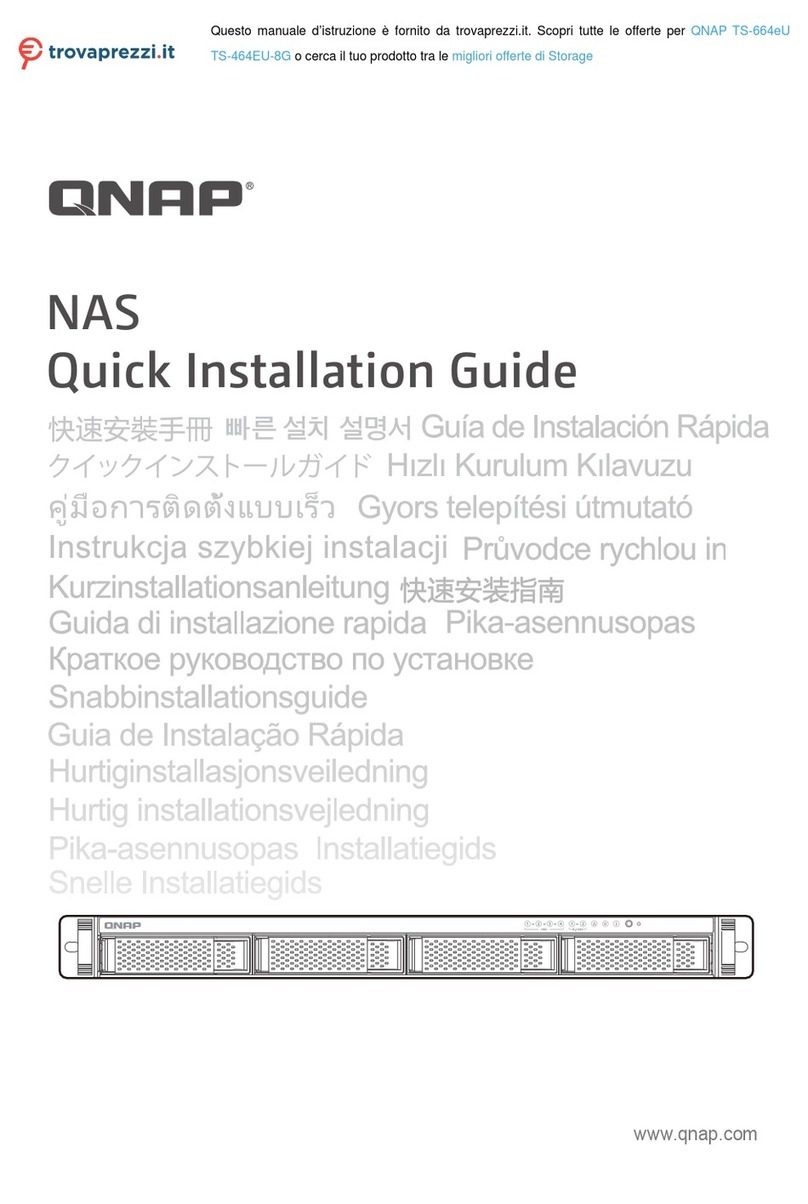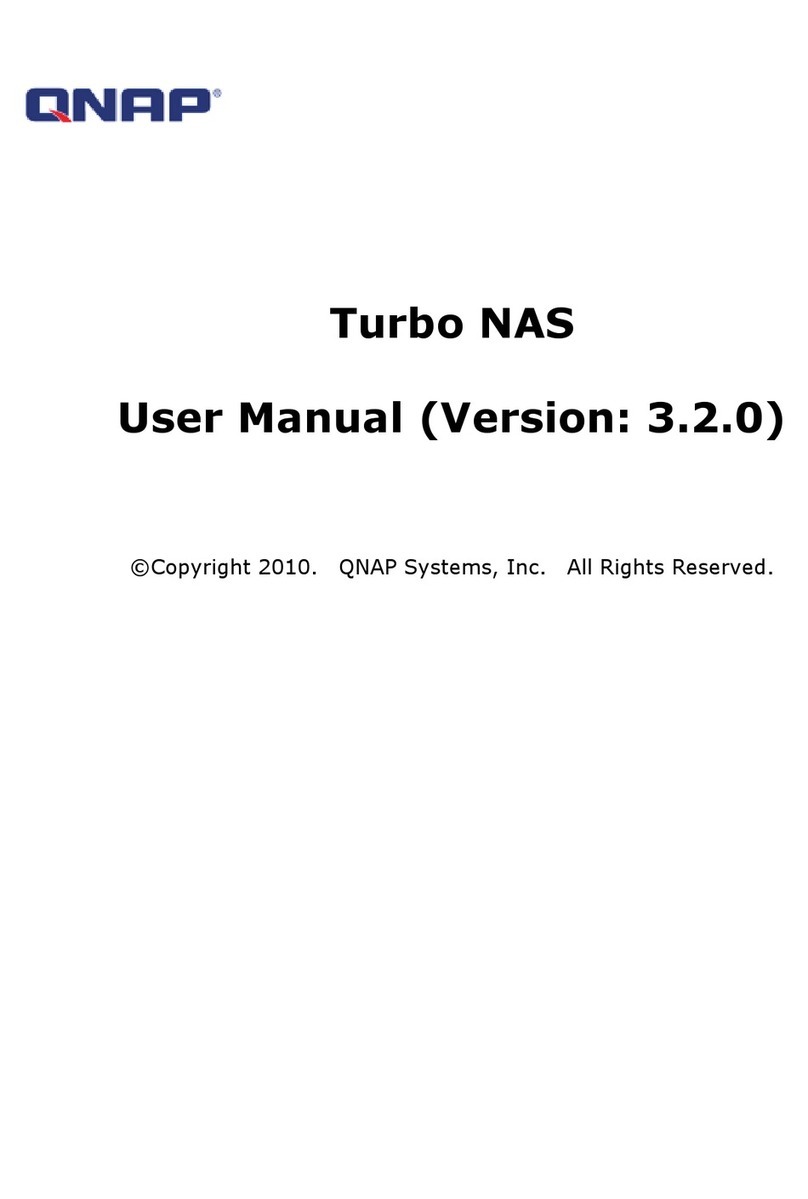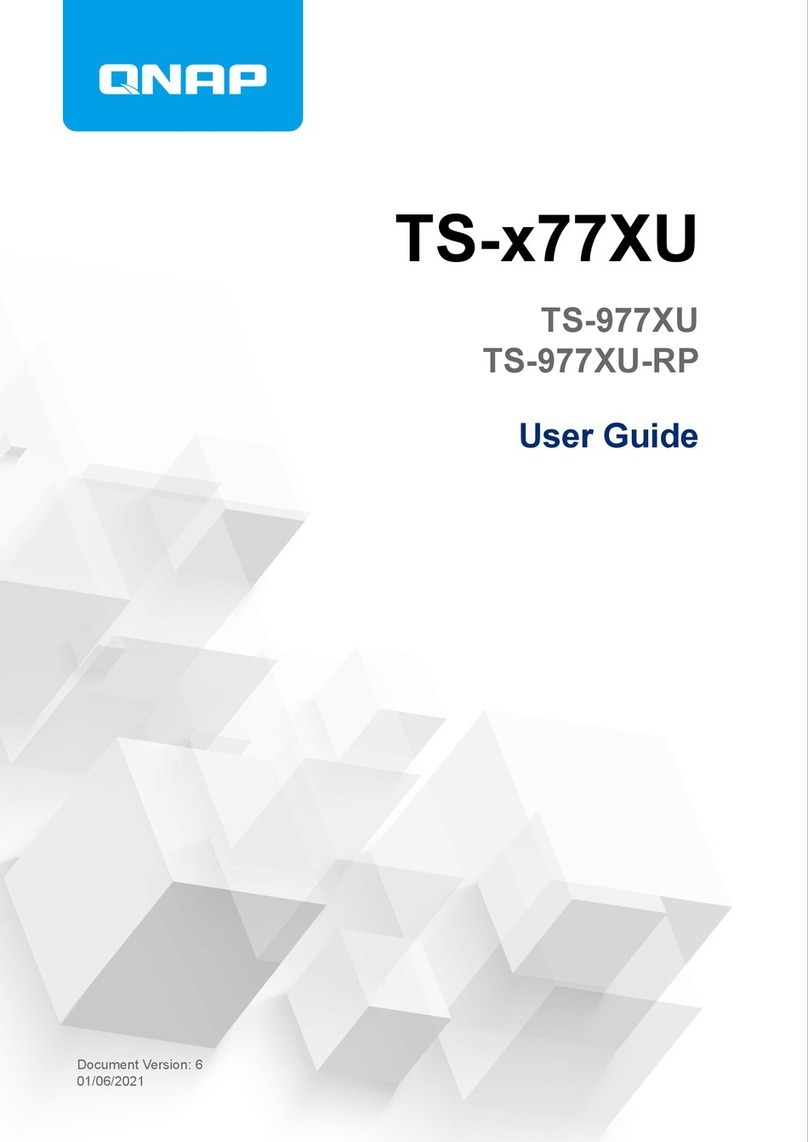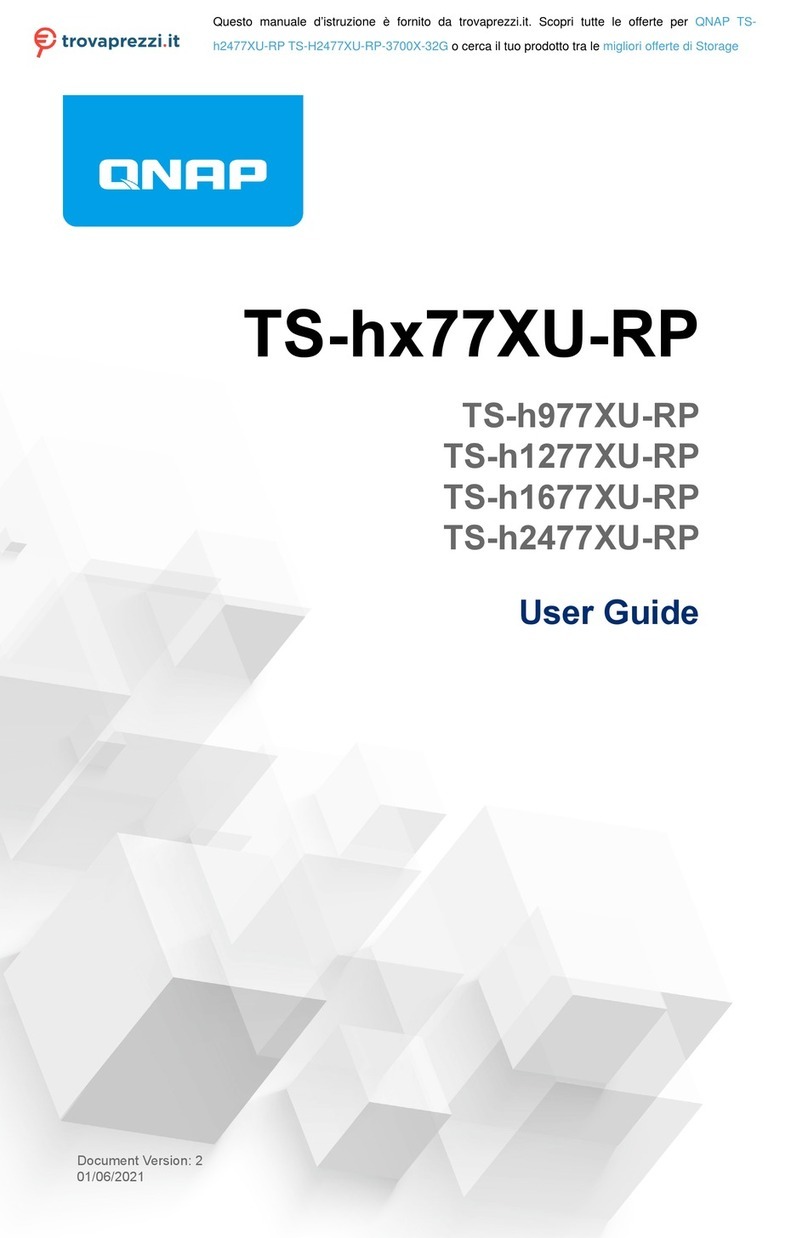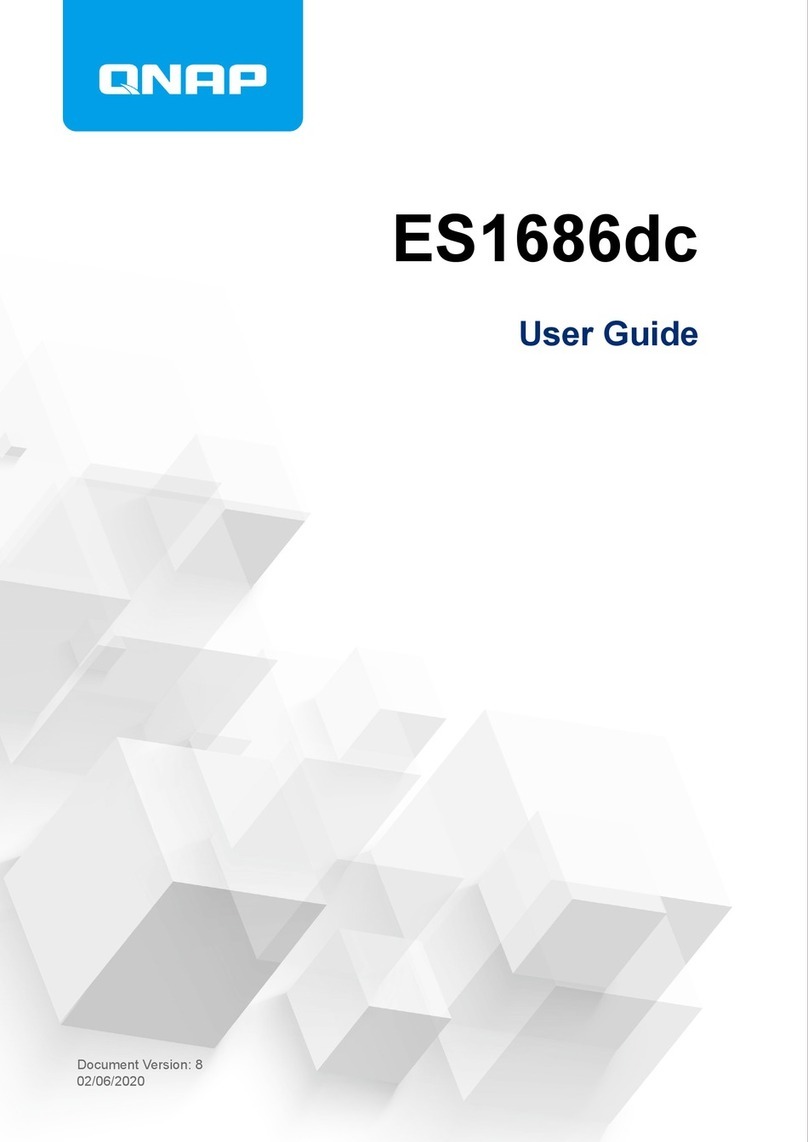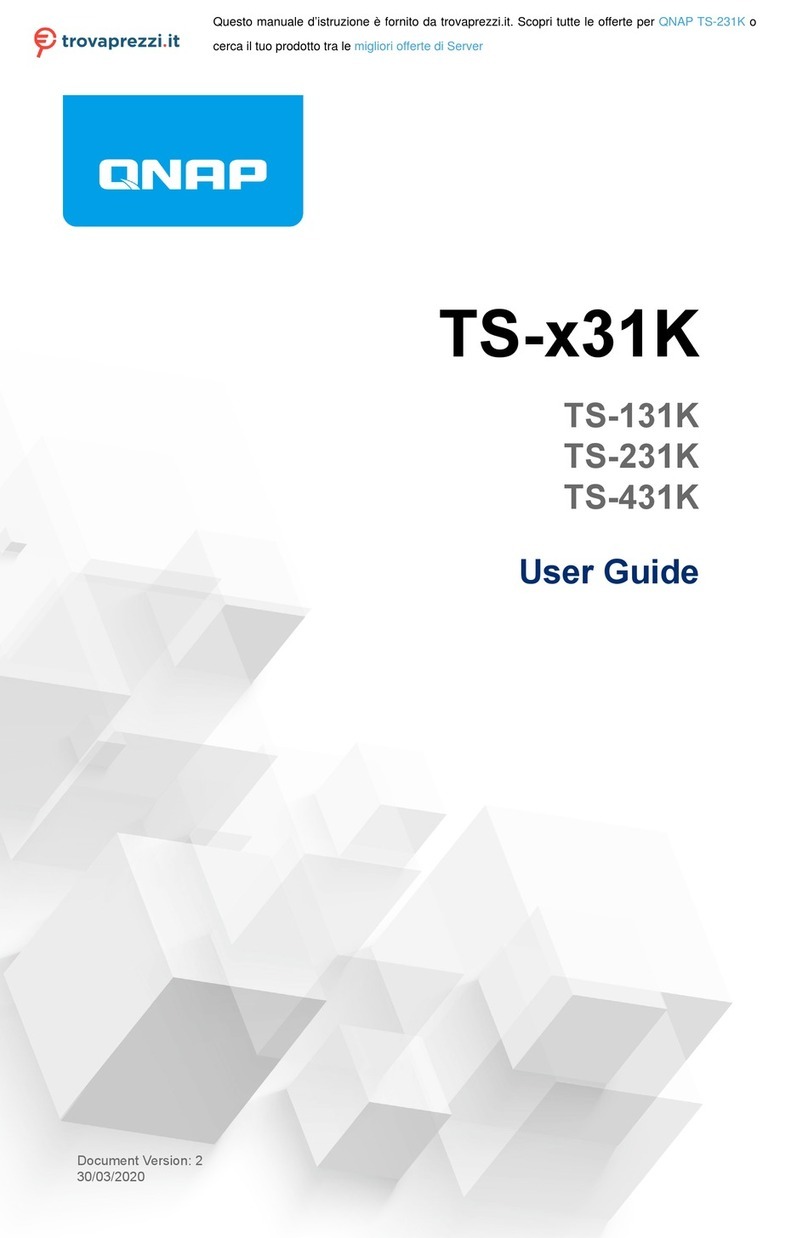Contents
1. Preface
About This Guide.......................................................................................................................................... 3
Audience.......................................................................................................................................................3
Document Conventions................................................................................................................................ 3
2. Product Overview
About the TS-x73A....................................................................................................................................... 4
Hardware Specifications............................................................................................................................... 4
Package Contents........................................................................................................................................ 6
Components................................................................................................................................................. 7
Front Panel...............................................................................................................................................7
Rear Panel................................................................................................................................................8
Right Panel.............................................................................................................................................10
Left Panel............................................................................................................................................... 10
Drive Numbering.....................................................................................................................................11
Safety Information.......................................................................................................................................12
Installation Requirements........................................................................................................................... 13
Setting Up the NAS.....................................................................................................................................13
3. Installation and Configuration
Hardware Installation.................................................................................................................................. 15
Drive Installation.....................................................................................................................................15
Installing Expansion Cards.....................................................................................................................27
Replacing Memory Modules...................................................................................................................37
Expansion Unit Installation..................................................................................................................... 41
QTS Installation.......................................................................................................................................... 45
Installing QTS Using Qfinder Pro........................................................................................................... 46
Installing QTS Using the Cloud Key....................................................................................................... 47
4. Basic Operations
Power Button.............................................................................................................................................. 49
Reset Button............................................................................................................................................... 49
USB One Touch Copy Button..................................................................................................................... 50
LEDs........................................................................................................................................................... 50
Audio Alert.................................................................................................................................................. 52
5. Troubleshooting
Forcing Qfinder Pro or myQNAPcloud to Locate the NAS......................................................................... 54
Hot-swapping Failed Drives........................................................................................................................54
Recovering Unintentionally Removed Healthy Drives................................................................................ 55
Support and Other Resources.................................................................................................................... 55
6. Glossary
Cloud Key................................................................................................................................................... 56
myQNAPcloud Link.....................................................................................................................................56
myQNAPcloud............................................................................................................................................ 56
QNAP ID..................................................................................................................................................... 56
Qfinder Pro................................................................................................................................................. 56
QTS.............................................................................................................................................................56
QuTS hero.................................................................................................................................................. 56
TS-x73A User Guide
1