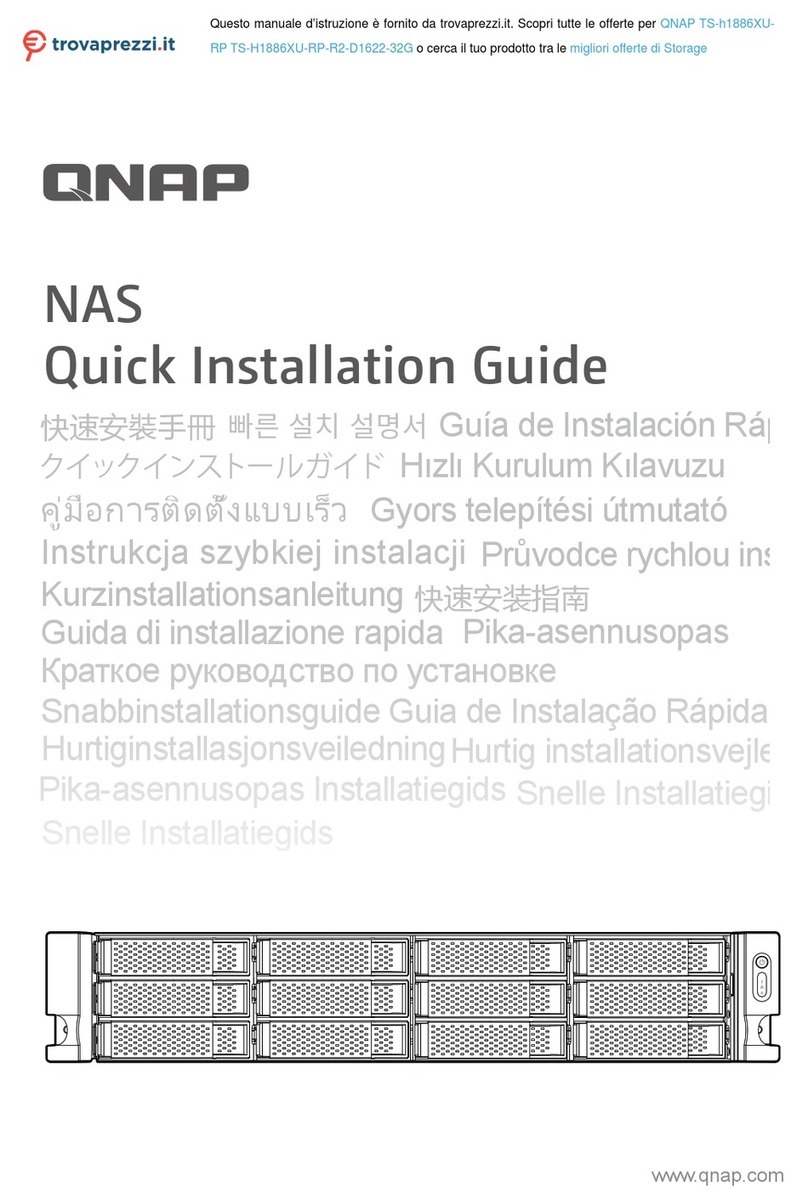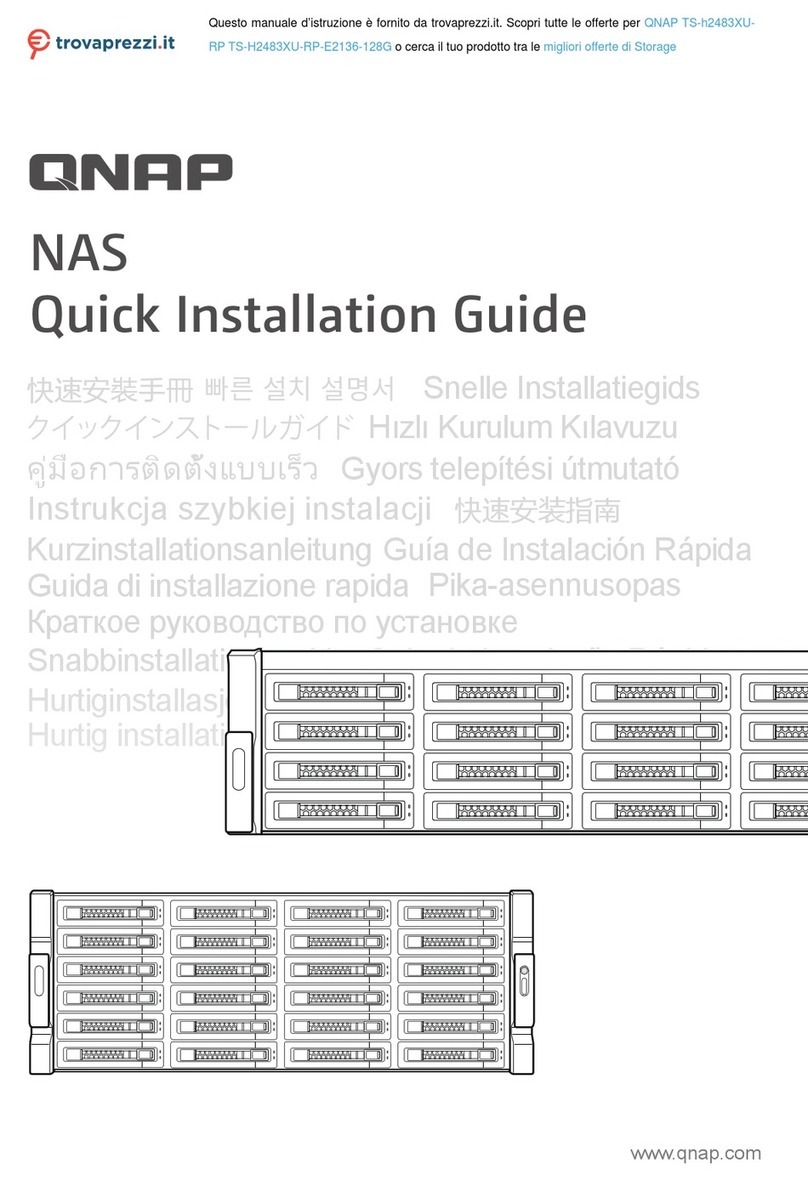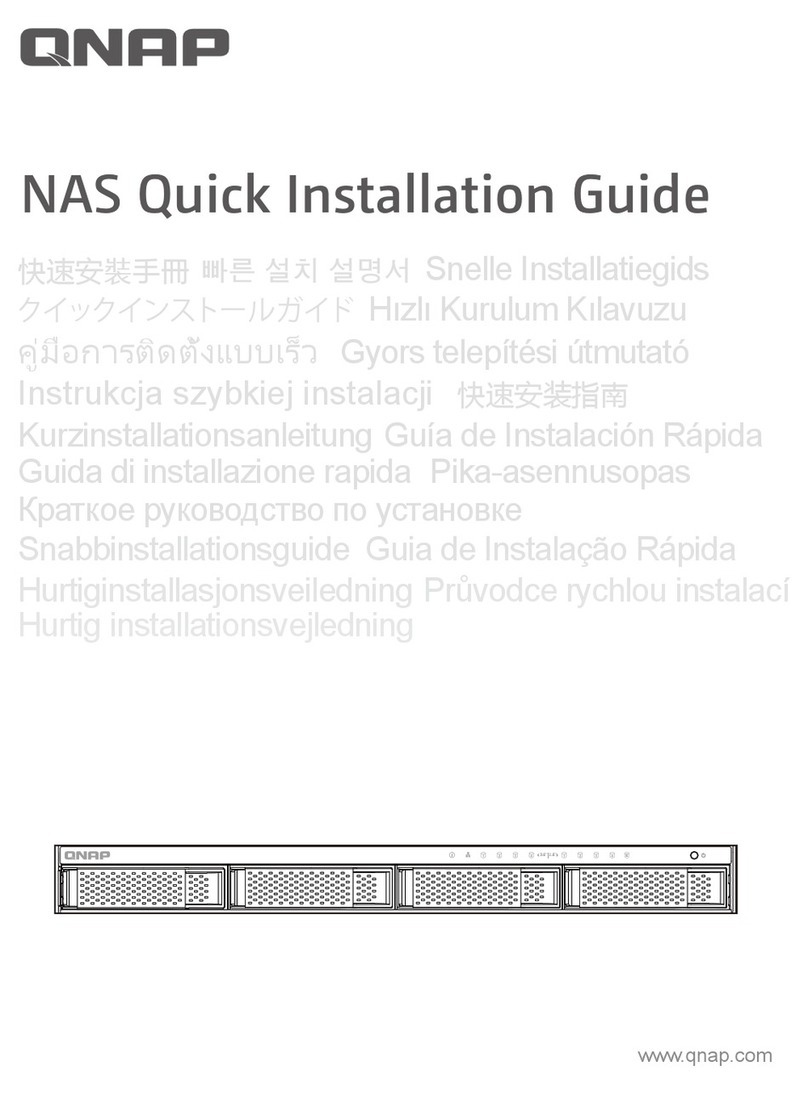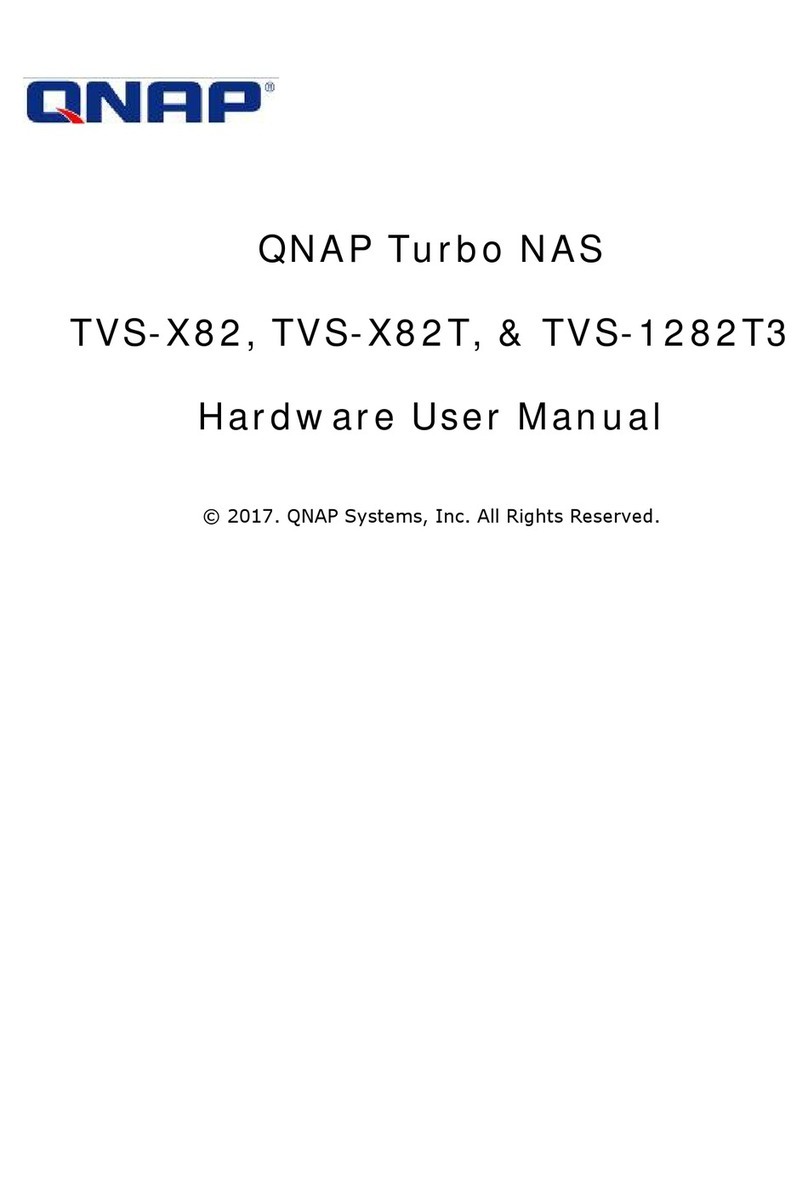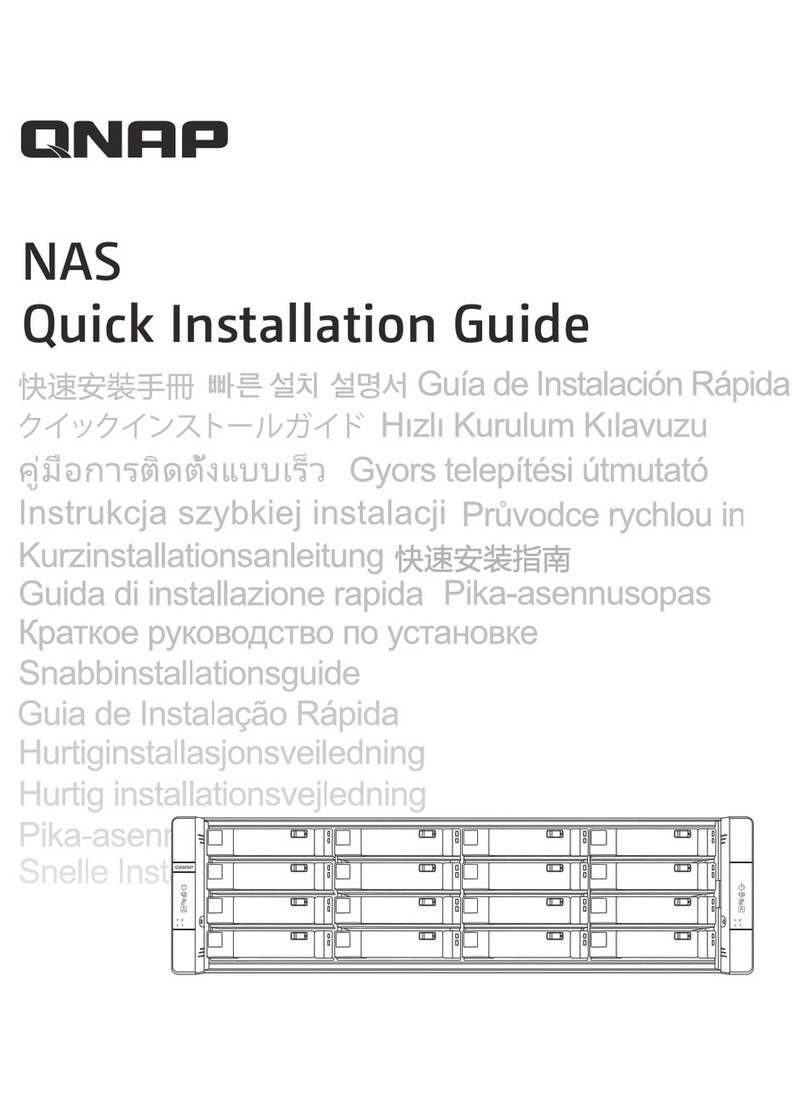Contents
1. Preface
About This Guide.......................................................................................................................................... 3
Audience.......................................................................................................................................................3
Document Conventions................................................................................................................................ 3
2. Product Overview
About the TS-251B....................................................................................................................................... 4
Hardware Specifications............................................................................................................................... 4
Package Contents........................................................................................................................................ 6
Components................................................................................................................................................. 6
Front Panel...............................................................................................................................................7
Rear Panel................................................................................................................................................7
Left Panel................................................................................................................................................. 8
Drive Numbering.......................................................................................................................................9
Installation Requirements............................................................................................................................. 9
Setting Up the NAS.......................................................................................................................................9
3. Installation and Configuration
Hardware Installation.................................................................................................................................. 11
Drive Installation..................................................................................................................................... 11
Installing Expansion Cards.....................................................................................................................19
Replacing Memory Modules...................................................................................................................26
QTS Installation.......................................................................................................................................... 33
Installing QTS Using Qfinder Pro........................................................................................................... 34
Installing QTS Using the Cloud Key....................................................................................................... 35
Installing QTS Using an HDMI Connection............................................................................................ 37
4. Basic Operations
Power Button.............................................................................................................................................. 39
Reset Button............................................................................................................................................... 39
USB One Touch Copy Button..................................................................................................................... 39
LEDs........................................................................................................................................................... 40
Beep Alarm................................................................................................................................................. 41
5. Troubleshooting
Forcing Qfinder Pro or myQNAPcloud to Locate the NAS......................................................................... 42
Hot-swapping Failed Drives........................................................................................................................42
Recovering Unintentionally Removed Healthy Drives................................................................................ 42
Support and Other Resources.................................................................................................................... 43
6. Glossary
CloudKey.................................................................................................................................................... 44
CloudLink....................................................................................................................................................44
myQNAPcloud............................................................................................................................................ 44
myQNAPcloud ID........................................................................................................................................44
Qfinder Pro................................................................................................................................................. 44
QTS.............................................................................................................................................................44
7. Notices
Limited Warranty.........................................................................................................................................45
TS-251B User Guide
1