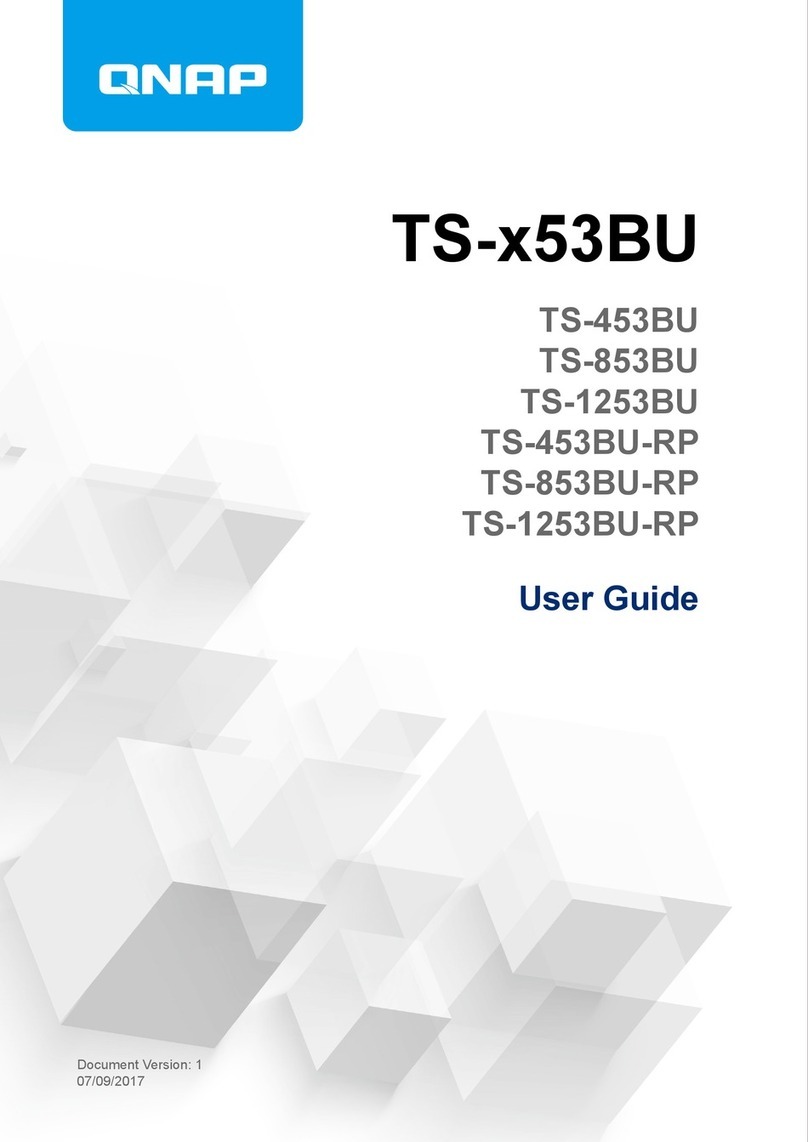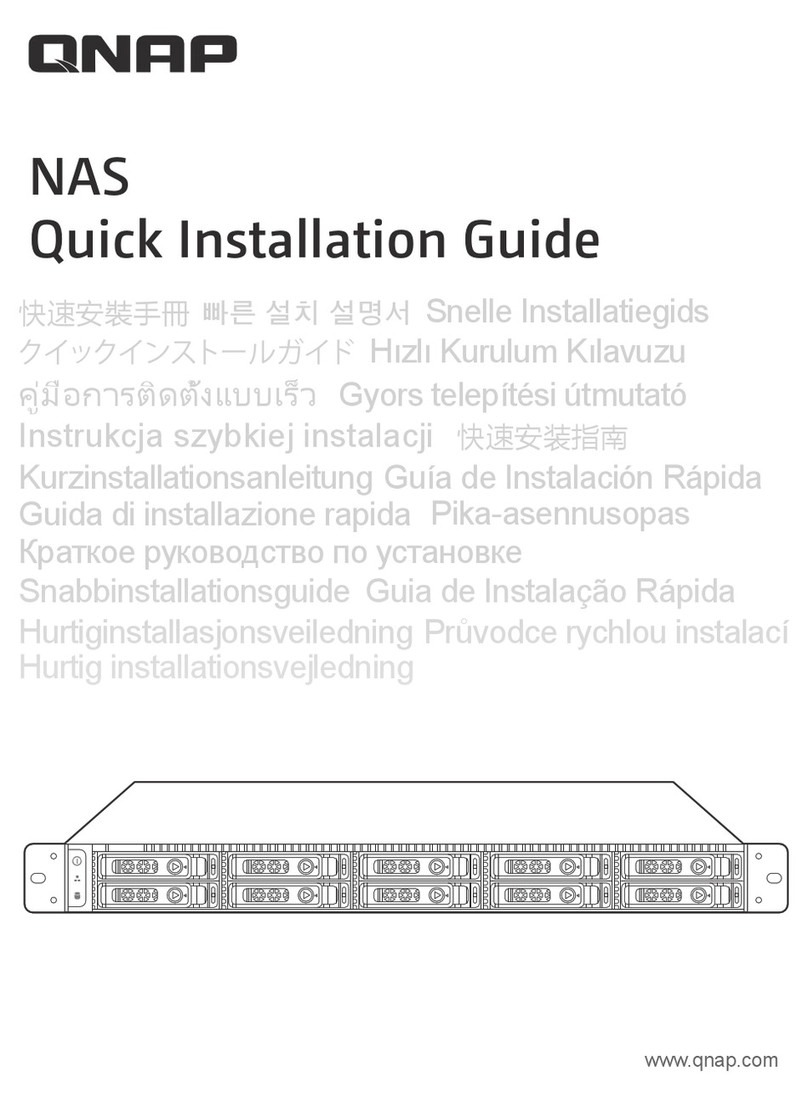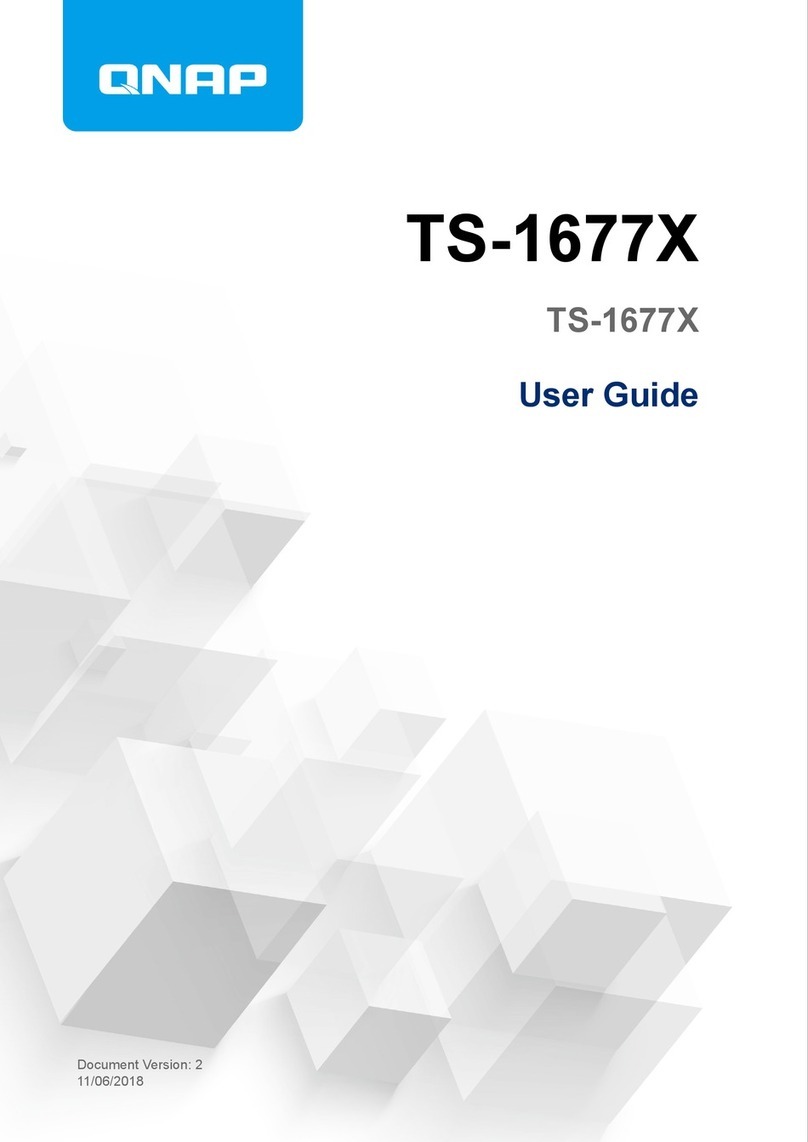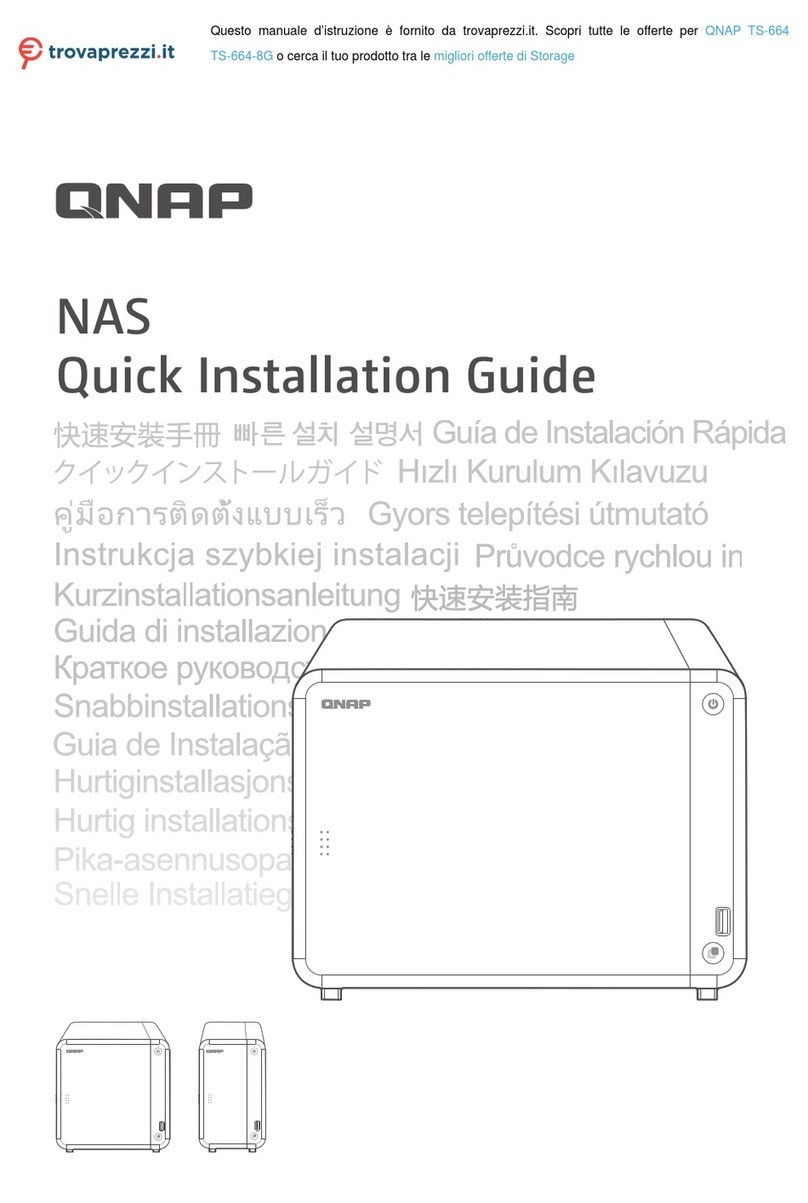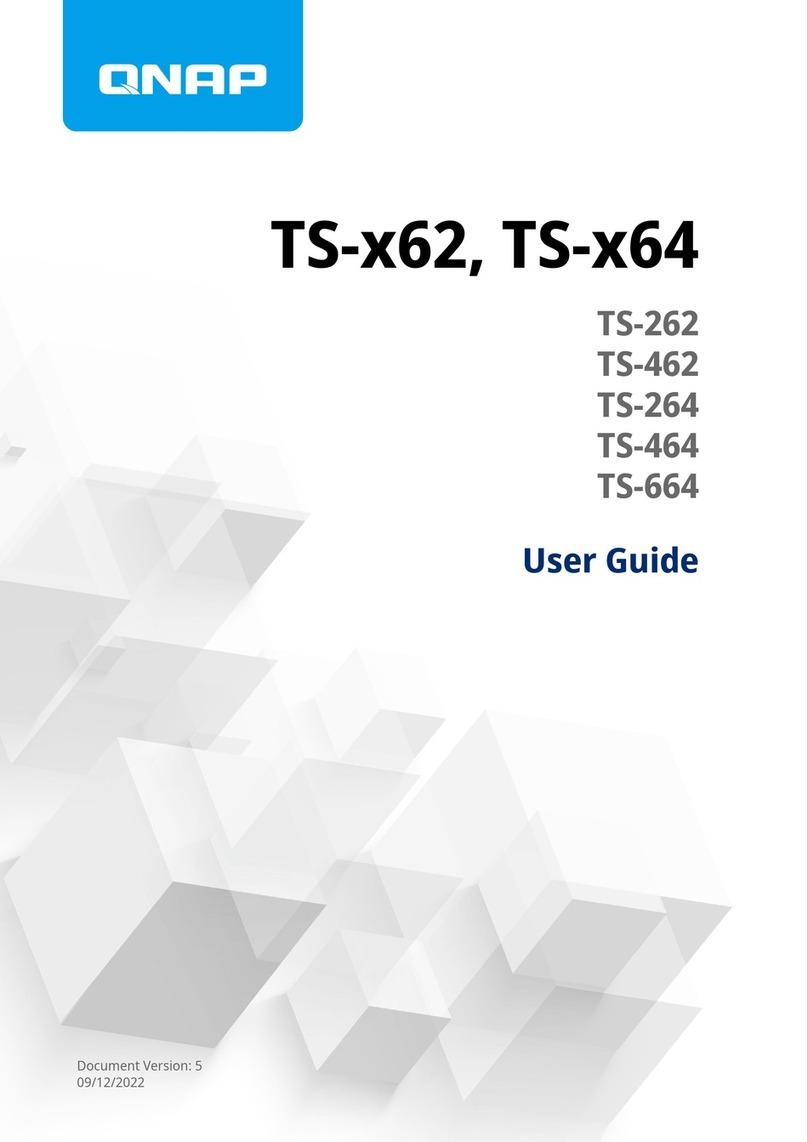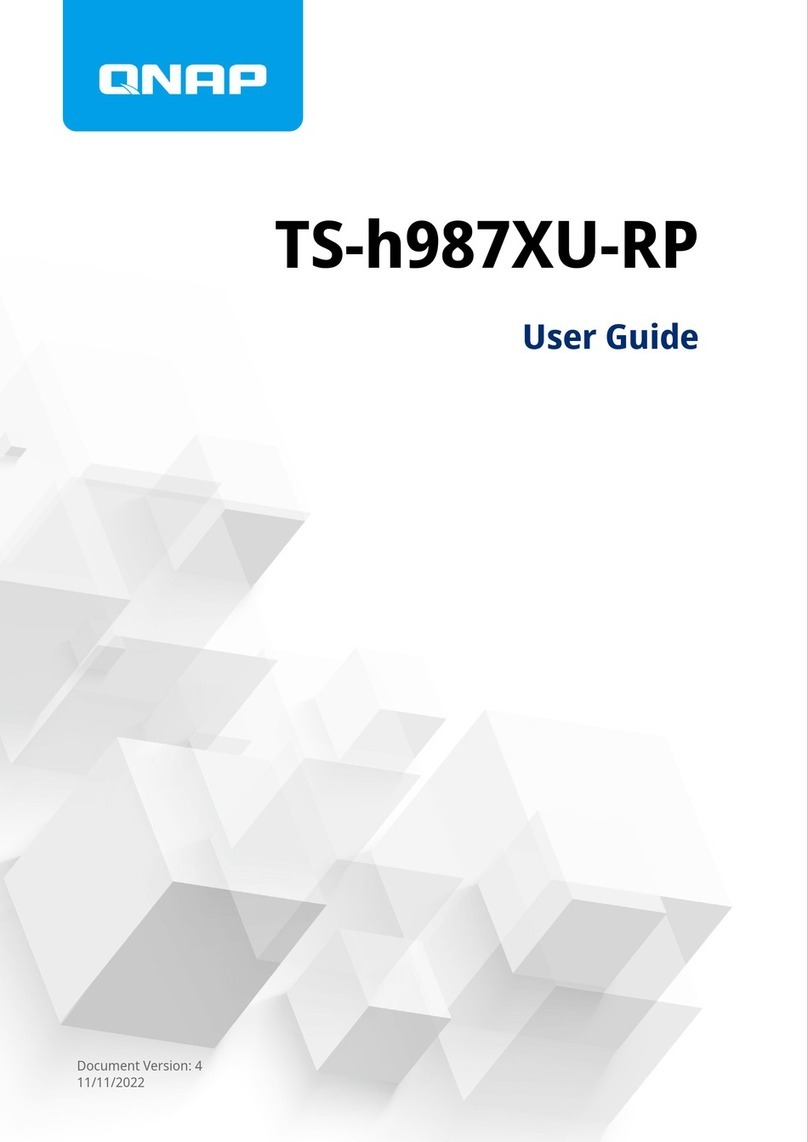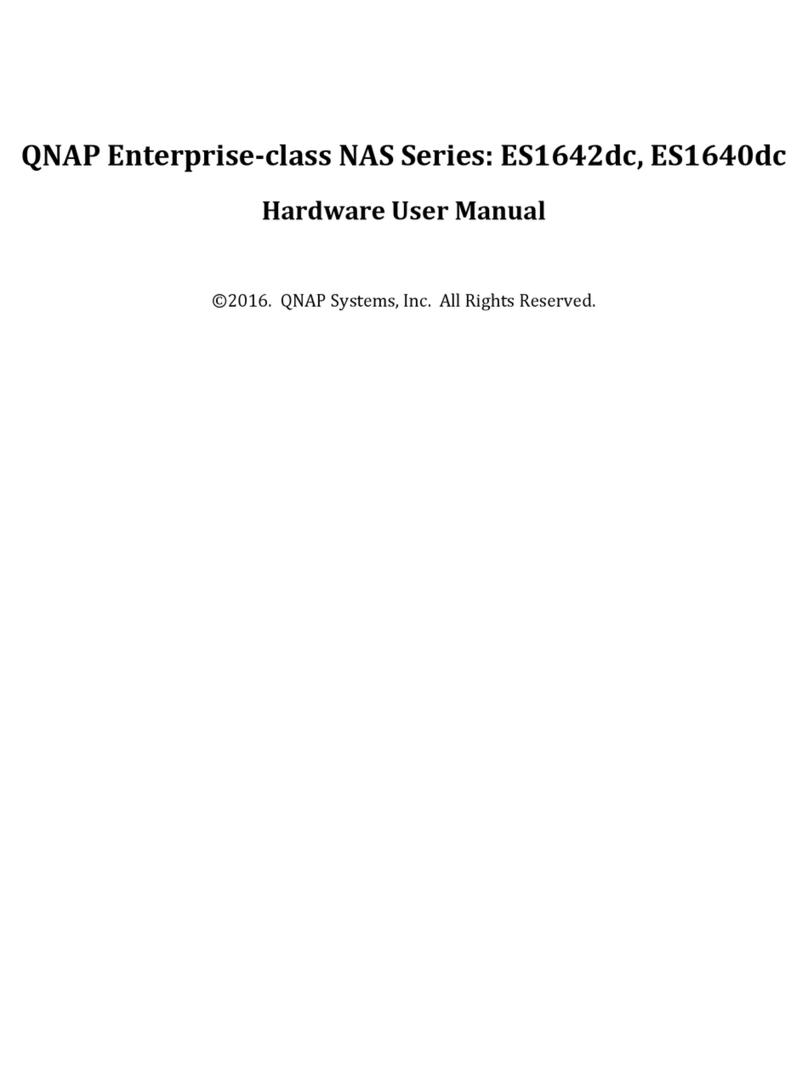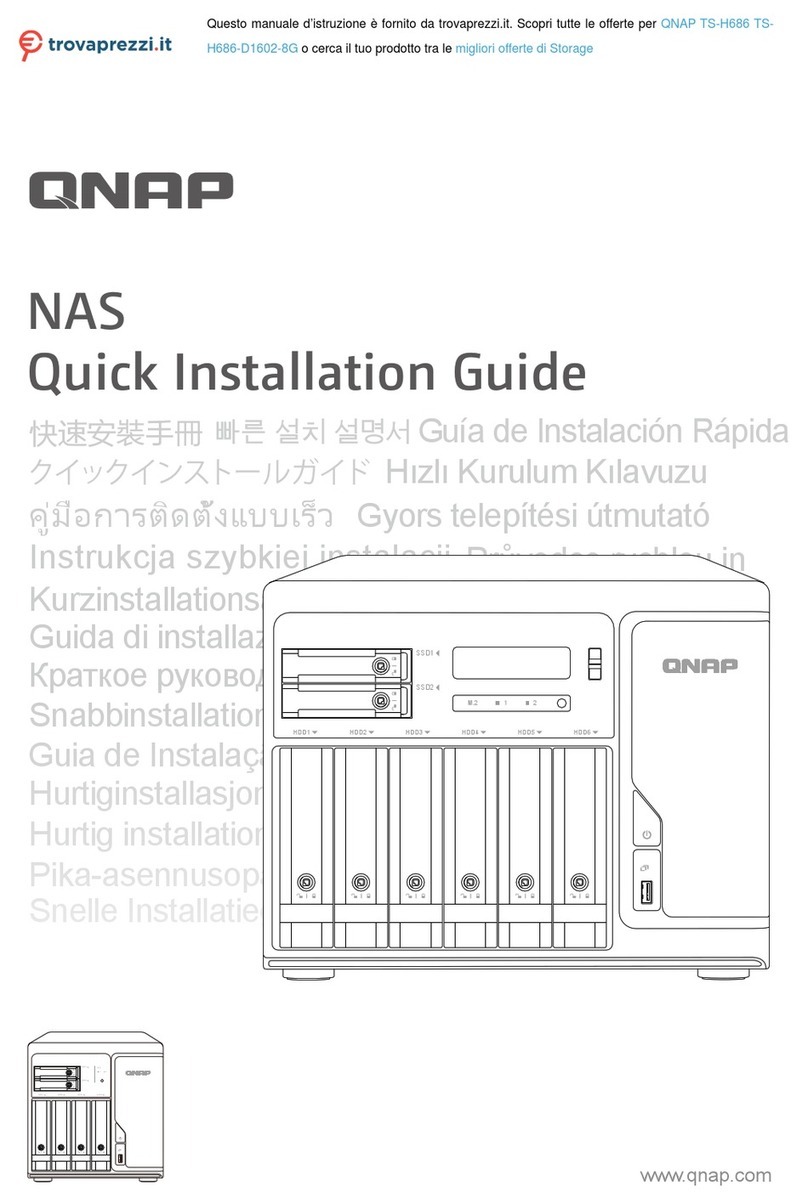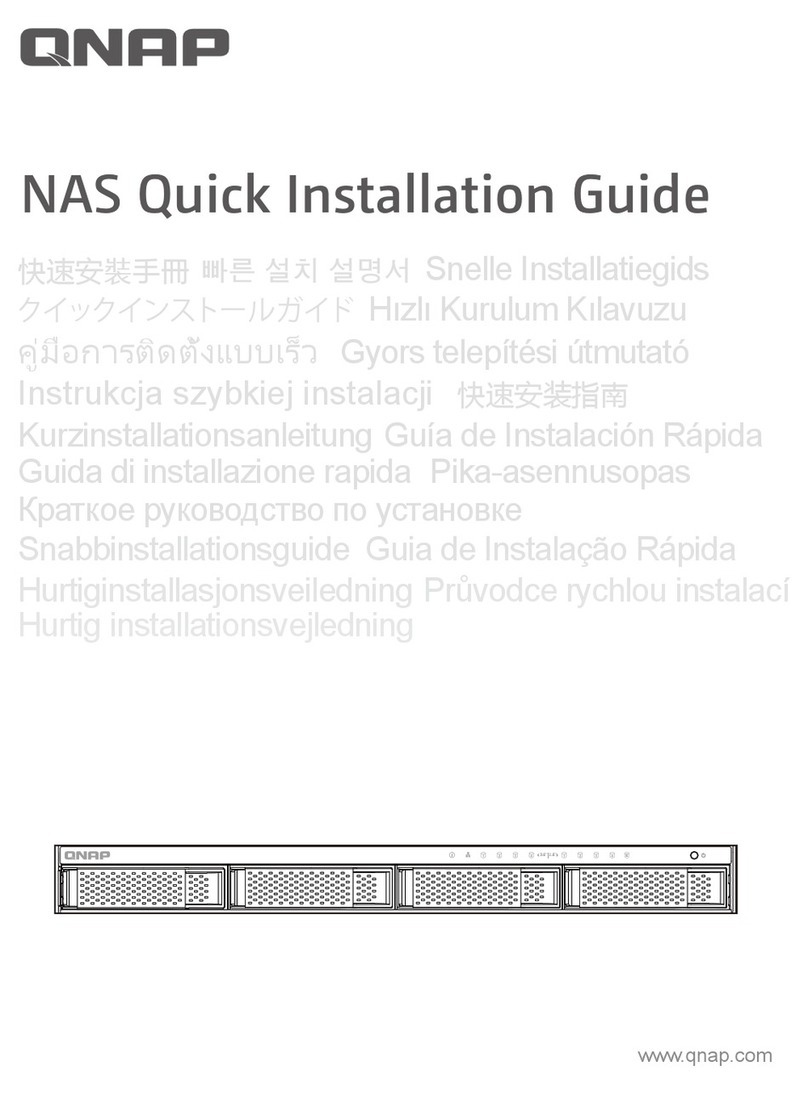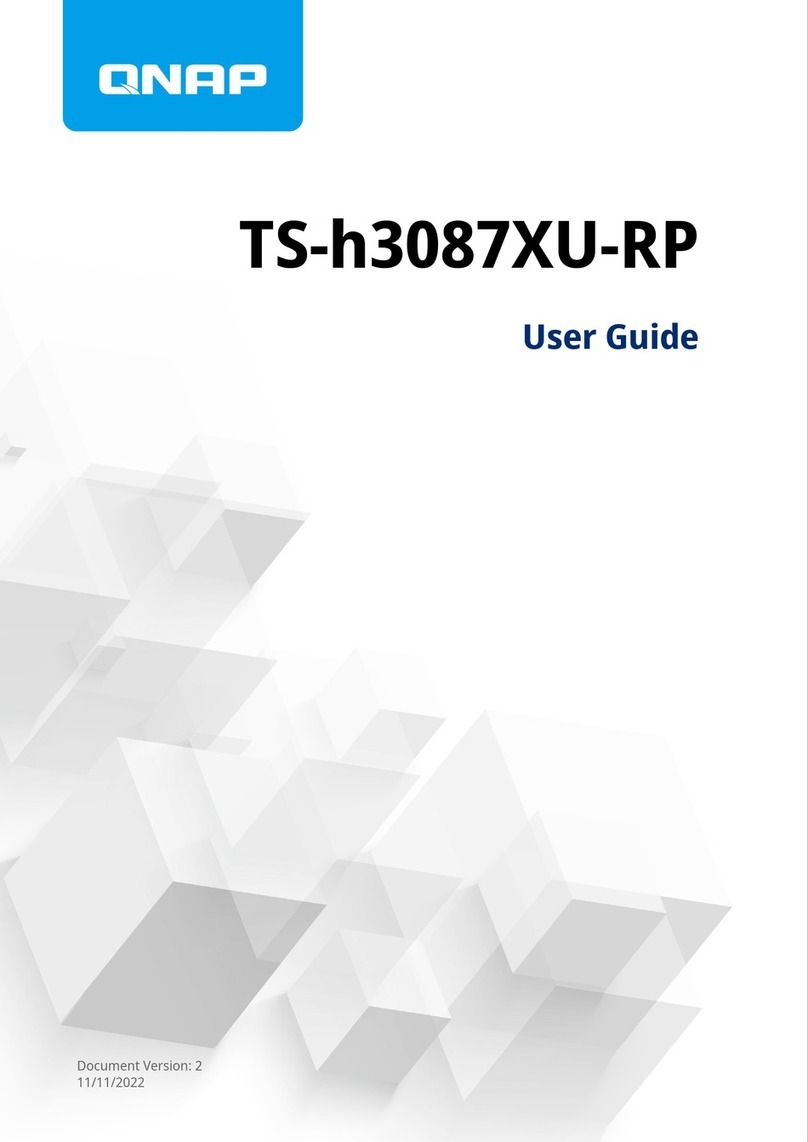Contents
1. Preface
About This Guide.......................................................................................................................................... 3
Audience.......................................................................................................................................................3
Document Conventions................................................................................................................................ 3
2. Product Overview
About the TS-1635AX...................................................................................................................................4
Hardware Specifications............................................................................................................................... 4
Package Contents........................................................................................................................................ 6
Components................................................................................................................................................. 7
Front Panel...............................................................................................................................................7
Left Panel................................................................................................................................................. 8
Rear Panel................................................................................................................................................8
Right Panel...............................................................................................................................................9
Front Drive Numbering............................................................................................................................. 9
Safety Information.......................................................................................................................................10
Installation Requirements............................................................................................................................11
Setting Up the NAS.....................................................................................................................................11
3. Installation and Configuration
Hardware Installation.................................................................................................................................. 12
Drive Installation.....................................................................................................................................12
Installing Expansion Cards.....................................................................................................................23
Replacing Memory Modules...................................................................................................................29
QTS Installation.......................................................................................................................................... 32
Installing QTS Using Qfinder Pro........................................................................................................... 32
Installing QTS Using the Cloud Key....................................................................................................... 34
4. Basic Operations
Power Button.............................................................................................................................................. 36
Reset Button............................................................................................................................................... 36
USB One Touch Copy Button..................................................................................................................... 36
LCD Panel.................................................................................................................................................. 37
Viewing TCP/IP Settings........................................................................................................................ 37
Configuring TCP/IP Settings...................................................................................................................37
Viewing Drive Information.......................................................................................................................38
Viewing Volume Information...................................................................................................................38
Viewing System Information...................................................................................................................39
Powering Off the NAS............................................................................................................................ 39
Restarting the NAS.................................................................................................................................39
Changing the LCD Password................................................................................................................. 39
LCD Error Messages..............................................................................................................................40
LEDs........................................................................................................................................................... 40
Beep Alarm................................................................................................................................................. 42
5. Troubleshooting
Forcing Qfinder Pro or myQNAPcloud to Locate the NAS......................................................................... 43
Hot-swapping Failed Drives........................................................................................................................43
Recovering Unintentionally Removed Healthy Drives................................................................................ 44
Support and Other Resources.................................................................................................................... 44
TS-1635AX User Guide
1