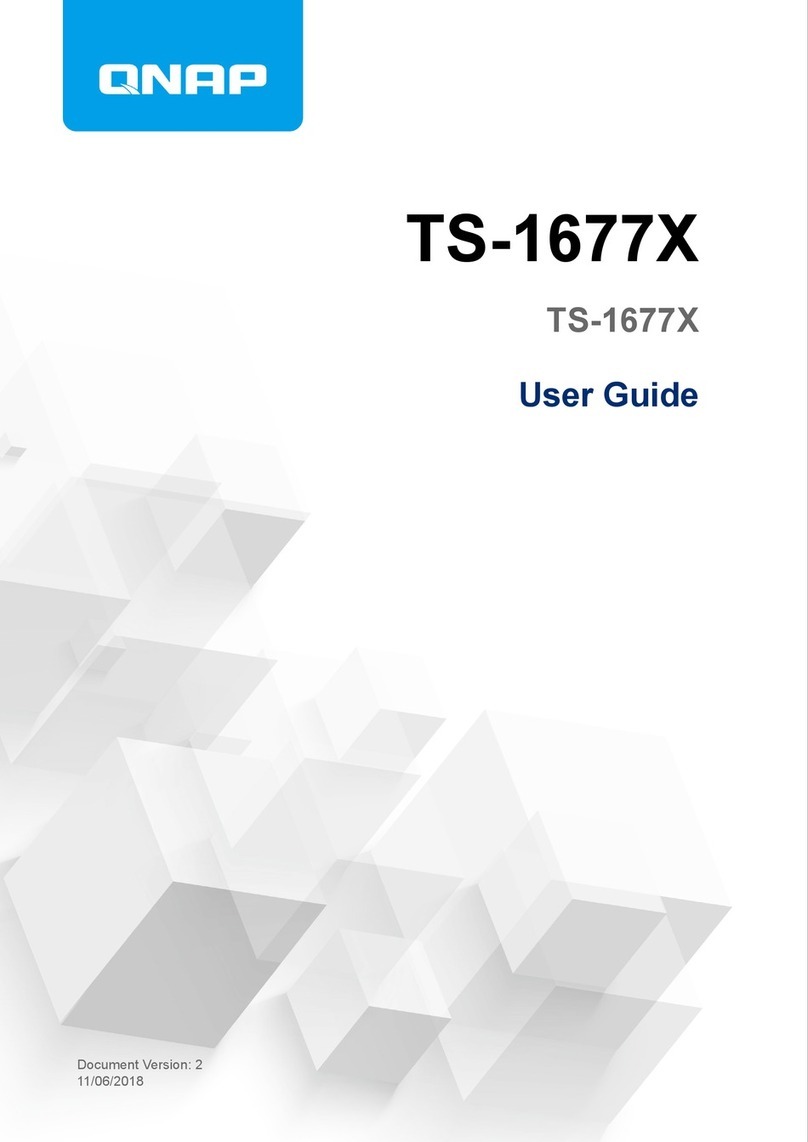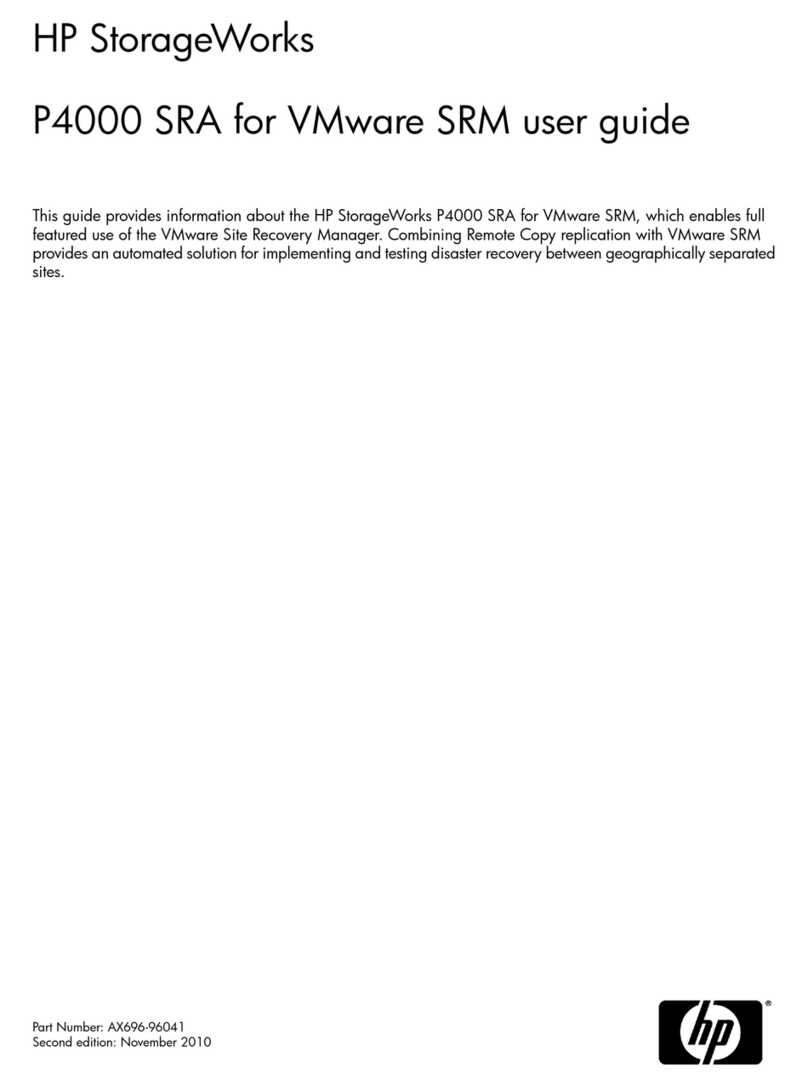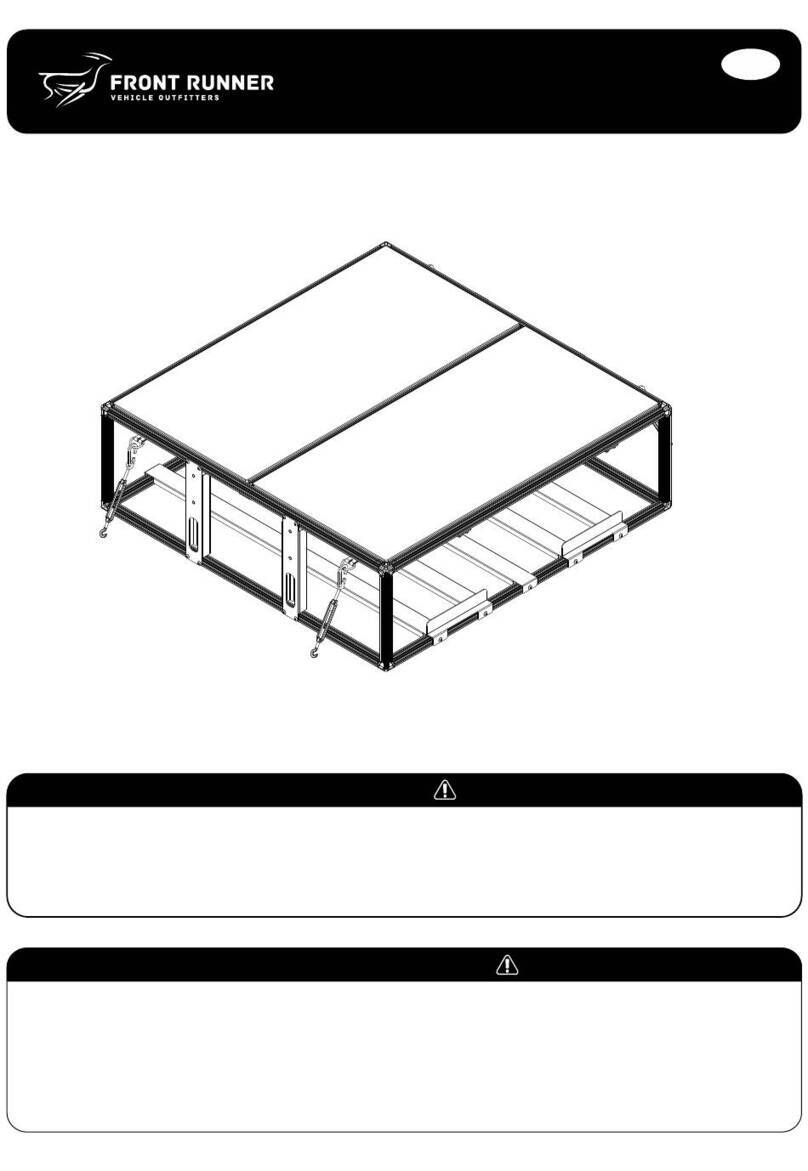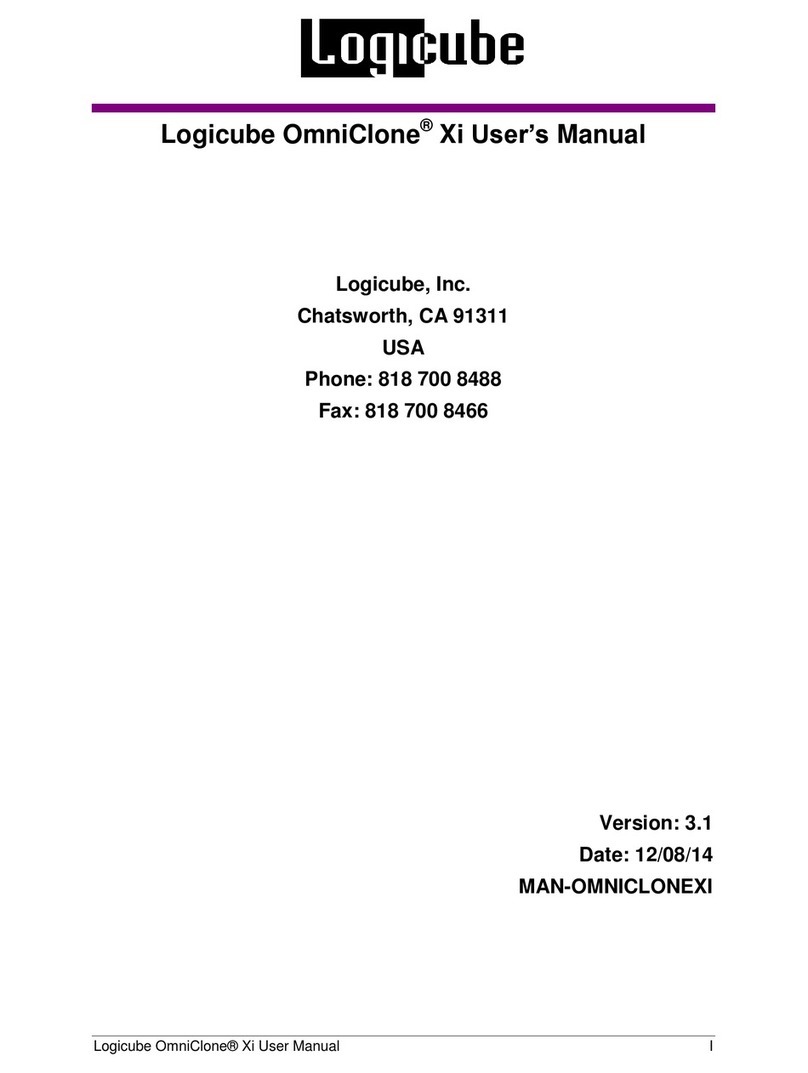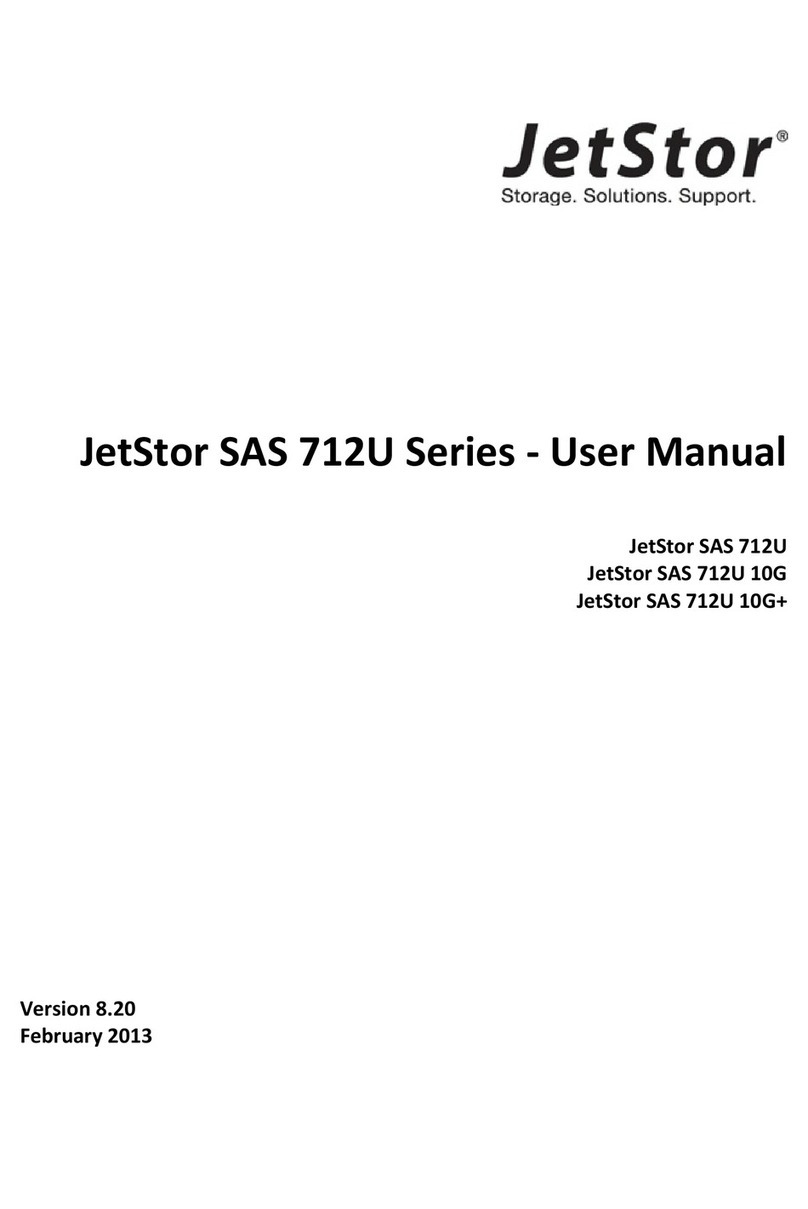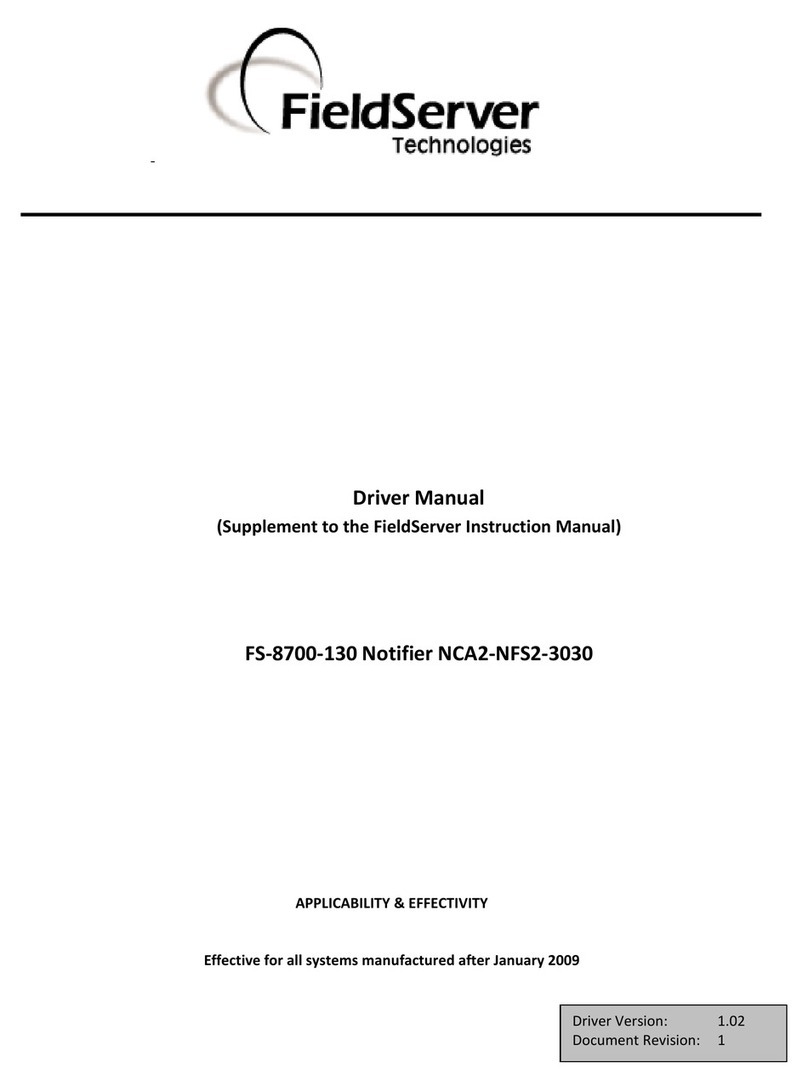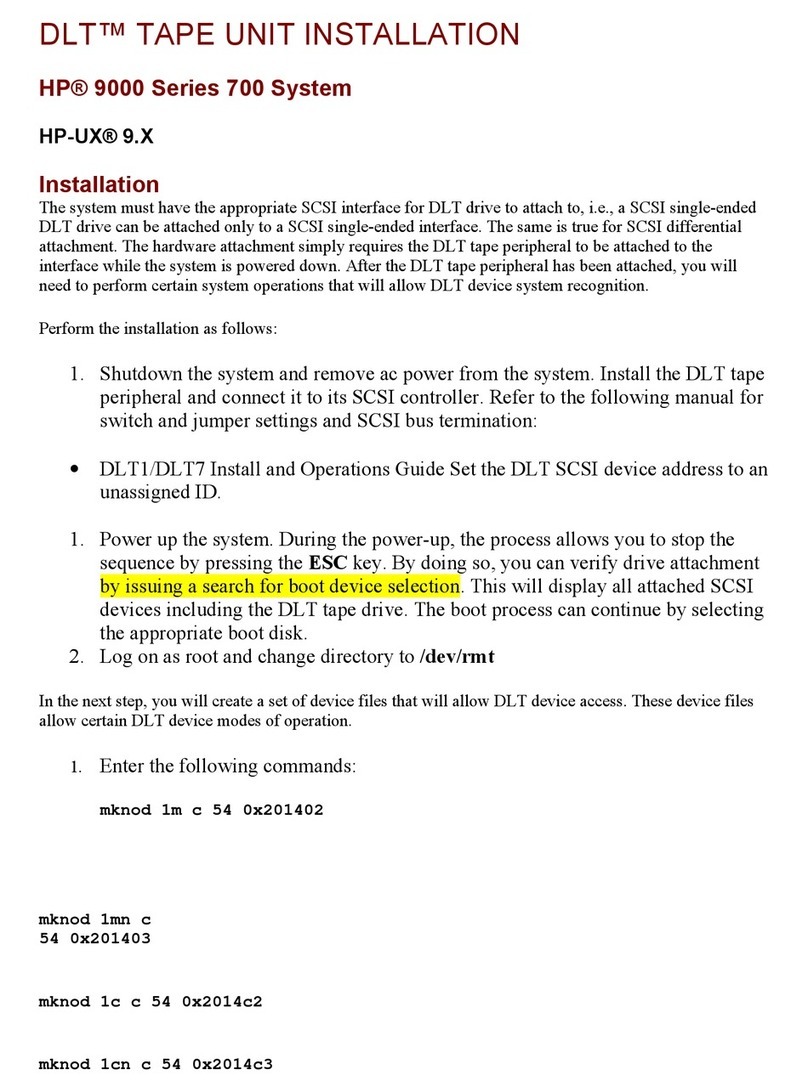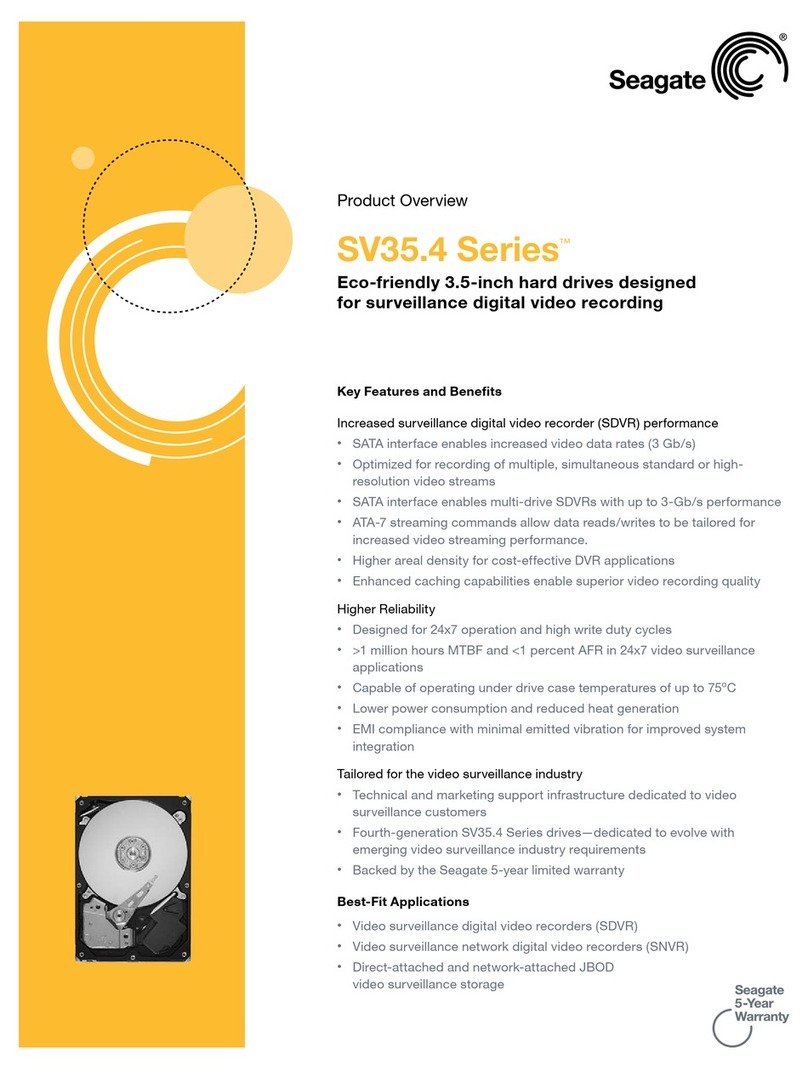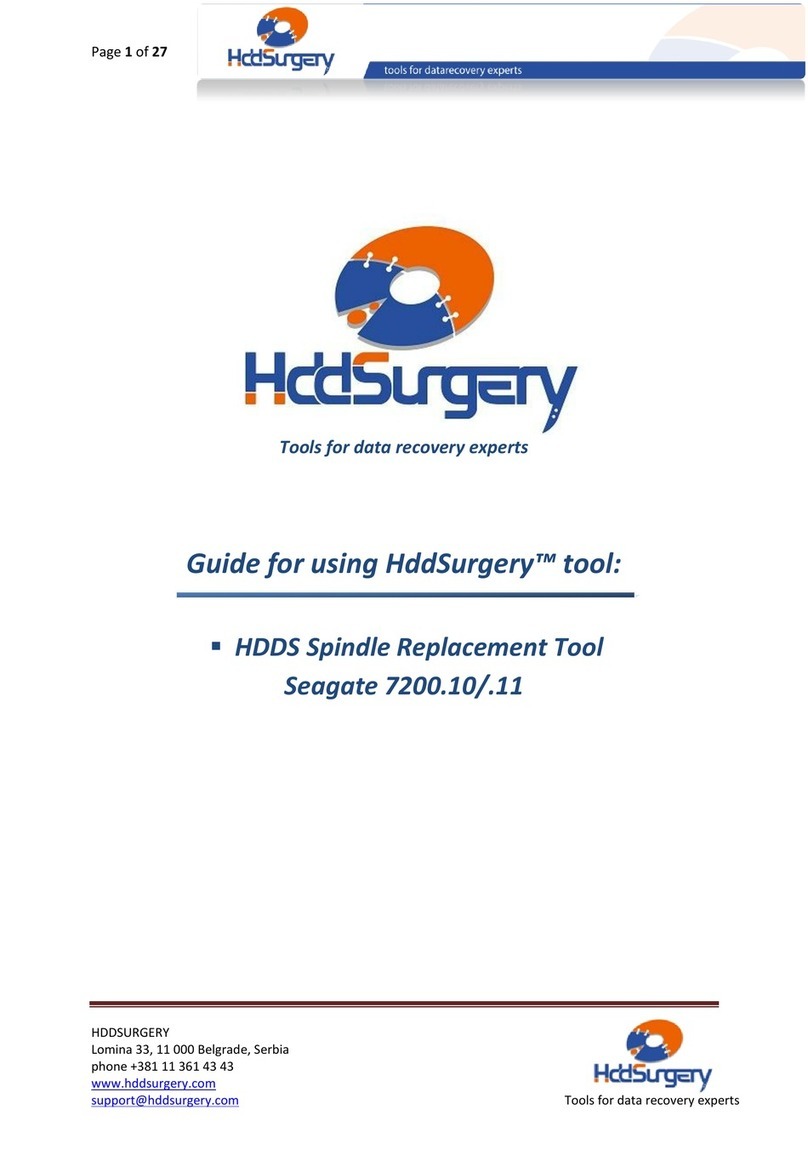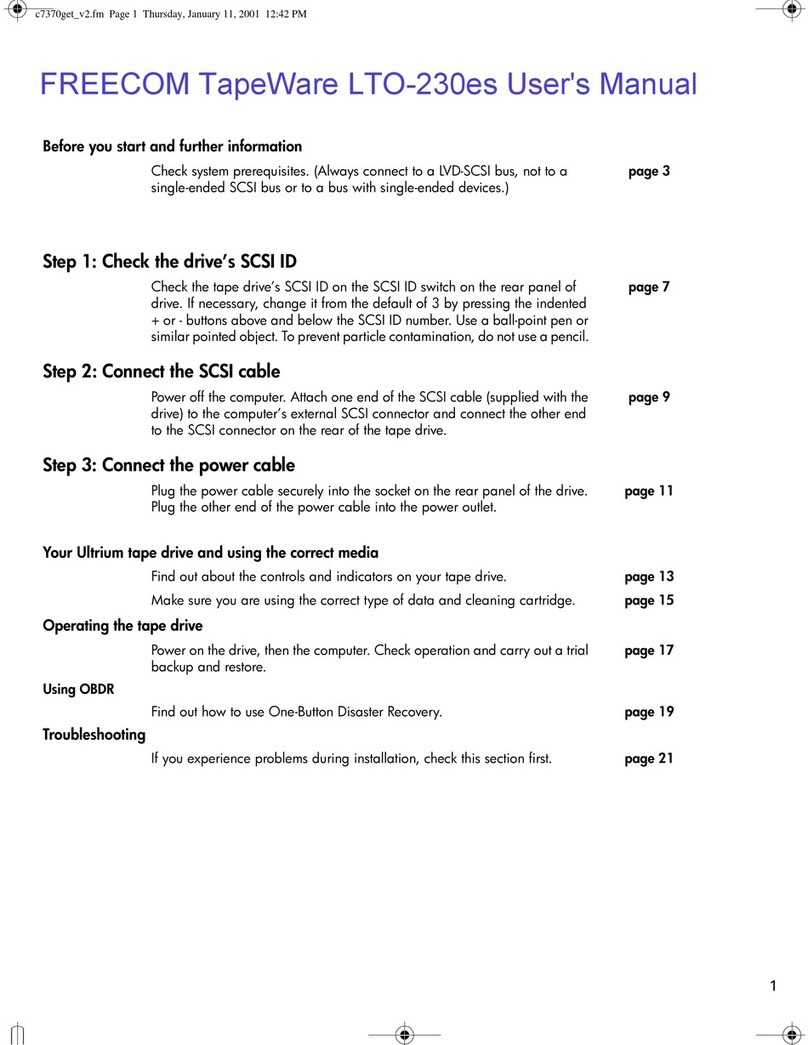QNAP TS-435XeU User manual

TS-435XeU
User Guide
Document Version: 2
03/09/2021
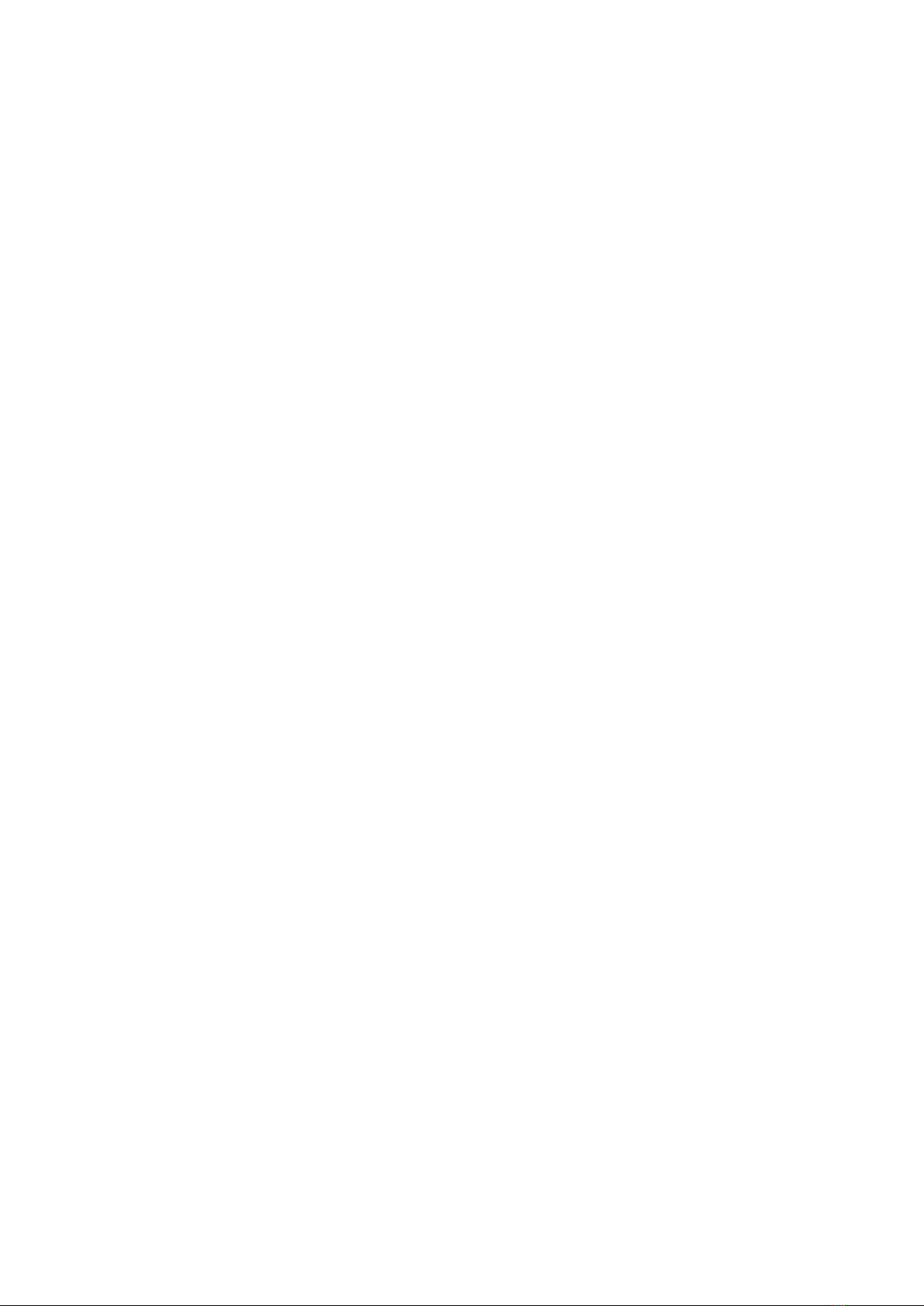
Contents
1. Preface
About This Guide........................................................................................................................................................3
Audience..................................................................................................................................................................... 3
Document Conventions.............................................................................................................................................3
2. Product Overview
About the TS-435XeU.................................................................................................................................................4
Hardware Specications............................................................................................................................................4
Package Contents...................................................................................................................................................... 6
Components............................................................................................................................................................... 7
Front Panel.............................................................................................................................................................7
Rear Panel.............................................................................................................................................................. 7
System Board.........................................................................................................................................................8
Drive Numbering...................................................................................................................................................9
Safety Information.....................................................................................................................................................9
Installation Requirements...................................................................................................................................... 10
Setting Up the NAS.................................................................................................................................................. 10
3. Installation and Conguration
Hardware Installation..............................................................................................................................................12
Drive Installation.................................................................................................................................................12
Replacing Memory Modules.............................................................................................................................. 20
Installing Expansion Units................................................................................................................................. 24
Installing Handles............................................................................................................................................... 26
QTS Installation........................................................................................................................................................27
Installing QTS Using Qnder Pro...................................................................................................................... 28
Installing QTS Using the Cloud Key...................................................................................................................30
4. Basic Operations
Power Button........................................................................................................................................................... 34
Reset Button.............................................................................................................................................................34
LEDs...........................................................................................................................................................................35
Audio Alert................................................................................................................................................................37
5. NAS Migration
NAS Migration Requirements.................................................................................................................................38
Status and Setting Changes after NAS Migration................................................................................................38
Migrating a NAS....................................................................................................................................................... 39
Migrating NAS Data Using HBS 3...........................................................................................................................40
Preparing the Destination NAS......................................................................................................................... 40
Creating a One-Way Sync Job.............................................................................................................................41
Importing Local Users or Group Settings to the Destination NAS................................................................42
6. Troubleshooting
Forcing Qnder Pro or myQNAPcloud to Locate the NAS.................................................................................. 44
Hot-swapping Failed Drives....................................................................................................................................44
Recovering Unintentionally Removed Healthy Drives........................................................................................ 45
Support and Other Resources................................................................................................................................45
7. Glossary
TS-435XeU User Guide
1

Cloud Key.................................................................................................................................................................. 46
myQNAPcloud.......................................................................................................................................................... 46
myQNAPcloud Link..................................................................................................................................................46
QNAP ID.................................................................................................................................................................... 46
Qnder Pro............................................................................................................................................................... 46
QTS.............................................................................................................................................................................46
8. Notices
Limited Warranty..................................................................................................................................................... 47
Disclaimer................................................................................................................................................................. 47
GNU Public License..................................................................................................................................................47
CE Notice...................................................................................................................................................................55
FCC Notice.................................................................................................................................................................55
VCCI Notice............................................................................................................................................................... 56
BSMI Notice.............................................................................................................................................................. 56
SJ/T 11364-2006........................................................................................................................................................56
2

1. Preface
About This Guide
This guide provides information about the device and step-by-step instructions on installing the hardware. It
also provides instructions on basic operations and troubleshooting information.
Audience
This document is intended for consumers and storage administrators. This guide assumes that the user has
a basic understanding of storage and backup concepts.
Document Conventions
Symbol Description
Notes provide default conguration settings and other supplementary
information.
Important notes provide information on required conguration settings and
other critical information.
Tips provide recommendations or alternative methods of performing tasks or
conguring settings.
Warnings provide information that, when ignored, may result in potential loss,
injury, or even death.
TS-435XeU User Guide
Preface 3

2. Product Overview
This chapter provides basic information about the QNAP TS-435XeU NAS.
About the TS-435XeU
The TS-435XeU is powered by a Marvell OCTEON TX2™ CN9130 or CN9131 ARMv8 Cortex-A72 quad-core
2.0GHz processor and DDR4 RAM. The NAS provides two M.2 Gen 3 slots and four hot-swappable SATA
6 Gbps drive bays that support both hard disk drives and solid-state drives. The TS-435XeU provides
businesses with a modern NAS solution to tackle everyday tasks like le backup and restore, and to boost
team collaboration productivity.
Hardware Specications
Warning
If your QNAP product has hardware defects, return the product to QNAP or a QNAP-
authorized service center for maintenance or replacement. Any attempt to repair or
perform maintenance procedures on the product by you or an unauthorized third party
invalidates the warranty.
QNAP is not responsible for any damage or data loss caused by unauthorized
modications and installation of unsupported third-party applications.
For details, see the QNAP Warranty Terms and Conditions.
Tip
Model specications are subject to change without prior notice. To see the latest
specications, go to https://www.qnap.com.
Ordering P/N Drive bays Memory Power supply
TS-435XeU-4G 4 4 GB Single
Component TS-435XeU-4G
Processor
CPU Marvell OCTEON TX2™ CN9130 or CN9131 ARMv8 Cortex-A72
Frequency 4-core/ 2.0 GHz base
Architecture ARM 64-bit
Encryption
engine
AES-NI
Memory
Pre-installed
memory
4 GB RAM: 1 x 4 GB DDR4 SODIMM
Memory slots 1 x DDR4 SODIMM
Note
Use only QNAP memory modules to maintain system performance and
stability.
Using unsupported modules may degrade performance, cause errors,
or prevent the operating system from starting.
Maximum
memory
32 GB RAM: 1 x 32 GB
TS-435XeU User Guide
Product Overview 4

Component TS-435XeU-4G
Flash
memory
4 GB (dual-boot OS protection)
Storage
Drive bays 4 x 3.5-inch SATA 6 Gbps
Tip
The drive bays are backward compatible with SATA 3 Gbps drives.
Drive
compatibility
3.5-inch bays:
• 3.5-inch SATA hard disk drives
• 2.5-inch SATA hard disk drives
• 2.5-inch SATA solid-state drives
M.2 SSD slots 2 x NVMe PCIe Gen 3 x1
M.2 SSD form
factor
2280
SSD cache
acceleration
support
3.5-inch drive bays: 1 to 4
Hot-
swapping
The device supports hot-swapping drives except for M.2 SSDs.
Network
10 Gigabit
Ethernet
ports
2 x 10 GbE SFP+
2.5 Gigabit
Ethernet
ports
2 x 2.5 GbE RJ45
External I/O Ports & Expansion Slots
USB ports • 2 x USB 2.0 Type-A
• 2 x USB 3.2 Gen 1 Type-A
Interface
Buttons • Power
• Reset
Dimensions
Form factor 1U Rackmount
Dimensions
(H x W x D)
43.3 x 230 x 292.1 mm
(1.7 x 9.1 x 11.5 in)
Net weight 4.17 kg (9.19 lbs)
Others
TS-435XeU User Guide
Product Overview 5

Component TS-435XeU-4G
Rail
compatibility
RAIL-B02
Note
• Rail kits are not included with the NAS and must be purchased
separately. For details, contact an authorized reseller or go to
http://shop.qnap.com.
• Information on rail kit installation can be found in the installation
guide included in the rail kit package.
Power supply
unit
100W, 100-240V AC, 60 Hz
System
battery
CR2032 lithium battery (3V, 225 mAh)
Sound level 20.2 dB(A)
Note
The sound level was tested at a bystander position, which is within
one meter of the NAS. The test NAS operated at low speed with the
maximum number of drives installed.
Fans System: 3 x 40 mm, 12V DC fan
Operating
temperature
0˚C to 40˚C (32˚F to 104˚F)
Relative
humidity
• Non-condensing relative humidity: 5% to 95%
• Wet-bulb temperature: 27˚C (80.6˚F)
Security slot Kensington security slot
Tip
For the list of compatible drive models and expansion cards, go to https://www.qnap.com/
compatibility.
Package Contents
Item Quantity
TS-435XeU NAS 1
Power cord 1
Ethernet cable 1 x Cat5e (RJ45)
Screws for 3.5-inch drives 16
Screws for 2.5-inch drives 12
Heatsinks for M.2 SSDs 2
Handle kit • 2 x handles
• 2 x angle brackets
• 8 x screws
Quick Installation Guide (QIG) 1
TS-435XeU User Guide
Product Overview 6

Components
Front Panel
No. Component No. Component
1 Drive LEDs 4 Expansion unit LED
2 M.2 SSD LEDs 5 Status LED
3 LAN LED 6 Power button
Rear Panel
TS-435XeU User Guide
Product Overview 7

No. Component No. Component
1 Reset button 8 Kensington security slot
2 2.5 Gigabit Ethernet speed LED 9 Power input
3 2.5 Gigabit Ethernet activity LED 10 Ethernet port 1 (10GbE SFP+)
4 10 Gigabit Ethernet link LED 11 Ethernet port 2 (10GbE SFP+)
5 10 Gigabit Ethernet activity LED 12 Ethernet port 3 (2.5GbE RJ45)
6 USB 3.2 Gen 1 Type-A ports 13 Ethernet port 4 (2.5GbE RJ45)
7 USB 2.0 Type-A ports - -
System Board
No. Component No. Component
1 Memory slot 3 M.2 NVMe SSD slot 2
2 M.2 NVMe SSD slot 1 - -
TS-435XeU User Guide
Product Overview 8

Drive Numbering
Safety Information
The following instructions help ensure personal safety and environmental safety. Read these instructions
carefully before performing any operation.
General Instructions
• The device should be stored in a secure location with restricted access, controlled through the use of a
tool, lock and key, or any means of security.
• Only qualied, skilled, and authorized persons with knowledge of all restrictions, safety precautions,
and installation and maintenance procedures should have physical access to the device.
• To avoid potential injury or damage to components, ensure that the drives and other internal system
components have cooled before touching them.
• Observe electrostatic discharge (ESD) procedures to avoid potential injury or damage to components.
Power
• To reduce the risk of re or electric shock, ensure that you only connect the power cord to a properly
grounded electrical outlet.
•
Devices with redundant power supply may have one or more power supply unit (PSU) cords. To avoid
serious injuries, a trained service technician must disconnect all PSU cords from the device before
installing or replacing system components.
System Battery
• To avoid potential battery explosion, causing injury or damage to components, ensure that you replace
the existing battery with a battery of the same type.
TS-435XeU User Guide
Product Overview 9

• Dispose of used batteries properly according to local regulations or the instructions of the battery
manufacturer.
Moving Parts
•
Moving fan blades: Keep your body parts away from moving fan blades while the device is connected
to a power source.
•
Moving components: Keep your body parts away from other moving components.
Installation Requirements
Category Item
Environment • Room temperature: 0˚C to 40˚C (32˚F to 104˚F)
• Non-condensing relative humidity: 5% to 95%
• Wet-bulb temperature: 27˚C (80.6˚F)
• Flat, anti-static surface without exposure to direct sunlight, liquids,
or chemicals
Hardware and peripherals • Storage drives
For details on compatible drives, go to https://www.qnap.com/
compatibility/.
• Network cable
Tools • Phillips #1 or #2 screwdriver
• Anti-static wrist strap
Setting Up the NAS
Important
Read all safety requirements and information carefully before setting up the NAS or installing
NAS components.
1. Place your NAS device in an environment that meets the requirements.
For details, see Installation Requirements.
2. Install the drives.
For details, see the following topics:
•Installing 3.5-inch Hard Drives on 3.5-inch Trays
•Installing 2.5-inch Hard Drives or Solid-state Drives on 3.5-inch Trays
•Installing M.2 Solid-state Drives
TS-435XeU User Guide
Product Overview 10

3. Installation and Conguration
This chapter provides specic hardware and rmware installation and conguration steps.
Hardware Installation
This section provides information on installing drives, memory modules, expansion units, and handles.
Drive Installation
The TS-435XeU is compatible with 3.5-inch and 2.5-inch hard drives, 2.5-inch solid-state drives, and M.2
solid-state drives.
Installing 3.5-inch Hard Drives on 3.5-inch Trays
Warning
• Installing a drive deletes all data on the drive.
• Observe electrostatic discharge (ESD) procedures to avoid damage to components.
•
Moving fan blades: Keep your hands and other body parts away from moving fan
blades.
•
Other moving components: Keep your hands and other body parts away from other
moving components.
1. Power o the NAS.
2. Remove the drive tray.
a. Pull the tray handle outward.
b. Pull the tray out.
TS-435XeU User Guide
Installation and Conguration 12

3. Install a drive on the tray.
a. Place the tray on the drive so that the holes on the tray are aligned with those on the drive.
b. Attach the screws.
4. Load the tray into the bay.
a. Insert the tray into the bay.
TS-435XeU User Guide
Installation and Conguration 13

b. Push the handle.
5. Power on the NAS.
Installing 2.5-inch Hard Drives or Solid-state Drives on 3.5-inch Trays
Warning
• Installing a drive deletes all data on the drive.
• Observe electrostatic discharge (ESD) procedures to avoid damage to components.
•
Moving fan blades: Keep your hands and other body parts away from moving fan
blades.
•
Other moving components: Keep your hands and other body parts away from other
moving components.
1. Power o the NAS.
2. Remove the drive tray.
a. Pull the tray handle outward.
b. Pull the tray out.
TS-435XeU User Guide
Installation and Conguration 14

3. Install a drive on the tray.
a. Place the tray on the drive so that the holes on the tray are aligned with those on the drive.
b. Attach the screws.
4. Load the tray into the bay.
TS-435XeU User Guide
Installation and Conguration 15

a. Insert the tray into the bay.
b. Push the handle.
5. Power on the NAS.
Installing M.2 Solid-state Drives
The TS-435XeU has two M.2 NVMe PCIe SSD slots on the System Board. For a list of compatible M.2 SSDs, go
to http://www.qnap.com/compatibility.
Warning
• Installing a drive deletes all data on the drive.
• Observe electrostatic discharge (ESD) procedures to avoid damage to components.
•
Moving fan blades: Keep your hands and other body parts away from moving fan
blades.
•
Other moving components: Keep your hands and other body parts away from other
moving components.
Note
• QNAP recommends installing heatsinks on the M.2 SSD controllers to enhance cooling
eciency and to ensure consistent performance.
TS-435XeU User Guide
Installation and Conguration 16

• Before installing non-QNAP heatsinks, ensure that they are of the appropriate size and
shape.
1. Power o the device.
2. Disconnect the power cord from the electrical outlet.
3. Disconnect all cables and external attachments.
4. Remove the case cover.
a. Loosen the screws.
b. Slide the cover back.
c. Lift the cover o the device.
TS-435XeU User Guide
Installation and Conguration 17

5. Install a heatsink on the M.2 SSD.
a. Locate the controller on the M.2 SSD.
Note
The controller location varies depending on the model and manufacturer of the M.2 SSD.
For details, refer to the documentation or contact the manufacturer.
b. Remove the protective lm from the heatsink.
c. Install the heatsink on the controller.
6. Install the M.2 SSD.
a. Verify the M.2 SSD connector is aligned with the slot.
TS-435XeU User Guide
Installation and Conguration 18

b. Carefully press down the M.2 SSD until the pushpin locks the drive into place.
7. Attach the case cover.
a. Place the cover on the device.
b. Slide the cover forward.
c. Tighten the screws.
TS-435XeU User Guide
Installation and Conguration 19
This manual suits for next models
1
Table of contents
Other QNAP Storage manuals

QNAP
QNAP TS-328 User manual

QNAP
QNAP TS-431+ User manual
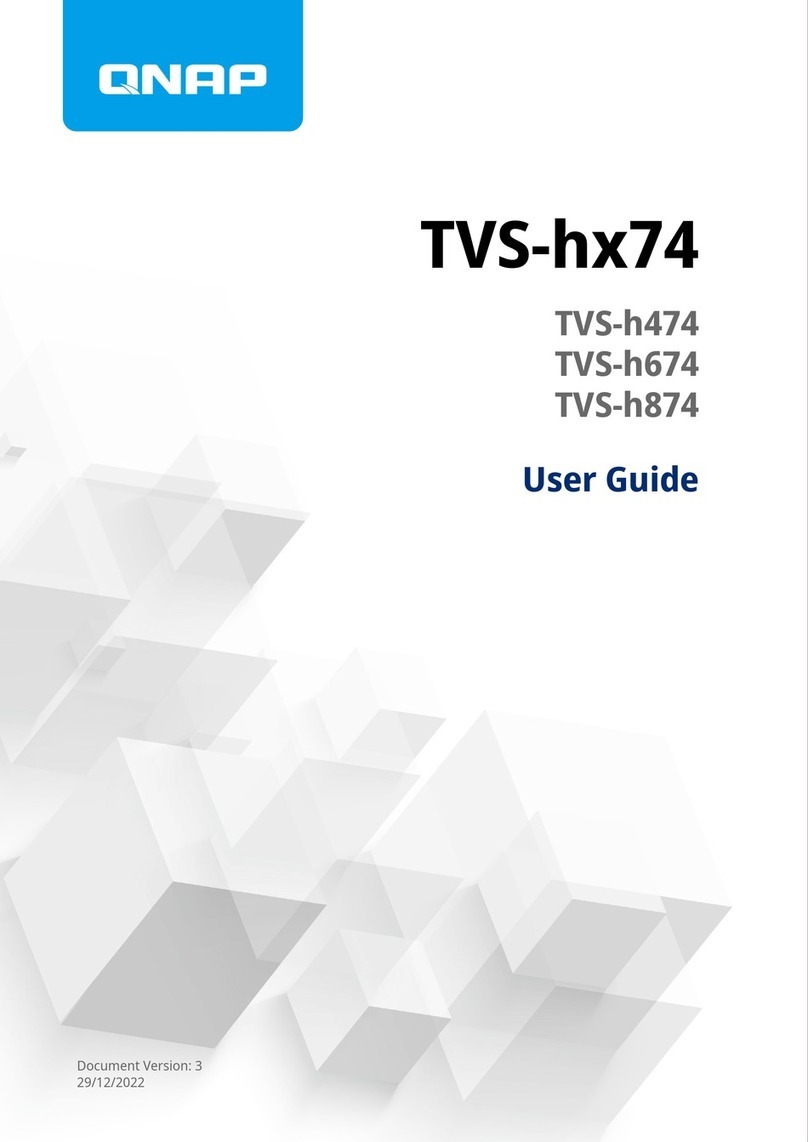
QNAP
QNAP TVS-h 74 Series User manual

QNAP
QNAP TS-h 83XU-RP Series User manual

QNAP
QNAP TS-1673U User manual

QNAP
QNAP TBS-453DX User manual

QNAP
QNAP Turbo NAS TS-112 Instructions for use

QNAP
QNAP TS-h973AX User manual

QNAP
QNAP TS-110 User manual

QNAP
QNAP TVS-h 88X Series User manual

QNAP
QNAP TS-1635AX User manual

QNAP
QNAP TS-h2490FU User manual

QNAP
QNAP TS-269 Pro User manual
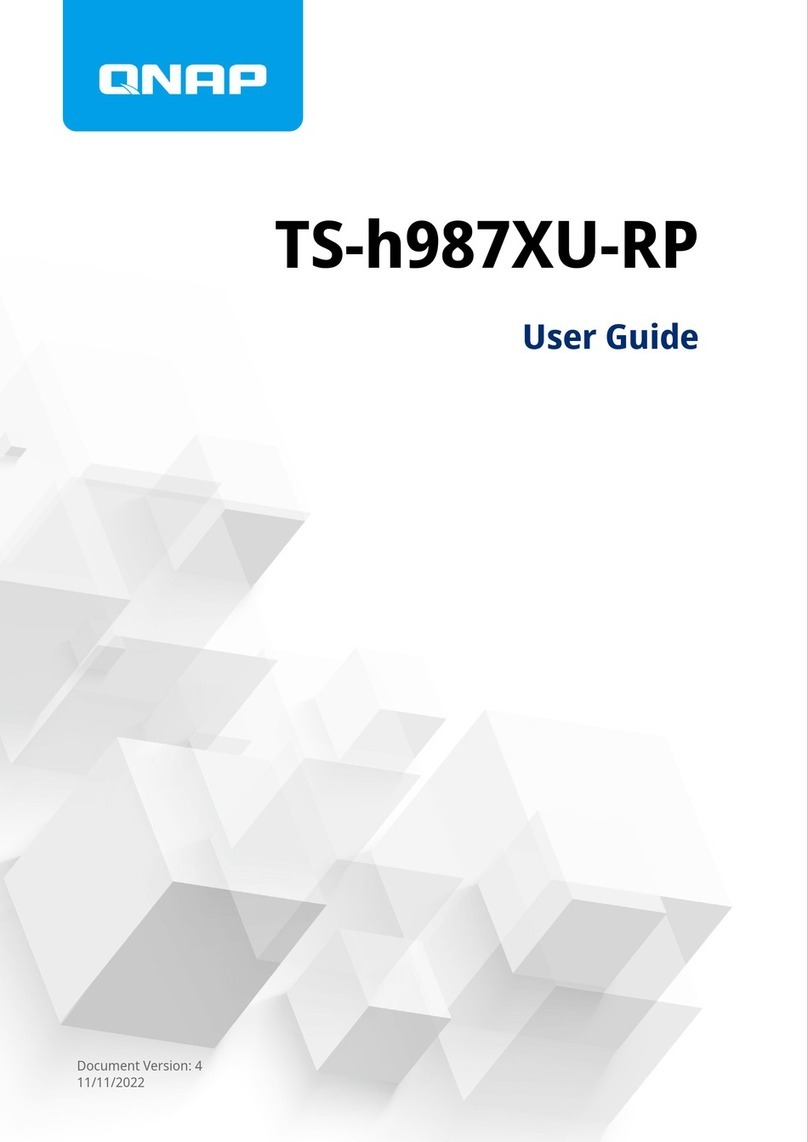
QNAP
QNAP TS-h987XU-RP User manual

QNAP
QNAP ES1686dc Series User manual

QNAP
QNAP TS 28A Series User manual
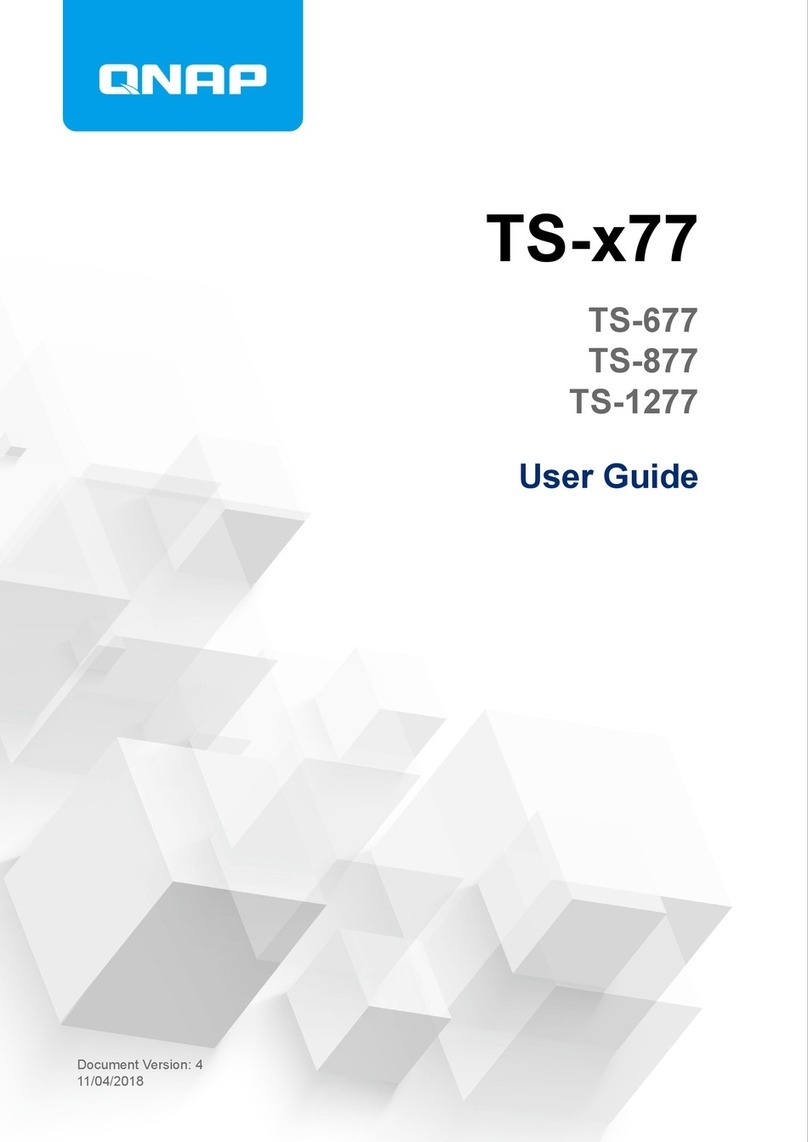
QNAP
QNAP TS-677 User manual

QNAP
QNAP TS-h1290FX-7232P-64G User manual

QNAP
QNAP TS 31P2 Series User manual

QNAP
QNAP NAS TS-i410X-8G-US User manual