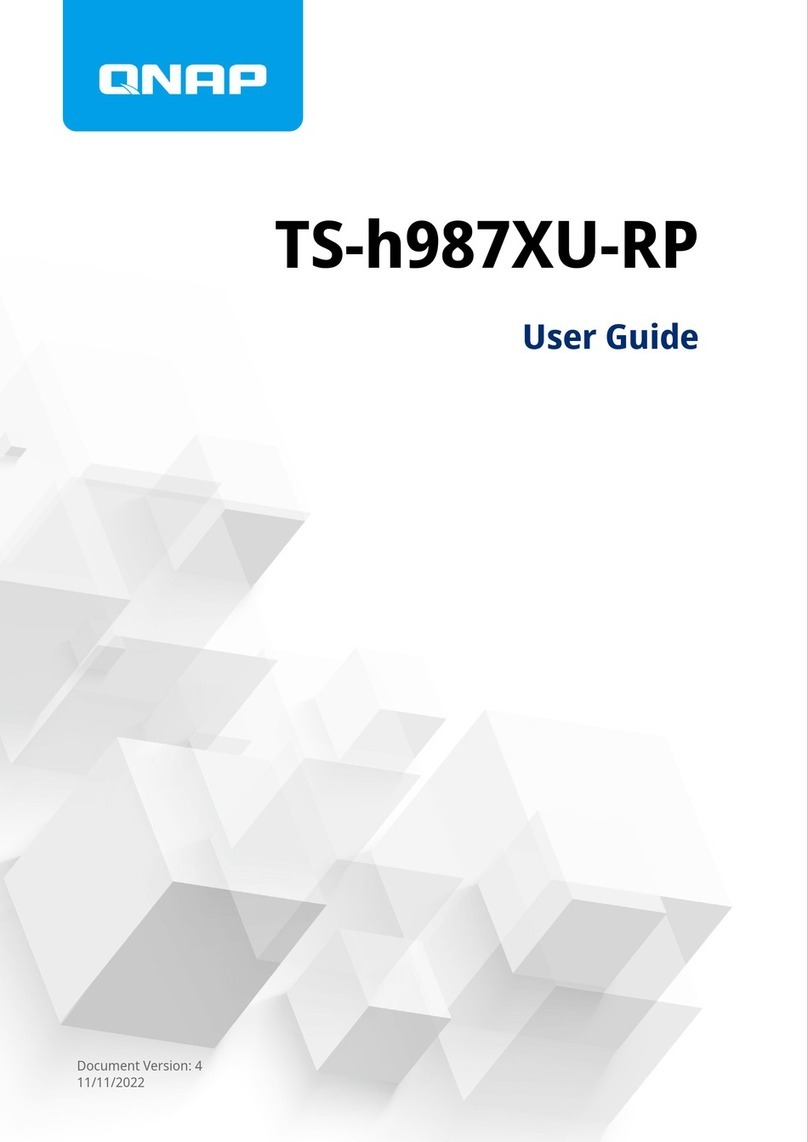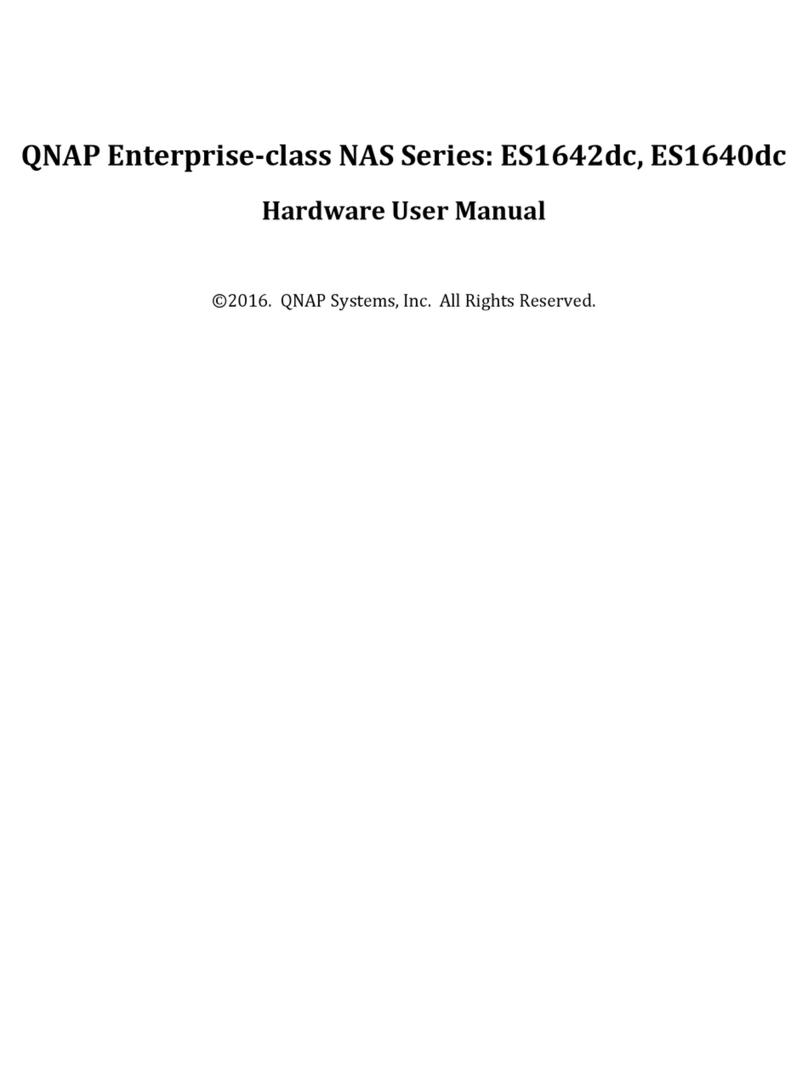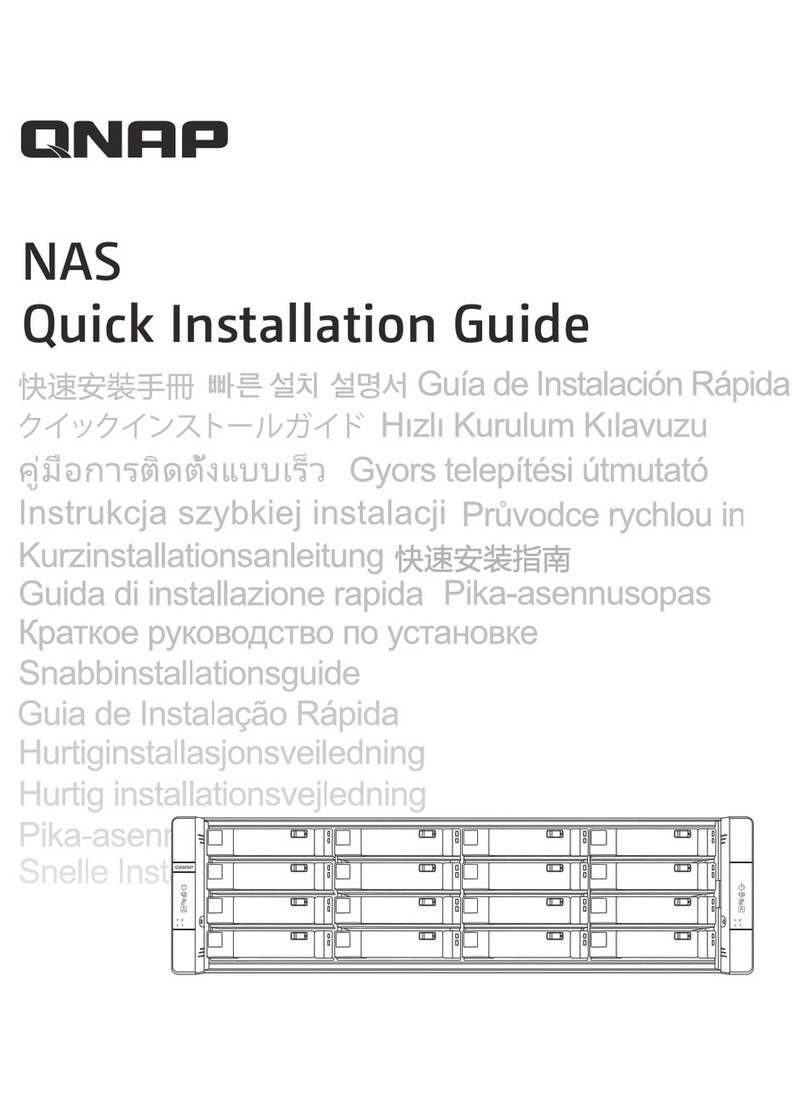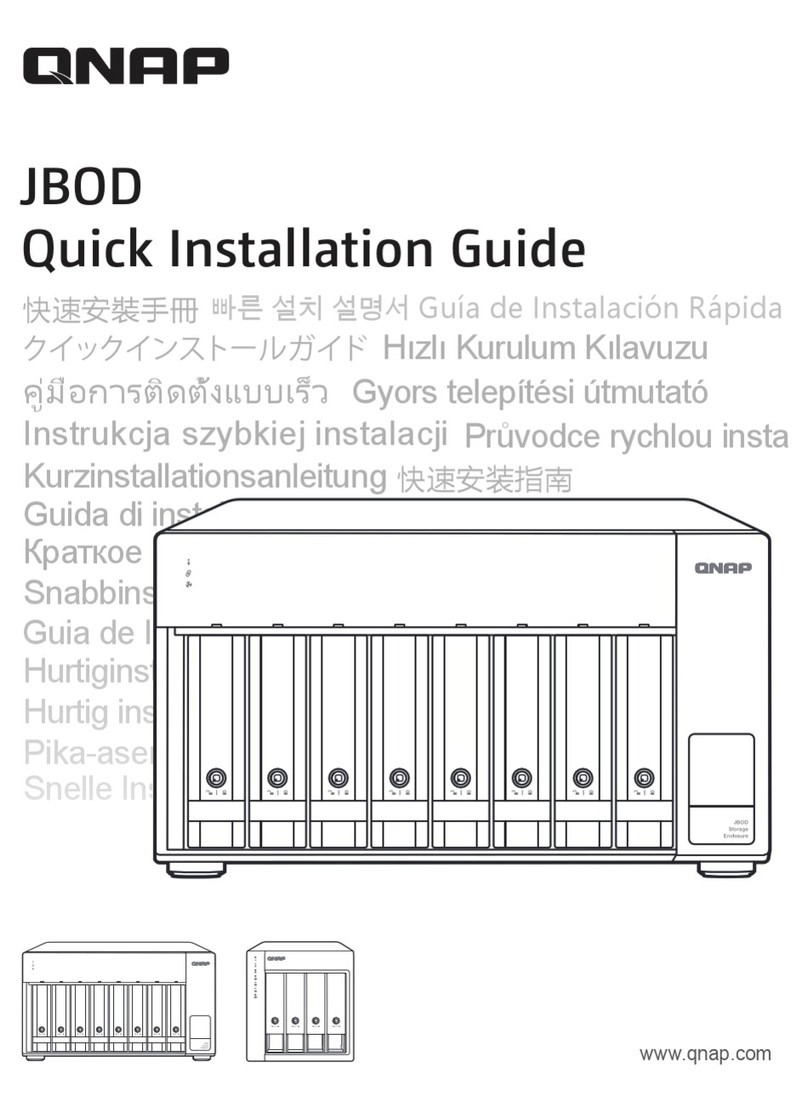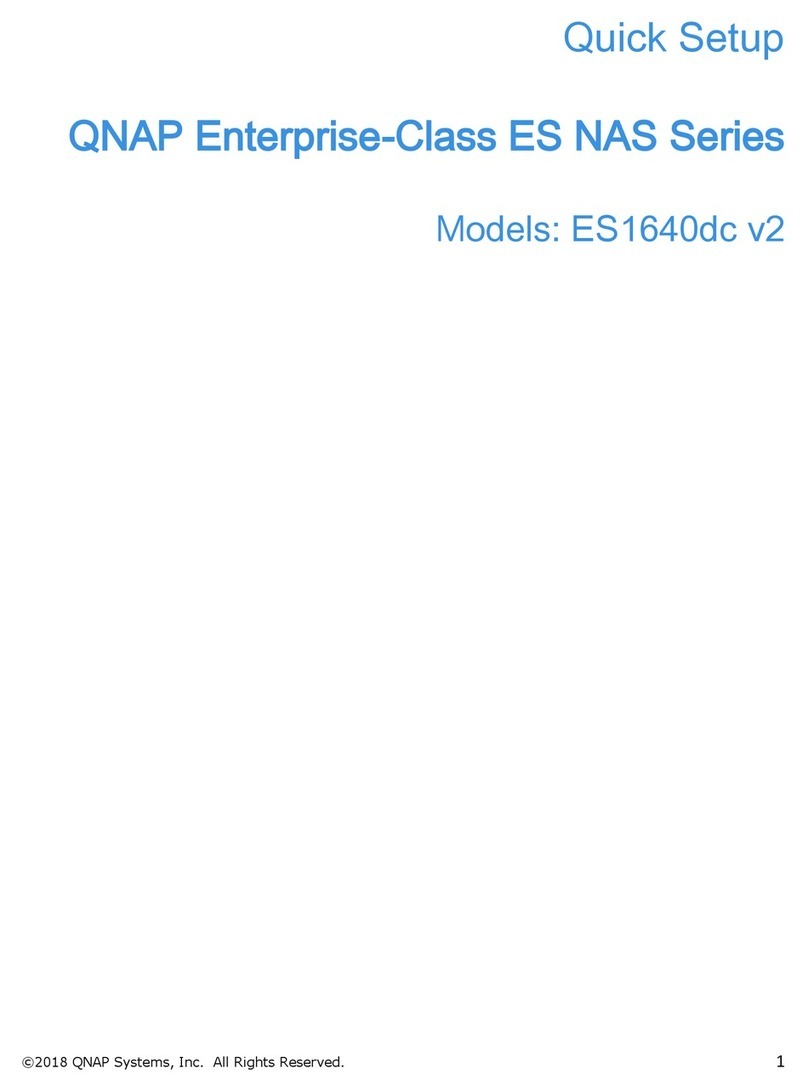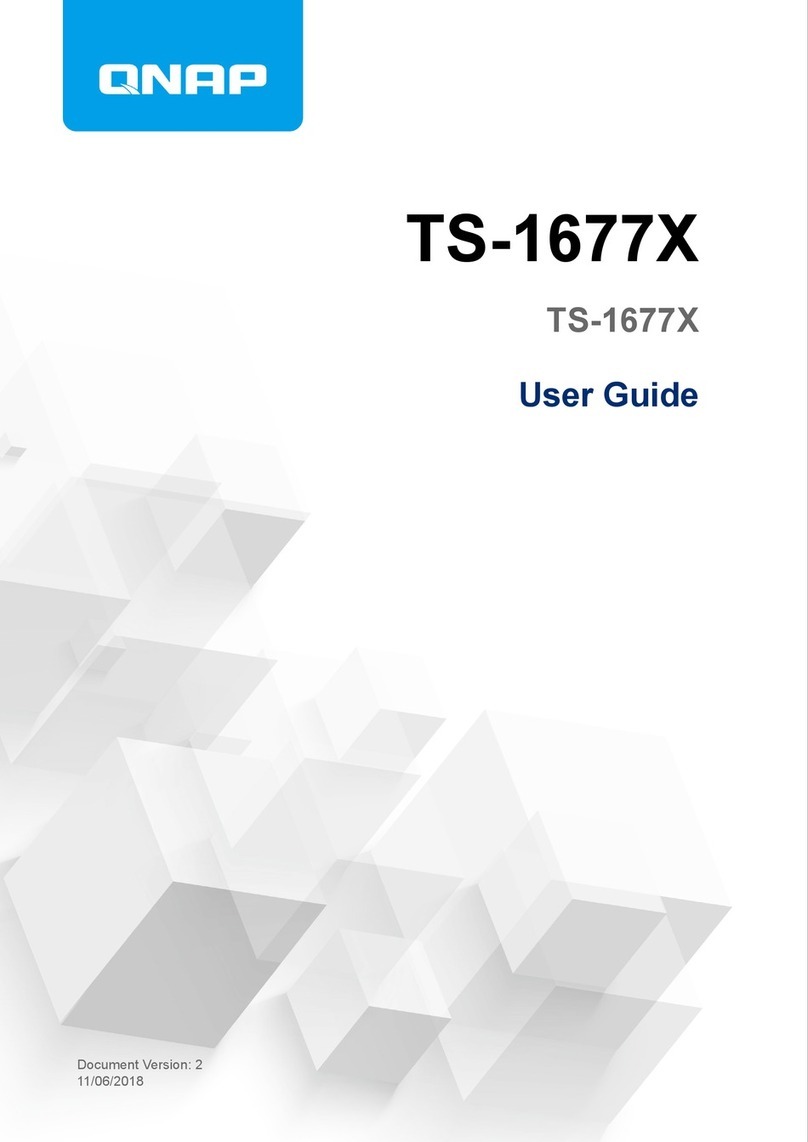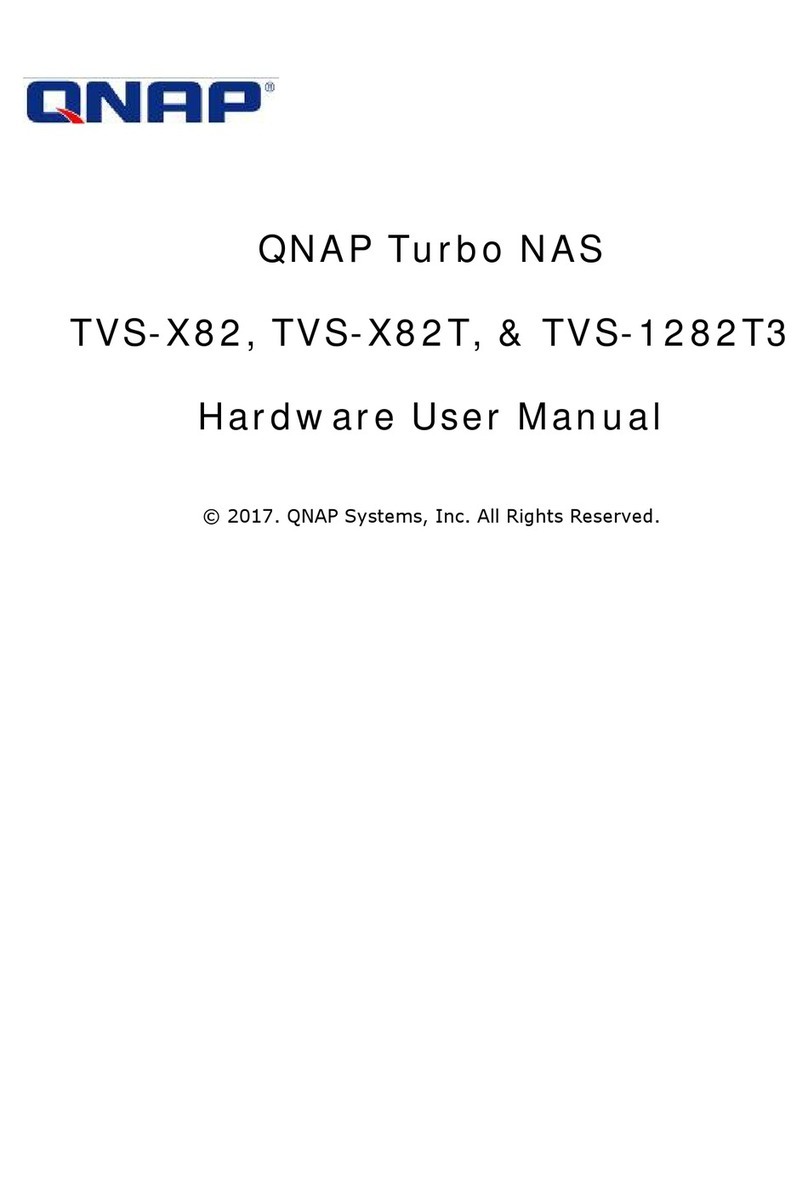Contents
1. Preface
About This Guide.......................................................................................................................................... 2
Audience.......................................................................................................................................................2
Document Conventions................................................................................................................................ 2
2. Product Overview
About the TS-hx83XU-RP.............................................................................................................................3
Hardware Specifications............................................................................................................................... 3
Package Contents........................................................................................................................................ 5
Components................................................................................................................................................. 6
Front Panel...............................................................................................................................................6
Rear Panel................................................................................................................................................7
Rear Panel Network Interface.................................................................................................................. 8
System Board...........................................................................................................................................9
Drive Numbering.....................................................................................................................................11
Safety Information.......................................................................................................................................12
Installation Requirements........................................................................................................................... 13
Setting up the NAS..................................................................................................................................... 13
3. Installation and Configuration
Hardware Installation.................................................................................................................................. 14
Drive Installation.....................................................................................................................................14
Replacing Memory Modules...................................................................................................................20
Replacing Expansion Cards................................................................................................................... 25
Hot-swapping Redundant Power Supply Units.......................................................................................29
Rail Kits.................................................................................................................................................. 31
Expansion Unit Installation..................................................................................................................... 31
QuTS hero Installation................................................................................................................................ 35
Installing QuTS hero Using Qfinder Pro................................................................................................. 36
Installing QuTS hero Using the Cloud Key.............................................................................................38
4. Basic Operations
Power Button.............................................................................................................................................. 41
Reset Button............................................................................................................................................... 41
LEDs........................................................................................................................................................... 42
Audio Alert.................................................................................................................................................. 45
5. Troubleshooting
Forcing Qfinder Pro or myQNAPcloud to Locate the NAS......................................................................... 46
Hot-Swapping Failed Drives....................................................................................................................... 46
Recovering Unintentionally Removed Drives............................................................................................. 47
Support and Other Resources.................................................................................................................... 47
6. Glossary
Cloud Key................................................................................................................................................... 48
myQNAPcloud............................................................................................................................................ 48
myQNAPcloud Link.....................................................................................................................................48
Qfinder Pro................................................................................................................................................. 48
QNAP ID..................................................................................................................................................... 48
QuTS hero.................................................................................................................................................. 48
TS-hx83XU-RP User Guide
1