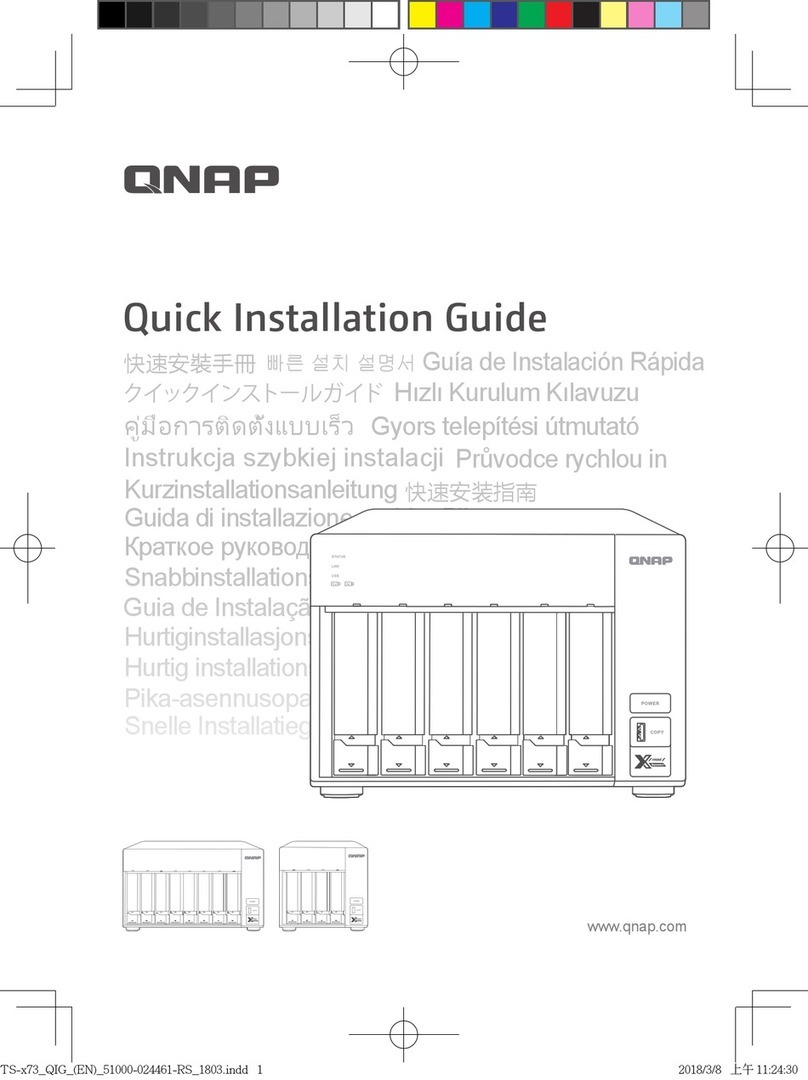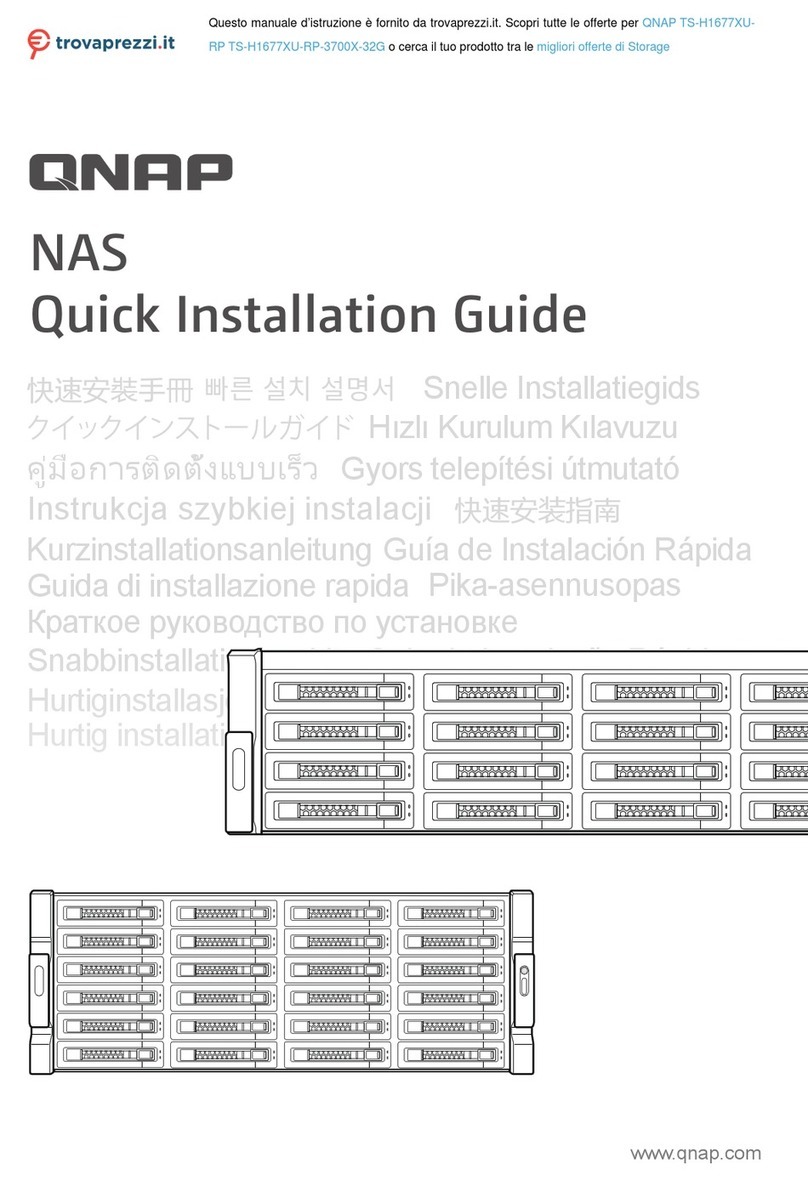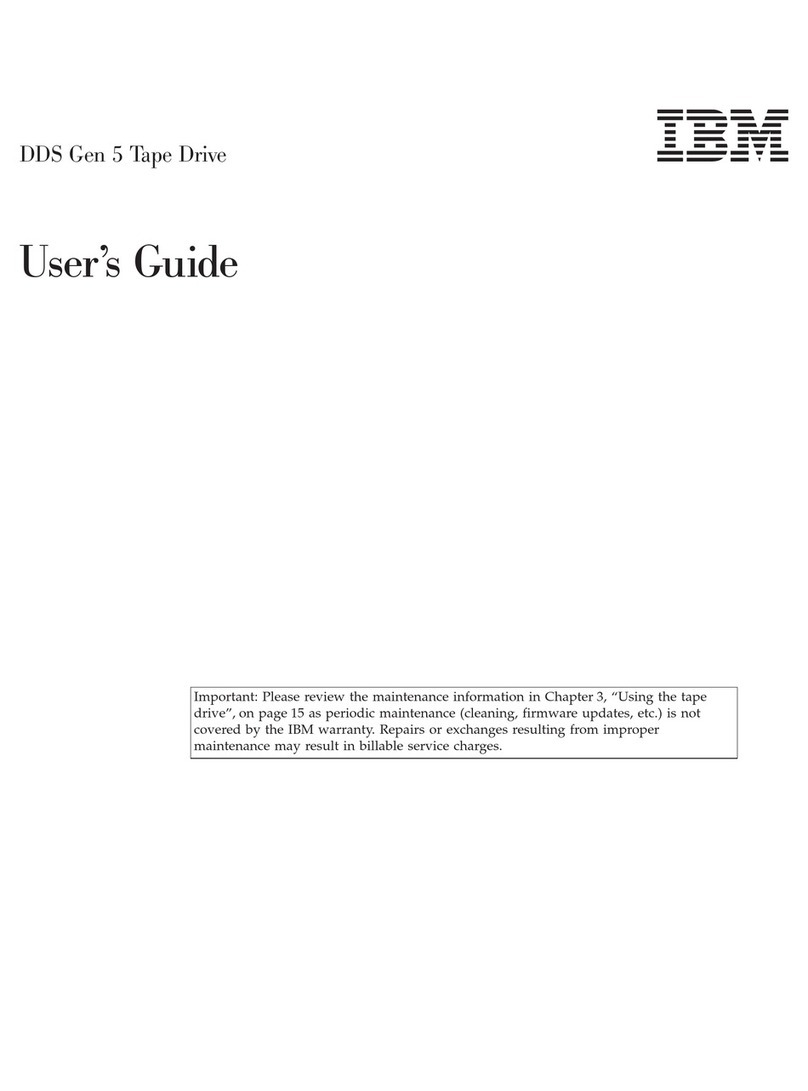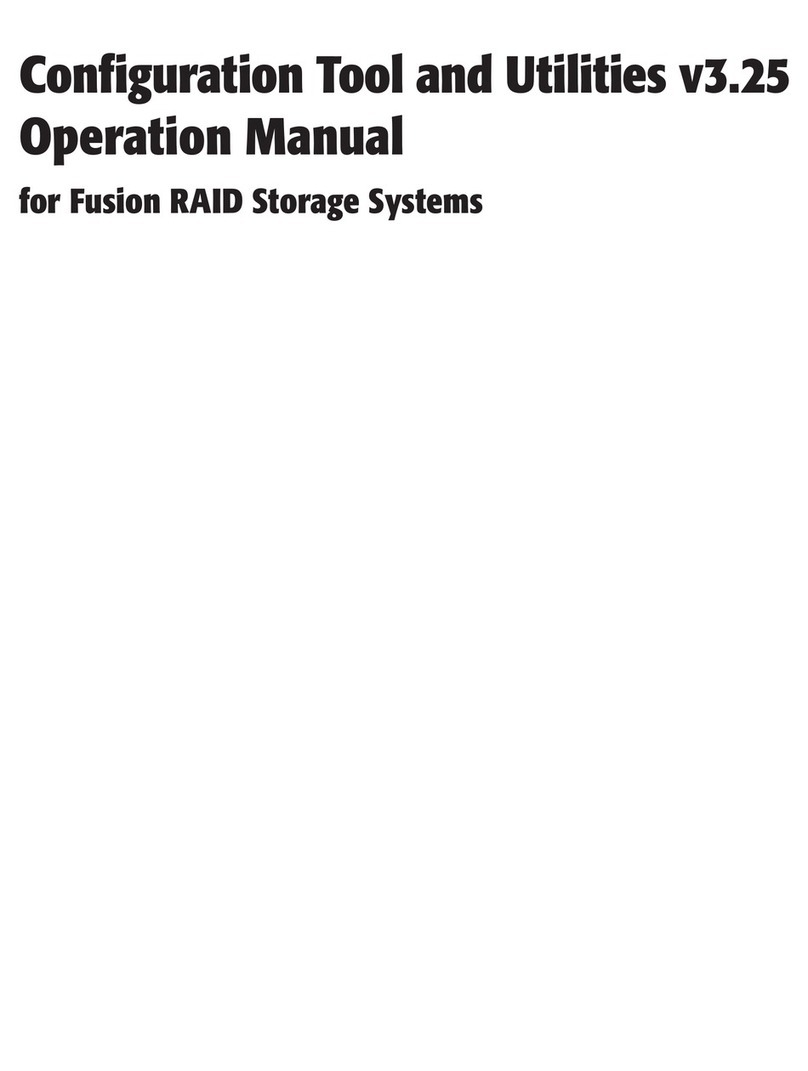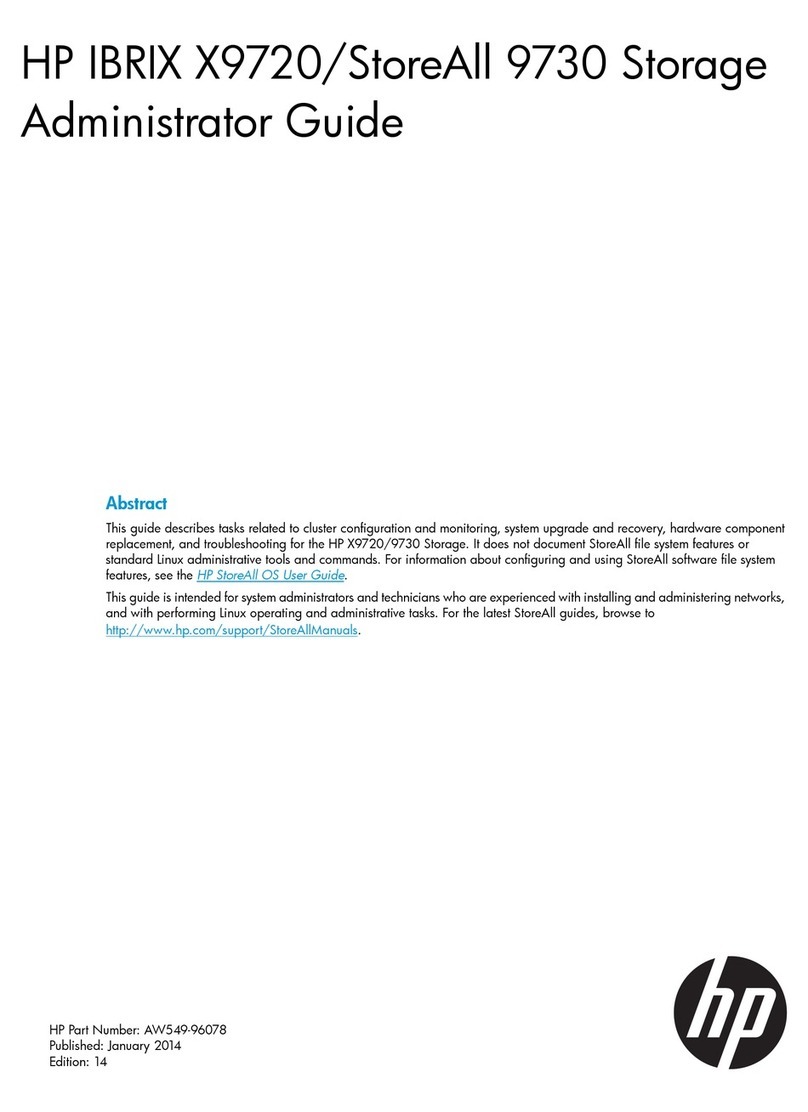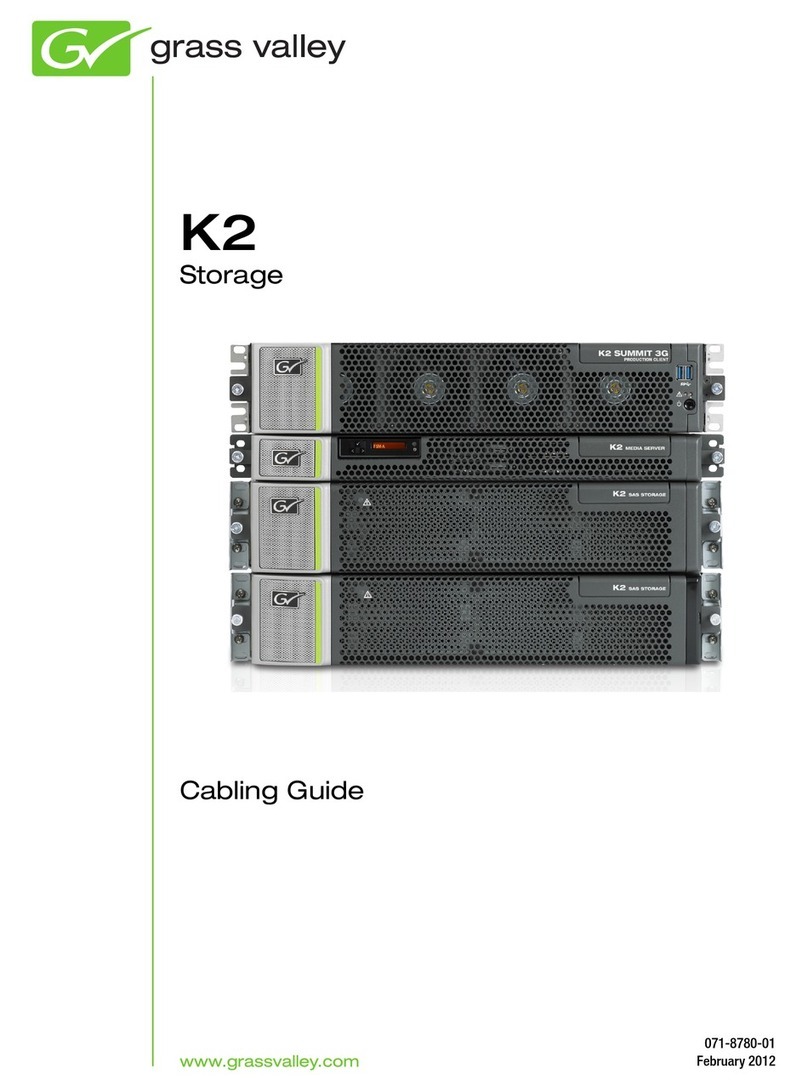QNAP TS-639 Pro Turbo NAS User manual

TS-639 Pro Turbo NAS
User Manual (Version: 2.1.0)
©Copyright 2008. QNAP Systems, Inc. All Rights Reserved.

2
FOREWORD
Thank you for choosing QNAP products! This user manual provides detailed instructions
of using TS-639 Pro. Please read carefully and start to enjoy the powerful functions of
TS-639 Pro!
NOTE
•“TS-639 Pro” is hereafter referred to as “NAS”.
•This manual provides the description of all functions of TS-639 Pro. The product you
purchased may not support certain functions dedicated to specific models.
•All features, functionality, and other product specifications are subject to change
without prior notice or obligation.
•All brands and products names referred to are trademarks of their respective holders.
LIMITED WARRANTY
In no event shall the liability of QNAP Systems, Inc. (QNAP) exceed the price paid for the
product from direct, indirect, special, incidental, or consequential software, or its
documentation. QNAP makes no warranty or representation, expressed, implied, or
statutory, with respect to its products or the contents or use of this documentation and
all accompanying software, and specifically disclaims its quality, performance,
merchantability, or fitness for any particular purpose. QNAP reserves the right to revise
or update its products, software, or documentation without obligation to notify any
individual or entity.
CAUTION
1. Back up your system periodically to avoid any potential data loss. QNAP
disclaims any responsibility of all sorts of data loss or recovery.
2. Should you return any components of the NAS package for refund or
maintenance, make sure they are carefully packed for shipping. Any form of
damages due to improper packaging will not be compensated.

3
Table of Contents
TABLE OF CONTENTS...................................................................................................................................... 3
SAFETY WARNINGS.......................................................................................................................................... 7
CHAPTER 1. OVERVIEW.......................................................................................................................... 8
1.1 INTRODUCTION........................................................................................................................................ 8
1.2 PACKAGE CONTENTS .............................................................................................................................10
1.3 HARDWARE ILLUSTRATION .................................................................................................................... 11
CHAPTER 2. INSTALL NAS .................................................................................................................... 12
2.1 INSTALL HARD DISK.............................................................................................................................. 12
2.2 HARD DISK COMPATIBILITY LIST ..........................................................................................................14
2.3 CHECK SYSTEM STATUS ........................................................................................................................ 17
2.4 CONFIGURE SOFTWARE SETTINGS ......................................................................................................... 20
2.4.1 Windows® Users........................................................................................................................... 20
2.4.2 Mac Users.....................................................................................................................................27
CHAPTER 3. ENJOY THE POWERFUL SERVICES OF THE NAS................................................... 30
3.1 SERVER ADMINISTRATION ..................................................................................................................... 36
3.2 QUICK CONFIGURATION ........................................................................................................................ 37
3.3 SYSTEM SETTINGS ................................................................................................................................. 42
3.3.1 Server Name.................................................................................................................................. 42
3.3.2 Date & Time.................................................................................................................................. 43
3.3.3 Filename Encoding Setting...........................................................................................................44
3.3.4 Configure SMTP Server................................................................................................................ 44
3.3.5 Configure SMSC Server................................................................................................................ 45
3.3.6 View System Settings..................................................................................................................... 46
3.4 NETWORK SETTINGS ............................................................................................................................. 47
3.4.1 TCP/ IP Configuration.................................................................................................................. 47
3.4.2 Microsoft Networking ................................................................................................................... 53
3.4.3 Apple Networking ......................................................................................................................... 55
3.4.4 NFS Service .................................................................................................................................. 55
3.4.5 Web File Manager......................................................................................................................... 55
3.4.6 FTP Service .................................................................................................................................. 56
3.4.7 Multimedia Station........................................................................................................................59

4
3.4.8 iTunes Service ............................................................................................................................... 59
3.4.9 Download Station ......................................................................................................................... 60
3.4.10 Web Server .................................................................................................................................... 61
3.4.11 DDNS Service ............................................................................................................................... 63
3.4.12 MySQL Server............................................................................................................................... 64
3.4.13 System Port Management ............................................................................................................. 67
3.4.14 View Network Settings .................................................................................................................. 68
3.5 DEVICE CONFIGURATION....................................................................................................................... 70
3.5.1 SATA Disk .....................................................................................................................................71
3.5.2 RAID Management Tool................................................................................................................ 74
3.5.3 Disk Volume Encryption Management.......................................................................................... 75
3.5.4 iSCSI Target .................................................................................................................................. 77
3.5.5 External Storage Device ............................................................................................................... 78
3.5.6 USB Printer .................................................................................................................................. 79
3.5.6.1 Windows Users .........................................................................................................................................79
3.5.6.2 Mac Users .................................................................................................................................................82
3.5.7 eSATA Disk.................................................................................................................................... 86
3.6 USER MANAGEMENT ............................................................................................................................. 87
3.6.1 Users............................................................................................................................................. 87
3.6.1.1 Create user ................................................................................................................................................89
3.6.1.2 Create Multiple Users ...............................................................................................................................90
3.6.2 User Groups.................................................................................................................................. 92
3.6.3 Quota ............................................................................................................................................99
3.7 NETWORK SHARE MANAGEMENT........................................................................................................ 101
3.7.1 Network Share Management.......................................................................................................101
3.7.1.1 Create......................................................................................................................................................101
3.7.1.2 Property...................................................................................................................................................103
3.7.1.3 Access Control........................................................................................................................................ 104
3.7.1.4 Delete......................................................................................................................................................105
3.7.1.5 Restore ....................................................................................................................................................106
3.7.1.6 NFS Access Control................................................................................................................................107
3.7.2 Network Share Status .................................................................................................................. 108
3.8 SYSTEM TOOLS.................................................................................................................................... 109
3.8.1 Alert Notification ........................................................................................................................ 110
3.8.2 Auto Power on/ off Management .................................................................................................111
3.8.3 Hardware Settings....................................................................................................................... 115
3.8.4 UPS............................................................................................................................................. 116
3.8.5 Hard Disk S.M.A.R.T................................................................................................................... 117
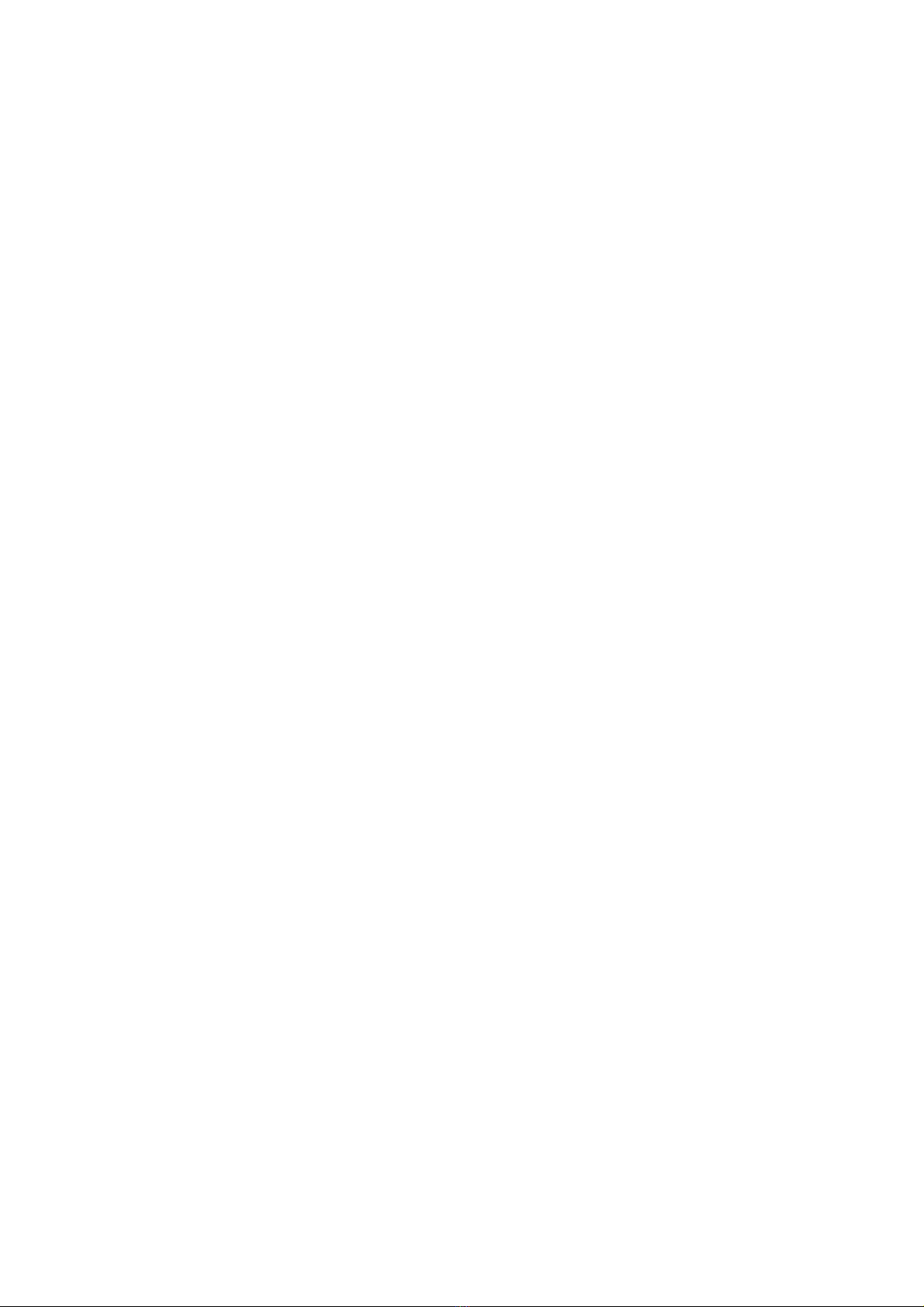
5
3.8.6 System Update ............................................................................................................................ 118
3.8.7 USB One Touch Copy Backup..................................................................................................... 119
3.8.8 Change Logo............................................................................................................................... 120
3.8.9 Back up to an External Storage Device ......................................................................................121
3.8.10 Remote Replication (Disaster Recovery) .................................................................................... 123
3.8.11 Back up/ Restore/ Reset Settings................................................................................................. 126
3.8.12 IP Filter ...................................................................................................................................... 127
3.8.13 Network Recycle Bin................................................................................................................... 129
3.8.14 Remote Login .............................................................................................................................. 130
3.8.15 QPKG ......................................................................................................................................... 131
3.8.16 Import SSL Secure Certificate..................................................................................................... 133
3.9 EVENT LOGS........................................................................................................................................ 134
3.9.1 System Event Logs ...................................................................................................................... 134
3.9.2 System Connection Logs ............................................................................................................. 135
3.9.3 On-line Users.............................................................................................................................. 136
3.9.4 System Information ..................................................................................................................... 136
3.9.5 Syslog Settings ............................................................................................................................ 137
CHAPTER 4. USE FRONT USB BACKUP BUTTON.......................................................................... 138
CHAPTER 5. MULTIMEDIA STATION ............................................................................................... 139
5.1 SHARE PHOTOS AND MULTIMEDIA FILES VIA WEB INTERFACE ............................................................ 139
5.2 ENABLE ITUNES SERVICE .................................................................................................................... 149
5.3 USE UPNPMEDIA SERVER .................................................................................................................. 152
CHAPTER 6. DOWNLOAD STATION.................................................................................................. 155
6.1 USE DOWNLOAD SOFTWARE QGET ..................................................................................................... 165
CHAPTER 7. WEB SERVER .................................................................................................................. 167
CHAPTER 8. FTP SERVER .................................................................................................................... 171
CHAPTER 9. WEB FILE MANAGER................................................................................................... 174
CHAPTER 10. NETBAK REPLICATOR .............................................................................................. 179
CHAPTER 11. CONFIGURING AD AUTHENTICATION ................................................................. 193
CHAPTER 12. ACCESS THE NAS FROM LINUX ............................................................................. 198
CHAPTER 13. NAS MAINTENANCE................................................................................................... 199
13.1 RESTART/SHUT DOWN SERVER ........................................................................................................... 199
13.2 RESET ADMINISTRATOR PASSWORD AND NETWORK SETTINGS............................................................ 200
13.3 DISK FAILURE OR MALFUNCTION ........................................................................................................ 201
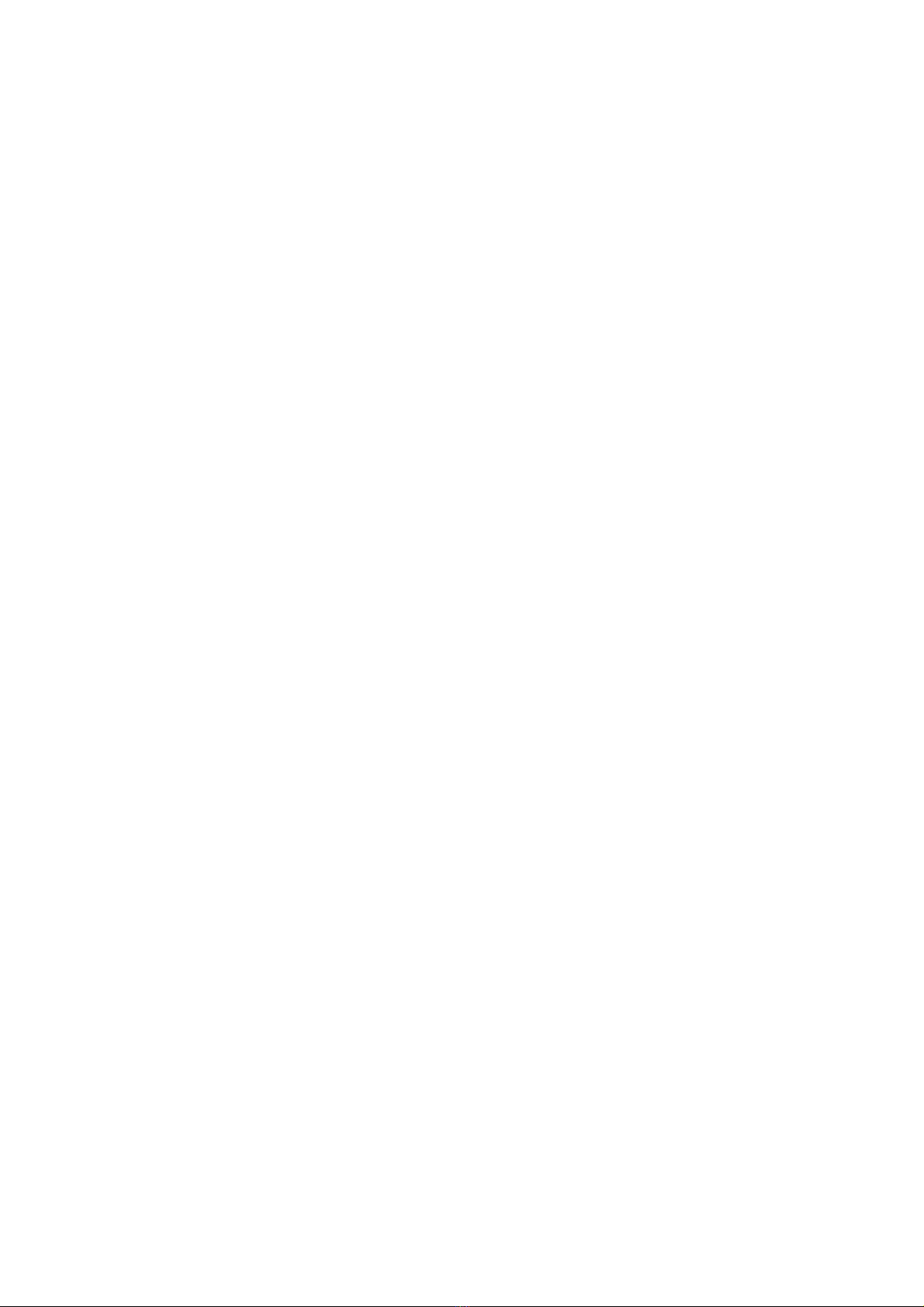
6
13.4 POWER OUTAGE OR ABNORMAL SHUTDOWN....................................................................................... 201
13.5 ABNORMAL OPERATION OF SYSTEM SOFTWARE.................................................................................. 201
13.6 SYSTEM TEMPERATURE PROTECTION .................................................................................................. 201
CHAPTER 14. RAID ABNORMAL OPERATION TROUBLESHOOTING ..................................... 202
APPENDIX A USE THE LCD PANEL................................................................................................... 204
TECHNICAL SUPPORT................................................................................................................................. 210
GNU GENERAL PUBLIC LICENSE ............................................................................................................ 211

7
Safety Warnings
1. The NAS can operate normally in the temperature of 0ºC-40ºC and relative humidity
of 0%-95%. Please make sure the environment is well-ventilated.
2. The power cord and devices connected to the NAS must provide correct supply
voltage (100W, 90-264V).
3. Do not place the NAS in direct sunlight or near chemicals. Make sure the
temperature and humidity of the environment are in optimized level.
4. Unplug the power cord and all connected cables before cleaning. Wipe the NAS with
a dry towel. Do not use chemical or aerosol to clean the NAS.
5. Do not place any objects on the NAS for the server’s normal operation and to avoid
overheat.
6. Use the flat head screws in the product package to lock the hard disks in the NAS
when installing hard disks for proper operation.
7. Do not place the NAS near any liquid.
8. Do not place the NAS on any uneven surface to avoid falling off and damage.
9. Make sure the voltage is correct in your location when using the NAS. If you are not
sure, please contact the distributor or the local power supply company.
10. Do not place any object on the power cord.
11. Do not attempt to repair your NAS in any occasions. Improper disassembly of the
product may expose you to electric shock or other risks. For any enquiries, please
contact the distributor.
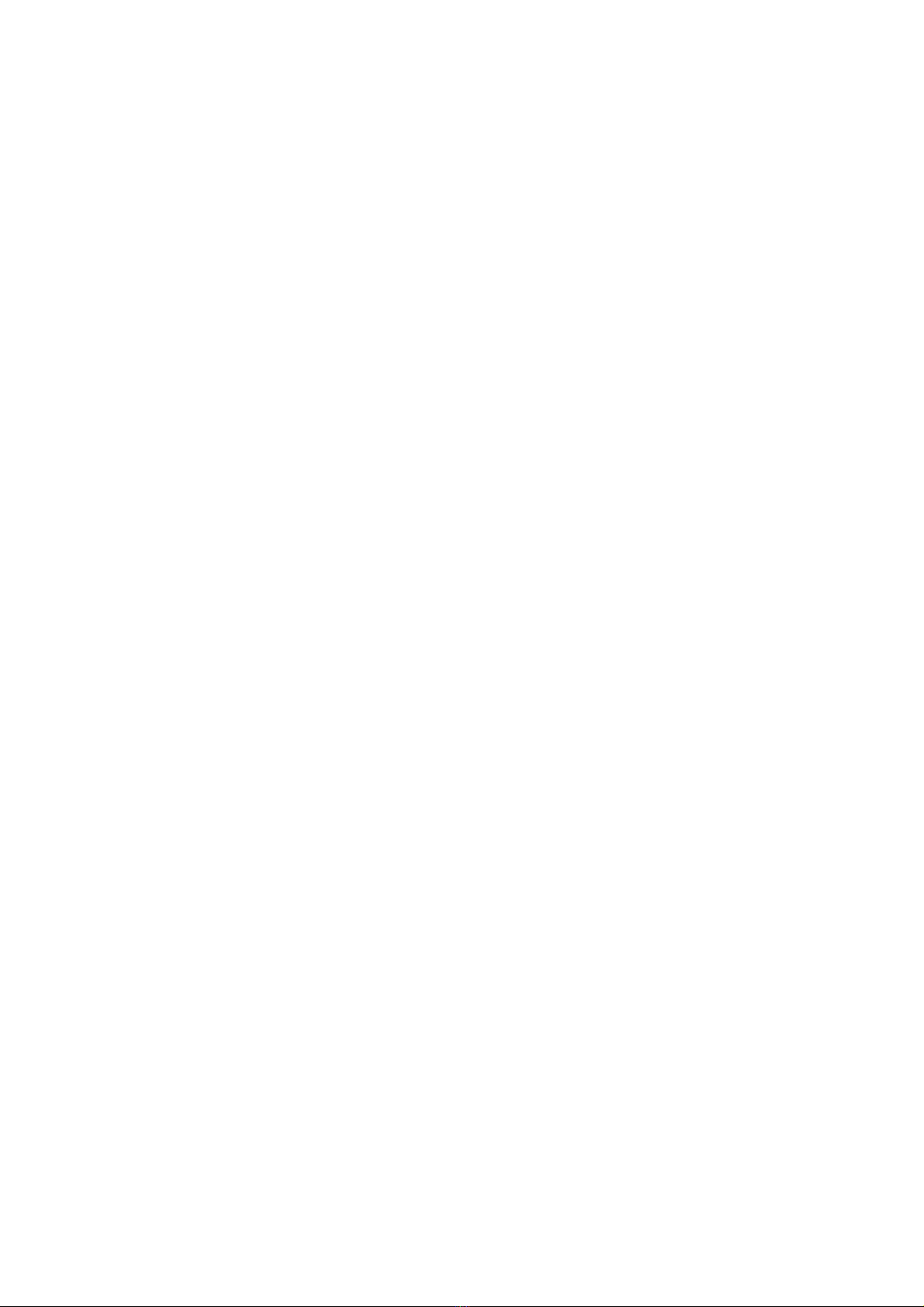
8
Chapter 1. Overview
1.1 Introduction
Thank you for choosing QNAP NAS. Your NAS supports the following key features:
File Server
yFile sharing across Windows/ Mac/Linux/ Unix and centralized management
FTP Server
ySupport data access from remote location via FTP (max. 256 simultaneous
connections)
yFTP with SSL/ TLS (explicit) mode
yFXP supported
yFTP bandwidth control and connection control
yPassive FTP port range control
Backup Server
yQNAP client-side backup software -NetBak Replicator
Supports instant, schedule, and auto-sync backup
y3rd party backup software support:
Acronis True Image, CA Brightstor, ARCserve Backup, EMC Retrospect, Symantec
Backup Exec, LaCie Silverkeeper
RAID Station
yAdvanced disk configurations: RAID 0, 1, 5, 6, 5 + spare, single and JBOD.
yIntelligent on-line RAID capacity expansion and RAID level migration
Printer Server
yNetwork printer sharing via USB (support Windows & Mac platform)
ySupport all-in-one printer (max. 3 sets)
Remote Replication
yData on the NAS can be backed up to or from another Turbo NAS or Rysnc server
over the network securely.
Web Server
yBuilt-in phpMyAdmin, built-in Joomla!, editable php.ini, SQLite and MySQL
MySQL Server
ySupport MySQL database server
UPnP MediaServer (built-in TwonkyMedia)
ySupport UPnP/ DLNA multimedia technology; share stored photos and home
videos on TV, listen to music on Hi-Fi system via DMP

9
yEnjoy more than hundreds of worldwide Internet radio (built-in
yTwonkyMedia)
ySupport media playing with PS3, Xbox360, PSP game consoles
iTunes Server
yiTunes server for music sharing on your network
ySupport Smart Playlist for iTunes software
Multimedia Station
yImage slide show and rotation (+90°, -90°)
yDisplay photo details: dates, exposure time, aperture, etc
yAutomatic thumbnail generation for easy browsing
yPhoto album access authority management
yMultimedia files (video and audio) local playing
yAutomatic file categorization
Download Station
ySupport PC-less BitTorrent/ FTP/ HTTP download
yQNAP remote download control software: QGet (Windows-based application),
allows you to control the download tasks of multiple Turbo NAS on one PC via
LAN/ WAN
yBitTorrent download supports TCP/UDP, DHT
yBT schedule download supported
ySupport BT tasks download (up to 500)
yDownload configuration (current seed number, configurable port range, bandwidth
control, download percentage, UPnP NAT port forwarding for BitTorrent download)
yDownload status list management (download percentage)
ySupport access from Mac by Mozilla Firefox
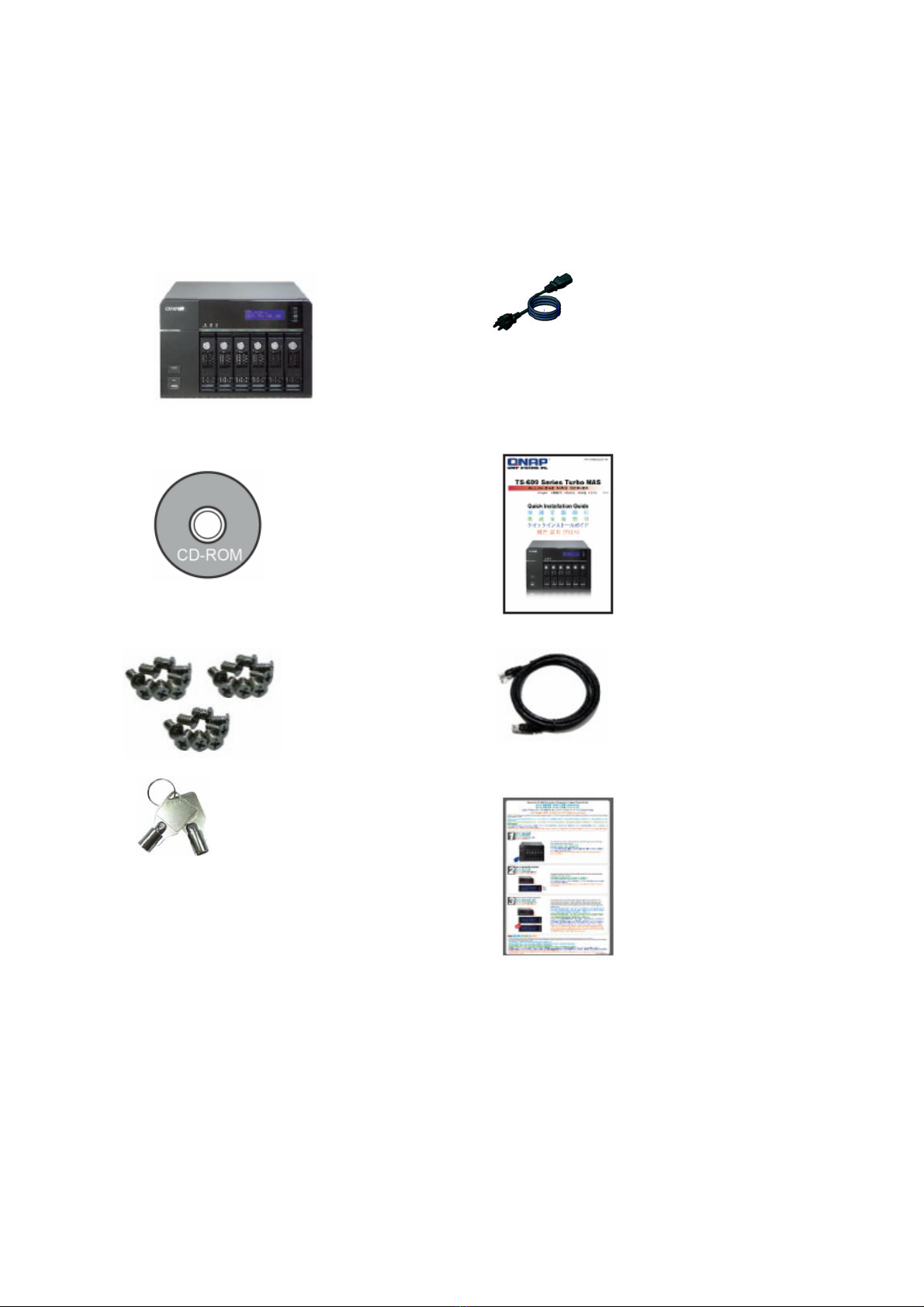
10
1.2 Package Contents
Your NAS package contains:
9TS-639 Pro Turbo NAS
9Power cord
9CD-ROM (user manual, QNAP Finder &
utility inclusive)
9Quick Installation Guide
9Flat head screw x 24
9Ethernet cable x 2
9Hard disk lock
9Quick Installation Guide (RAID
configuration)
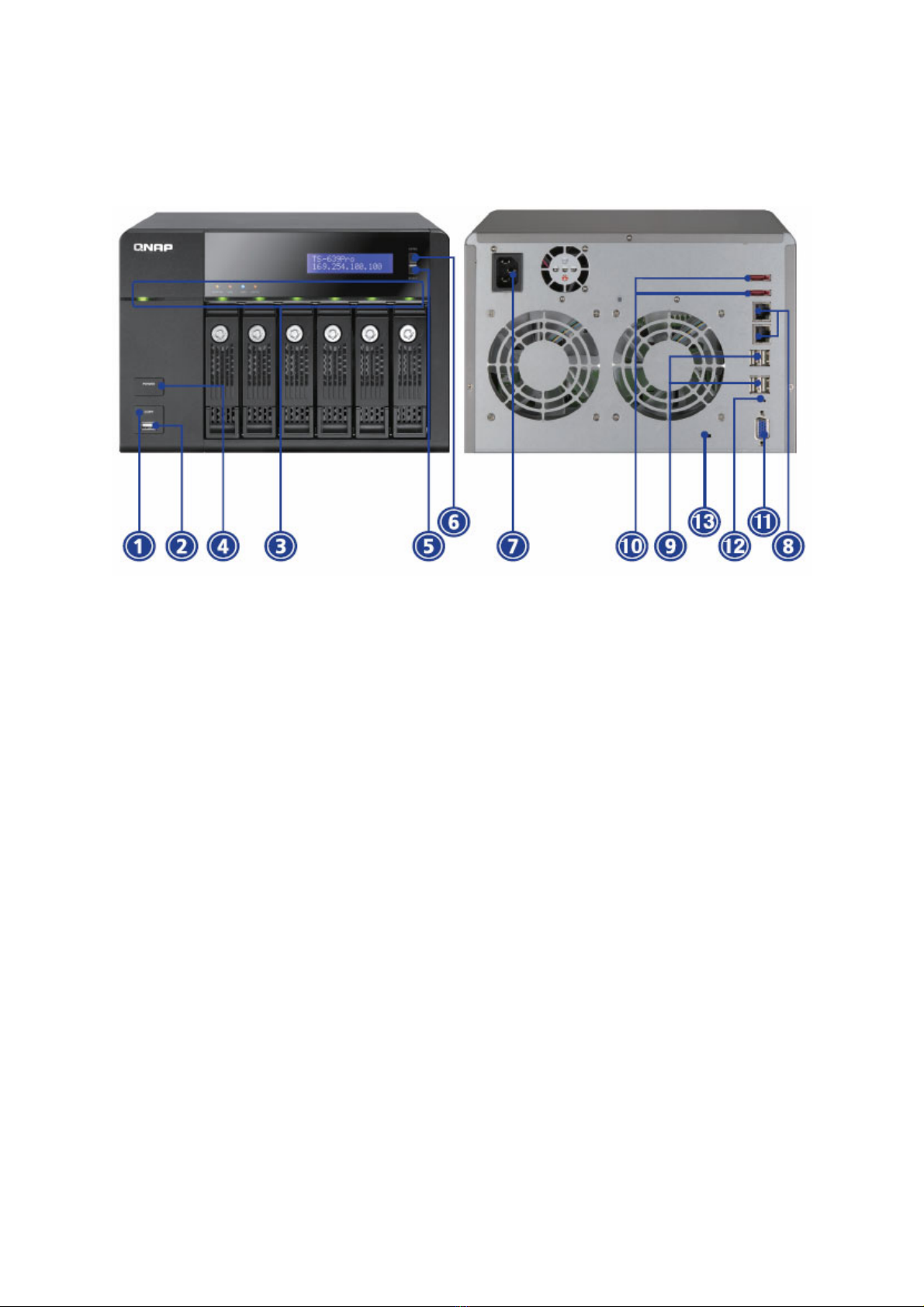
11
1.3 Hardware Illustration
1. One touch copy button
2. USB 2.0
3. LED indicators: Status, LAN, USB, HDD1, HDD2, HDD3, HDD4, HDD5, HDD6
4. Power button
5. Select button
6. Enter button
7. Power connector
8. Giga LAN x 2
9. USB 2.0 x 4
10. eSATA x 2
11. VGA
12. Password & network settings reset button
13. K-lock security slot

12
Chapter 2. Install NAS
2.1 Install Hard Disk
1. Take out the disk trays.
2. Install a hard disk on each tray. Make sure the disk holes match the holes at the
base of the disk tray and lock the disk with four screws.

13
3. Insert the disk trays to NAS. Push the disk trays to the end.
4. Connect the network cable.
5. Connect the power cord to the NAS and plug in the power cord to the wall socket.

14
2.2 Hard Disk Compatibility List
The following HDD models are verified by QNAP that are compatible with the NAS. It is
recommended to use the disk models listed here. Other HDD brands that are not tested
by QNAP may or may not work properly with the NAS. For more updated compatible
hard disk information, please visit QNAP website at http://www.qnap.com.
QNAP disclaims any responsibility for product damage/ malfunction or
data loss/ recovery due to misuse or improper installation of hard
disks in any occasions for any reasons.
Brand Product
Family Model Interface
RPM
Drive
size
(GB)
Buffer
Size
(MB)
Hitachi Deskstar
7K1000 HDS721010KLA330
SATA II 7200 1000 32
Hitachi Deskstar
7K1000 HDS721075KLA330
SATA II 7200 750 32
Hitachi Deskstar
E7K500 HDS725050KLA360
SATA II 7200 500 16
Hitachi Deskstar
T7K500 HDT725025VLA380
SATA II 7200 500 8
Hitachi Deskstar
T7K500 HDT725040VLA360
SATA II 7200 400 16
Hitachi Deskstar
T7K500 HDT725040VLA380
SATA II 7200 400 8
Hitachi Deskstar
T7K500 HDT725032VLA360
SATA II 7200 320 16
Hitachi Deskstar
T7K500 HDT725032VLA380
SATA II 7200 320 8
Hitachi Deskstar
T7K500 HDT725025VLA360
SATA II 7200 250 16
Hitachi Deskstar
T7K500 HDT725025VLA380
SATA II 7200 250 8
Hitachi Deskstar
T7K250 HDT722525DLA380
SATA II 7200 250 8
Hitachi Deskstar
T7K250 HDT722516DLA380
SATA II 7200 160 8
Hitachi Deskstar
P7K500 HDP725050GLA380
SATA II 7200 500 16
Hitachi Deskstar
P7K500 HDP725050GLA360
SATA II 7200 500 8
Hitachi Deskstar
P7K500 HDP725040GLA380
SATA II 7200 400 16
Hitachi Deskstar
P7K500 HDP725040GLA360
SATA II 7200 400 8
Hitachi Deskstar
P7K500
HDP725032GLA380
SATA II 7200 320 16
Hitachi Deskstar
P7K500 HDP725032GLA360
SATA II 7200 320 8
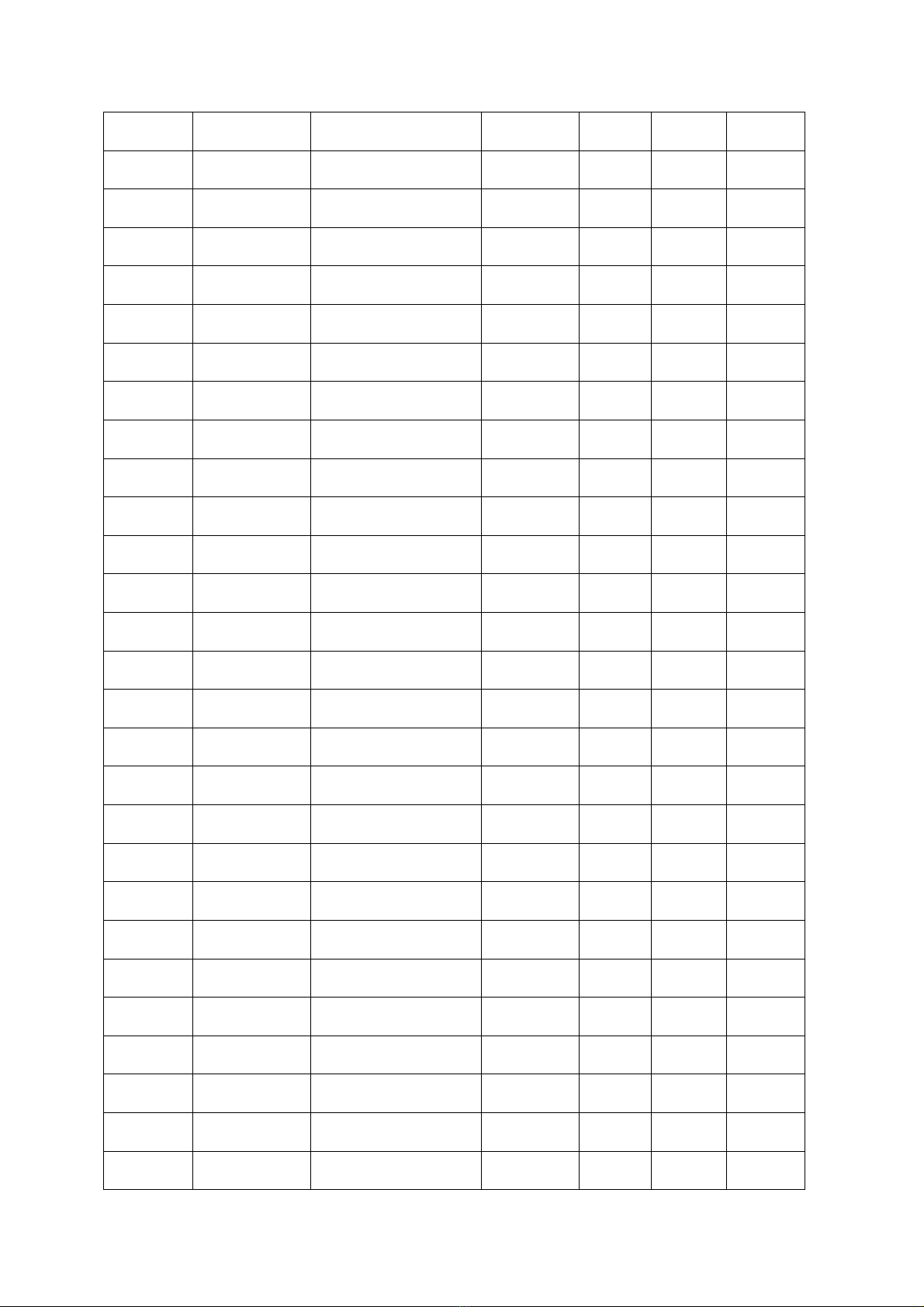
15
Hitachi Deskstar
P7K500 HDP725025GLA380
SATA II 7200 250 8
Seagate Barracuda
ES ST3750640NS SATA II 7200 750 16
Seagate Barracuda
ES ST3500630NS SATA II 7200 500 16
Seagate Barracuda
ES ST3400620NS SATA II 7200 400 16
Seagate Barracuda
ES ST3320620NS SATA II 7200 320 16
Seagate Barracuda
ES ST3250620NS SATA II 7200 250 16
Seagate Barracuda
ES ST3250820NS SATA II 7200 250 8
Seagate Barracuda
ES.2 ST31000340NS SATA II 7200 1000 32
Seagate Barracuda
ES.2 ST3750330NS SATA II 7200 750 32
Seagate Barracuda
ES.2 ST3500320NS SATA II 7200 500 32
Seagate Barracuda
ES.2 ST3250310NS SATA II 7200 250 32
Seagate Barracuda
7200.11 ST31000340AS SATA II 7200 1000 32
Seagate Barracuda
7200.11 ST3750330AS SATA II 7200 750 32
Seagate Barracuda
7200.11 ST3750630AS SATA II 7200 750 16
Seagate Barracuda
7200.11 ST3500320AS SATA II 7200 500 32
Seagate Barracuda
7200.11 ST3500620AS SATA II 7200 500 16
Seagate Barracuda
7200.11 ST3320613AS SATA II 7200 320 16
Seagate Barracuda
7200.10 ST3250620AS SATA II 7200 250 16
Seagate Barracuda
7200.10 ST3250410AS SATA II 7200 250 16
Seagate Barracuda
7200.10 ST3250310AS SATA II 7200 250 8
Seagate Barracuda
7200.10 ST3250820AS SATA II 7200 250 8
Seagate Barracuda
7200.10 ST3200820AS SATA II 7200 200 8
Seagate Barracuda
7200.10 ST3160815A SATA II 7200 160 8
Seagate Barracuda
7200.10 ST3160815AS SATA II 7200 160 2
Seagate Barracuda
7200.10 ST3160215A SATA II 7200 160 8
Seagate Barracuda
7200.10 ST3160215AS SATA II 7200 160 2
Seagate Barracuda
7200.10 ST380815AS SATA II 7200 80 8
Seagate Barracuda
7200.10 ST380215AS SATA II 7200 80 2

16
WD WD RE2 WD7500AYYS SATA II 7200 750 16
WD WD RE2 WD5001ABYS SATA II 7200 500 16
WD WD RE2 WD5000ABYS SATA II 7200 500 16
WD WD RE2 WD4001ABYS SATA II 7200 400 16
WD WD RE2 WD4000ABYS SATA II 7200 400 16
WD WD RE2 WD3201ABYS SATA II 7200 320 16
WD WD RE2 WD2502ABYS SATA II 7200 250 16
WD WD RE2 WD1601ABYS SATA II 7200 160 16
WD WD RE2-GP WD1000FYPS SATA II 7200 1000 16
WD WD RE2-GP WD7500AYPS SATA II 7200 750 16
WD WD RE2-GP WD5000ABPS SATA II 7200 500 16
WD WD Caviar
Green WD10EACS SATA II 7200 1000 16
WD WD Caviar
Green WD7500AACS SATA II 7200 750 16
WD WD Caviar
Green WD5000AACS SATA II 7200 500 16
WD WD Caviar
SE16 WD7500AAKS SATA II 7200 750 16
WD WD Caviar
SE16 WD6400AAKS SATA II 7200 640 16
WD WD Caviar
SE16 WD5000AAKS SATA II 7200 500 16
WD WD Caviar
SE16 WD4000AAKS SATA II 7200 400 16
WD WD Caviar
SE16 WD3200AAKS SATA II 7200 320 16
WD WD Caviar
SE16 WD2500AAKS SATA II 7200 250 16
Samsung Spinpoint F1 SAMSUNG
HD103UJ SATA II 7200 1000 32
Samsung Spinpoint F1 SAMSUNG
HD753LJ SATA II 7200 750 32

17
2.3 Check System Status
The LED indicators of the NAS indicate the system status and information easily. When
the NAS is turned on, please check the following items to make sure the system status is
normal. Note that the following LED information is applicable only when you have
properly installed HDD, and connected the NAS to the network and power.
1. Status
2. LAN
3. USB
4. eSATA
5. HDD1~HDD6

18
LED Display & System Status Overview
LED Color LED Response Description
Flashes every 0.5
sec
1) A USB device is being detected by any
USB port
2) Removing USB device
3) Read/ Write (only for front USB)
4) Backup to external USB disk is in
process
ON USB device is ready (only for front panel
USB)
USB Blue
OFF Front panel USB copy complete
eSATA Orange Flashes Accessing data
Flashes green/red
alternately, every
0.5 sec
1) HDD is formatting/ system is
initializing
2) Firmware is being updated
3) RAID rebuilding
4) RAID capacity expansion
5) RAID level migration
Red ON
1) HDD invalid
2) Volume is full
3) Volume is going to be full
4) Fan out of function
5) HDD read/write error
6) HDD bad sector
7) RAID degraded mode(read only)
8) (Hardware self-test error)
Flashes red every
0.5 sec
Degraded mode
Flashes green,
every 0.5 sec
1) System booting
2) System is not configured
3) HDD is not formatted
Green ON System is ready
System
Status
Red/
Green
Off All HDD in standby mode
Flashes red HDD access when disk read/write error
Red ON HDD read/write error
Flashes green HDD access
HDD Red/
Green
Green ON HDD power on
Orange always ON
LAN connected
LAN Orange Flashes LAN Access

19
Beep Alarm (beep alarm can be disabled in “System Tools” > “Hardware
Settings”)
Beep No. of Times
Description
Short beep (0.5 sec) 1 1) System is booting
2) System is shut down (by software
control)
3) Reset
4) Firmware is completely updated
Short beep (0.5 sec) 3 Front USB copy button cannot copy, when
backup to external disk is in process
(available in v2.0 firmware version)
Short beep (0.5 sec),
long beep (1.5 sec)
3, every 5 min
Fan out of function
2 1) HDD volume is going to be full
2) HDD is full
3) HDD in degraded mode
4) HDD starts rebuilding
Long beep (1.5 sec)
1 1) Hardware shutdown
2) System is ready

20
2.4 Configure Software Settings
After checking the system status, please follow the steps below to configure the software
settings of the NAS. The configuration procedure of Windows and Mac users are different.
Please select the appropriate procedure according to your OS.
2.4.1 Windows® Users
1. Execute the product CD, a menu is shown. Select your NAS model to continue.
Table of contents
Other QNAP Storage manuals

QNAP
QNAP TVS-h 88X Series User manual

QNAP
QNAP TBS-464-8G User manual

QNAP
QNAP HS-453DX User manual

QNAP
QNAP TS-1635AX User manual

QNAP
QNAP TBS-453DX User manual

QNAP
QNAP TS-h 83XU-RP Series User manual
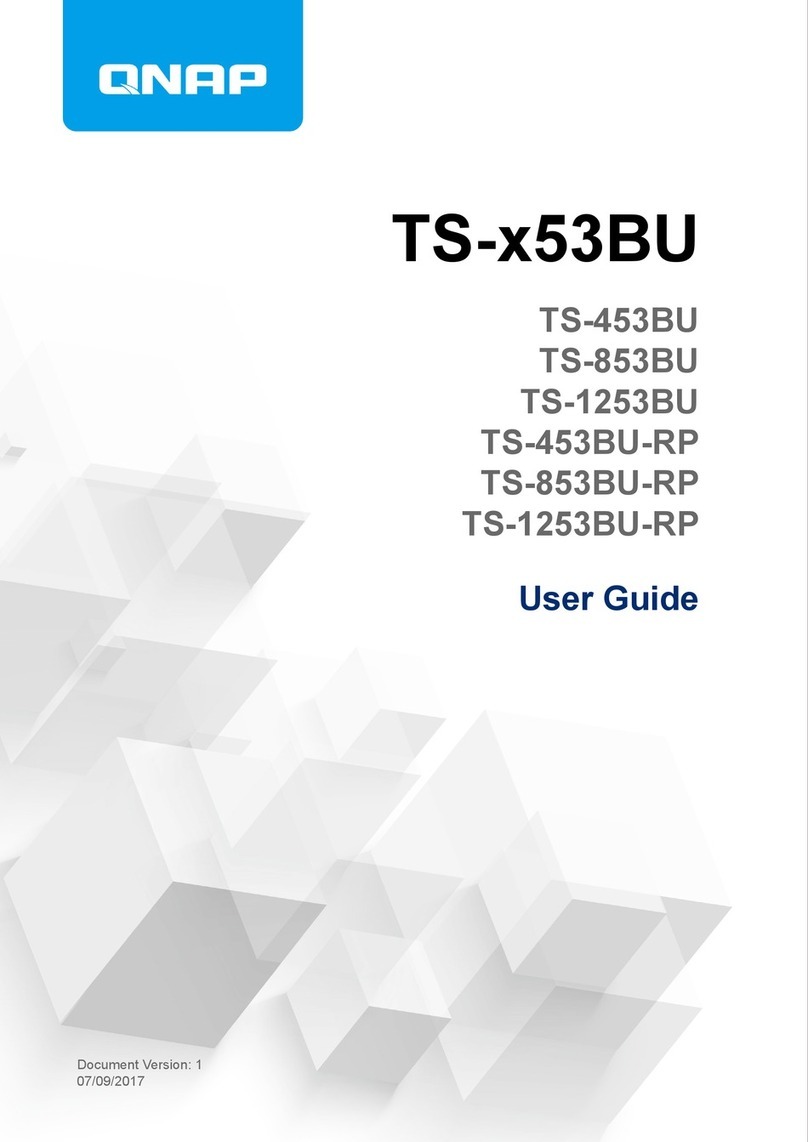
QNAP
QNAP TS-53BU Series User manual
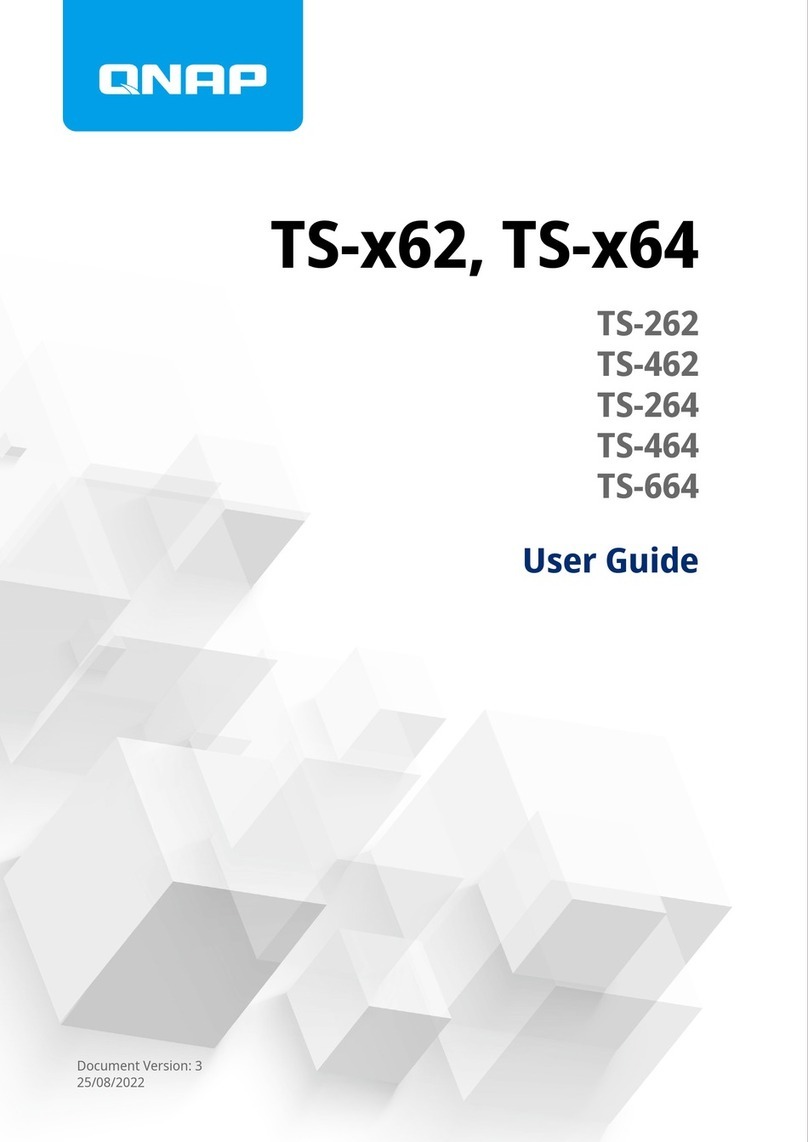
QNAP
QNAP TS-62 Series User manual

QNAP
QNAP TS-963X User manual
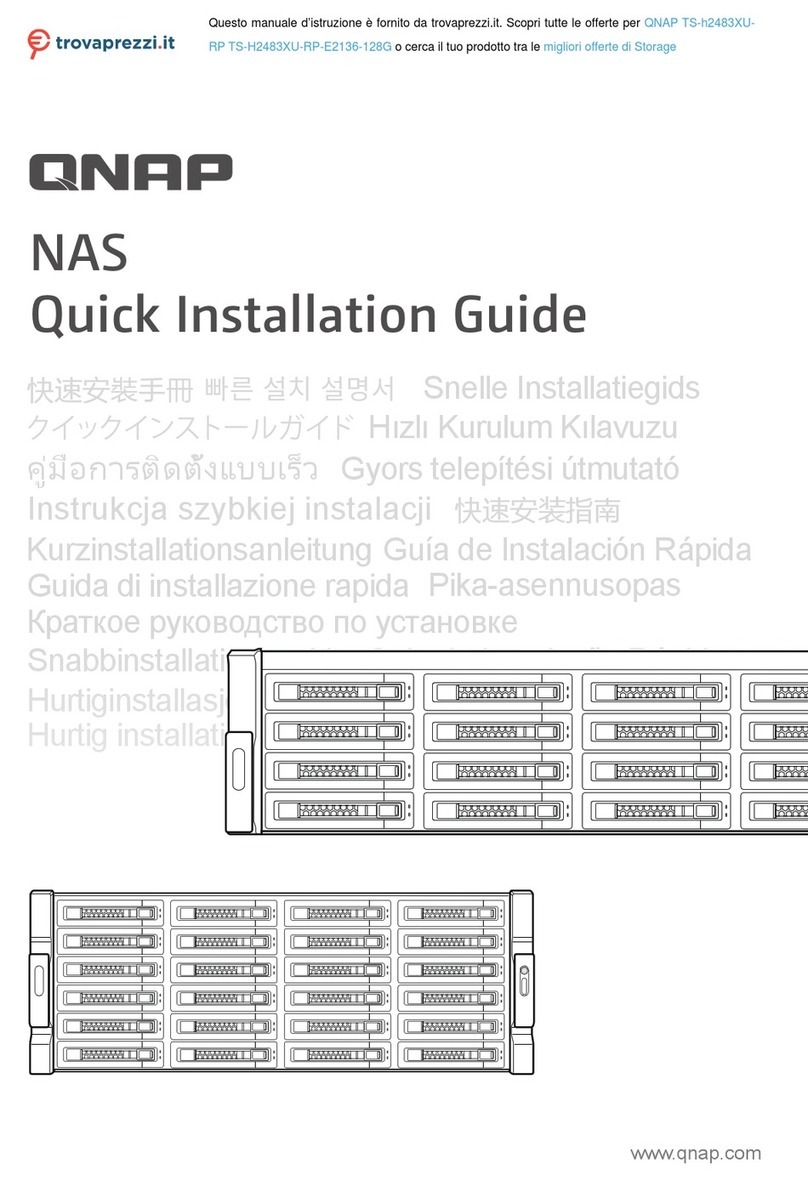
QNAP
QNAP TS-h2483XU-RP Series User manual

QNAP
QNAP TVS-882BR User manual

QNAP
QNAP TES-1885U-D1531-32G Instructions for use

QNAP
QNAP TVS-1582TU User manual

QNAP
QNAP Turbo Station TS-73AU Series User manual
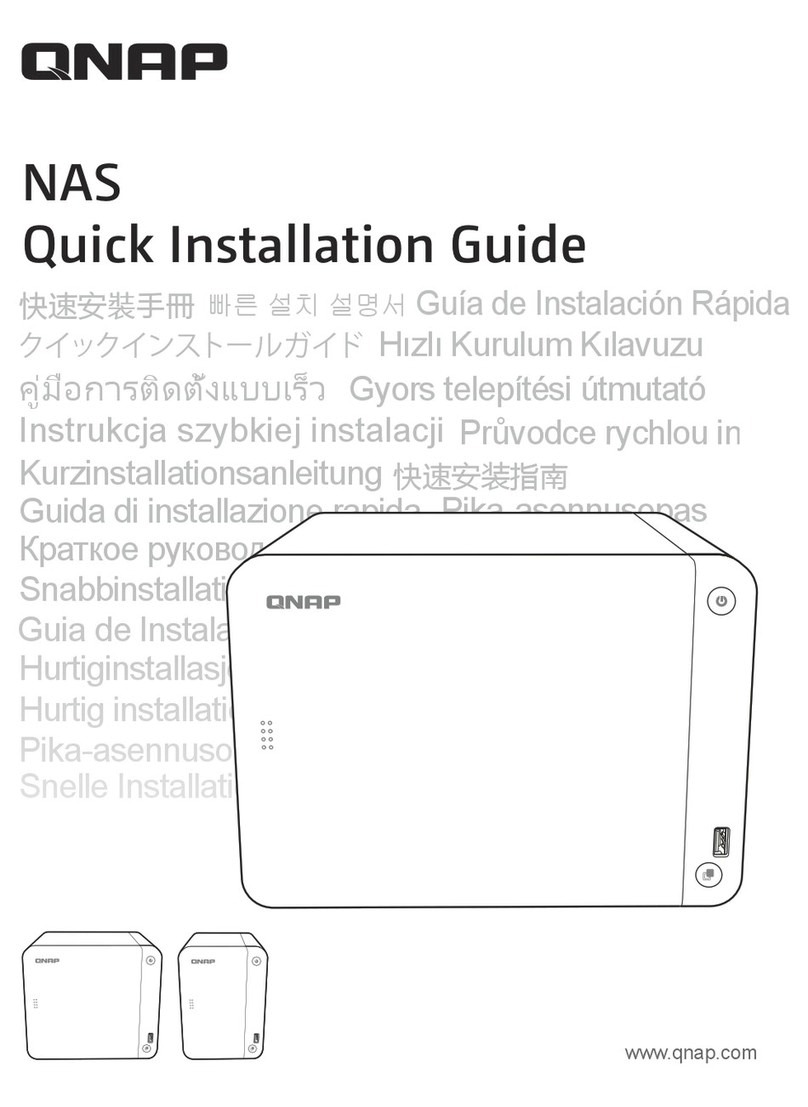
QNAP
QNAP TS-453D-4G-16TB User manual

QNAP
QNAP TS-251A-2G User manual

QNAP
QNAP TS-855X User manual

QNAP
QNAP TS-859 Pro User manual

QNAP
QNAP ES NAS Series Specification sheet

QNAP
QNAP TS-h686 User manual