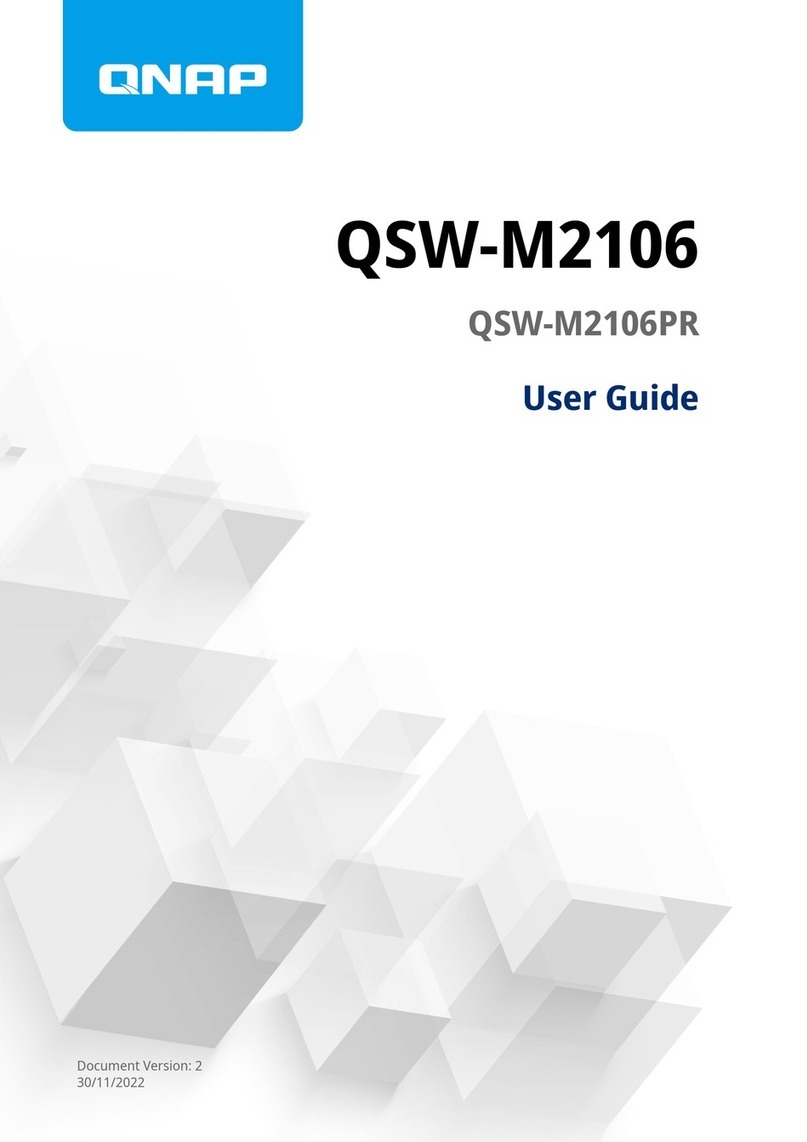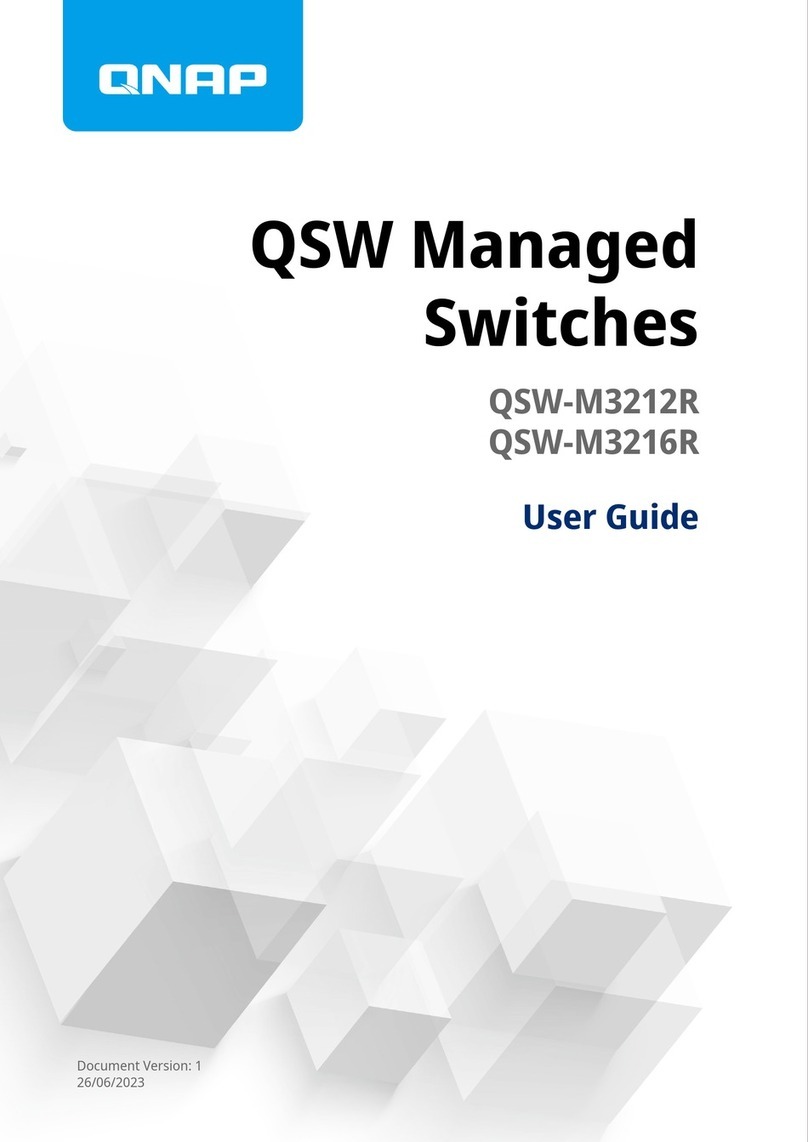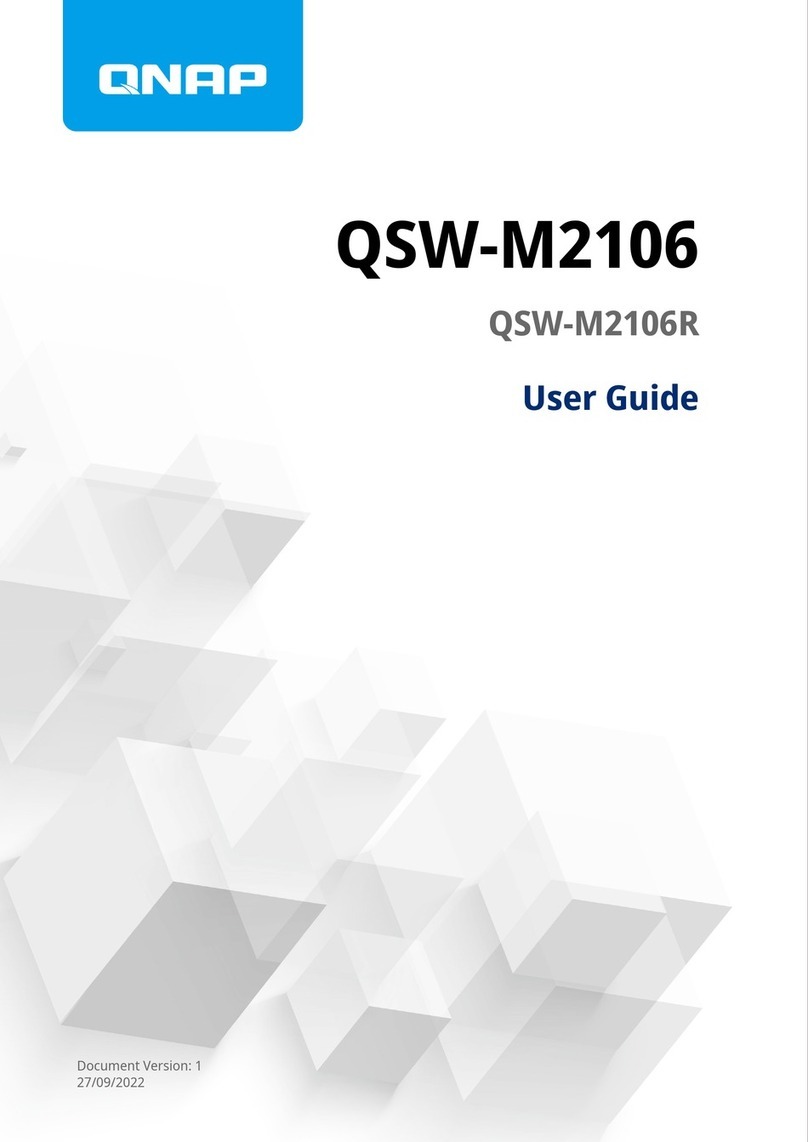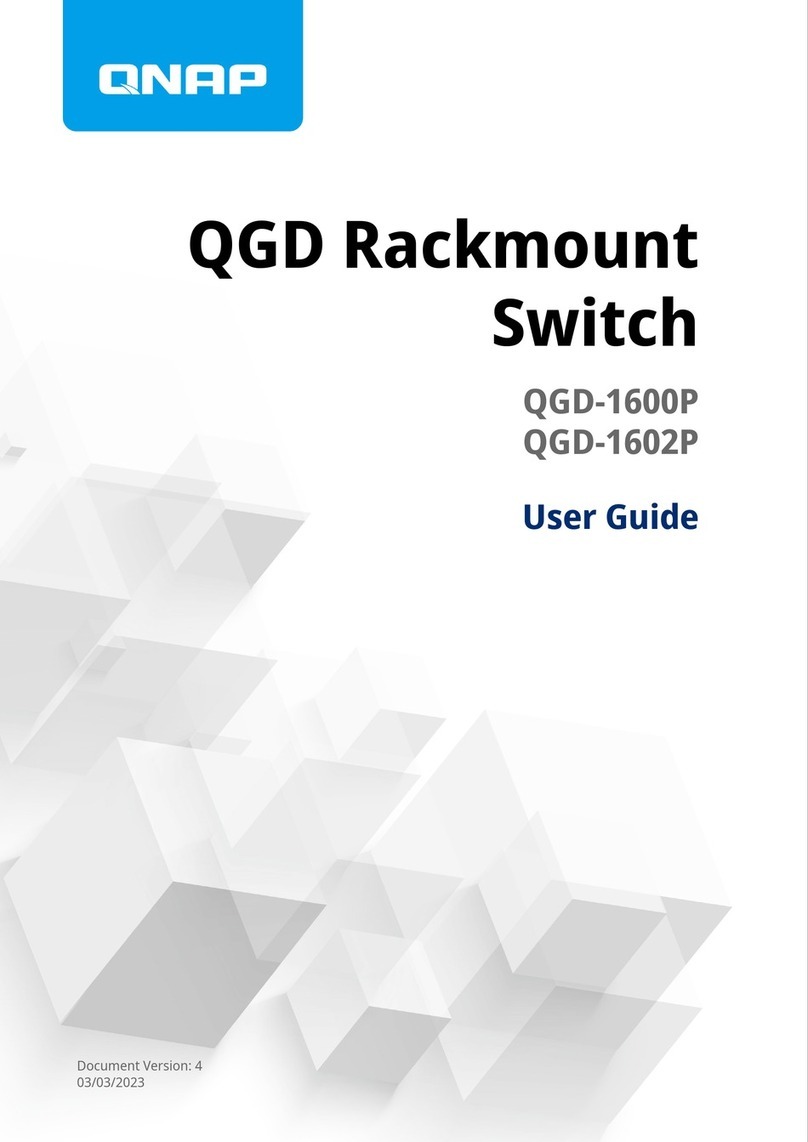Contents
1. Preface
About This Guide.......................................................................................................................................... 3
Audience.......................................................................................................................................................3
Document Conventions................................................................................................................................ 3
2. Product Overview
About the QGD-1600P..................................................................................................................................4
Hardware Specifications............................................................................................................................... 4
Package Contents........................................................................................................................................ 6
Components................................................................................................................................................. 7
Front Panel...............................................................................................................................................7
Front Panel LEDs..................................................................................................................................... 8
Rear Panel................................................................................................................................................9
System Board...........................................................................................................................................9
Safety Information.......................................................................................................................................10
Installation Requirements............................................................................................................................11
Setting Up the Switch..................................................................................................................................11
3. Installation and Configuration
Hardware Installation.................................................................................................................................. 13
Removing the Case Cover..................................................................................................................... 13
Attaching the Case Cover.......................................................................................................................14
Installing 2.5-inch Hard Drives or Solid-State Drives on 2.5-inch Trays................................................. 15
Replacing Memory Modules...................................................................................................................18
Installing Expansion Cards.....................................................................................................................21
Attaching Rubber Feet to the Switch......................................................................................................25
Installing the Switch Brackets.................................................................................................................27
Connecting the Switch to a Computer or Network..................................................................................28
Connecting USB Expansion Units..........................................................................................................30
QTS Installation.......................................................................................................................................... 31
Installing QTS Using Qfinder Pro........................................................................................................... 32
Installing QTS Using the Cloud Key....................................................................................................... 33
Installing QTS Using an HDMI Connection............................................................................................ 34
Switch Management Application Access.................................................................................................... 35
Accessing QuNetSwitch in QTS.............................................................................................................35
Accessing QSS with Qfinder Pro............................................................................................................36
4. Basic Operations
Buttons........................................................................................................................................................37
Host Power Button..................................................................................................................................37
Switch Reset Button............................................................................................................................... 37
QTS Reset Button.................................................................................................................................. 37
LCD Panel.................................................................................................................................................. 38
Viewing TCP/IP Settings........................................................................................................................ 38
Configuring TCP/IP Settings...................................................................................................................38
Viewing Drive Information.......................................................................................................................39
Viewing System Information...................................................................................................................39
Powering Off the Switch......................................................................................................................... 40
Restarting the Switch..............................................................................................................................40
Changing the LCD Password................................................................................................................. 40
LCD Error Messages..............................................................................................................................41
QGD-1600P User Guide
1