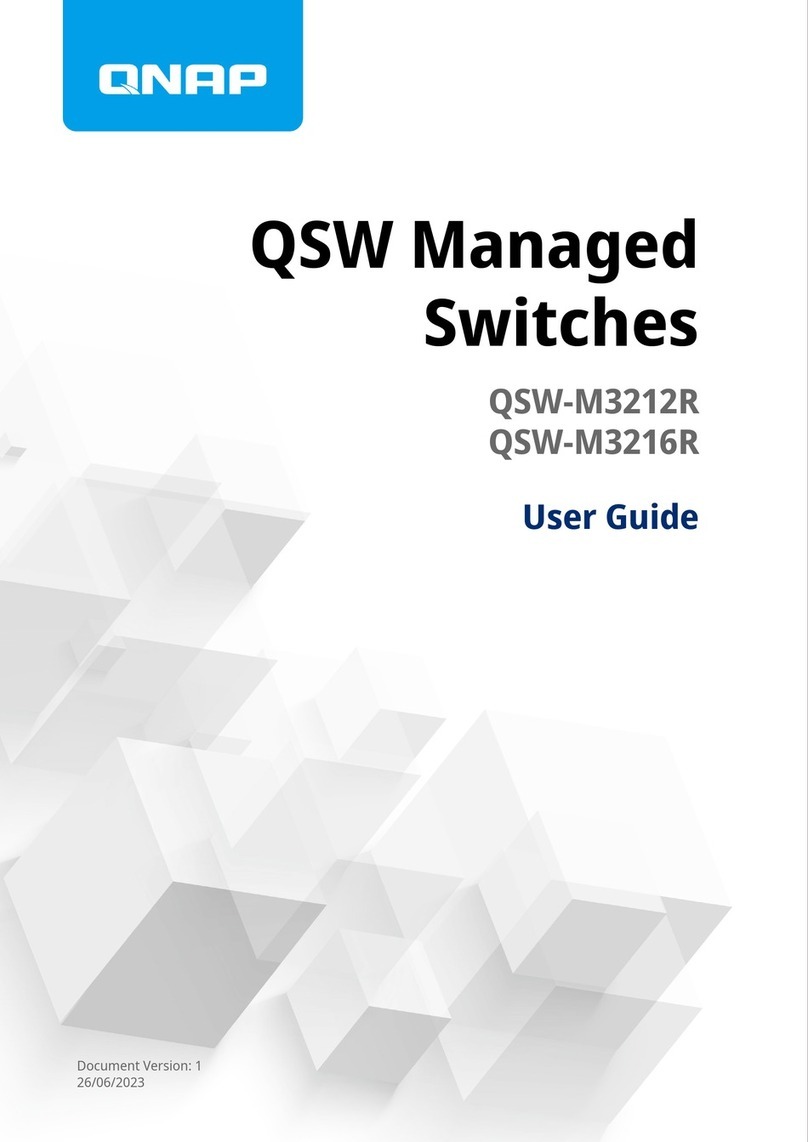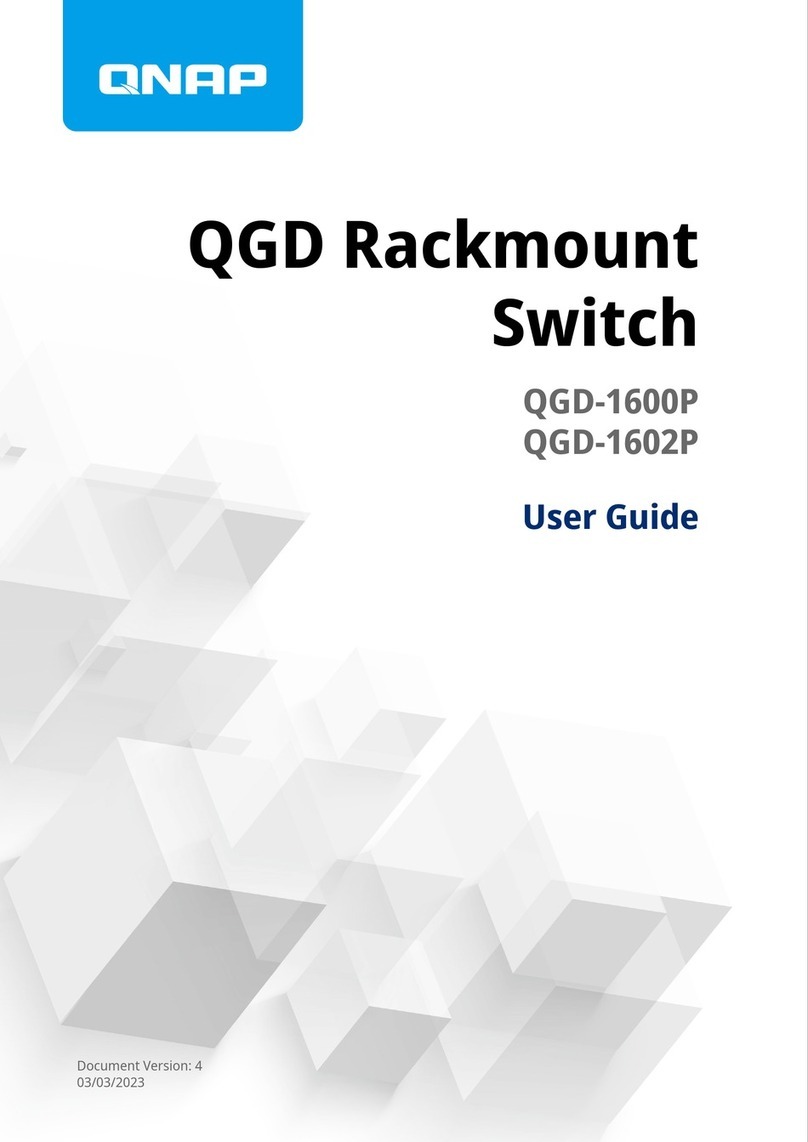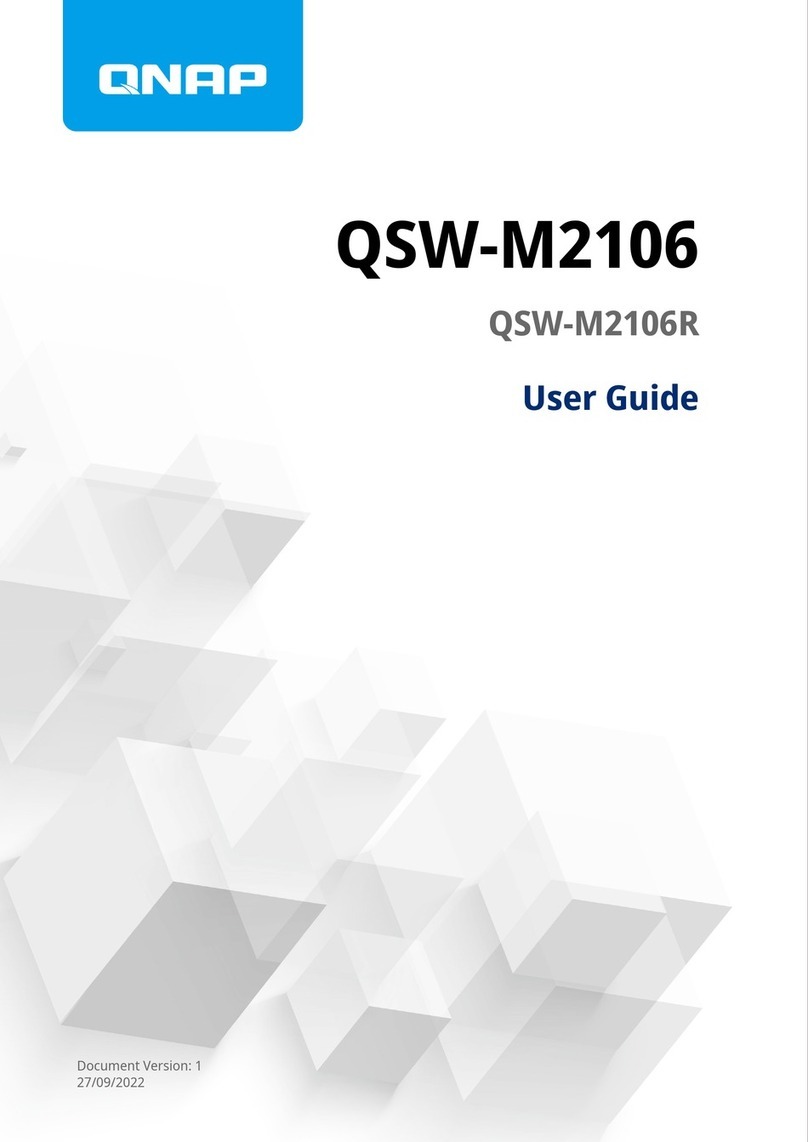Contents
1. Product Overview
About the QSW-M2106PR......................................................................................................................................... 3
Hardware Specications............................................................................................................................................3
Package Contents...................................................................................................................................................... 4
Components............................................................................................................................................................... 4
Front Panel.............................................................................................................................................................5
Front Panel LEDs................................................................................................................................................... 5
Safety Information.....................................................................................................................................................6
2. Installation and Access
Installation Requirements........................................................................................................................................ 8
Setting Up the Switch................................................................................................................................................ 8
Attaching Rubber Feet...............................................................................................................................................8
Installing Handles....................................................................................................................................................10
Connecting the Switch to a Computer or Network..............................................................................................11
Connecting the Switch to a Computer..............................................................................................................11
Connecting the Switch to a Network................................................................................................................ 12
Switch Access............................................................................................................................................................13
Accessing the Switch Using a Browser.............................................................................................................13
Accessing the Switch Using Qnder Pro.......................................................................................................... 14
3. Basic Operations
LEDs...........................................................................................................................................................................15
Reset Button.............................................................................................................................................................16
4. QSS
About QSS.................................................................................................................................................................17
Getting Started.........................................................................................................................................................17
Network Management............................................................................................................................................ 17
Conguring Port Settings.................................................................................................................................. 17
Managing PoE Settings...................................................................................................................................... 18
Adding a VLAN.....................................................................................................................................................19
Adding a Link Aggregation Group (LAG).......................................................................................................... 19
Managing Rapid Spanning Tree Protocol (RSTP) Settings..............................................................................20
Conguring the LLDP Settings.......................................................................................................................... 21
Adding a Static MAC Address.............................................................................................................................21
Conguring IGMP Snooping..............................................................................................................................22
Conguring QoS Settings...................................................................................................................................22
Managing Access Control List (ACL) Entries.....................................................................................................24
Deleting a Network Setting................................................................................................................................25
Monitoring Network Settings............................................................................................................................ 25
System Management.............................................................................................................................................. 26
System Settings...................................................................................................................................................26
Firmware Update................................................................................................................................................ 31
5. Support and Other Resources
6. Glossary
myQNAPcloud.......................................................................................................................................................... 35
Qnder Pro............................................................................................................................................................... 35
QSW-M2106PR User Guide
1