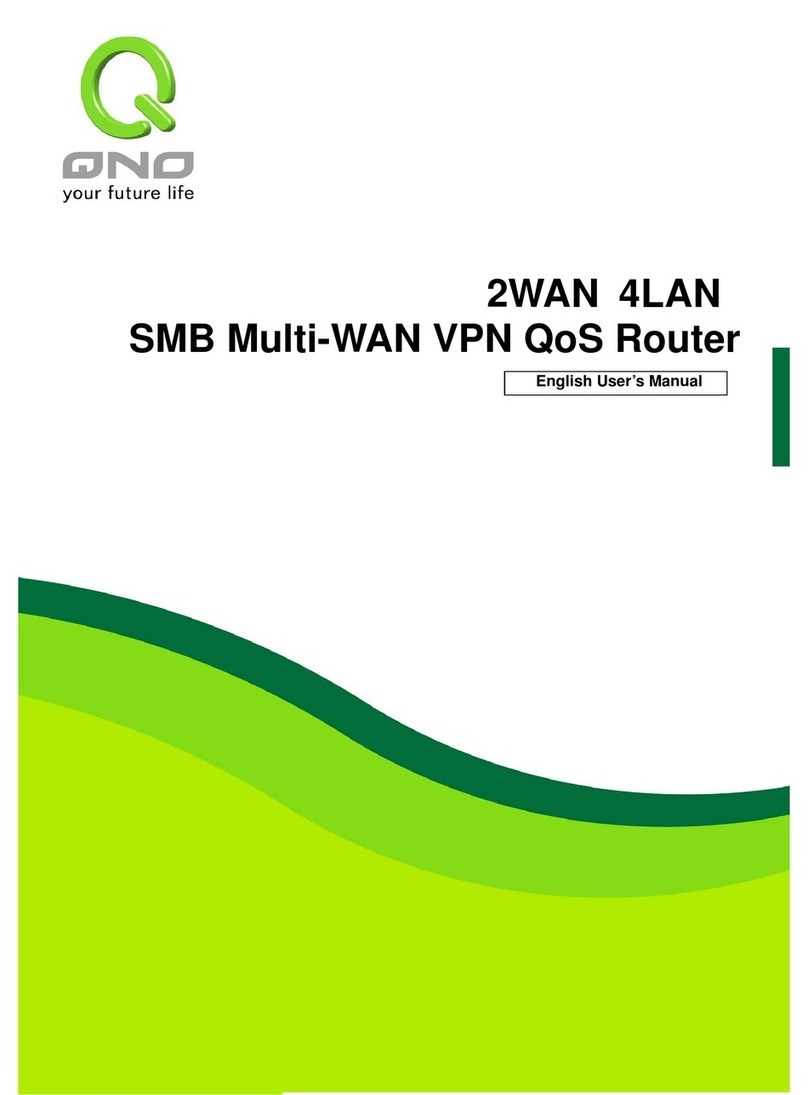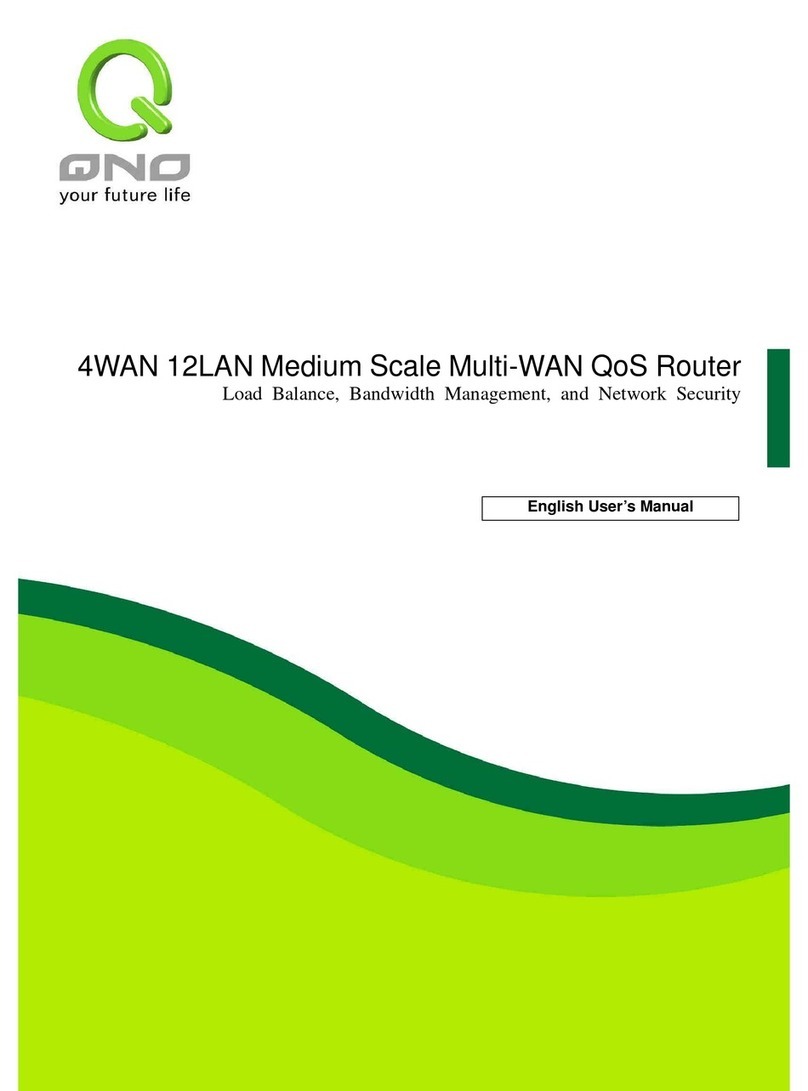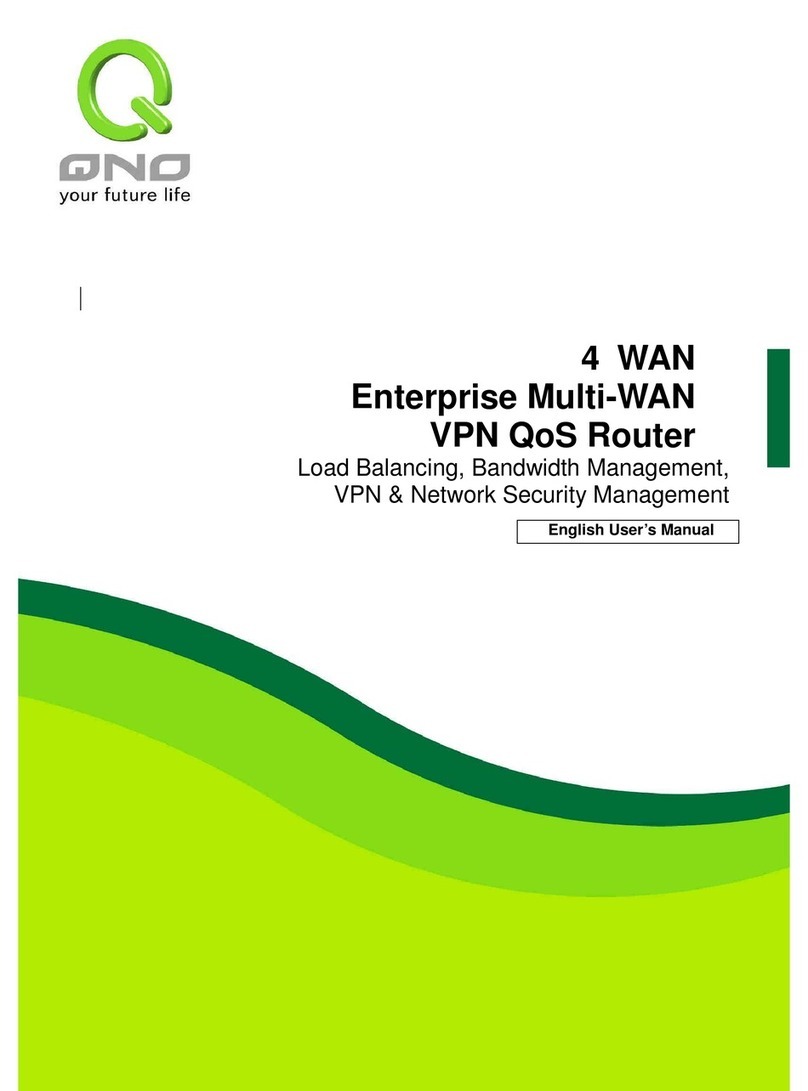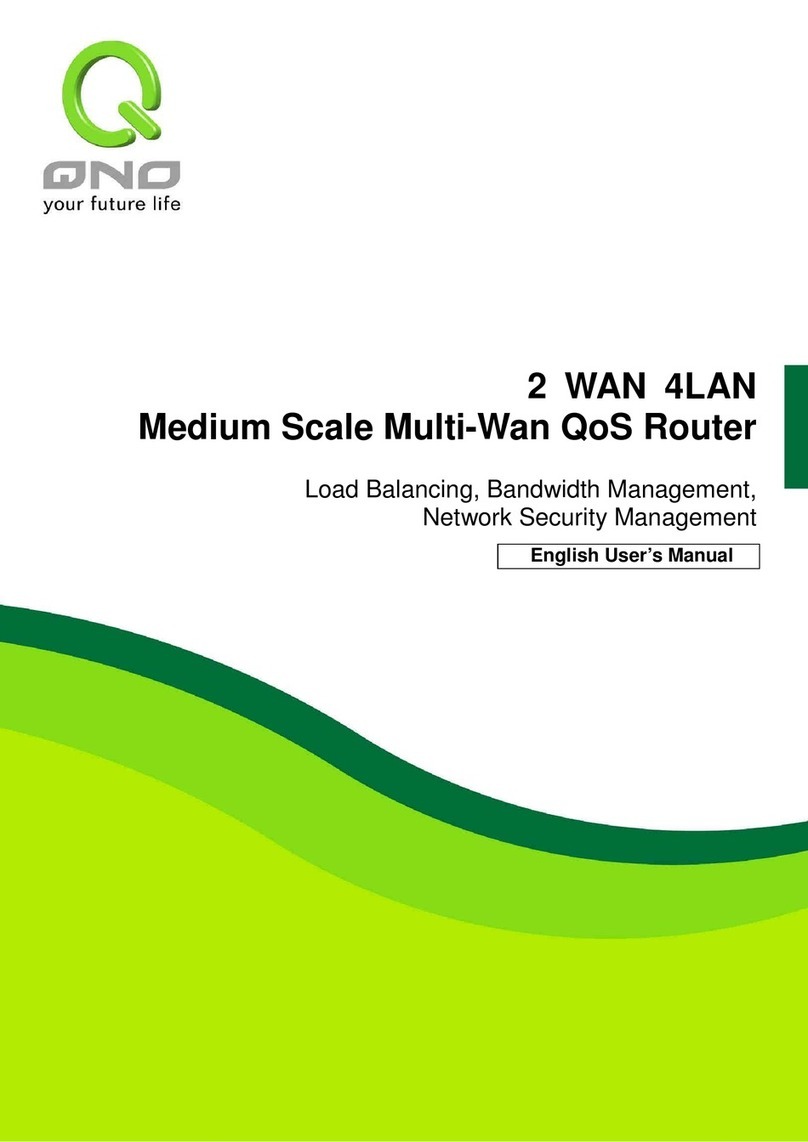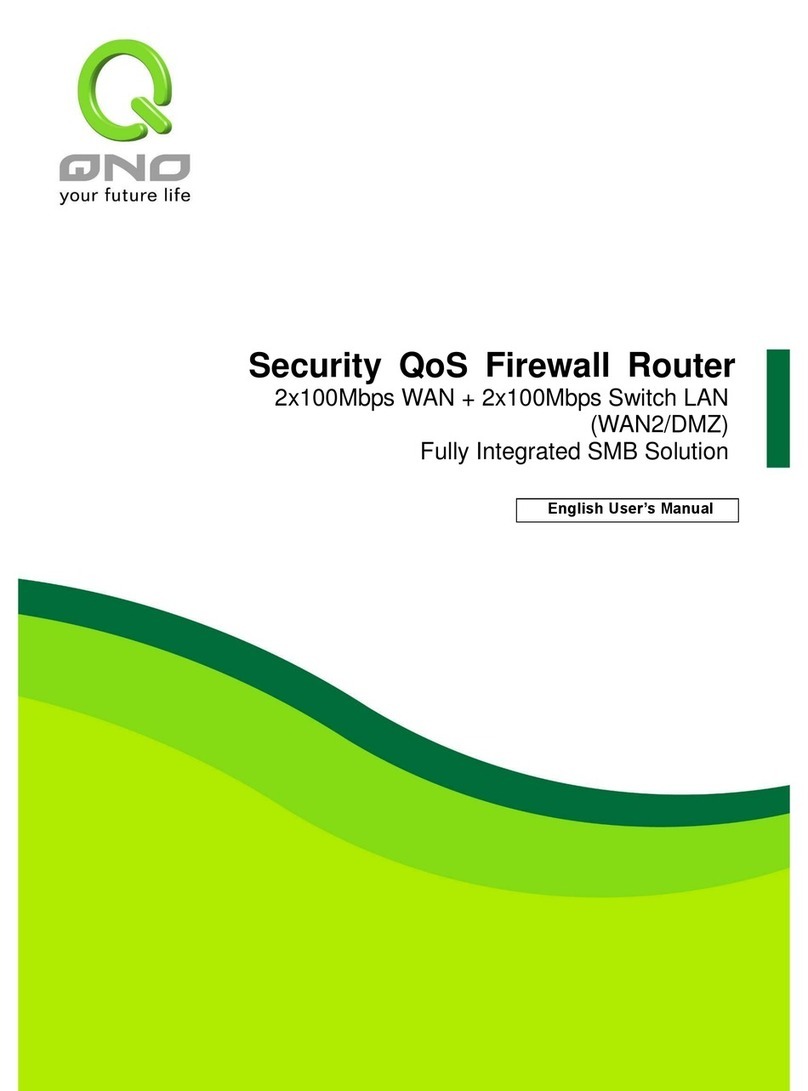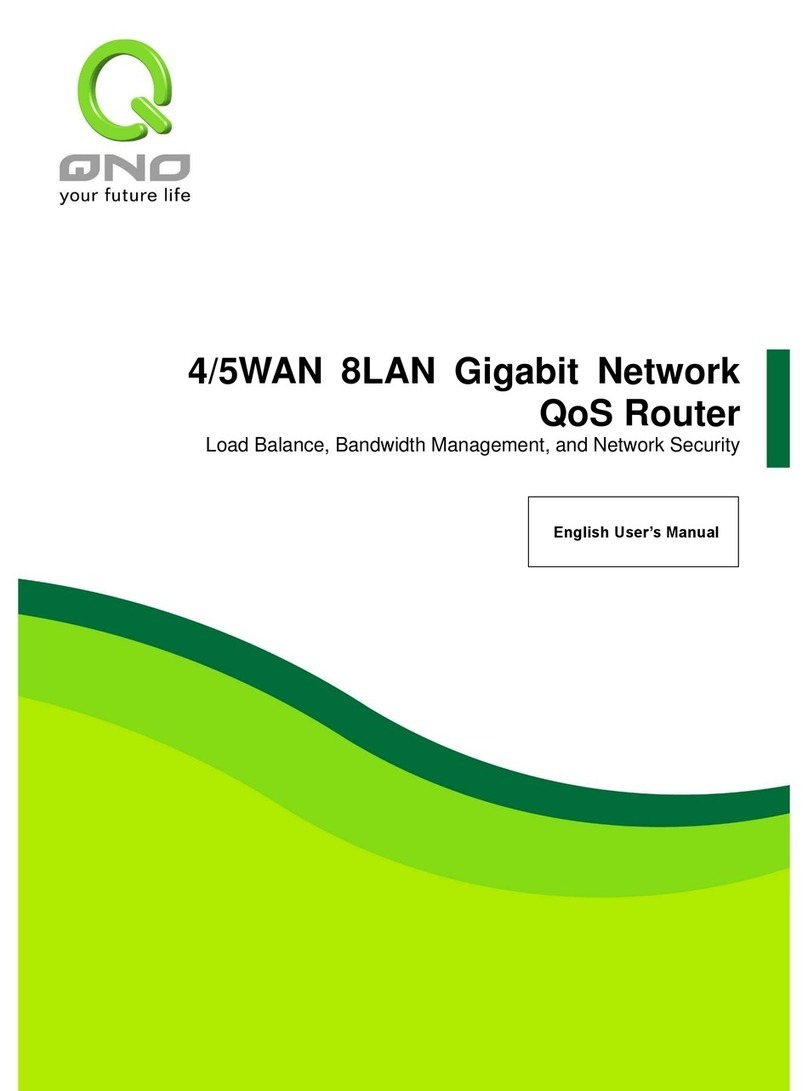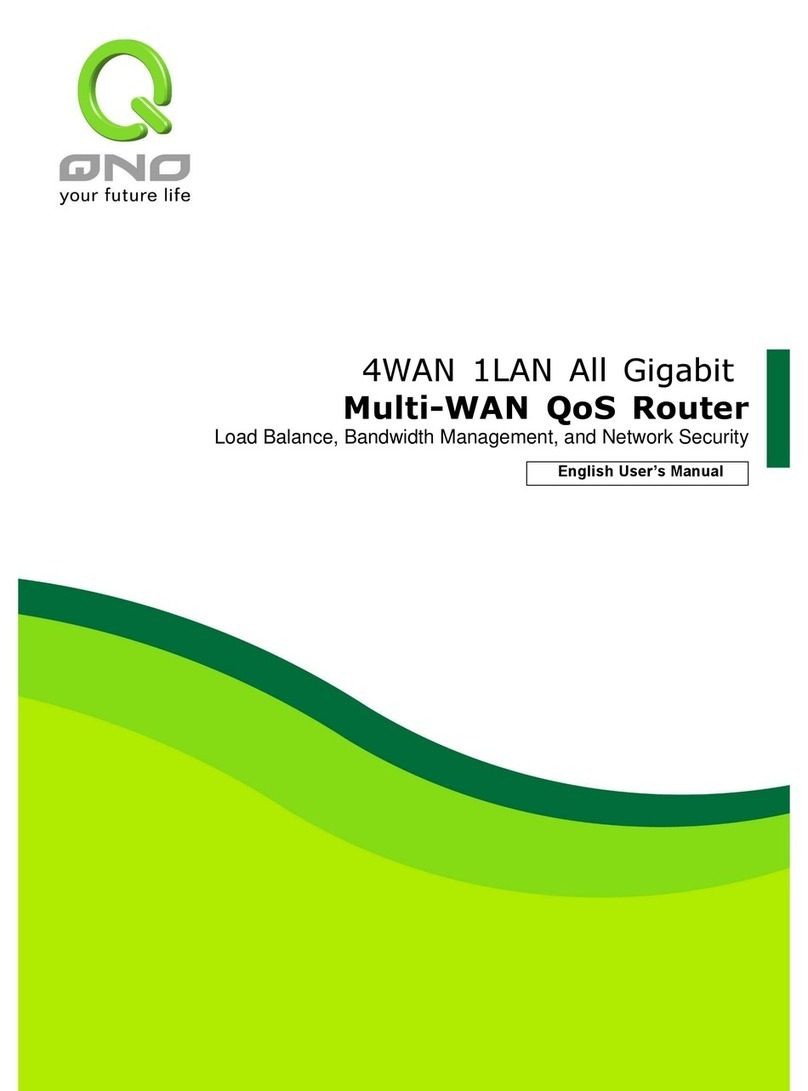I. Introduction
2 WAN 3 LAN VPN oS Router (referred as VPN oS Router hereby) is a small business,
local branch, and government and school department level router that high efficiently
integrates full function VPN oS Router with well worth it's value. This VPN oS Router has
two WAN ports and also provides high proformance dual-line Intelligent Load Balancing which
supports exteral connections of WAN prot. Besides, Internet connection capacity is satisfied
with the spec. of most bandwidth marketing. Moreover, the second WAN port can be a
configurable hardware DMZ port. In addition, VPN oS Router has 3 10/100 Bazs-T/TX
Ethernet (RJ45) Switch ports, each of which can connect extra switches to connect more
Internet devices.
To fulfill the requirement for self defense of most enterprise against from the Internet
network attack, our VPN oS Router has firewall system embedded. In addition to include
NAT, it has DoS (Denial of Service), and SPI (Stateful Packet Inspection). Also it could use the
default setting to automatically detect the Internet network attack.
And, no is a supporter of the IPSec Protocol. IPSec VPN provides DES(56bit),
3DES(168bit), MD5 & SHA certification. VPN oS Router also has unique VM VPN-
SmartLink IPSec VPN. Just input VPN server IP, user name, and password, and IPSec VPN will
be automatically set up. Through VPN oS Router exclusive VM function, users can set up
VM to work as a server, and have it accept other VM series products from client ports.
VPN oS Router also has unique VM VPN- SmartLink IPSec VPN. Just input VPN server
IP, user name, and password, and IPSec VPN will be automatically set up. Through VPN oS
Router exclusive VM function, users can set up VM to work as a server, and have it accept
other VM series products from client ports. VM offers easy VPN allocation for users; users
can do it even without a network administrator. VPN oS Router enables enterprises to
benefit from VPN without being troubled with technical and network management problems.
The central control function enables the host to log in remote client computers at any time.
Security and secrecy are guaranteed to meet the IPSec standard, so as to ensure the
continuity of VPN service.
NAT (Network Address Translation) can do Private IP and Public IP exchange, which you
can only need one Public IP but many people could go to the Internet at the same time.
Besides, it includes virtual NAT application function, which makes the network environment
more flexible and easier to manage.
Through web- based UI, VPN oS Router enables enterprises to have their own network
access rules . To control web access, users can build and edit filter lists. It also enables users
to ban or monitor websites according to their needs. By the filter setting and complete OS
management, school and business internet management will be clearly improved. VPN oS
Router offers various on-line SysLog records. It supports on-line management setup tools; it
makes setting up networks easy to understand. It also reinforces the management of
network access rules, VPN, and all other network services.