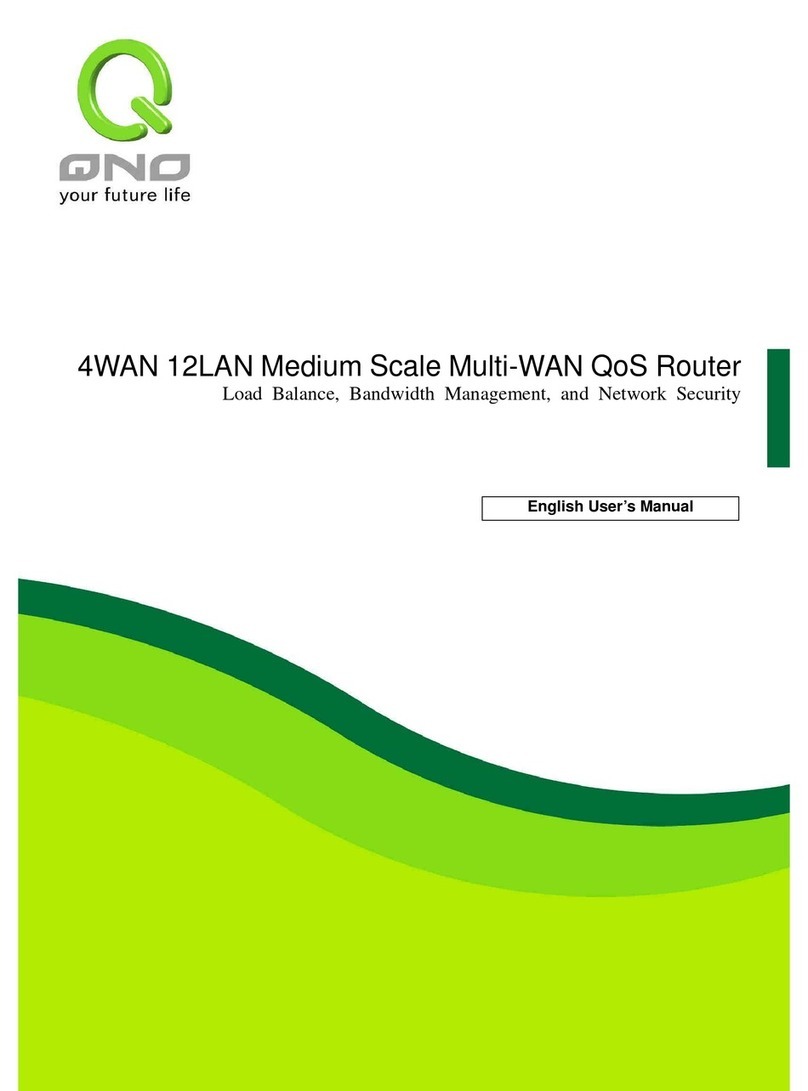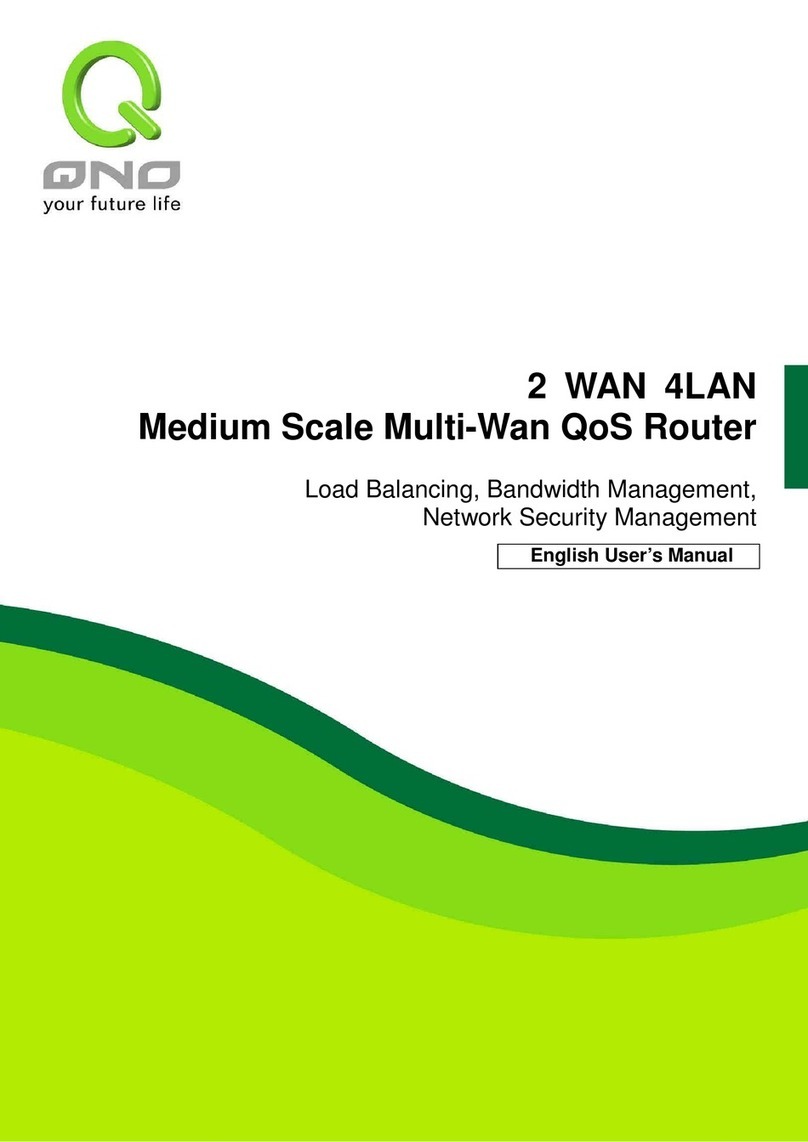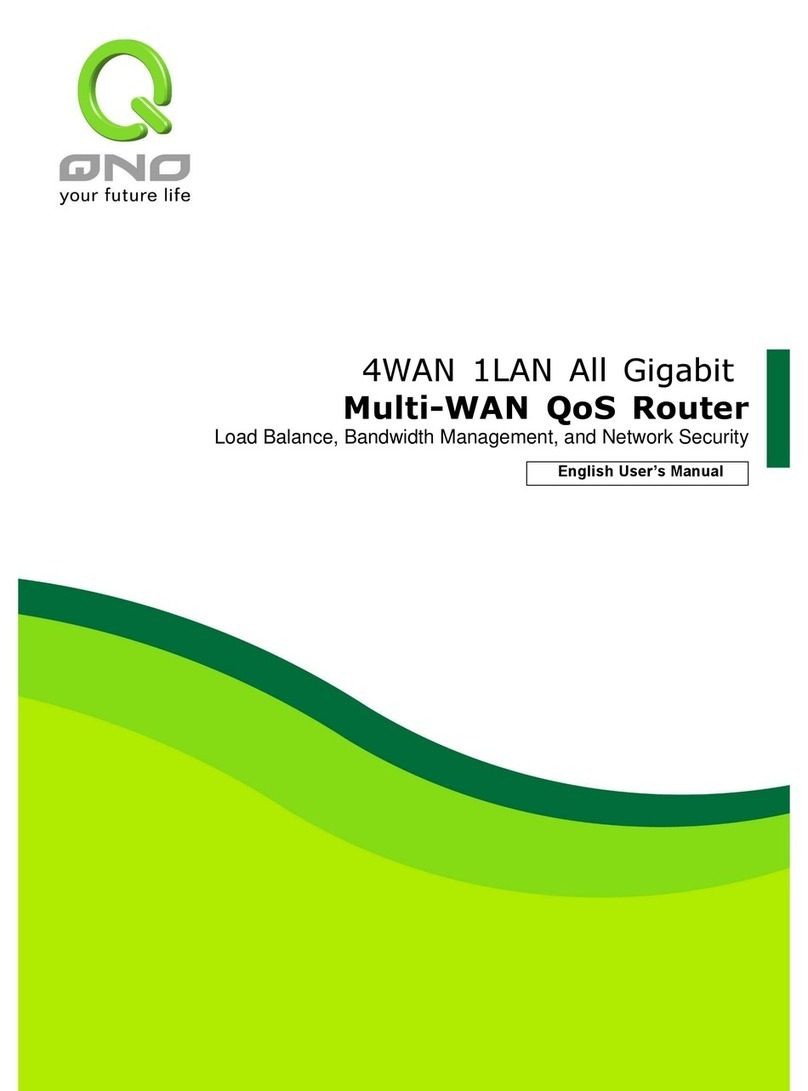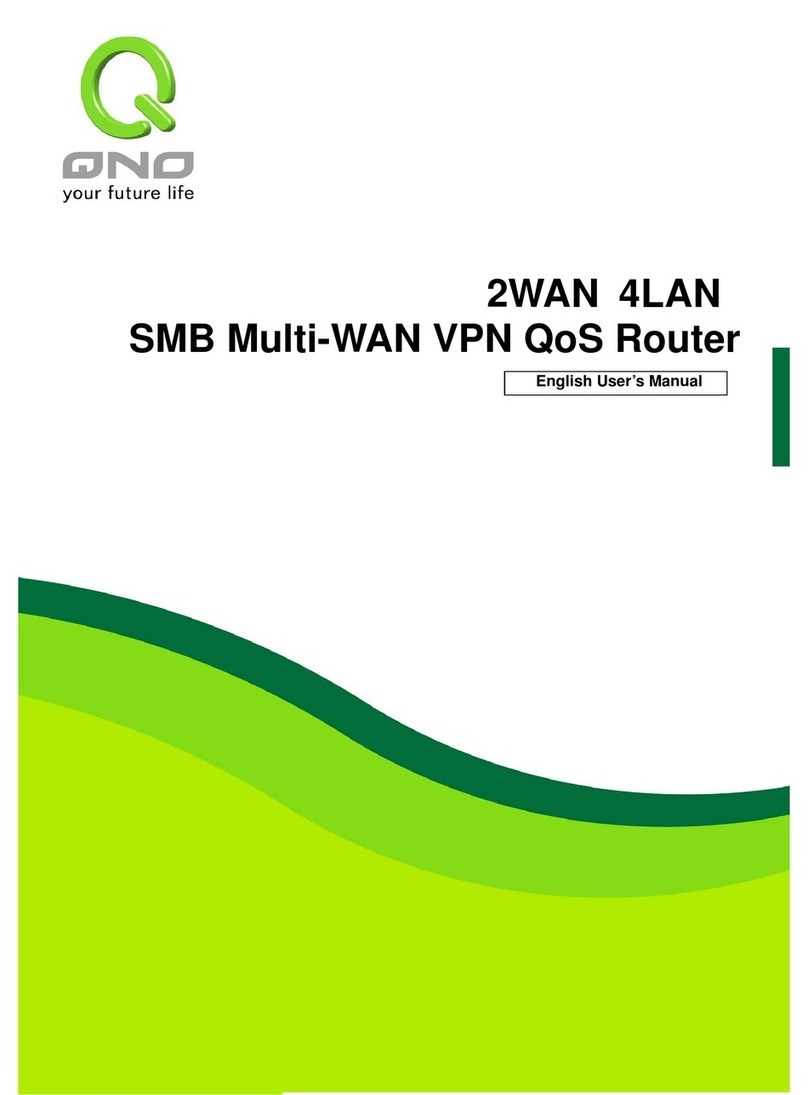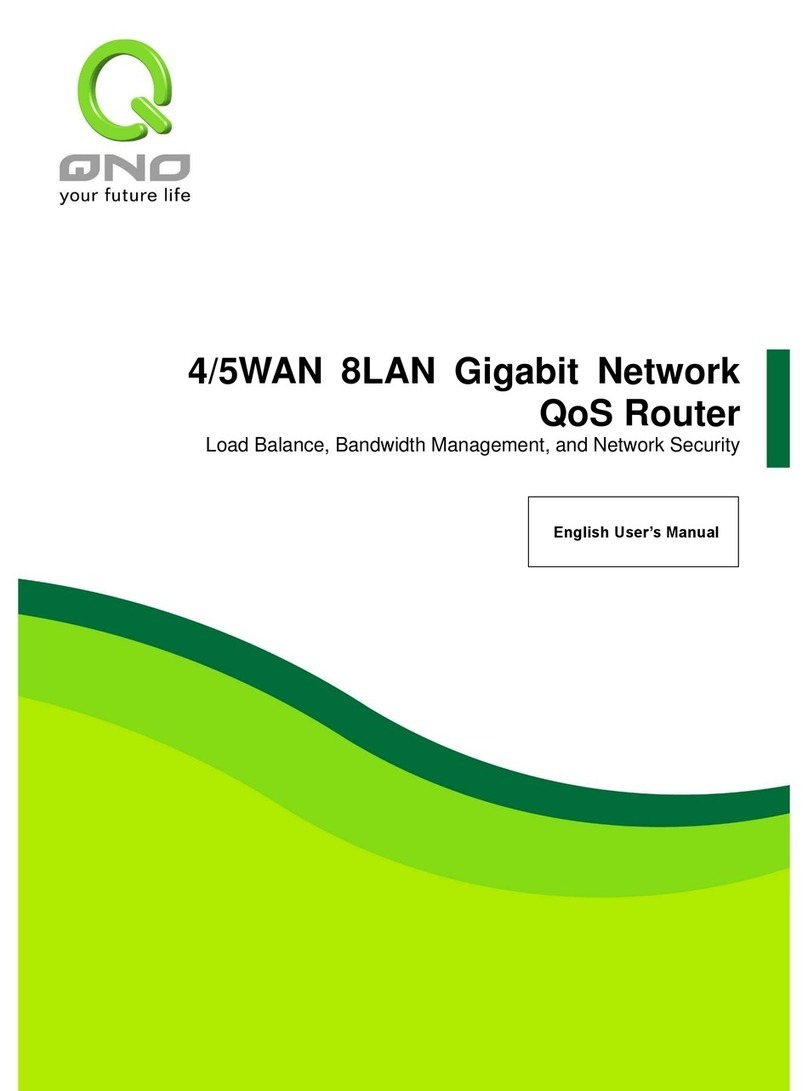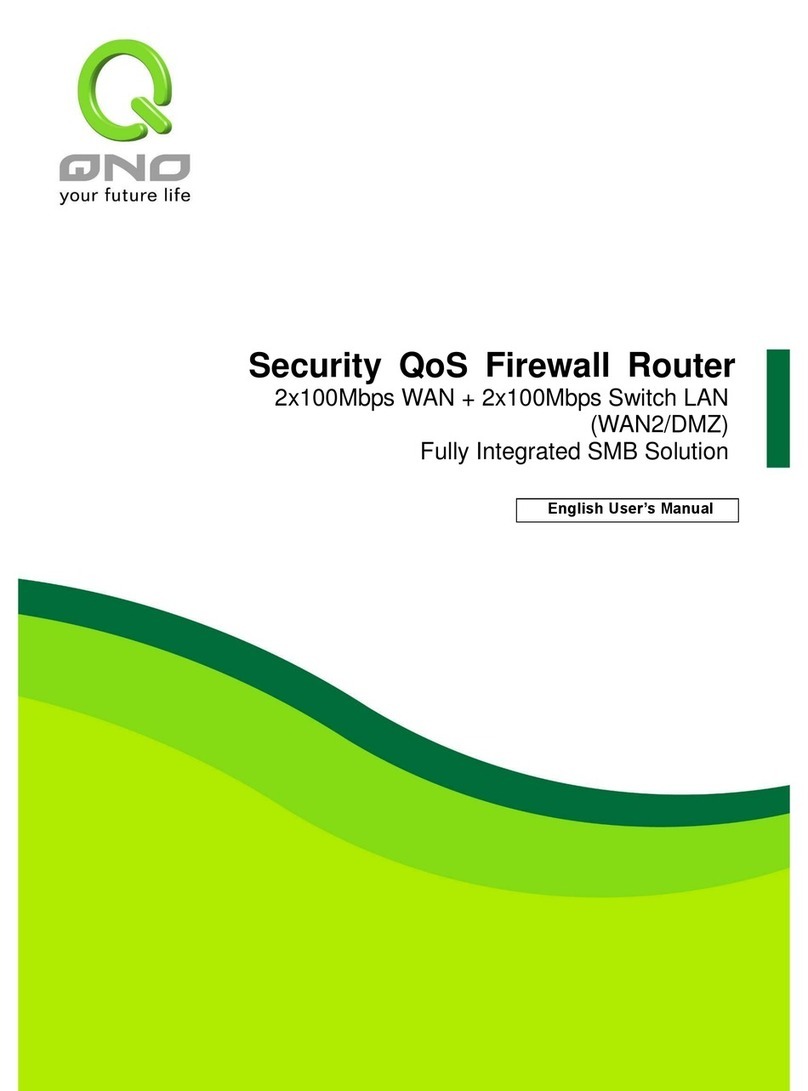I. Introduction
Enterprise Multi-WAN VPN oS Router (referred as VPN Router hereby) is a business
level security router that efficiently integrates new generation multiple WAN-port devices. It
meets the needs of both medium and large-scale enterprises, internet cafés, and
communities, etc. Apart from its internet connectivity that suits the broadband market, VPN
Router has a built-in 10/100Mbps oS and VLAN switching board which enables it to fulfill
most enterprise and internet cafe firewall needs.
VPN Router has 2-4 10/100 Base-T/TX Ethernets (RJ45) WAN ports. These WAN ports
can support auto load balance mode, exclusive mode (remaining WAN balance), and stategy
routing mode for high-efficiency network. They offer super flexibility for network set-up.
Moreover, these WAN ports also support DHCP, fixed IP, PPPoE, transparent bridge, VPN
connection, port binding, static routing, dynamic routing, NAT, one to one NAT, PAT, MAC
Clone, as well as DDNS. As for LAN ports including one DMZ, they support 10/100 Base-T/TX
Ethernet (RJ45) and provide the features of virtual route, Microsoft UPnP, VLAN, Multi Subnet,
and transparent bridge mode. Internet IP addresses can also be used in intranet.
To fulfill the requirement for a highly secure and integrated firewall, VPN Router has a
high-speed, high-efficiency four-core Intel IXP processor embedded. With high processing
speed, plusing high standard SDRAM and Flash, VPN Router brings users super networking
efficiency. Its processing speed and capacity are almost equal to those of expensive
enterprise-level VPN Routers. This is why the device is so popular with modern enterprises.
In addition to internet connectability, for the broadband market, VPN Router has the
function of VPN virtual network connection. It is equipped with a virtual private network
hardware acceleration mode which is widely used in modern enterprises, and offers full VPN
functionality.
no is a supporter of the IPSec Protocol. IPSec VPN provides DES, 3DES, AES-128
encryption, MD5, SH1 certification, IKE Pre-Share Key, or manual password interchange. VPN
Router also supports aggressive mode. When a connection is lost, VPN Router will
automatically re-connect. In addition, the device features NetBIOS transparency, and
supports IP grouping for connections between clients and host in the virtual private network.
VPN Router offers the function of a standard PPTP server, which is equipped with
connection setting status. Each WAN port can be set up with multiple DDNS at the same time.
It is also capable of establishing VPN connections with dynamic IP addresses.
VPN Router also has unique VM VPN- SmartLink IPSec VPN. Just input VPN server IP,
user name, and password, and IPSec VPN will be automatically set up. Through VPN Router
exclusive VM function, users can set up VM to work as a server, and have it accept other
VM series products from client ports. VM offers easy VPN allocation for users; users can do
it even without a network administrator. VPN Router enables enterprises to benefit from VPN
without being troubled with technical and network management problems. The central
control function enables the host to log in remote client computers at any time. Security and
secrecy are guaranteed to meet the IPSec standard, so as to ensure the continuity of VPN
service.