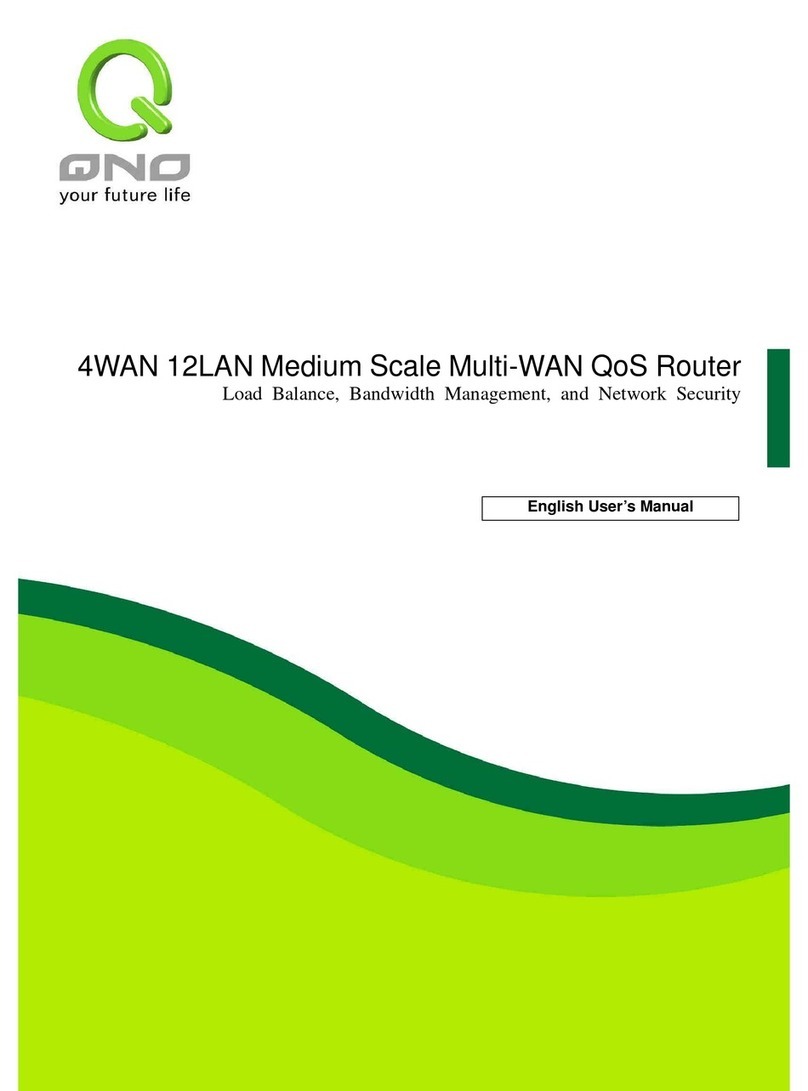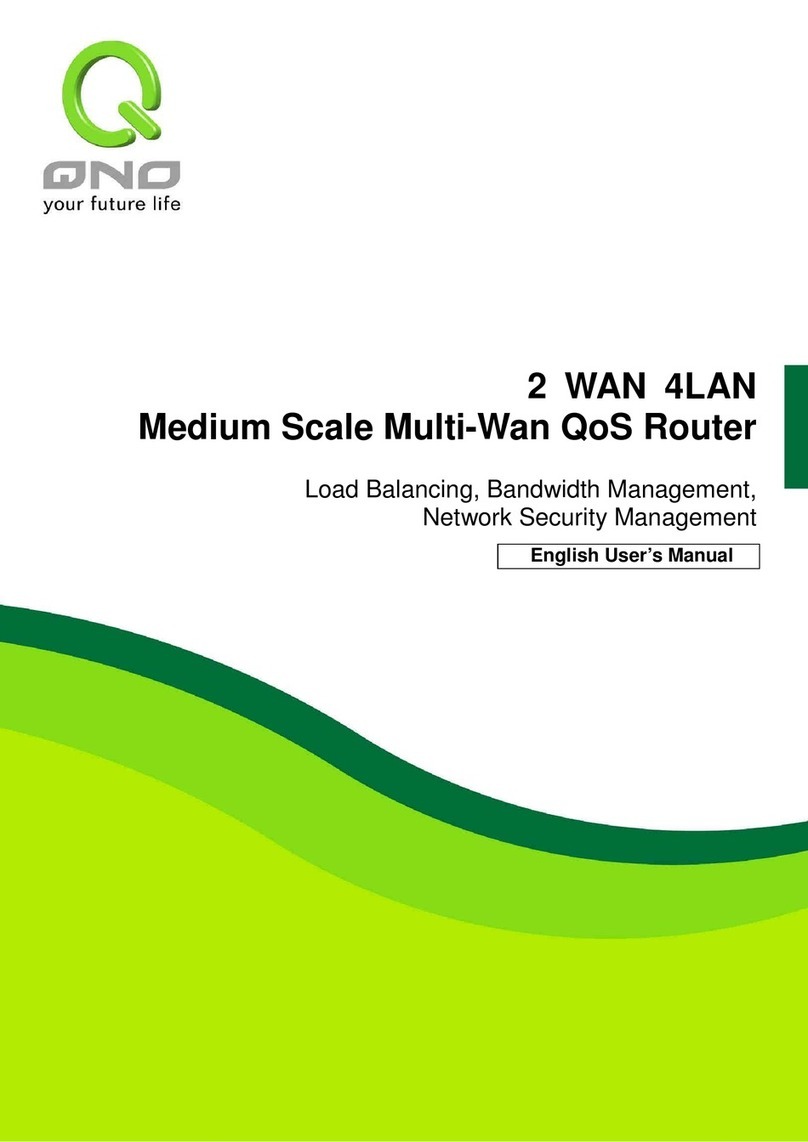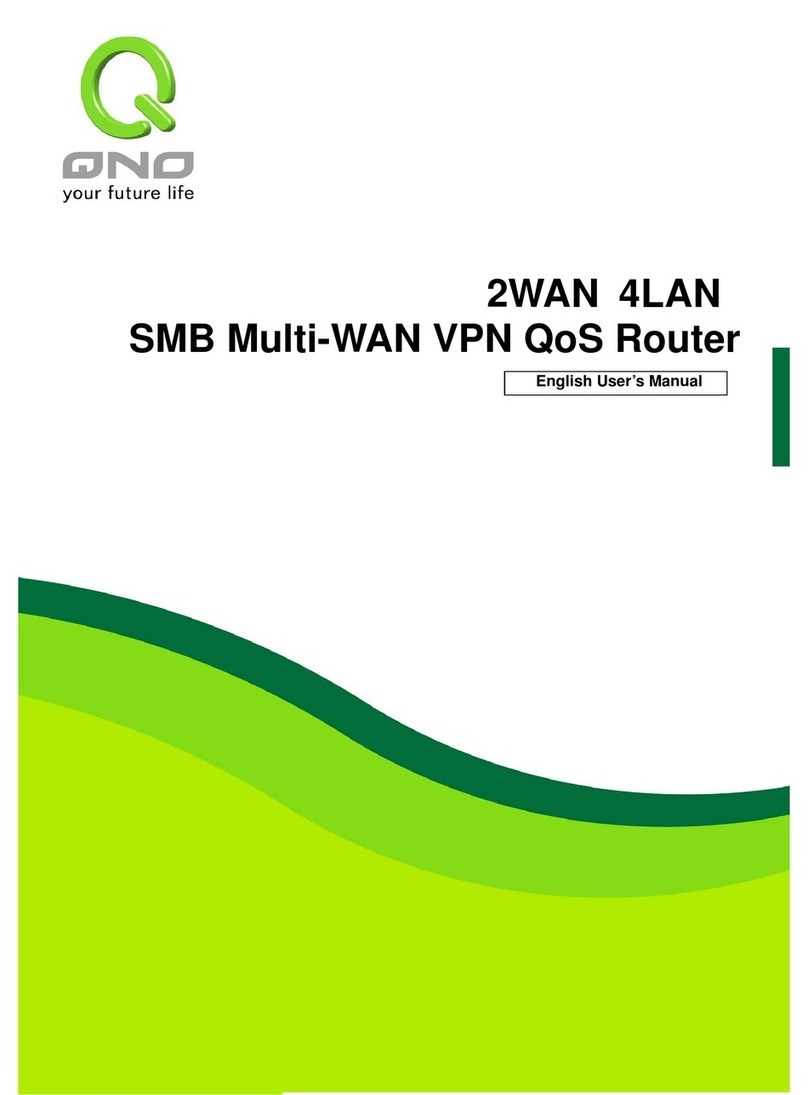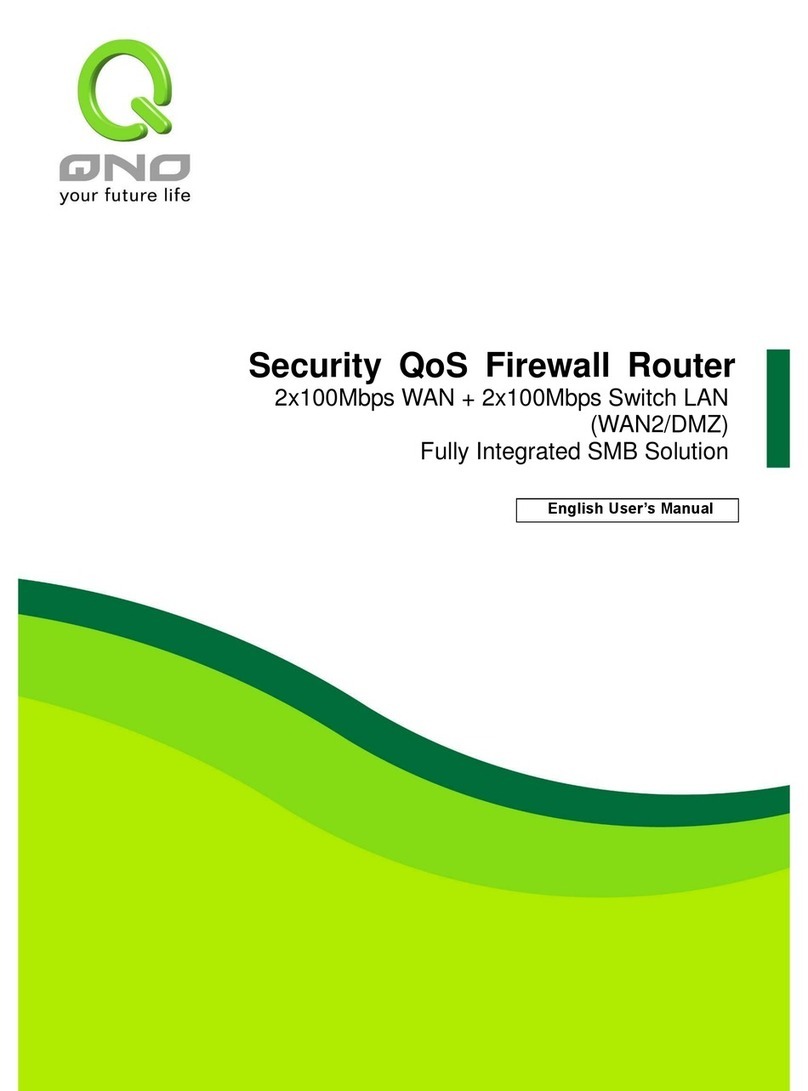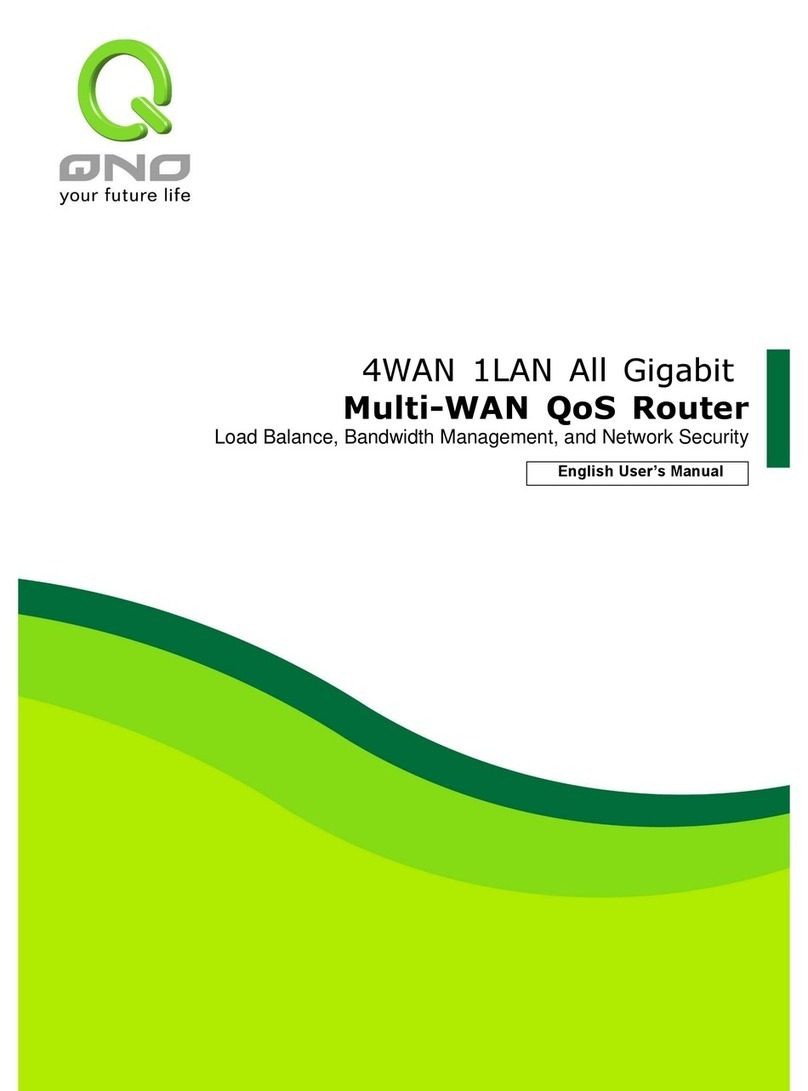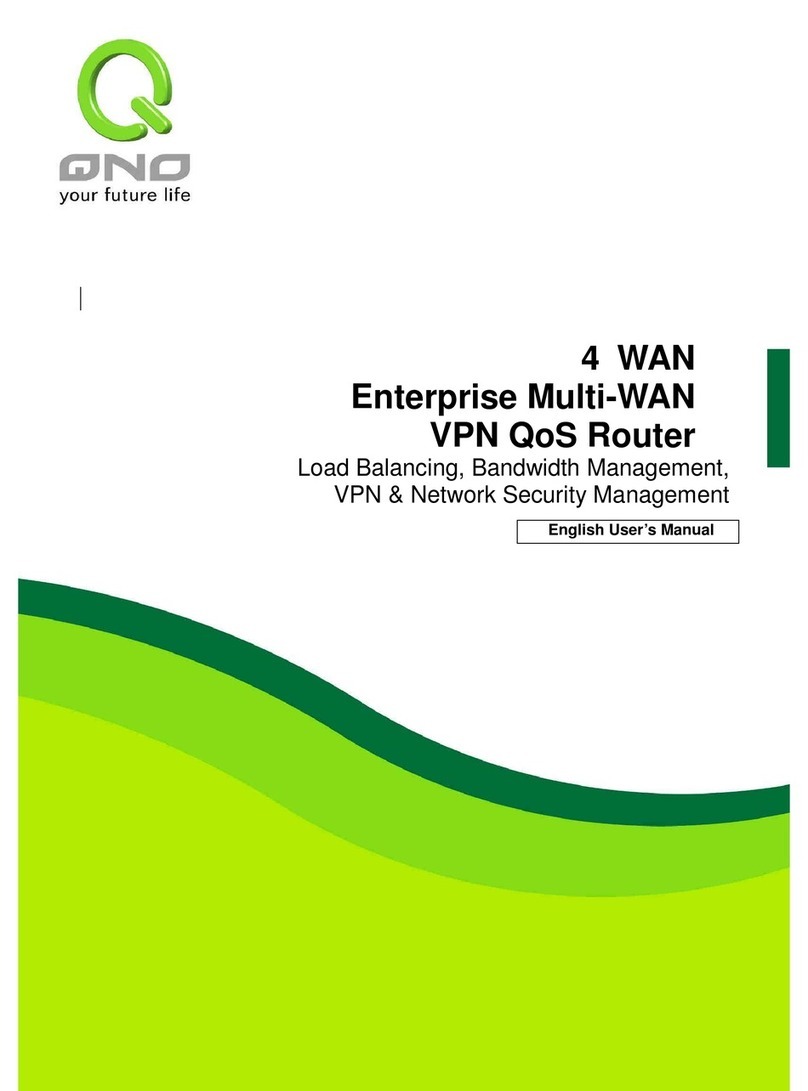Contents
I. Introduction...............................................................................................................................4
II. Multi-WAN Router Installation.................................................................................................6
2.1 Systematic Setting Process.................................................................................................................6
2.2 Setting Flow Chart...............................................................................................................................6
III. Hardware Installation..............................................................................................................9
3.1 Router LED Signal...............................................................................................................................9
3.2 GIGABIT Router Network Connection...............................................................................................12
IV. Login Router .........................................................................................................................13
V. Device Spec Verification, Status Display and Login Password and Time Setting.............15
5.1 Home Page........................................................................................................................................15
5.2 Change and Set Login Password and Time......................................................................................20
VI. Network Configuration.........................................................................................................23
6.1 Network Connection..........................................................................................................................23
6.2 Multi- WAN Setting ............................................................................................................................35
VII. Intranet Configuration.........................................................................................................53
7.1 Port Management..............................................................................................................................53
7.2 Port Status.........................................................................................................................................55
7.3 IP/ DHCP...........................................................................................................................................56
7.4 DHCP Status .....................................................................................................................................58
7.5 IP & MAC Binding..............................................................................................................................60
7.6 IP Grouping .......................................................................................................................................64
VIII. QoS (Quality of Service).....................................................................................................65
8.1 Bandwidth Management....................................................................................................................66
8.2 Session control..................................................................................................................................75
IX. Firewall..................................................................................................................................78
9.1 General Policy...................................................................................................................................78
9.2 Access Rule.......................................................................................................................................81
9.3 Content Filter.....................................................................................................................................86
X. Advanced Function ...............................................................................................................92
10.1 DMZ/Forwarding..............................................................................................................................92
10.2 Routing............................................................................................................................................96
10.3 One to One NAT..............................................................................................................................99
10.4 DDNS- Dynamic Domain Name Service.......................................................................................101