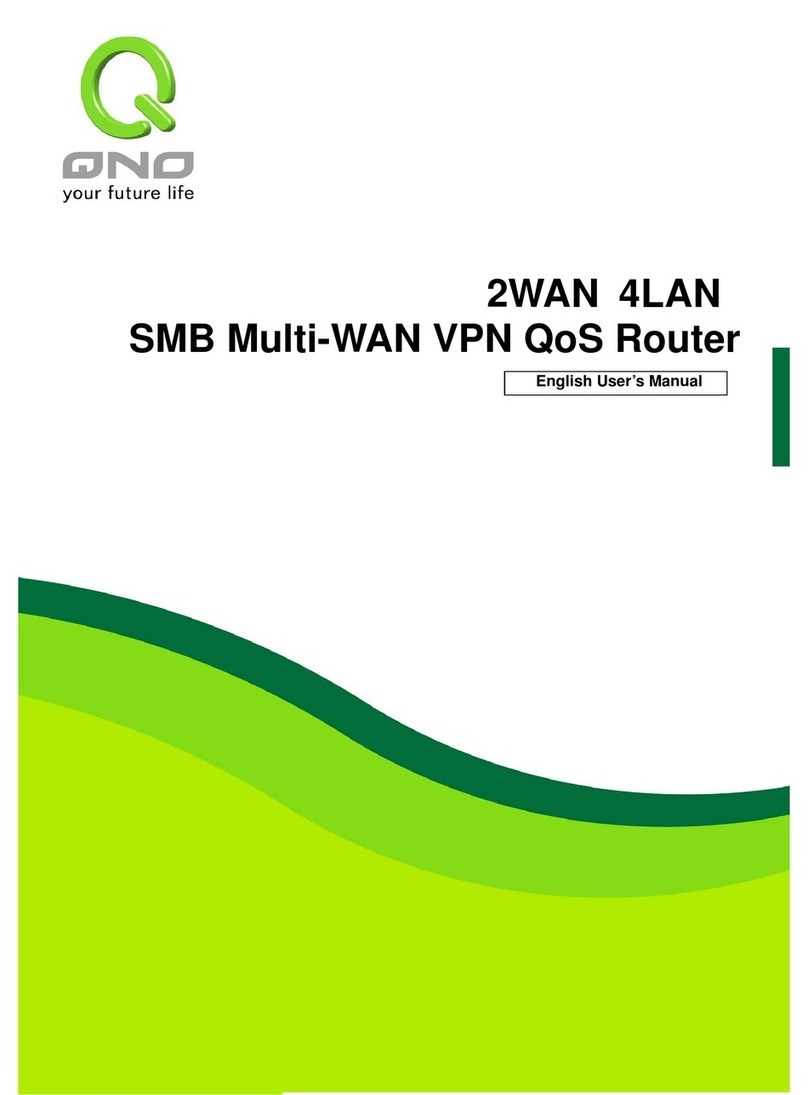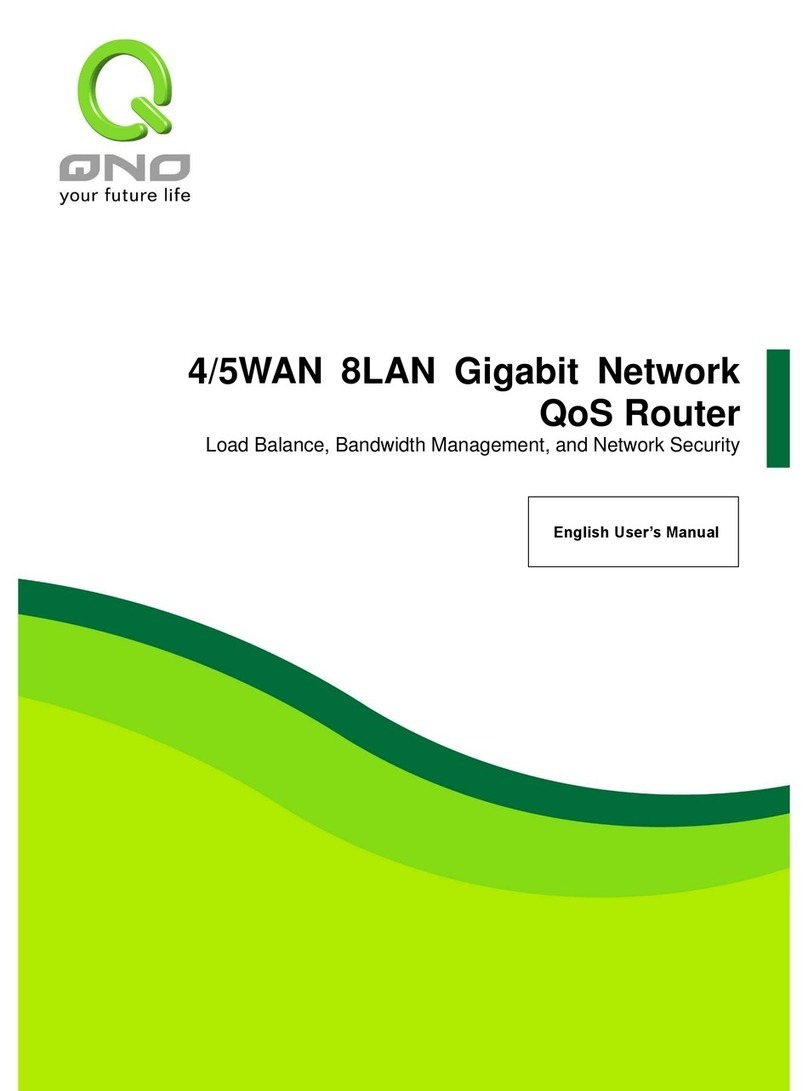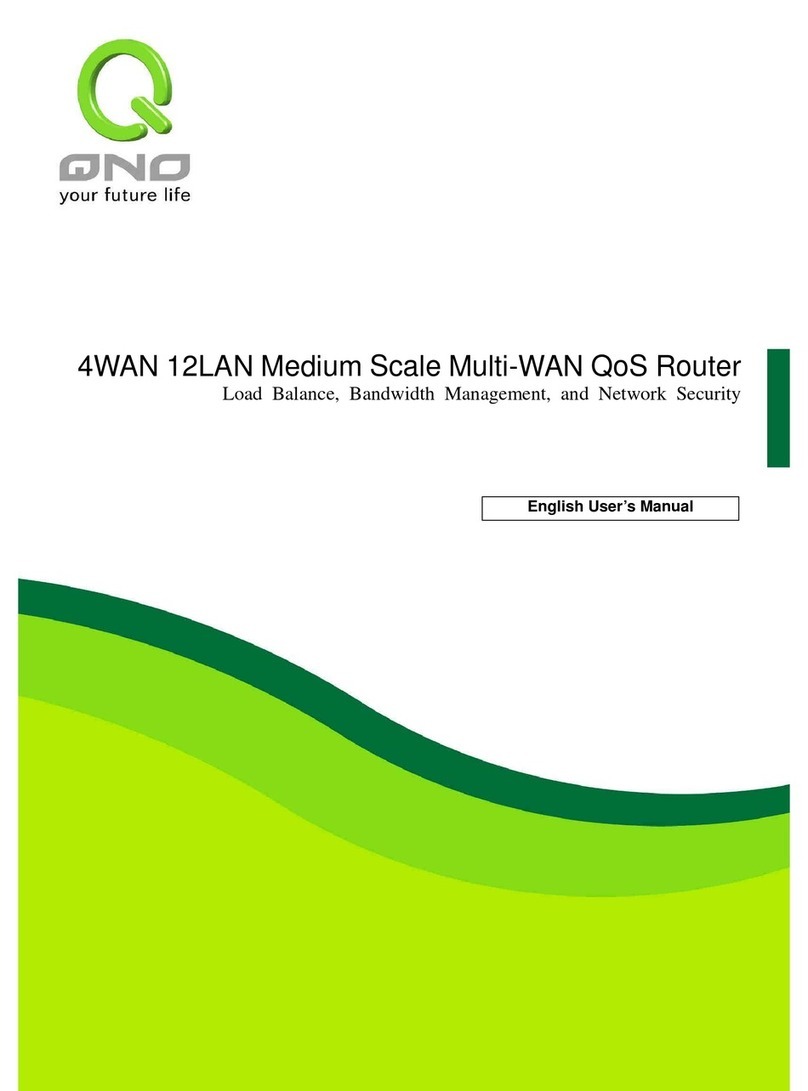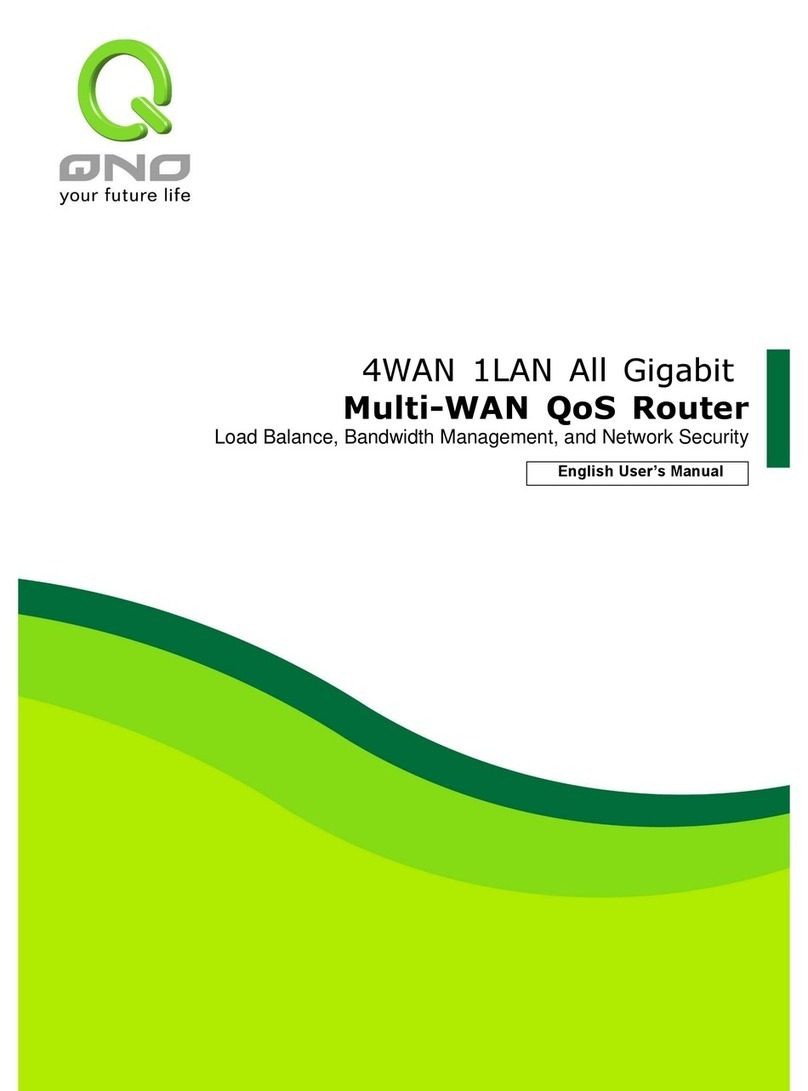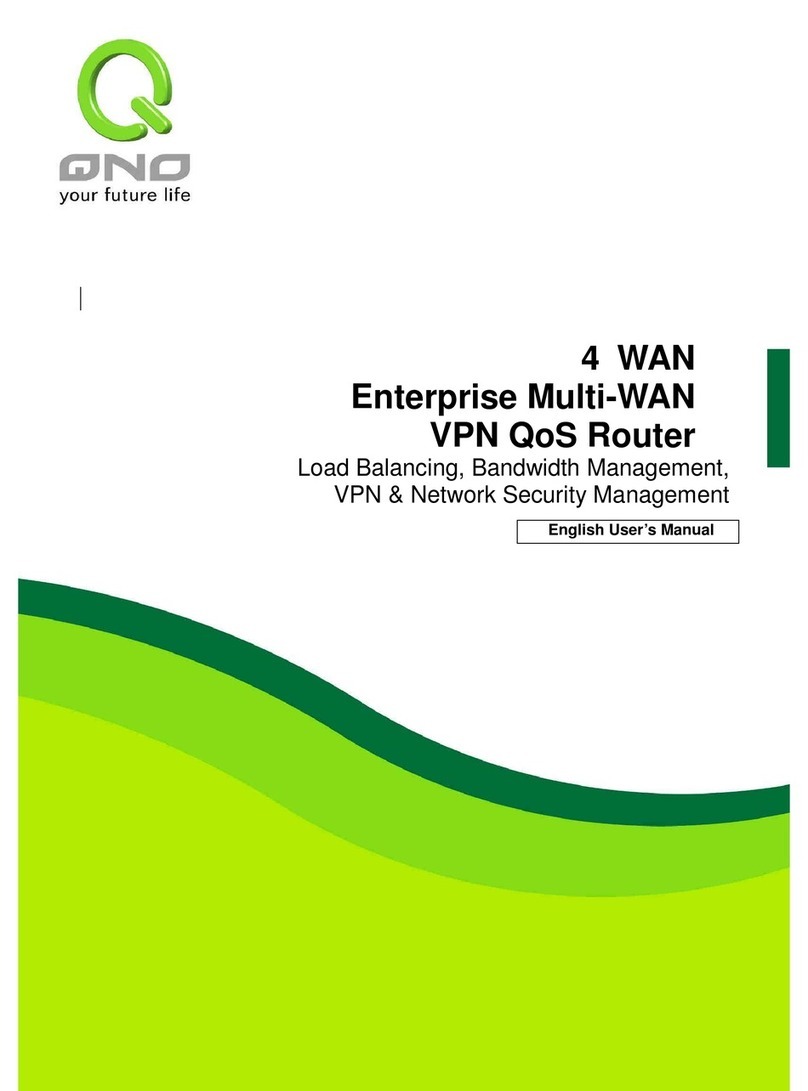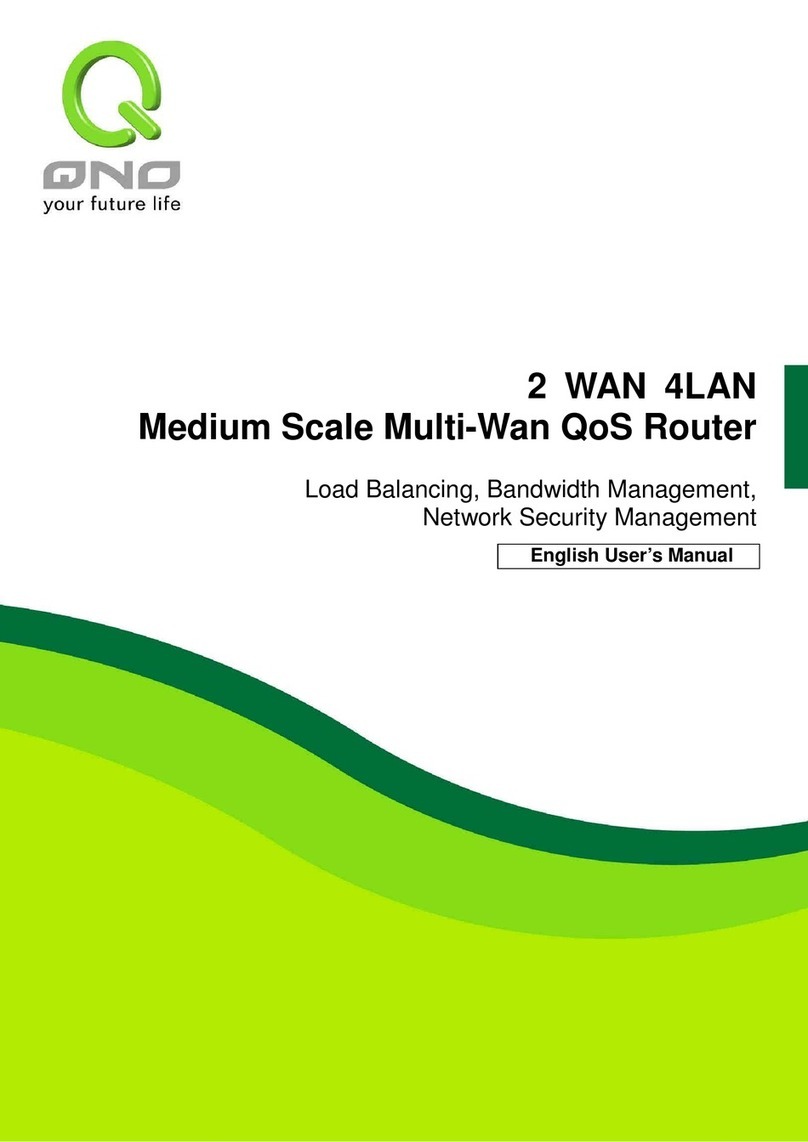I. Introduction
Security QoS Router (referred as Security QoS Router hereby) is a business level security router
that efficiently integrates new generation multiple WAN-port devices. It meets the needs of medium
enterprises, internet cafés, campus, dorm and communities, etc. Apart from its internet connectivity that
suits the broadband market, Security QoS Router has a built-in QoS and VLAN switching board which
enables it to fulfill most enterprises and internet cafes firewall needs.
Security QoS Router has 2 10/100 Base-T/TX Ethernets (RJ45) WAN ports. These WAN ports can
support auto load balance mode, exclusive mode (remaining WAN balance), and strategy routing mode
for high-efficiency network. They offer super flexibility for network set-up. Moreover, these WAN ports
also support DHCP, fixed IP, PPPoE, transparent bridge, port binding, static routing, dynamic routing,
NAT, one to one NAT, PAT, MAC Clone, as well as DDNS. As for WAN ports including one DMZ, they
support 2 10/100 Base-T/TX Ethernet (RJ45) ports and provide the features of Microsoft UPnP, VLAN,
Multi Subnet, and transparent bridge. Internet IP addresses can also be used in intranet.
To fulfill the requirement of a highly secure and integrated firewall, Security QoS Router has a 64-bit
embedded hardware acceleration, high-speed, high-efficiency processor. With high processing speed,
plusing high standard SDRAM and Flash, Security QoS Router brings users super networking efficiency.
Its processing speed and capacity are almost equal to those of expensive enterprise-level Security QoS
Routers. This is why the device is so popular with modern enterprises.
The advanced built-in firewall function enables Security QoS Router to resist most attacks from the
Internet. It utilizes active detection technology SPI (Stateful Packet Inspection). SPI functions mainly
within the network by dynamically inspecting each link. It also has a warning function for the application
process; therefore, it can refuse links to non-standard communication protocols. Security QoS Router
supports network address translation (NAT) function and routing modes. It makes the network
environment easier and more flexible to manage.
Through web- based UI, Security QoS Router enables enterprises to have their own network access
rules. To control web access, users can build and edit filter lists. It also enables users to ban or monitor
websites according to their needs. By the filter setting and completing OS(Operating System)
management, school and business internet management will be clearly improved. Security QoS Router
offers various on-line SysLog records. It supports on-line management setup tools; it makes network's
setting up easy to understand. It also reinforces the management of network access rules, and all other
network services.
Security QoS Router fully protects the safety of communication between all offices and branches of
an organization. It helps to free enterprises from hacker intrusion increasing. With an exclusive
independent operation platform, users are able to set up and use a firewall without professional network
knowledge. Security QoS Router setting up and management can be carried out through web browsers,
such as IE, Netscape, etc.