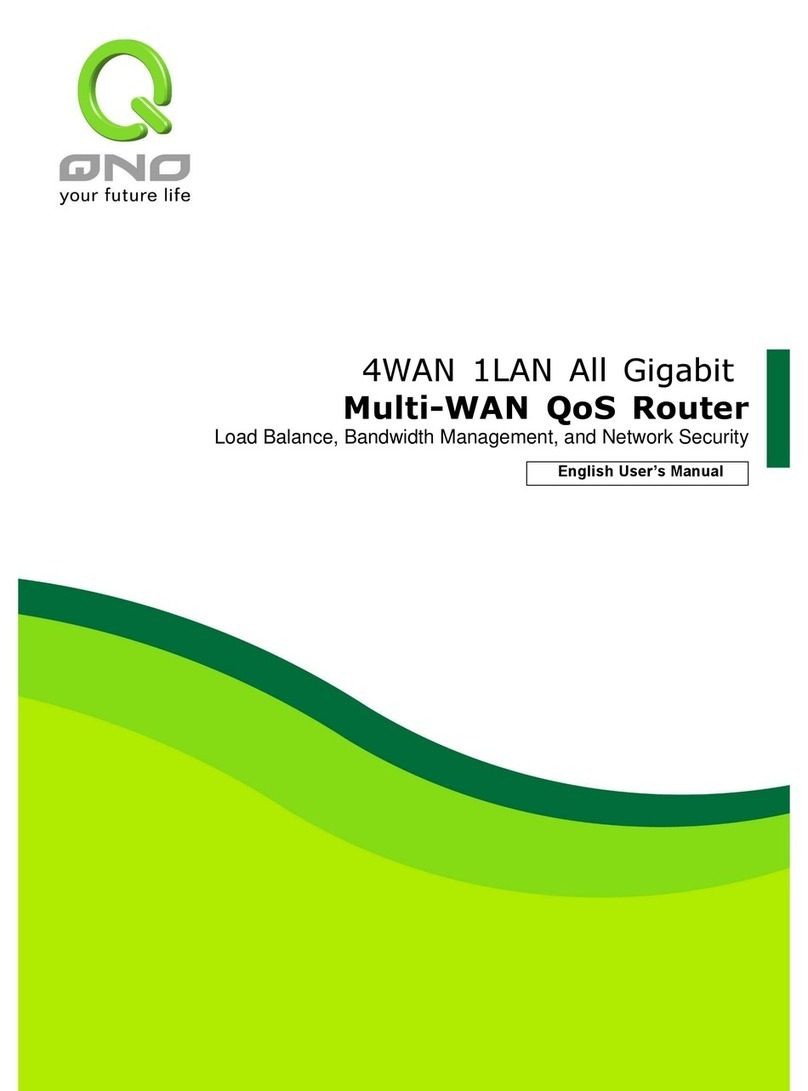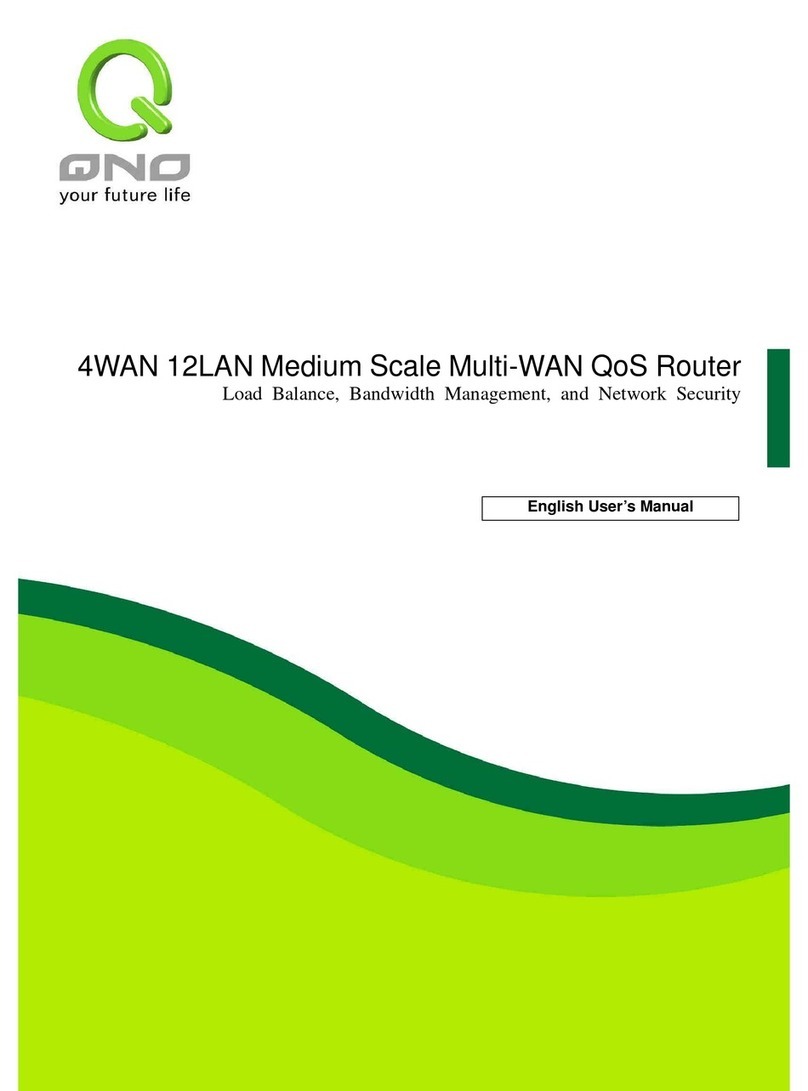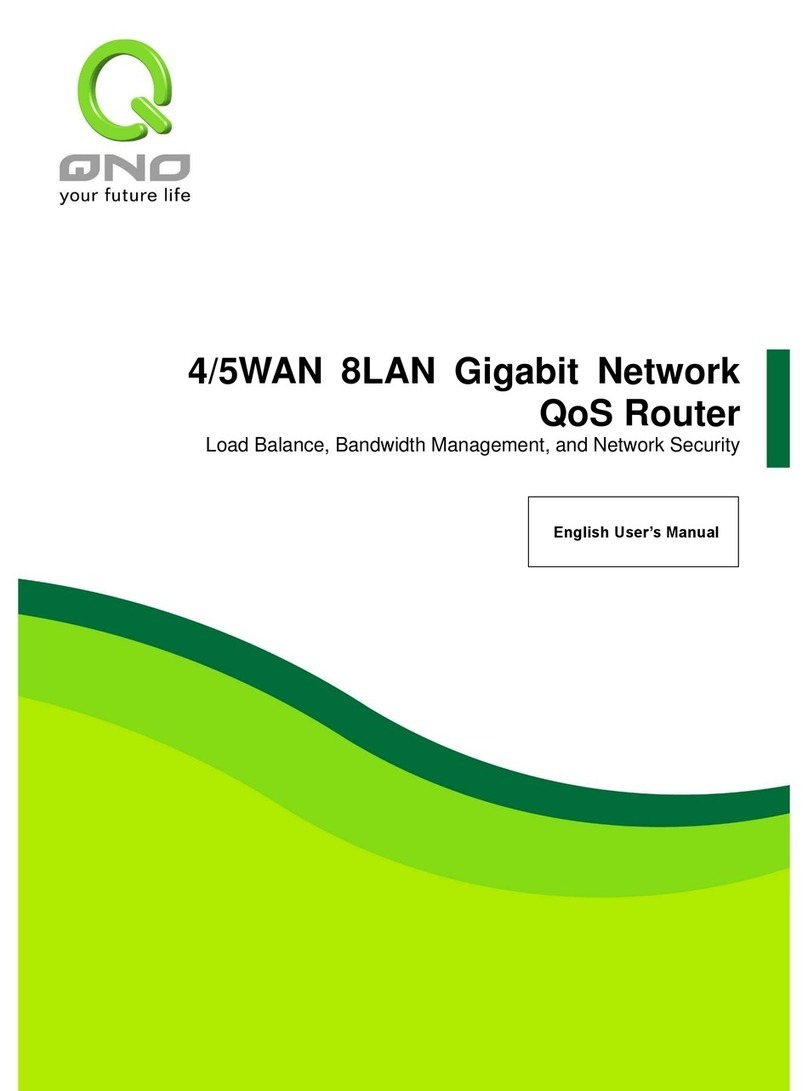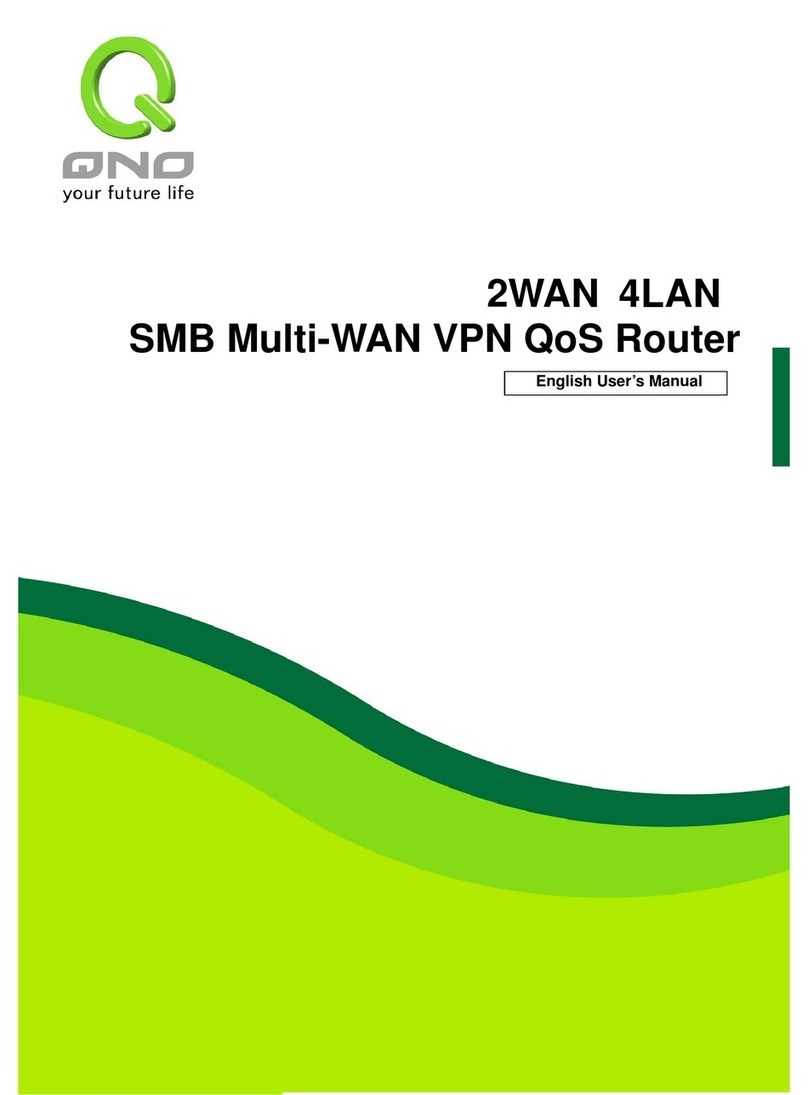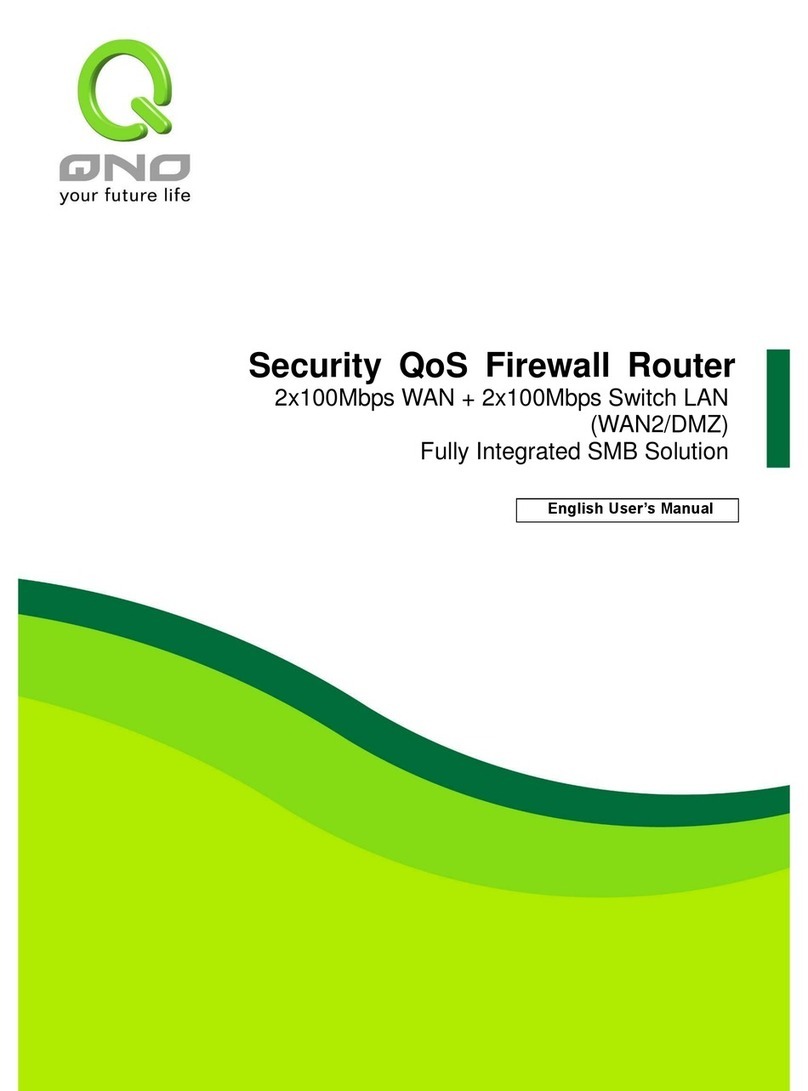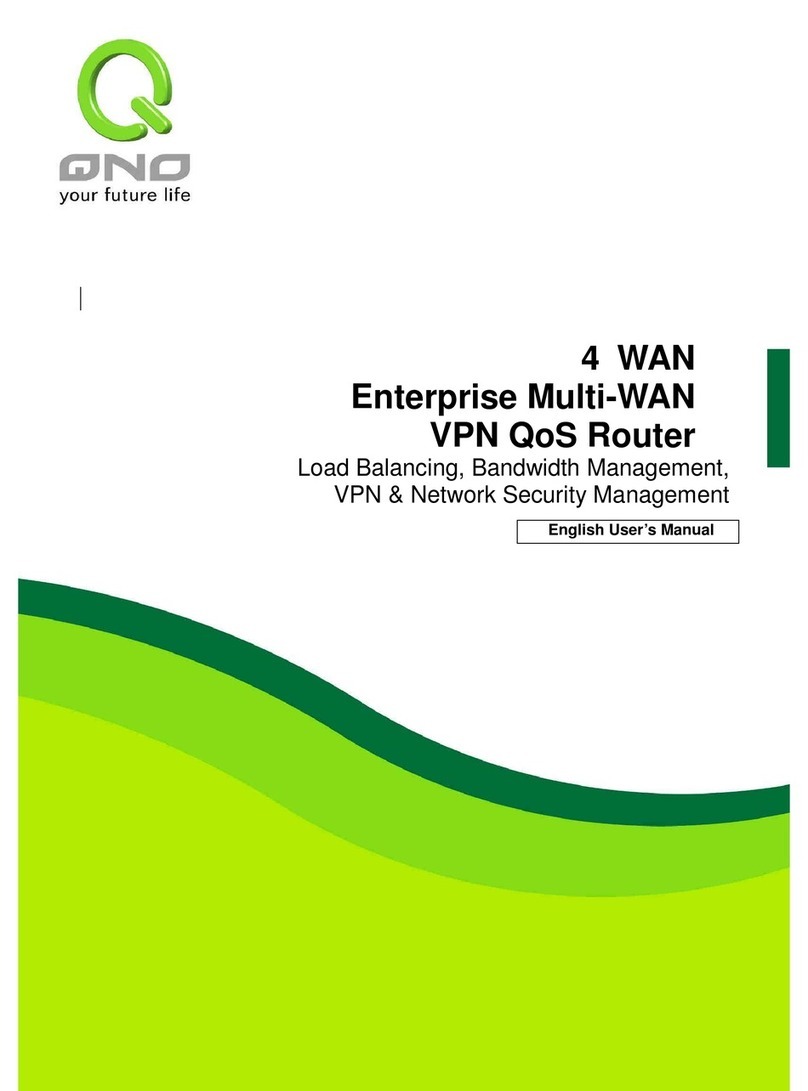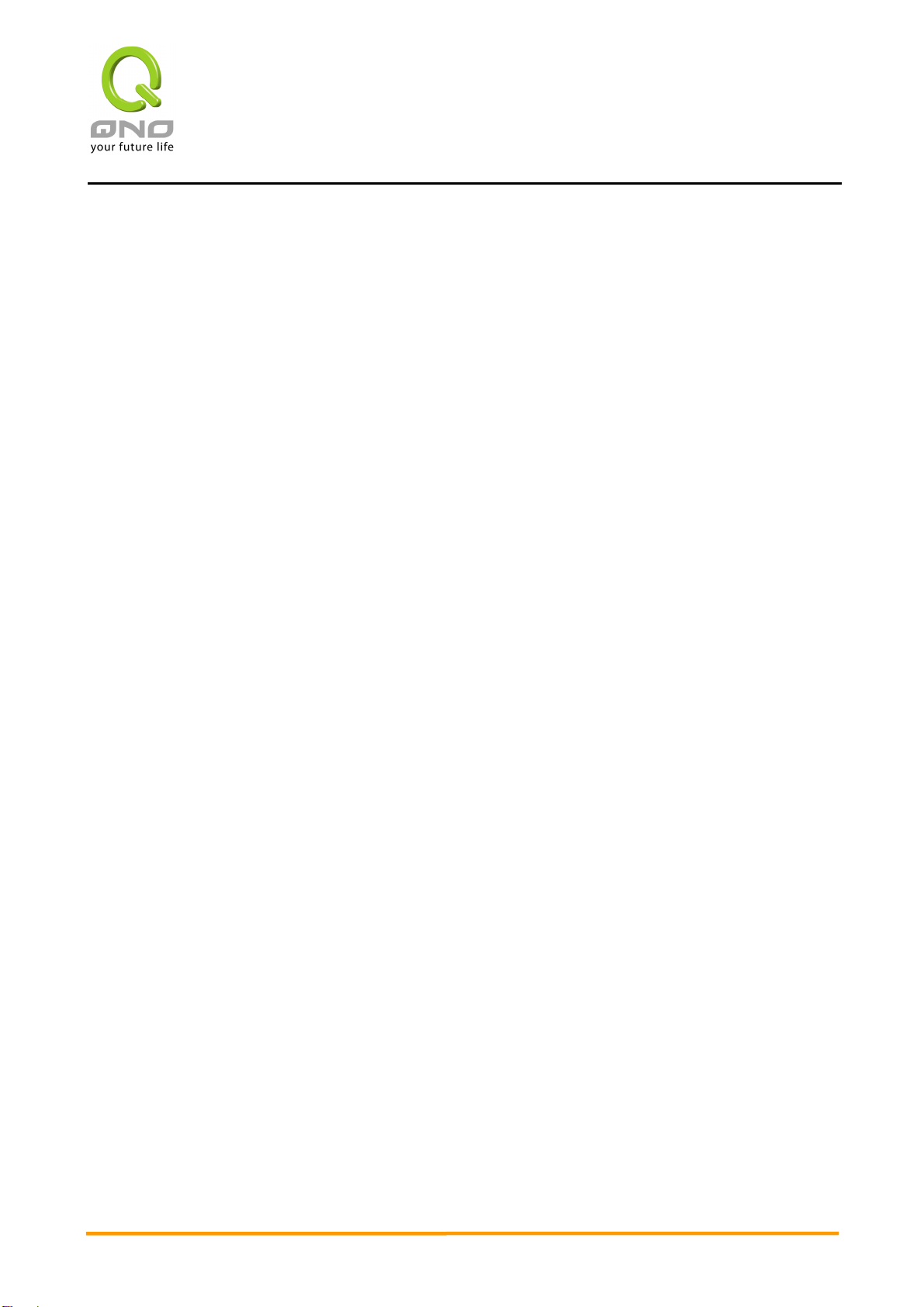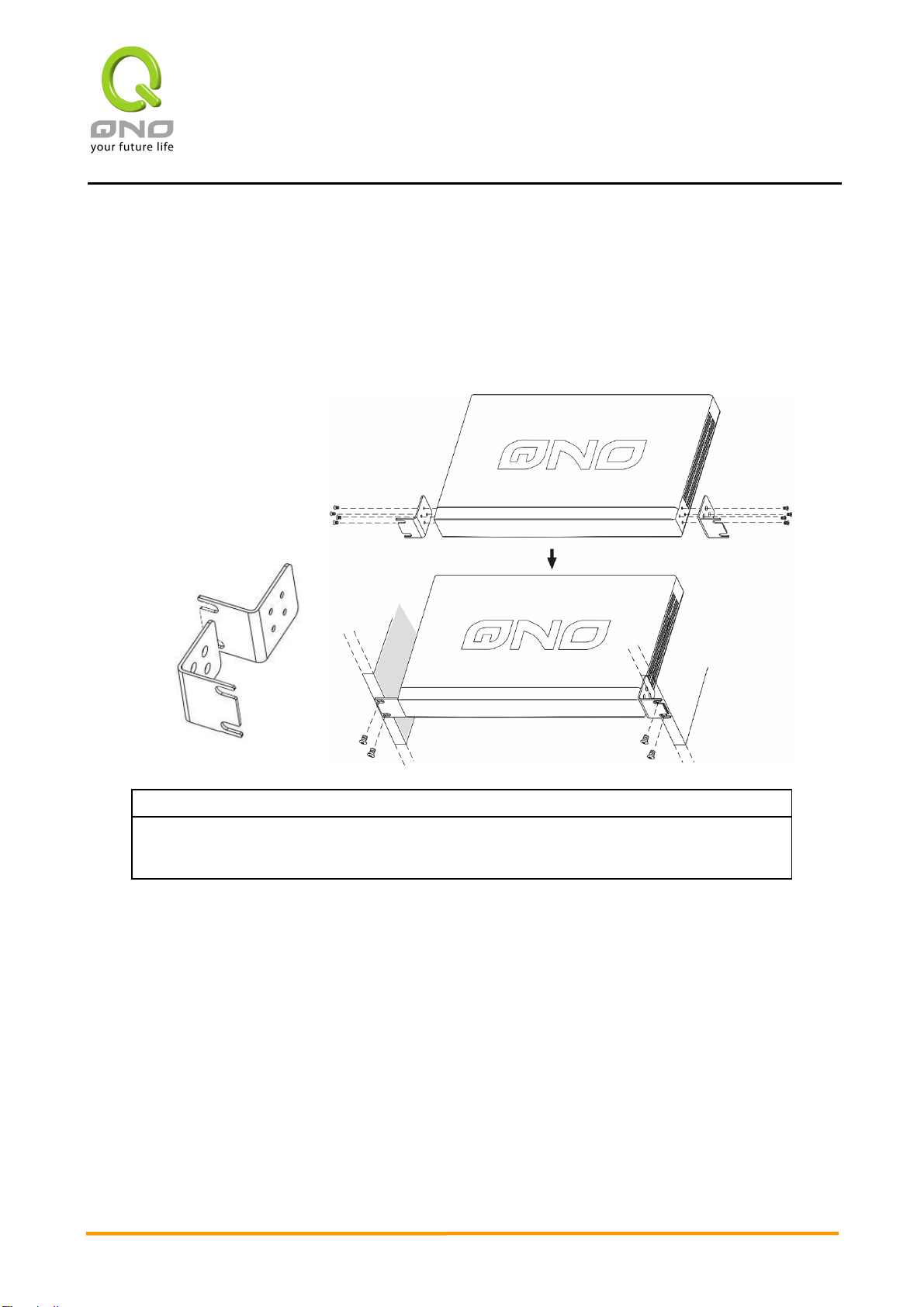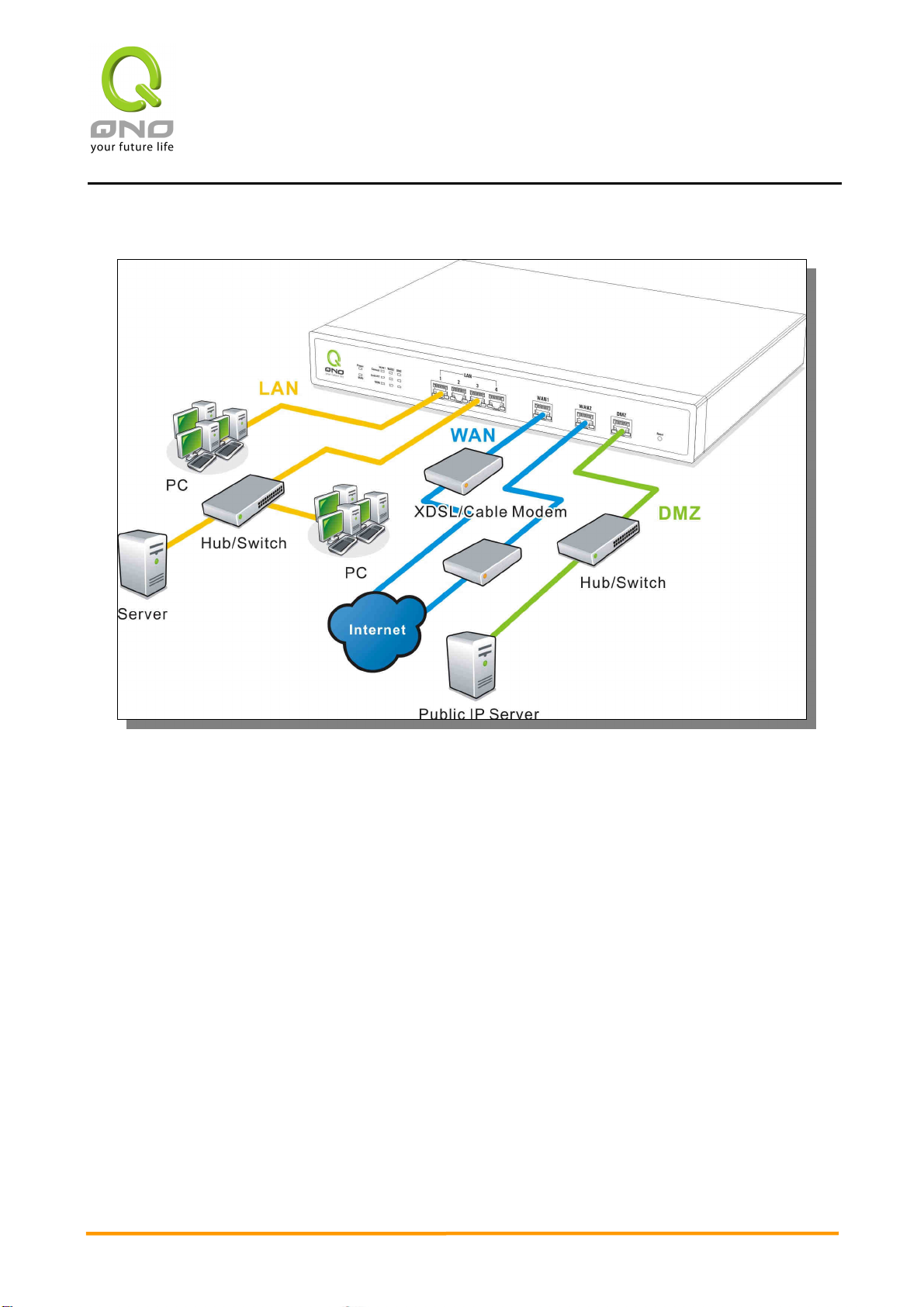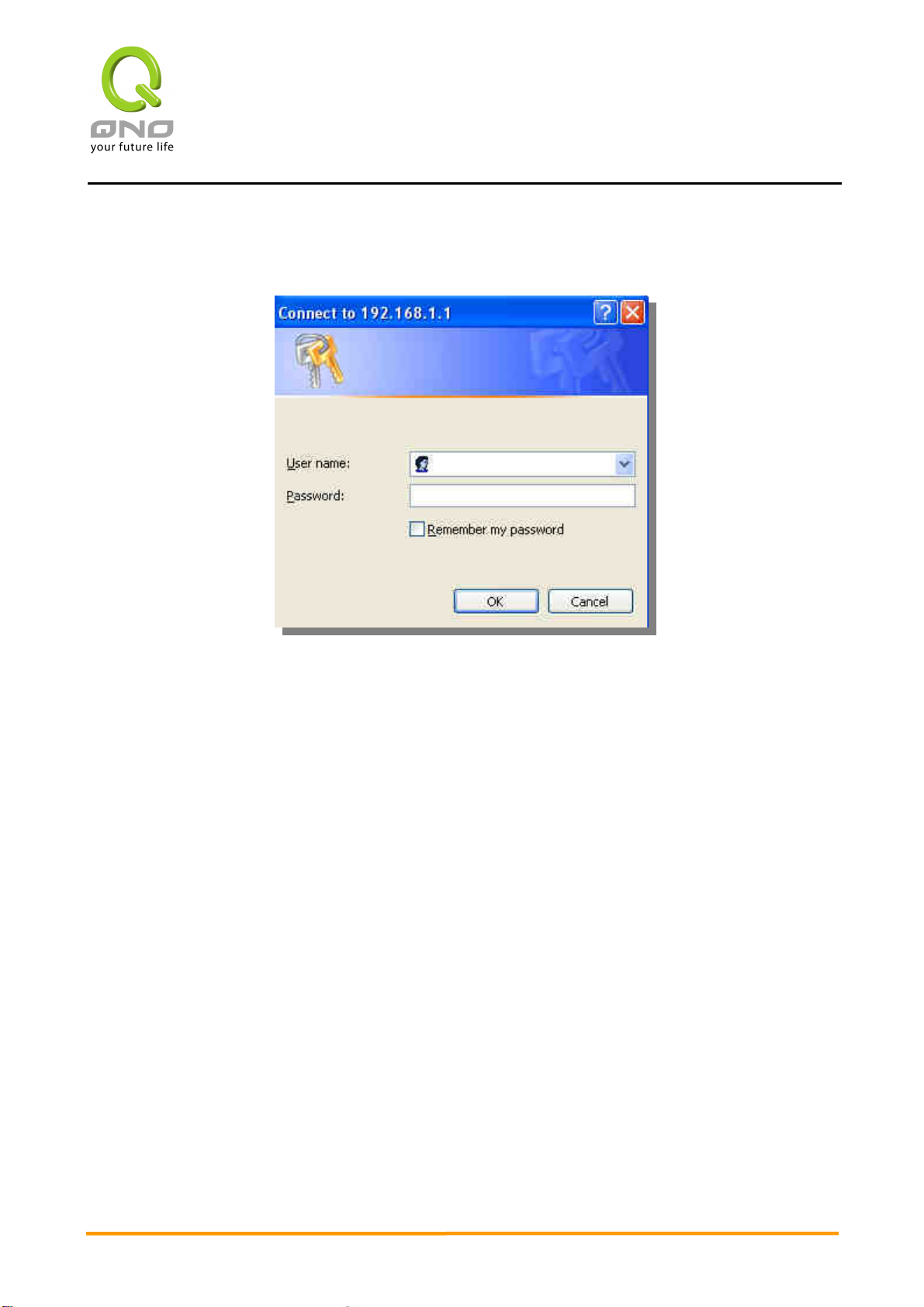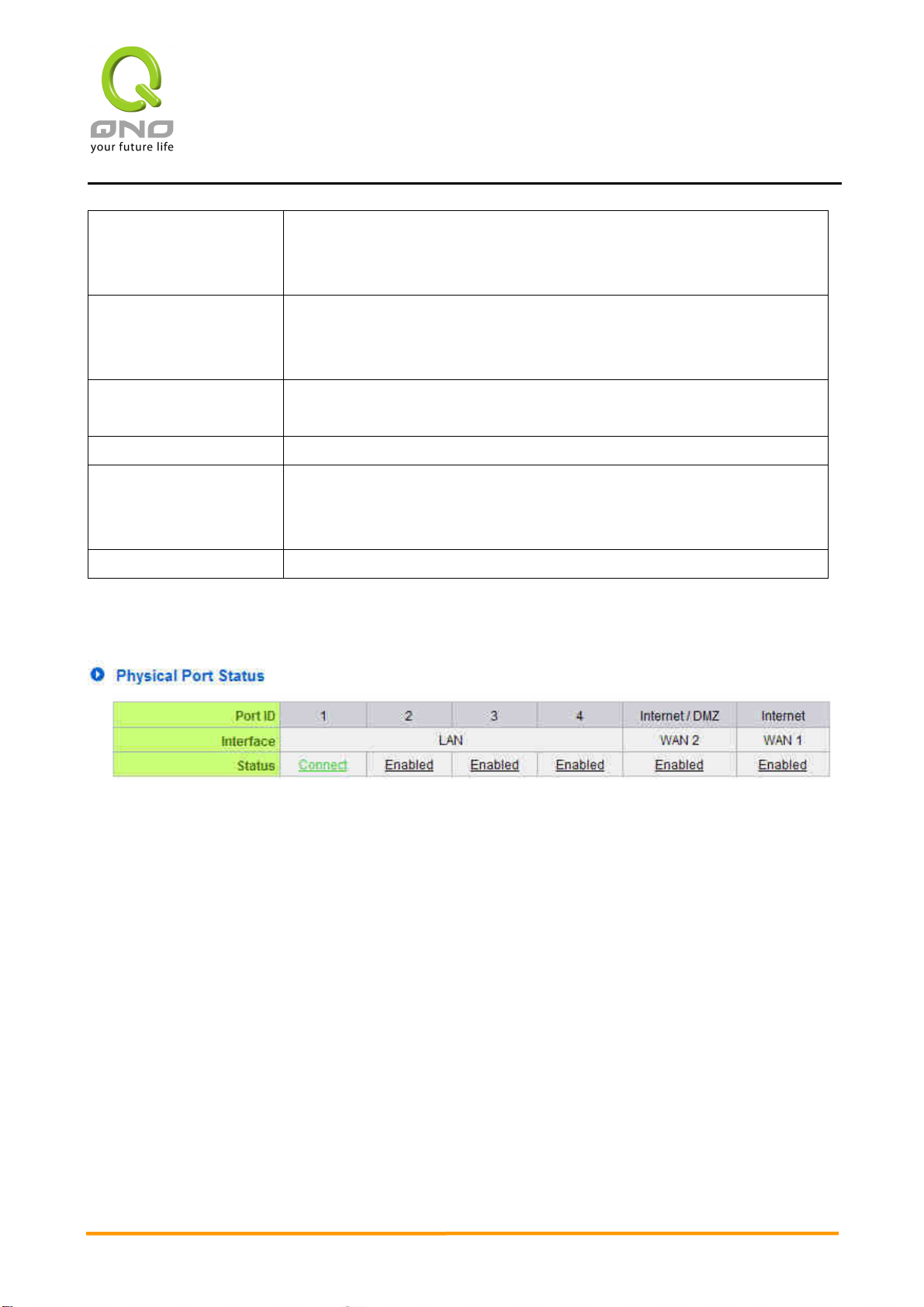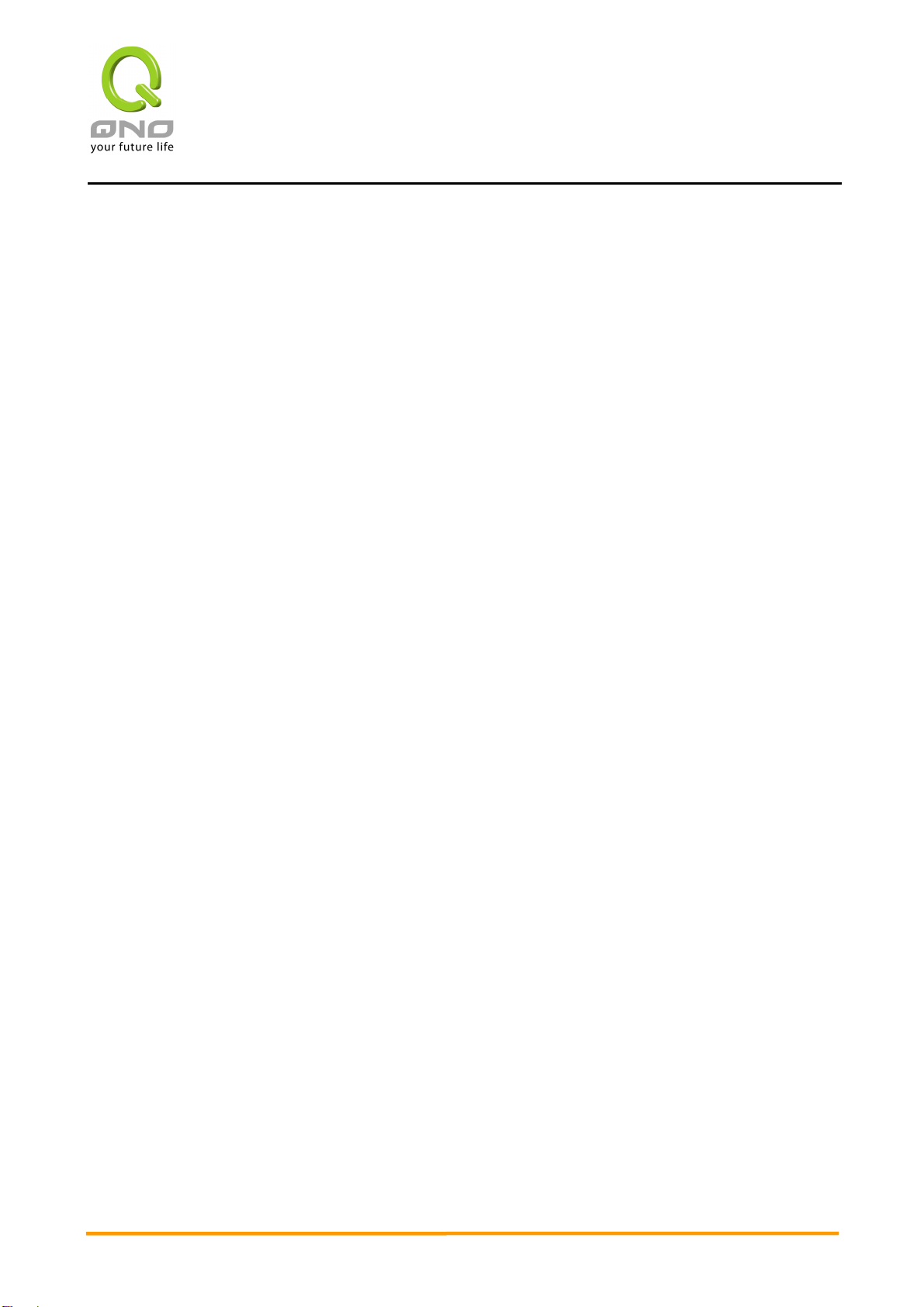
2WAN 4LAN Medium Scale Multi-WAN QoS Router
I
Index
1、
、、
、Introduction............................................................................................. 1
2、
、、
、Hardware Installation .............................................................................. 2
2.1 Indicators on Front Panel.................................................................................... 2
2.2 Connecting This Device with Network................................................................... 4
、
、、
、Log In and Set Up .................................................................................... 5
4、
、、
、Basic Setting and Network Management .................................................. 6
4.1 Home Page ....................................................................................................... 6
4.2 Password and Time.......................................................................................... 12
5、
、、
、Network ................................................................................................. 15
.1 Network Connection......................................................................................... 1
.2 Traffic Management ......................................................................................... 28
6、
、、
、Port Management................................................................................... 45
6.1 Port Setup ...................................................................................................... 4
6.2 Port Status ..................................................................................................... 48
6.3 DHCP IP Issuing Server.................................................................................... 0
6.4 DHCP Status ................................................................................................... 2
6. IP & MAC Binding ............................................................................................ 3
6.6 IP Group ........................................................................................................ 8
7、
、、
、QoS (Quality of Service)......................................................................... 59
7.1 Bandwidth Management (QoS).......................................................................... 60
7.2 Session Control ............................................................................................... 67
7.3 Smart QoS ..................................................................................................... 70
8、
、、
、Firewall Configuration............................................................................ 72
8.1 General Setting ............................................................................................... 72
8.2 Network Access Rule........................................................................................ 78
8.3 Content Filter.................................................................................................. 81
9、
、、
、Virtual Route.......................................................................................... 86
9.1 Virtual Route (Client) ....................................................................................... 88
10、
、、
、Advanced Setting ................................................................................. 91
10.1 DMZ Host / Forwarding................................................................................... 91
10.2 UPnP............................................................................................................ 97
10.3 Routing ........................................................................................................ 99
10.4 One-to-One NAT Mapping ............................................................................. 102
10. DDNS (Dynamic Domain Name Service) ......................................................... 104