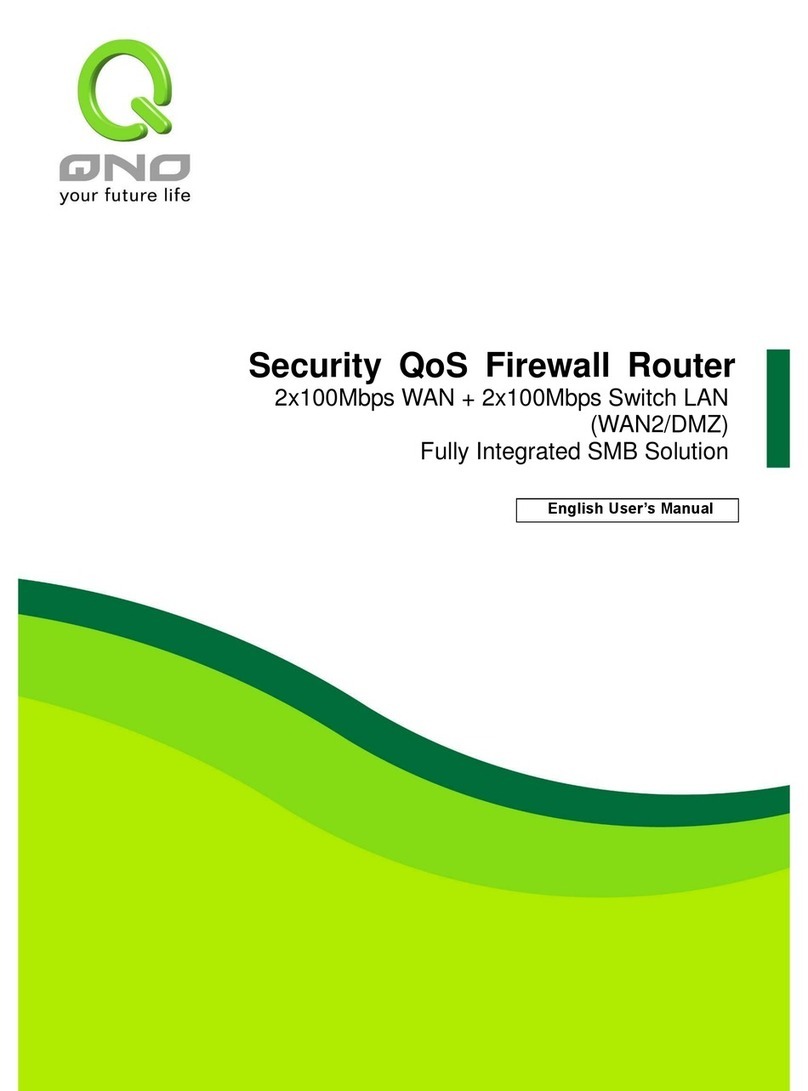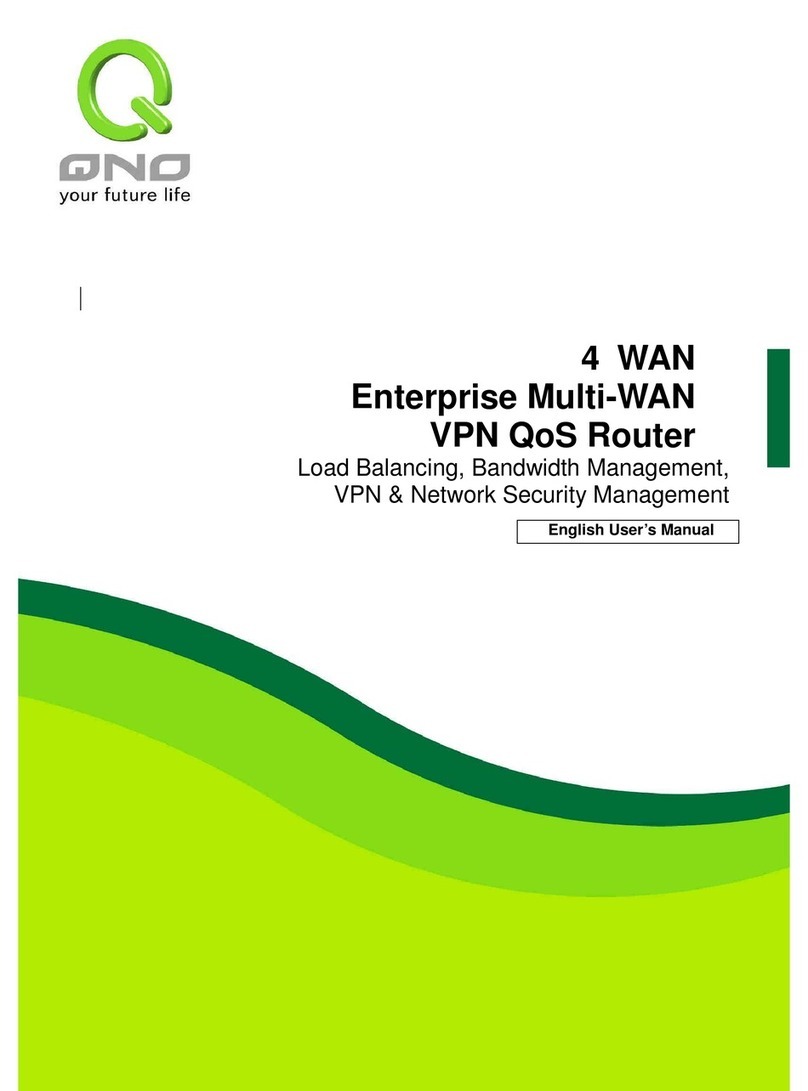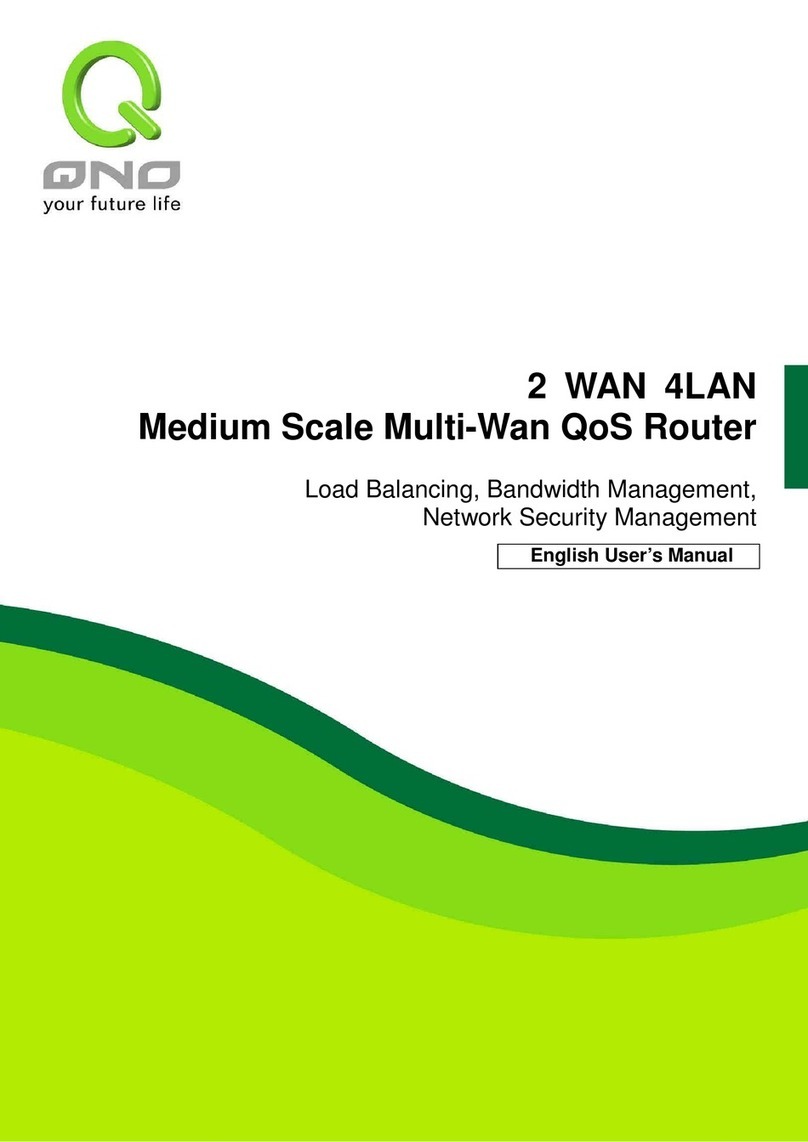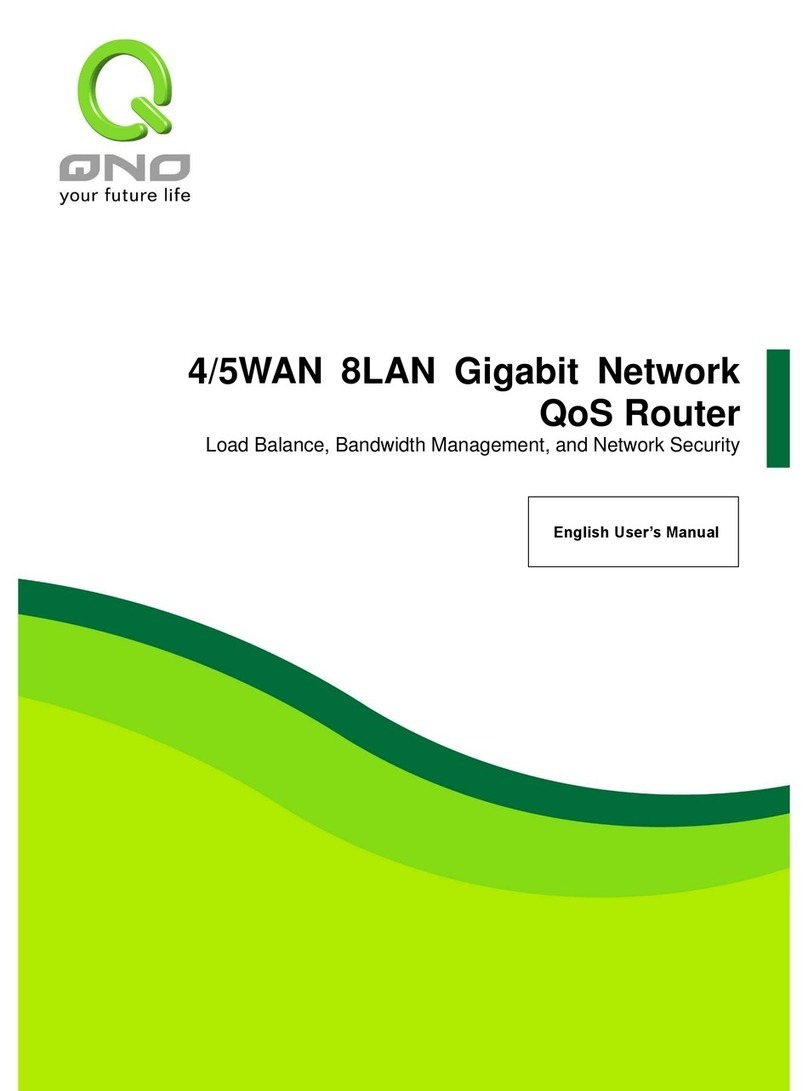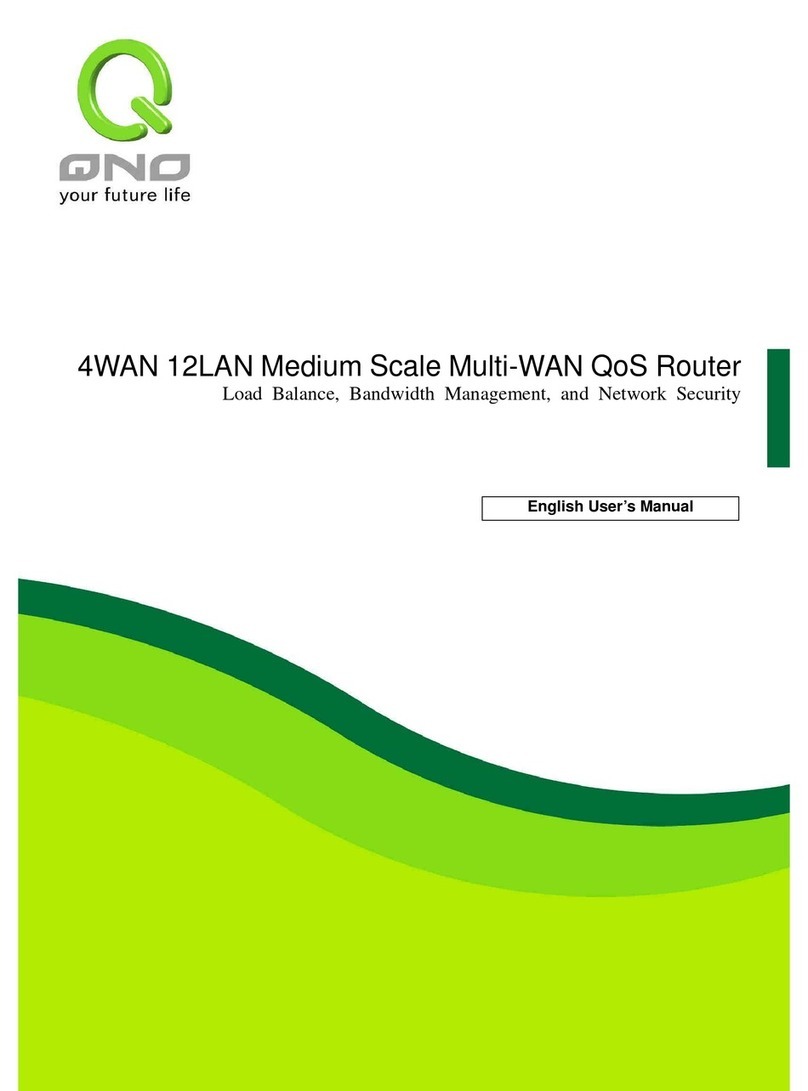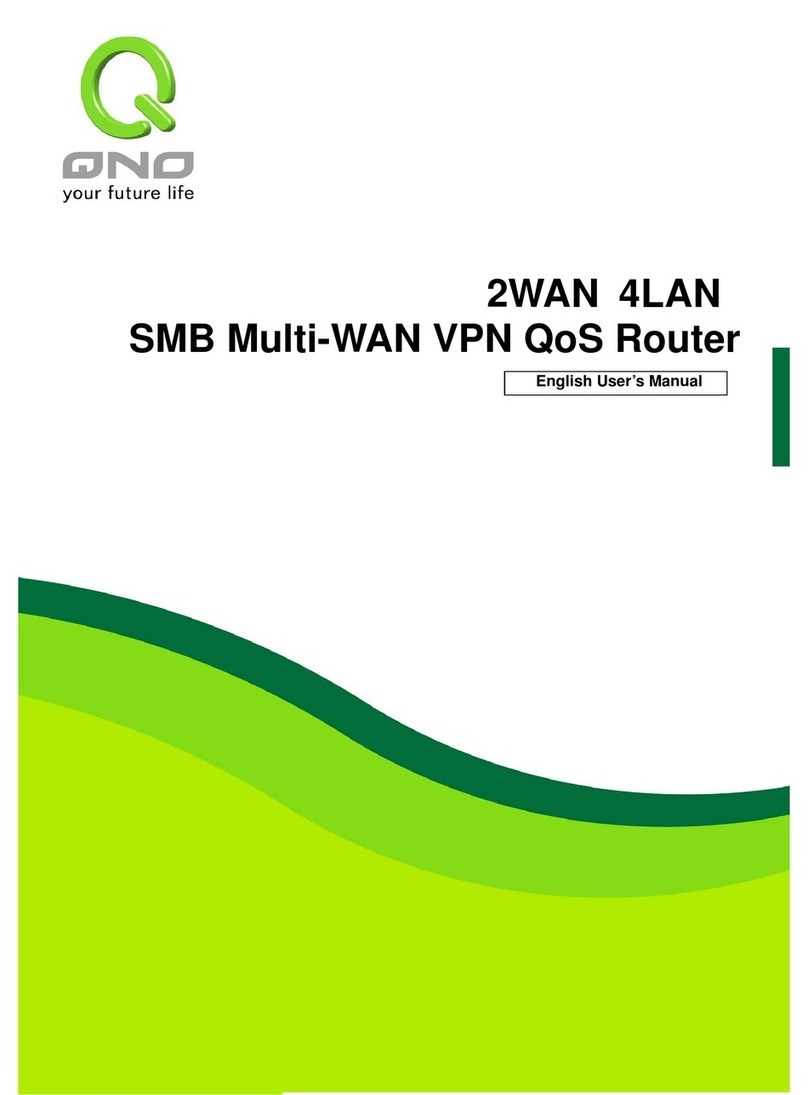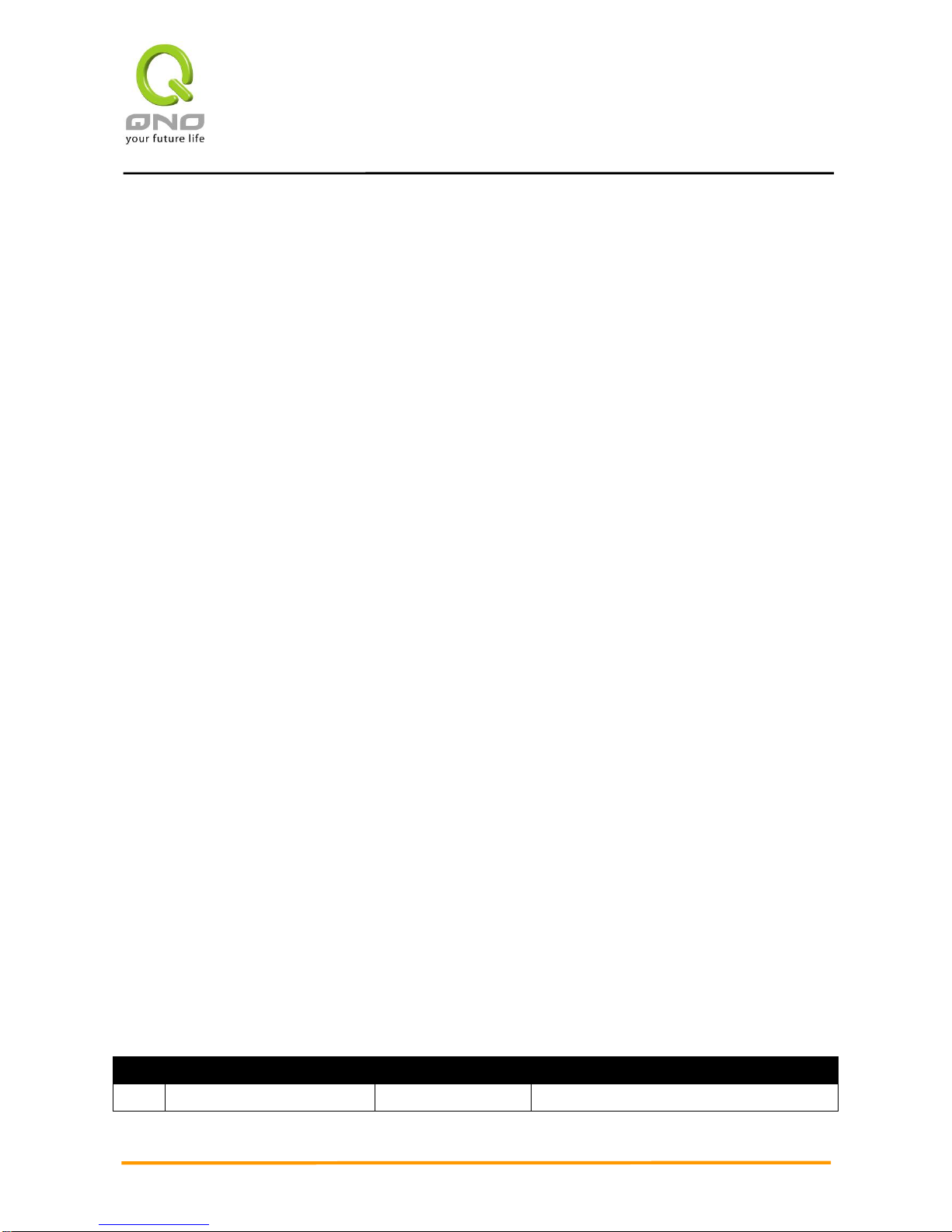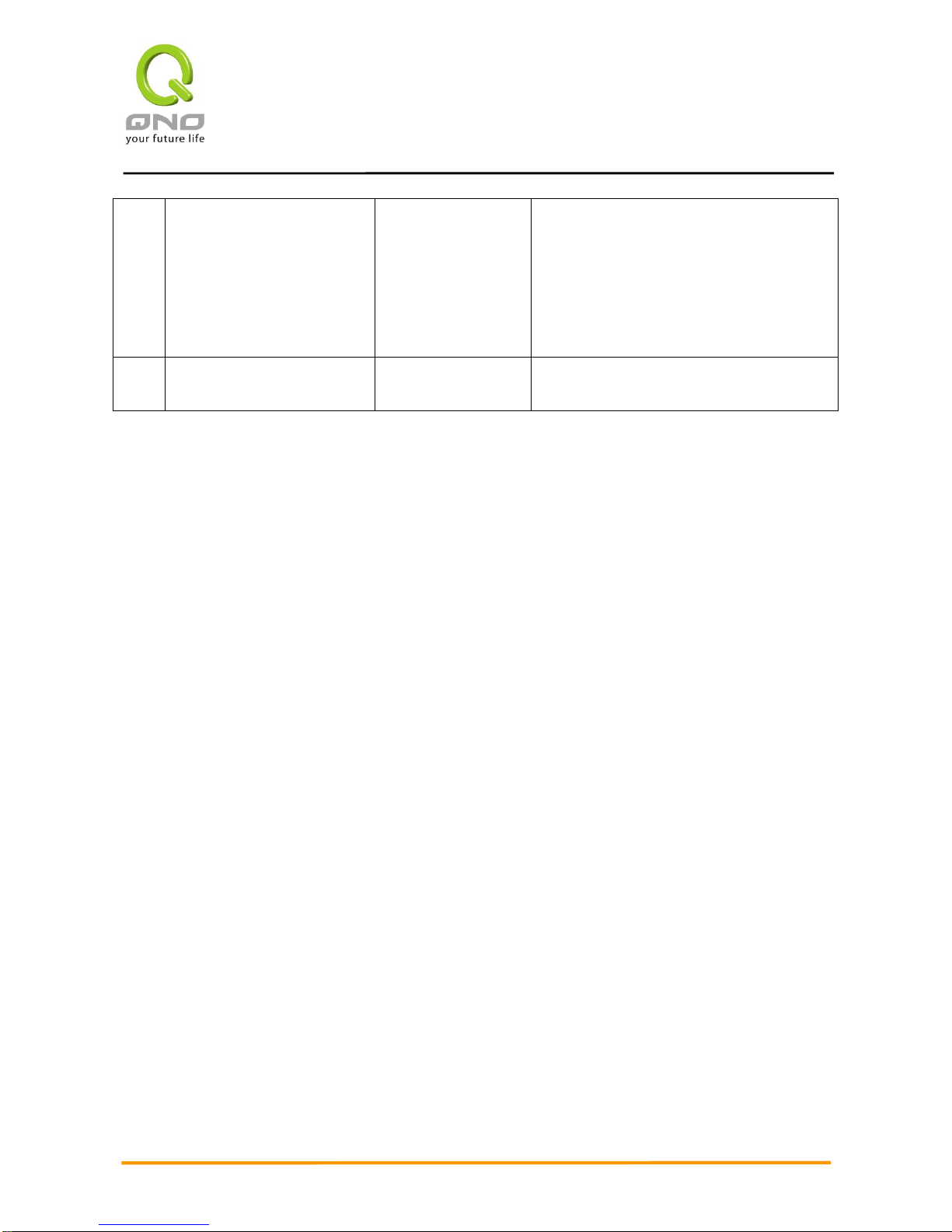Content
I. Introduction..............................................................................................................................................3
II. Multi- WAN Router Installation.............................................................................................................5
2.1 Systematic Setting Process........................................................................................................................... 5
2.2 Setting Flow Chart........................................................................................................................................... 5
III. Hardware Installation............................................................................................................................8
3.1 Router LED Signal........................................................................................................................................... 8
3.2 Router Network Connection......................................................................................................................... 10
IV. Login Router..........................................................................................................................................11
V. Device Spec Verification, Status Display and Login Password and Time Setting...............13
5.1 Home Page..................................................................................................................................................... 13
5.2 Change and Set Login Password and Time.............................................................................................. 18
VI. Network..................................................................................................................................................21
6.1 Network Connection...................................................................................................................................... 21
6.2 Multi- WAN Setting........................................................................................................................................ 39
VII. Port Management ...............................................................................................................................60
7.1 Setup............................................................................................................................................................... 60
7.2 Port Status...................................................................................................................................................... 61
7.3 IP/ DHCP........................................................................................................................................................ 62
7.4 DHCP Status.................................................................................................................................................. 65
7.5 IP & MAC Binding.......................................................................................................................................... 66
7.6 IP Grouping .................................................................................................................................................... 70
7.7 Port Group Management.............................................................................................................................. 73
VIII. QoS (Quality of Service)..................................................................................................................75
8.1 Bandwidth Management................................................................................................................................... 76
8.2 Session control.................................................................................................................................................. 86
8.3 Hardware Optimization (Future Feature).......................................................................................................... 89
IX. Firewall...................................................................................................................................................91
9.1 General Policy .................................................................................................................................................. 91
9.2 Access Rule....................................................................................................................................................... 97
9.3 Content Filter.................................................................................................................................................. 101
X. Advanced Function ............................................................................................................................105
10.1 DMZ Host/ Port Range Forwarding ............................................................................................................. 105
10.2 UPnP............................................................................................................................................................. 109