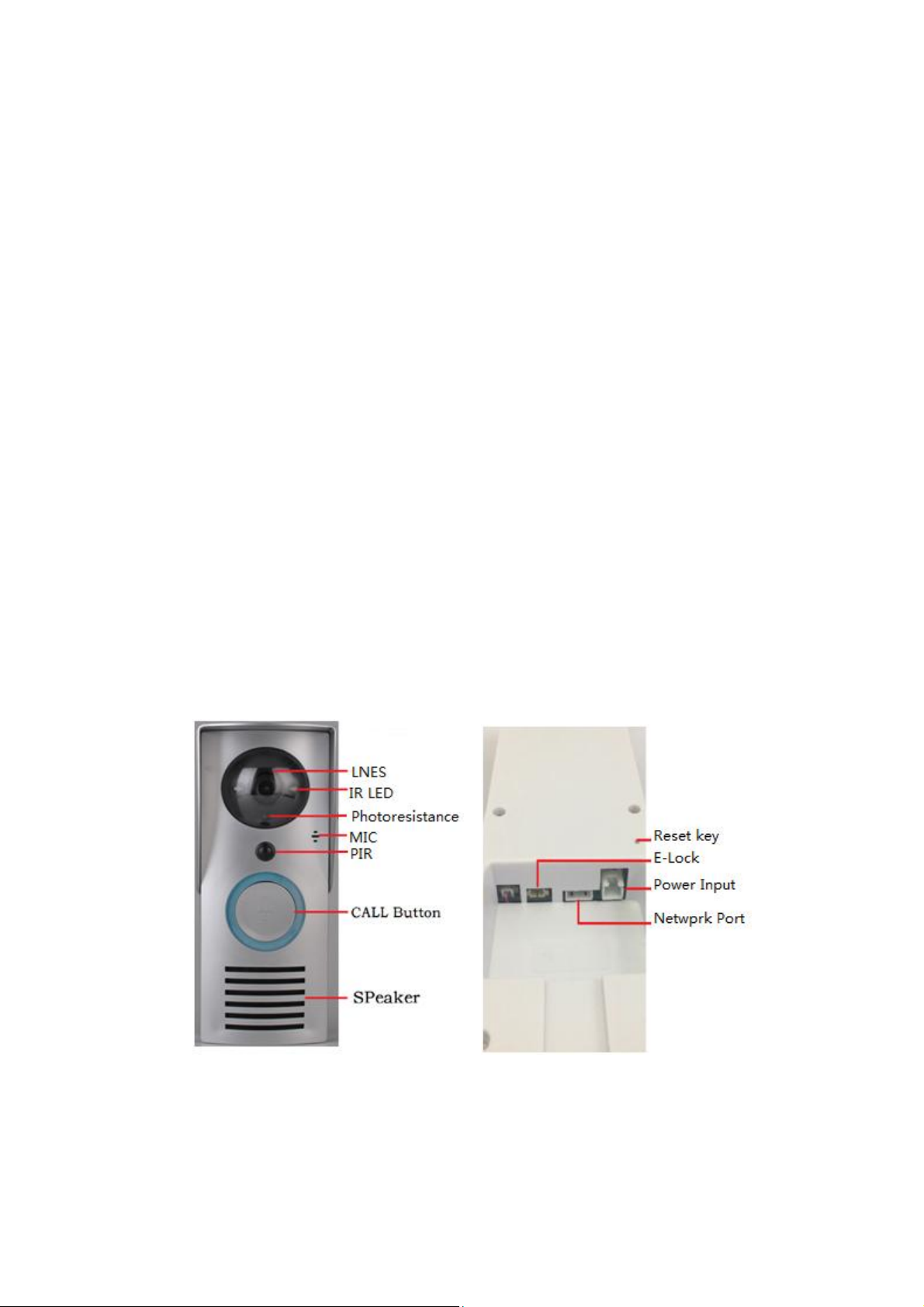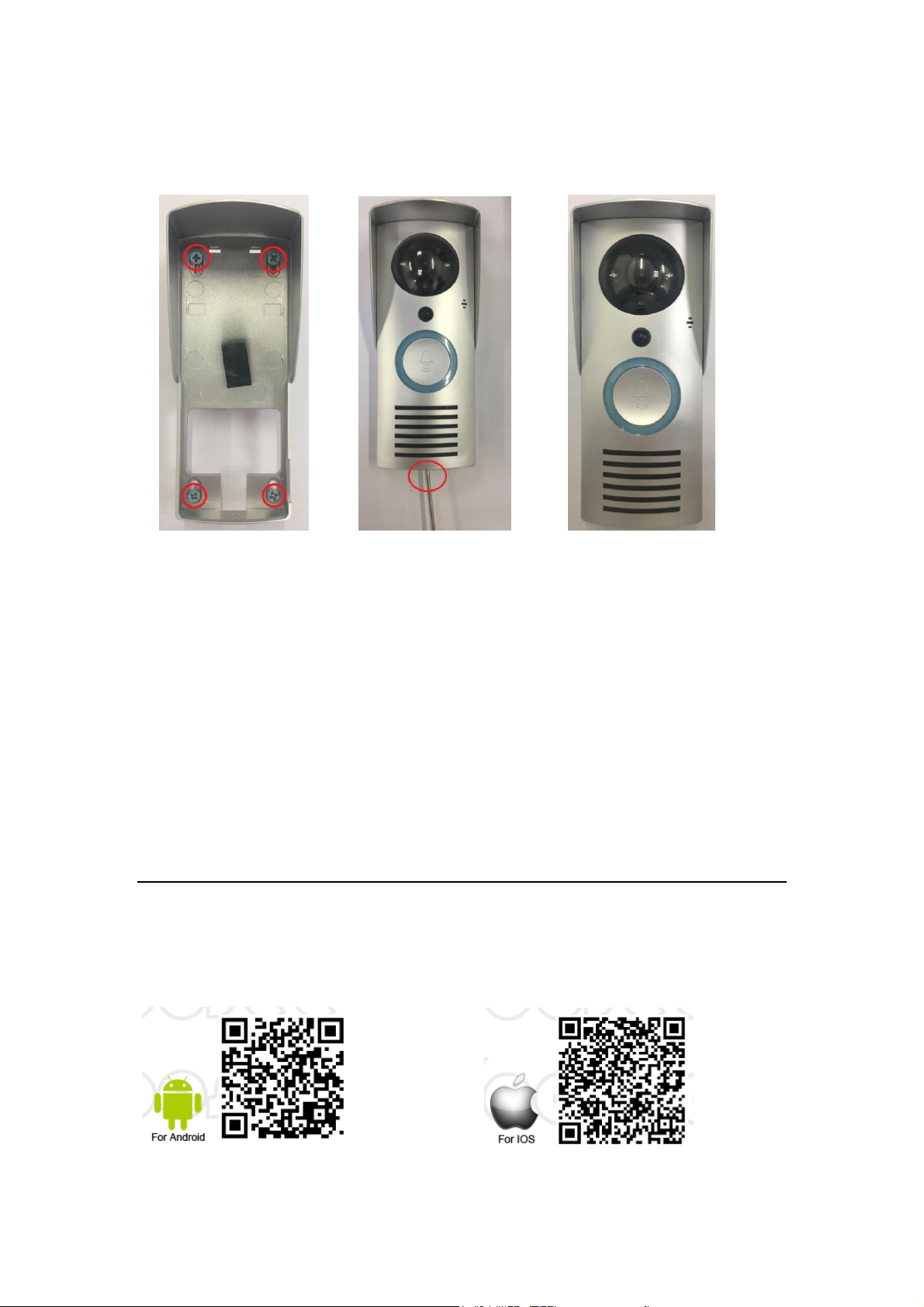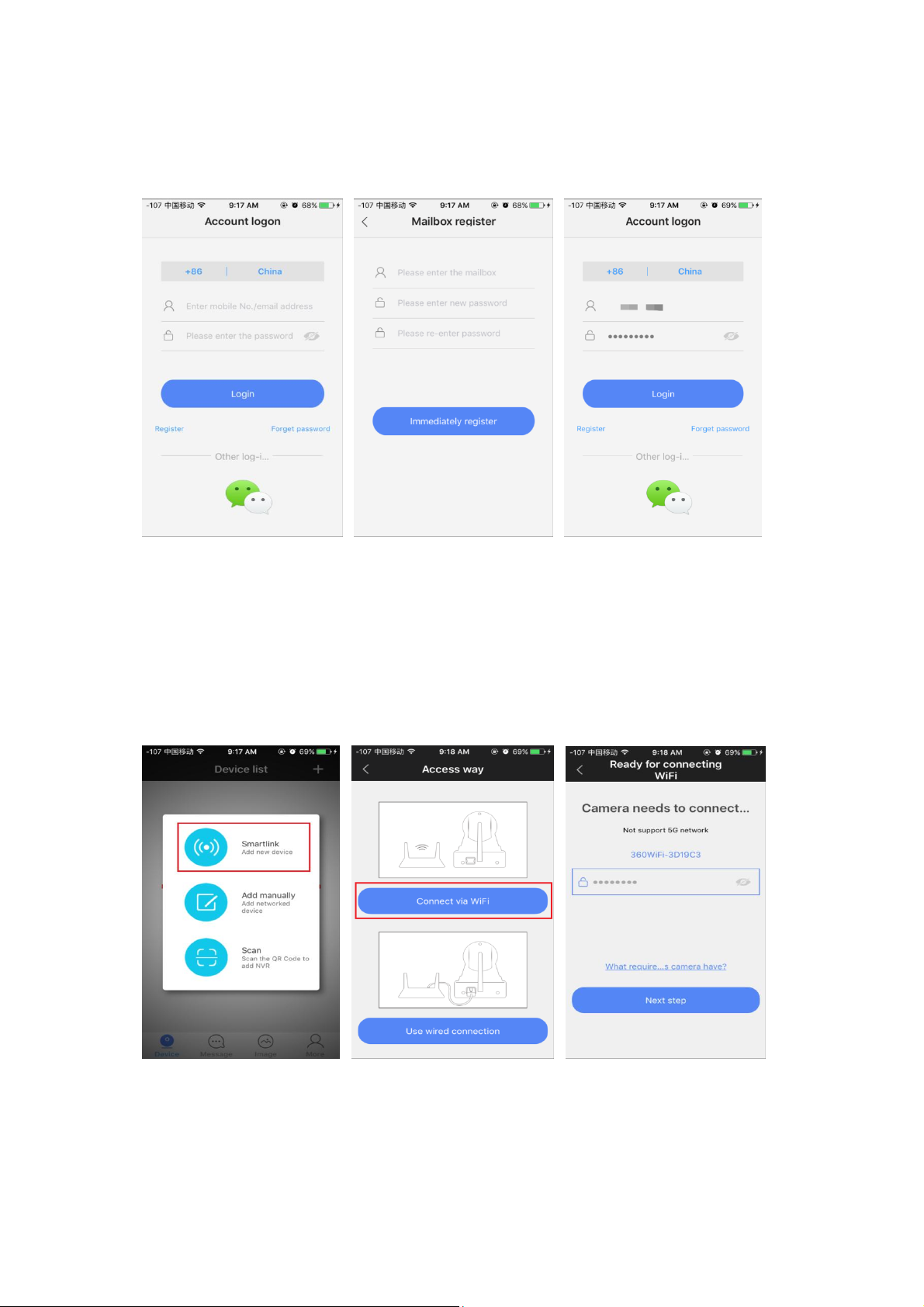Note: pictures of the product are based on the material object. We will
update the specification regularly according to the increase or upgrade of the
product’s functions. The contents will be printed in the new version of this
specification without further notice.
Product introduction
Hisilicon designs with compressed format, and provides high-
definition(1 million), standard definition(D1) as well as VGA for
your choice.
Support Onvif.
With the application of 3.6mm lens, of which the viewing angle
can reach at 90°, and with 2pcs intelligent infrared leds.
This product works under the agreement of 802.11b that the
standard WIFI function, which is originally created with patents.
Designing with built-in ECM Microphone & high-frequency
speaker, meanwhile, using the technology of 3D noise reduction &
echo cancellation, to achieve the real effect of mutual talkback.
Passwords could be set to administors and visitors separately
for video phones, to keep safe.