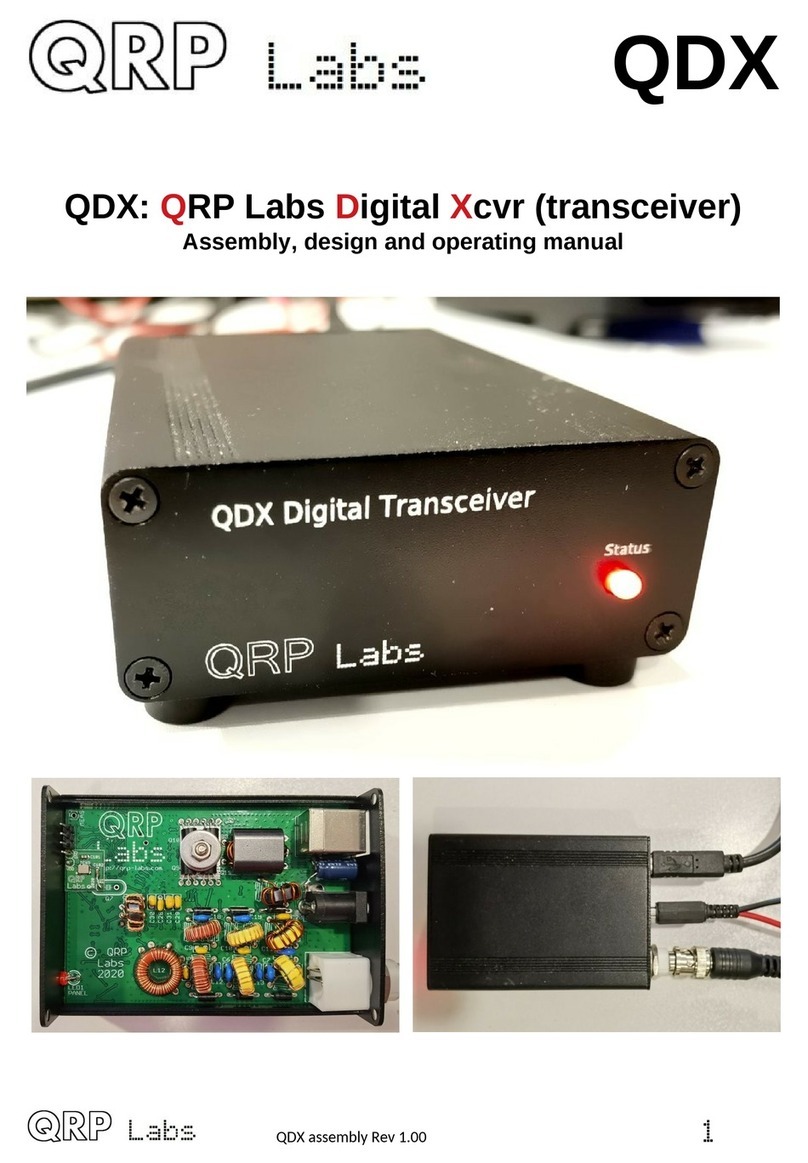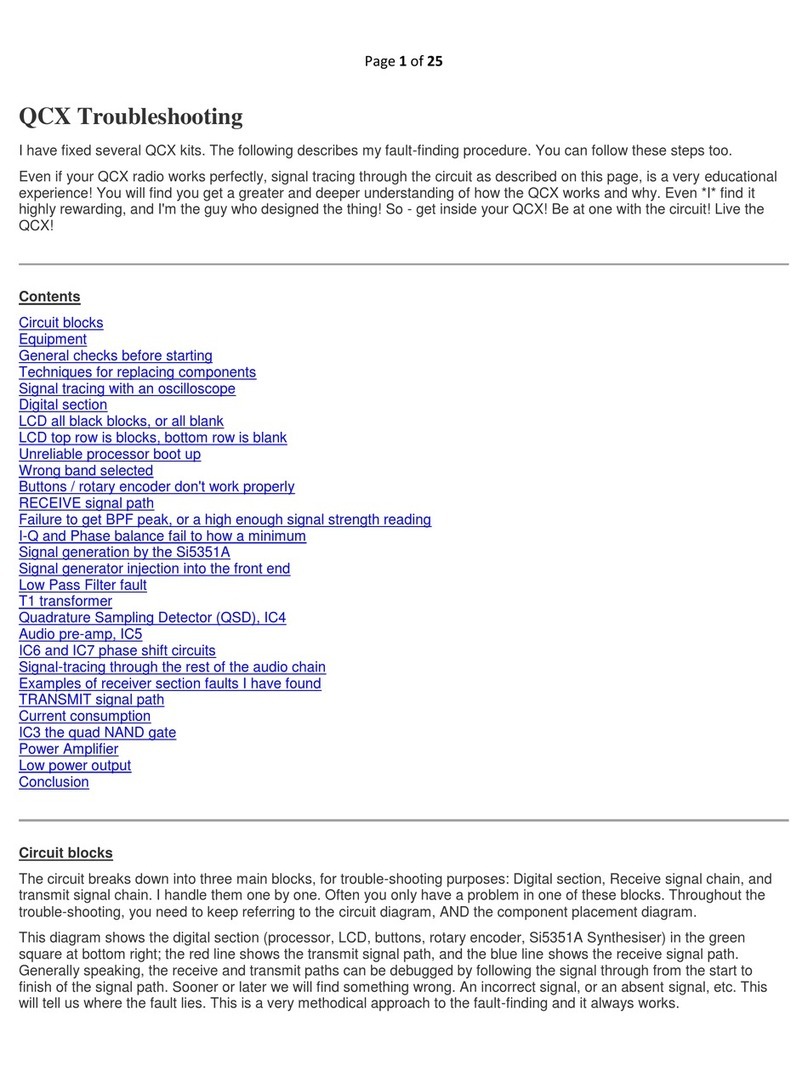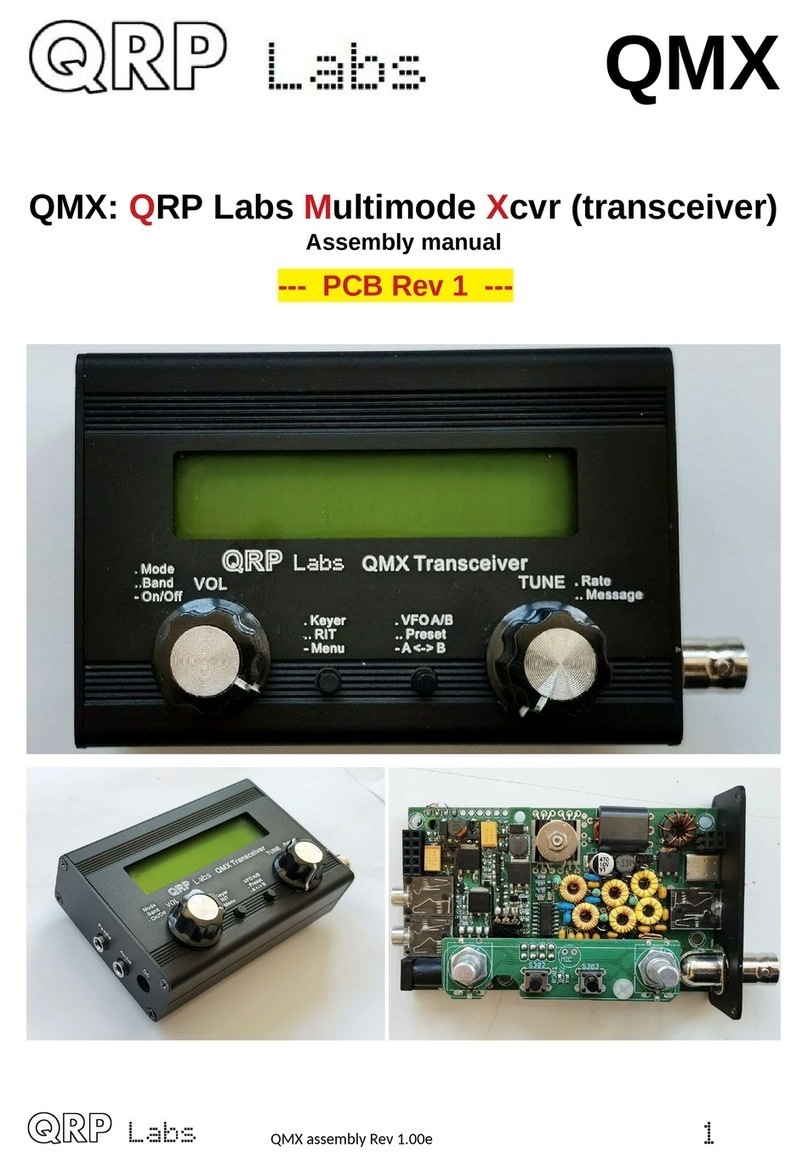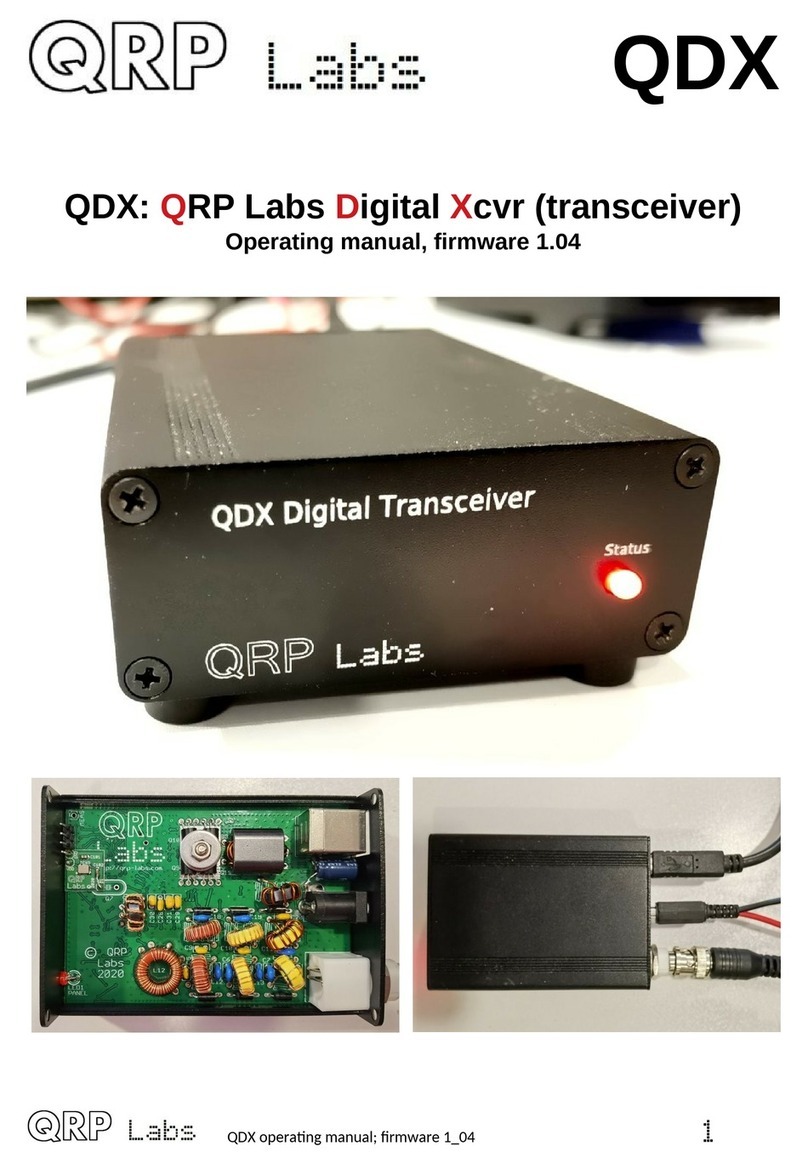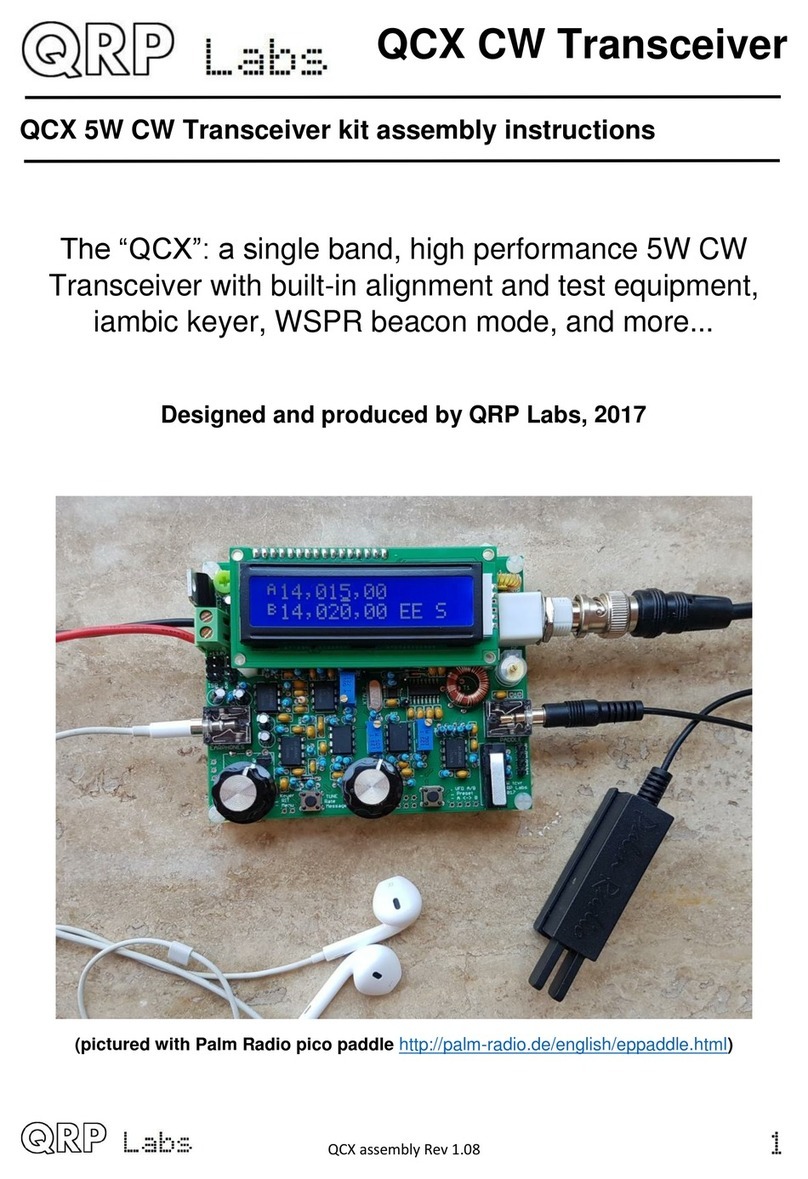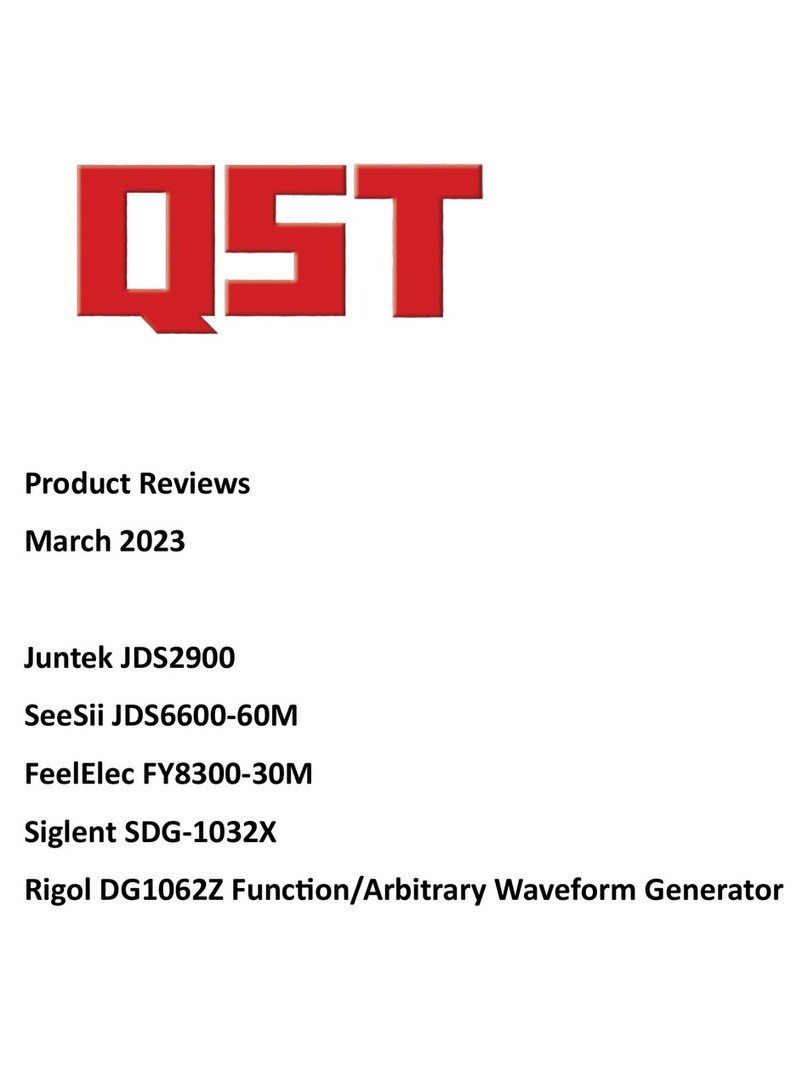1. Overview of features
This 5W CW transceiver kit includes a large number of features defined by the firm are in the
ATmega328P microcontroller chip. The follo ing is a brief summary of the features to explore and
enjoy. Read the subsequent sections for more detailed information on these features.
Synthesised V O with rotary encoder tuning
The VFO is an Si5351A Synthesiser chip, configured by the microcontroller. A rotary encoder
tunes the VFO, ith a variable tuning rate. The radio includes t o VFOs, A and B. You can s ap
from one to the other, copy the contents of the active VFO to the inactive one, or operate Split
(Transmit on VFO A, receive on VFO B). There is also a RIT mode offering a receive offset of up
to +/- 9,999Hz. The CW offset is also adjustable, and CW-R (sideband s ap) mode is supported.
Memory features
There are 16 frequency presets for your favourite operating frequencies. Each frequency preset
can be edited in the configuration menu, or loaded/saved into/from the currently operating VFO.
Message mode
The firm are supports storage of 12 messages. Four of these are 100 characters long, the other
eight are 50 characters long. A single button click sho s the list of messages to send. Message
sending can be configured to send just once, or a configurable number of times, or indefinitely
repeating. The interval bet een transmissions is also configurable. The message feature can be
useful, for example, for setting up a repeated CQ call ith a pause bet een repeats, during hich
you can listen for any ans ers. As soon as you touch the key the message sending is canceled.
When message sending is in progress an ‘M’ character appears near the top right of the display.
CW Keyer
Operation ith a Straight key is possible, but the firm are also includes an Iambic keyer, for
connection of a paddle. The keyer can be configured to operate in Iambic modes A or B, or
Ultimatic mode. The keyer speed is variable both from the configuration menu and via a single
button press during operation.
With its solid-state, microcontroller operated transmit/receive s itch, the radio can operate in full
break-in “QSK” mode, or if you prefer, semi-break in.
CW Decoder
A CW decoder operates in the chip. This can be useful on air, particularly for ne comers to CW,
though it is never any here near as good in QRM or eak signal conditions as a good CW
operator using the et- are bet een his ears. The decoder has a “Practice” mode too, for you to
practice your CW sending ithout actually generating RF. The decoder can also be used to
conveniently enter text in the message storage, or for configuration of any of the other menu
items. The decoder can also be s itched off if desired.
CW, SKCW or WSPR Beacon mode
A beacon is included too, and this can be configured to operate in CW, FSKCW or WSPR mode.
O ners of the QRP Labs Ultimate-series eak signal mode transmitter kits ill be familiar ith the
operation of WSPR. A GPS module such as the QRP Labs QLG1 GPS receiver kit can optionally
be connected to this CW transceiver kit to provide frequency and time discipline, as ell as setting
the Maidenhead locator (from latitude and longitude) that is encoded in the WSPR message.
QCX operang manual, rmware 1.07, manual edit 0.03 3