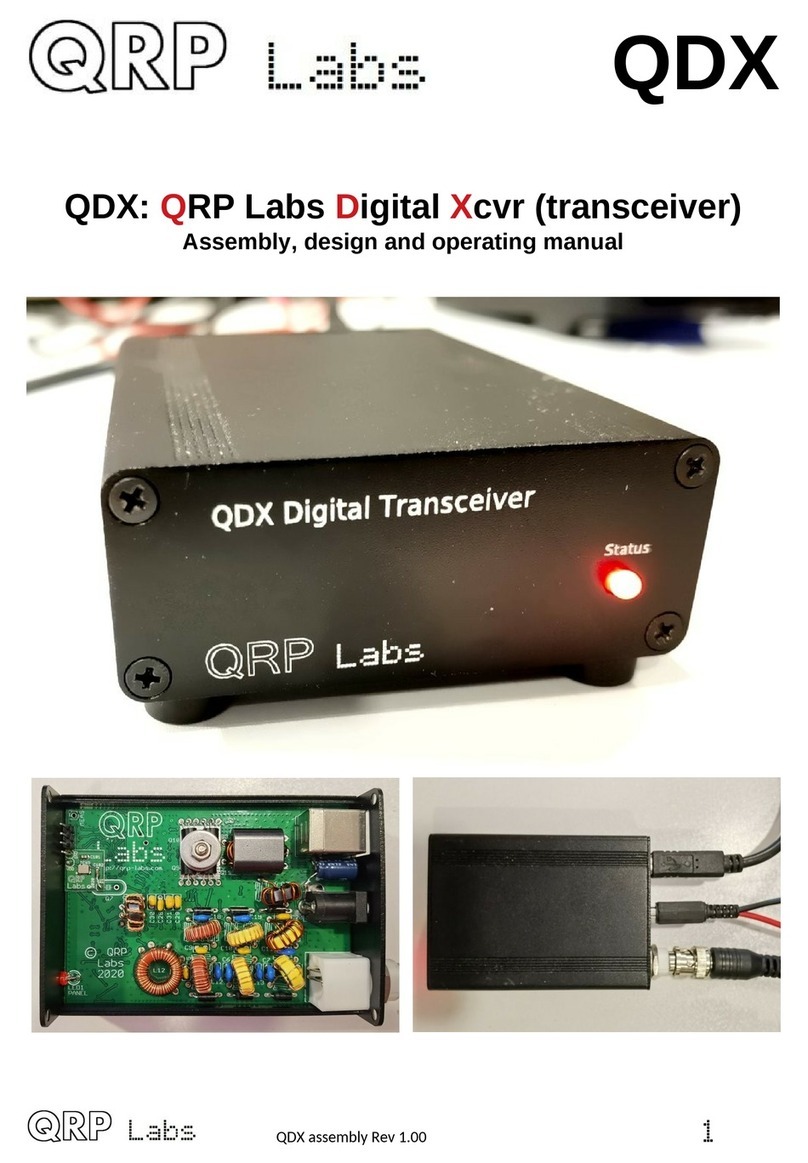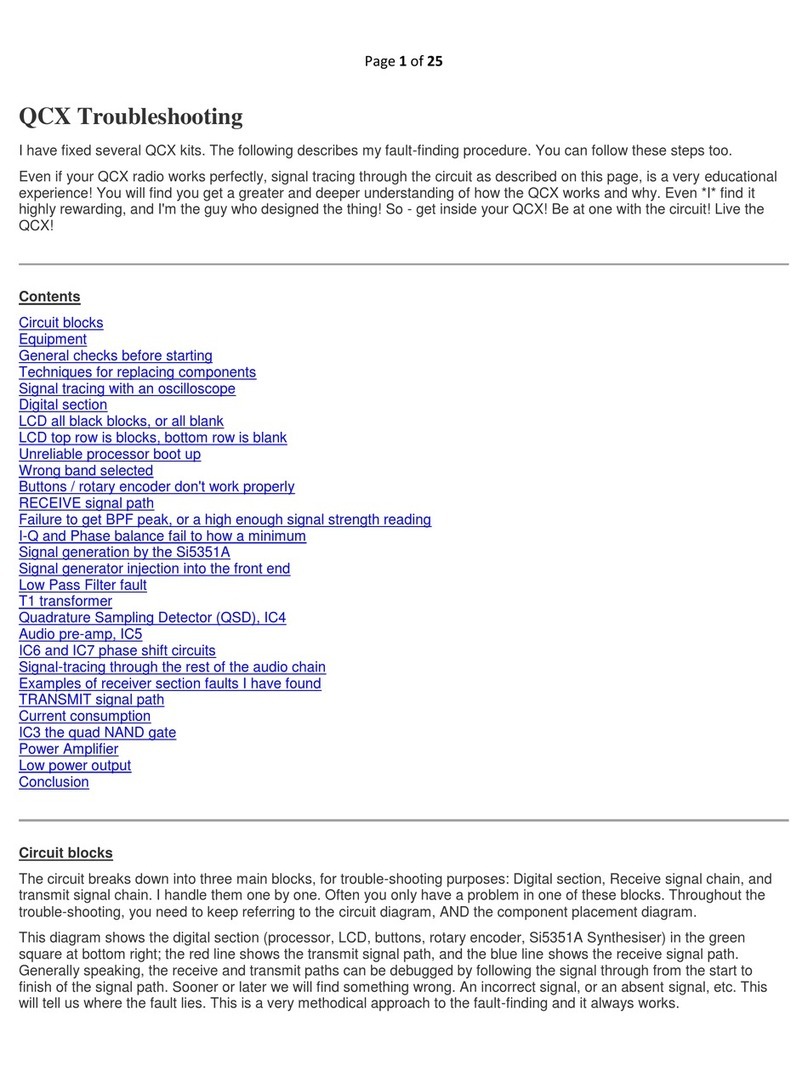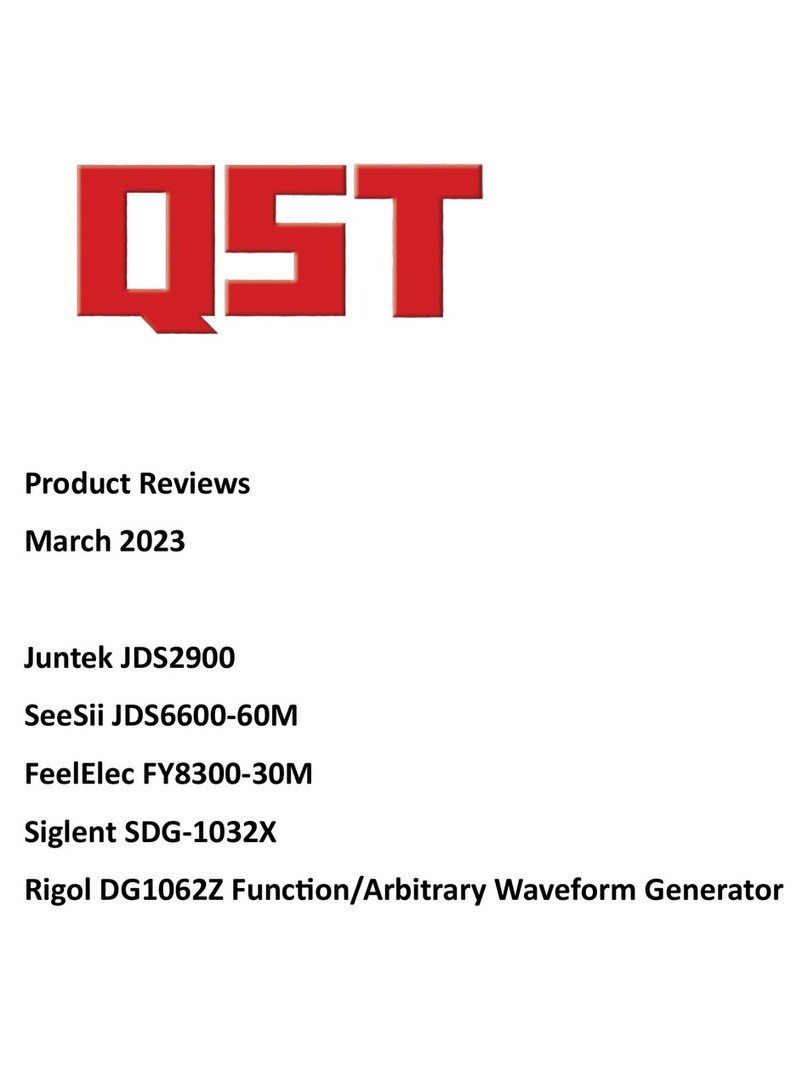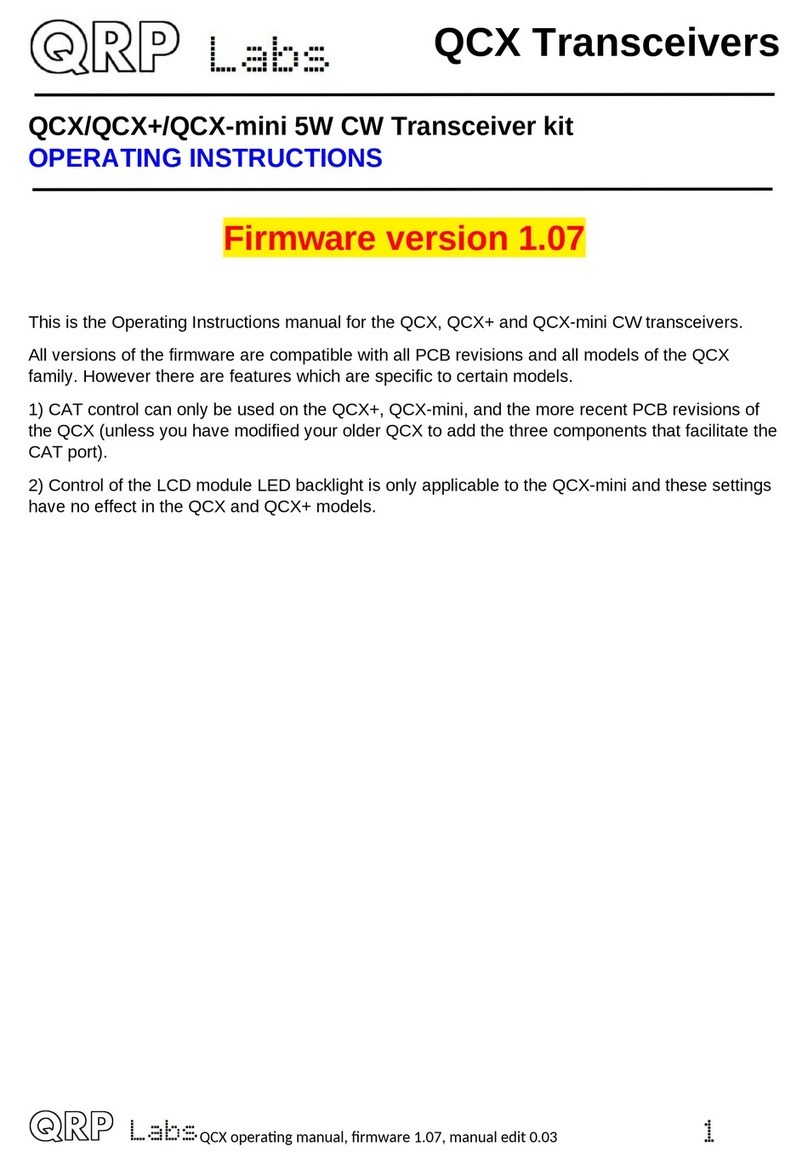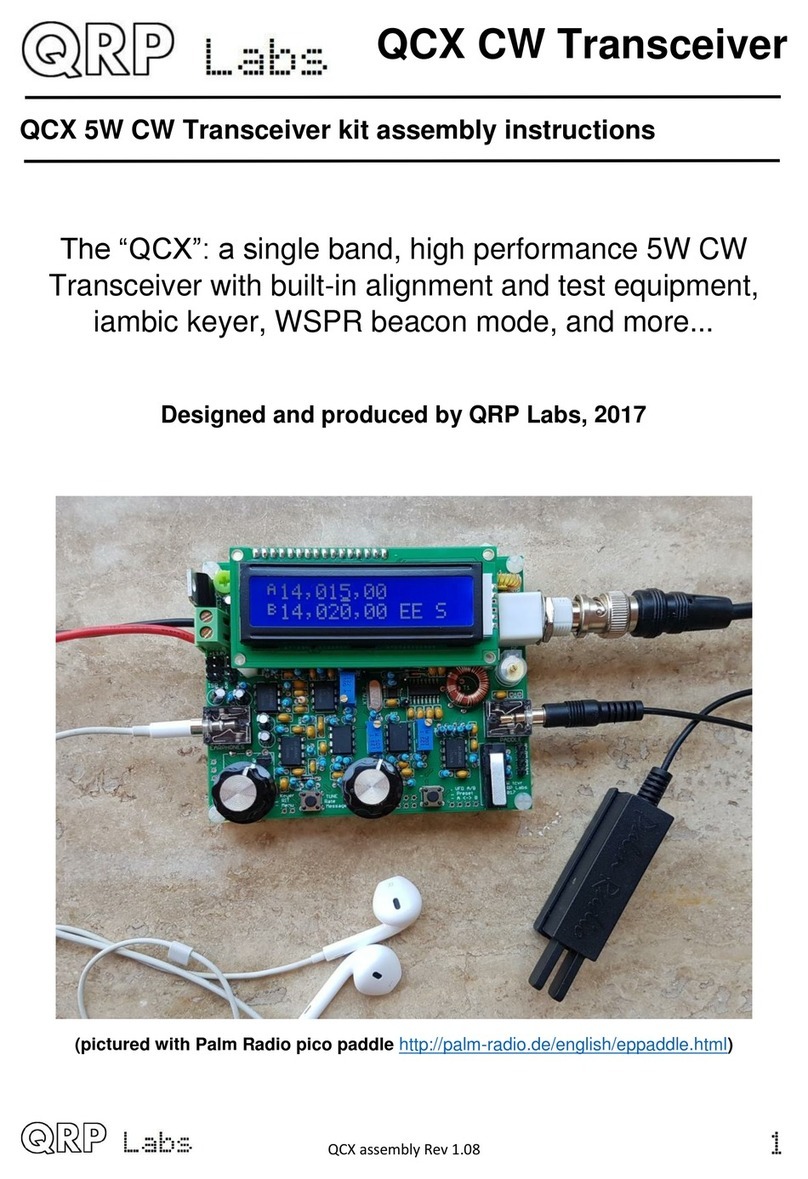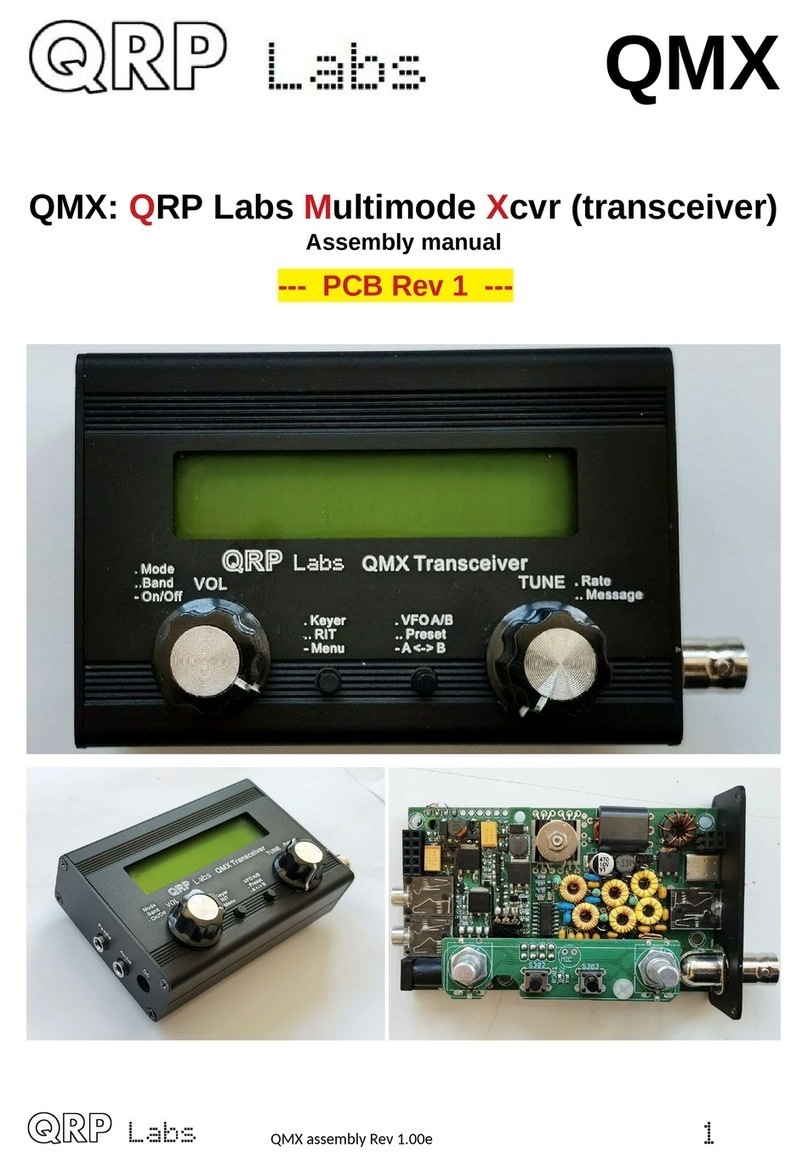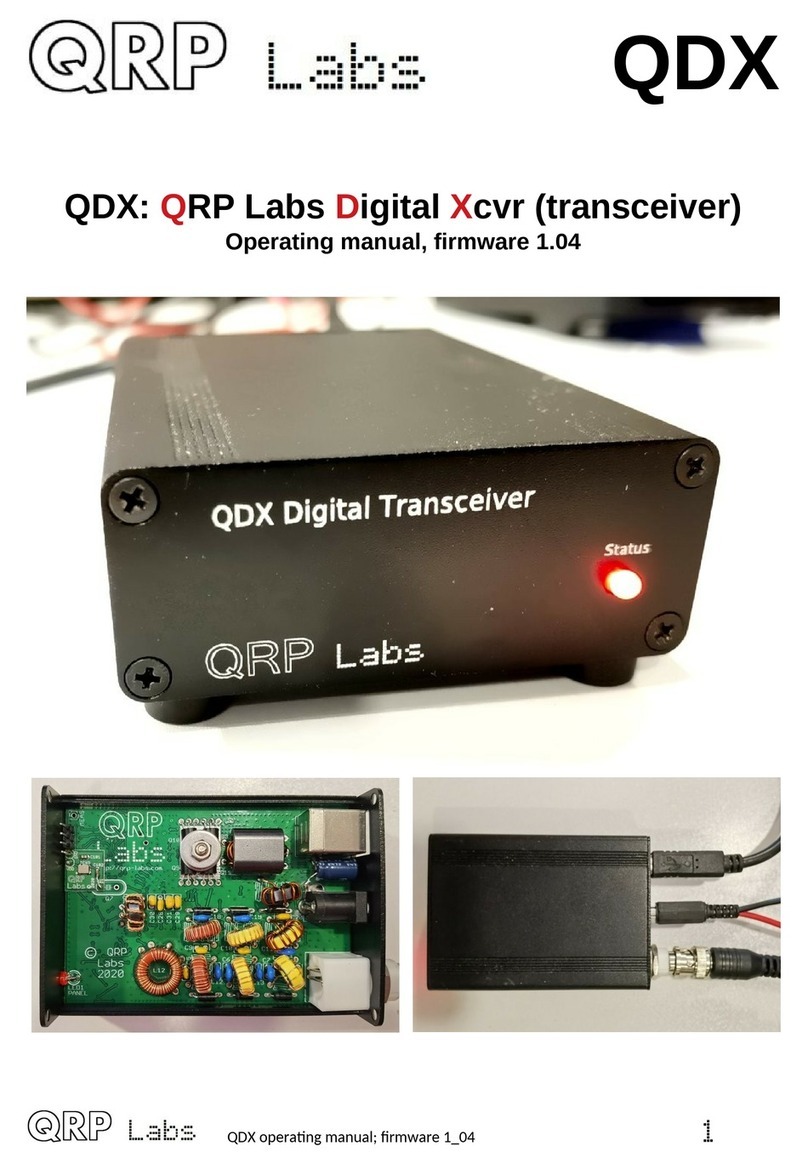Contents
1. Overview of features...................................................................................................................................................4
2. Conne tors..................................................................................................................................................................7
3. Display elements.......................................................................................................................................................10
4. Operator Controls.....................................................................................................................................................11
4.1 Tune rate.............................................................................................................................................................12
4.2 Keyer speed.........................................................................................................................................................12
4.3 RIT........................................................................................................................................................................13
4.4 VFO mode............................................................................................................................................................13
4.5 VFO A/B operaons.............................................................................................................................................14
4.6 Frequen y Presets...............................................................................................................................................14
4.7 Automated message transmission mode............................................................................................................14
5. Menu System.............................................................................................................................................................15
5.1 Saving urrent operang parameters (VFO frequen y et ).................................................................................16
5.2 Types of onguraon menu item.......................................................................................................................16
5.3 Eding a onguraon menu parameter.............................................................................................................16
5.4 Eding a LIST parameter......................................................................................................................................17
5.5 Eding a BOOLEAN parameter............................................................................................................................17
5.6 Eding a NUMBER parameter..............................................................................................................................17
5.7 Eding a TEXT parameter....................................................................................................................................18
5.8 Audio menu.........................................................................................................................................................19
5.9 Frequen y presets menu.....................................................................................................................................20
5.10 Messages menu.................................................................................................................................................20
5.11 Keyer menu.......................................................................................................................................................21
5.12 CW De oder menu.............................................................................................................................................25
5.13 Digi interfa e.....................................................................................................................................................27
5.14 Bea on menu.....................................................................................................................................................29
5.15 Display/ ontrols menu.......................................................................................................................................36
5.16 Prote on menu................................................................................................................................................40
5.17 System ong....................................................................................................................................................41
5.18 Hardware tests..................................................................................................................................................46
5.19 Fa tory Reset.....................................................................................................................................................47
5.20 Update rmware...............................................................................................................................................48
6. Operang QMX on digital modes..............................................................................................................................49
7. Firmware Update pro edure.....................................................................................................................................56
8. Terminal Appli aons................................................................................................................................................60
8.1 PC terminal emulator..........................................................................................................................................60
8.2 Entering terminal appli aons mode..................................................................................................................61
8.3 Exing terminal appli aons mode....................................................................................................................61
8.4 Conguraon menu.............................................................................................................................................62
8.5 Band onguraon.............................................................................................................................................63
8.6 Hardware tests menu.........................................................................................................................................65
8.6.1 Audio lter sweep............................................................................................................................................66
8.6.2 RF lter sweep.................................................................................................................................................67
8.6.3 Image sweep....................................................................................................................................................69
8.6.4 SWR sweep......................................................................................................................................................71
8.6.5 Diagnos s........................................................................................................................................................71
8.6.6 GPS viewer.......................................................................................................................................................74
QMX operang manual; rmware 1_00_012 2