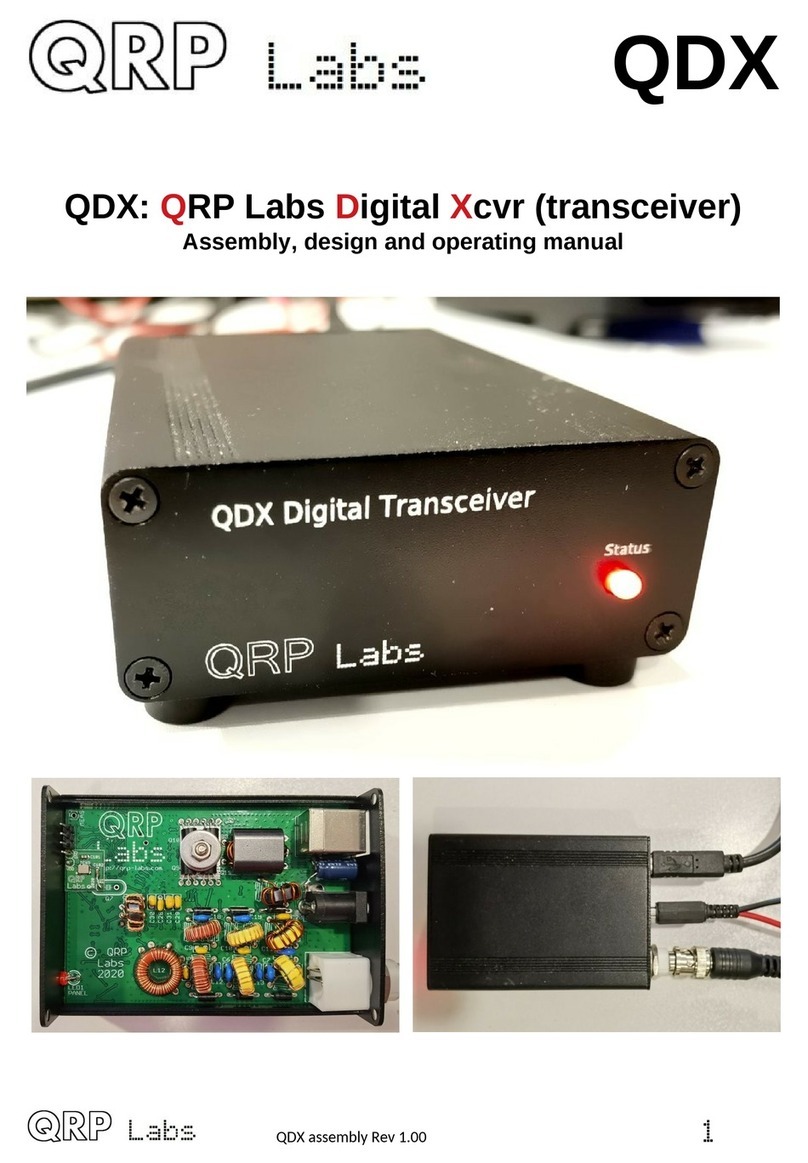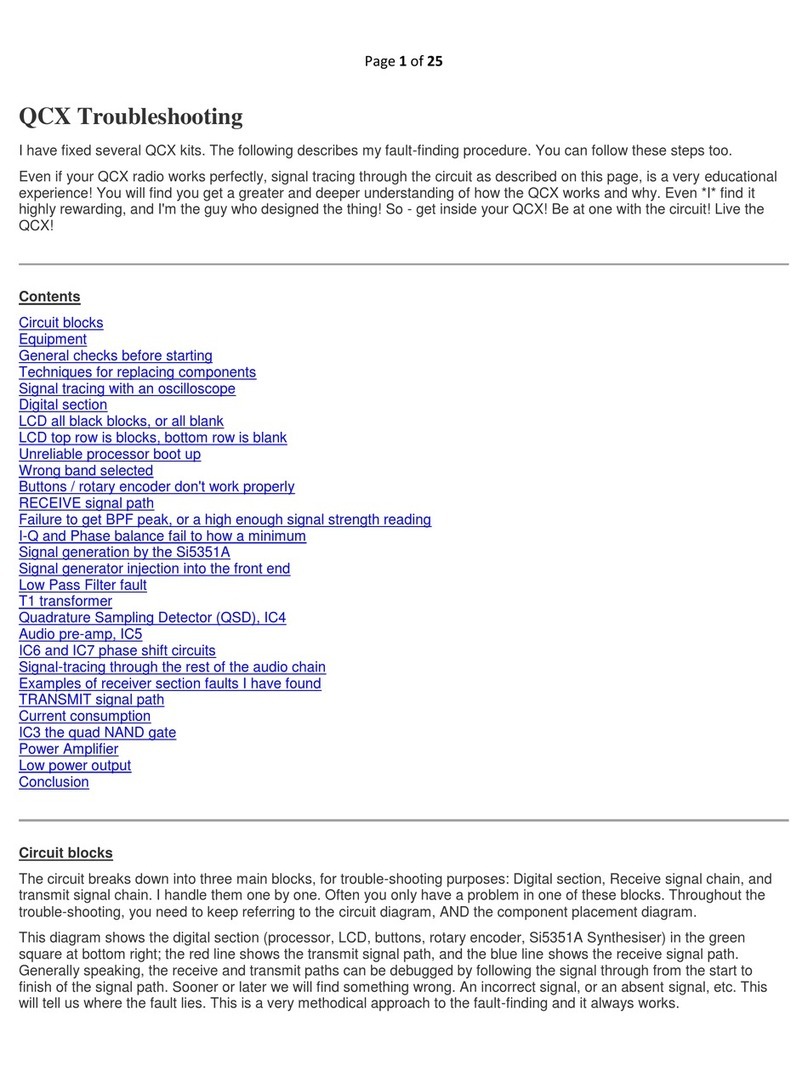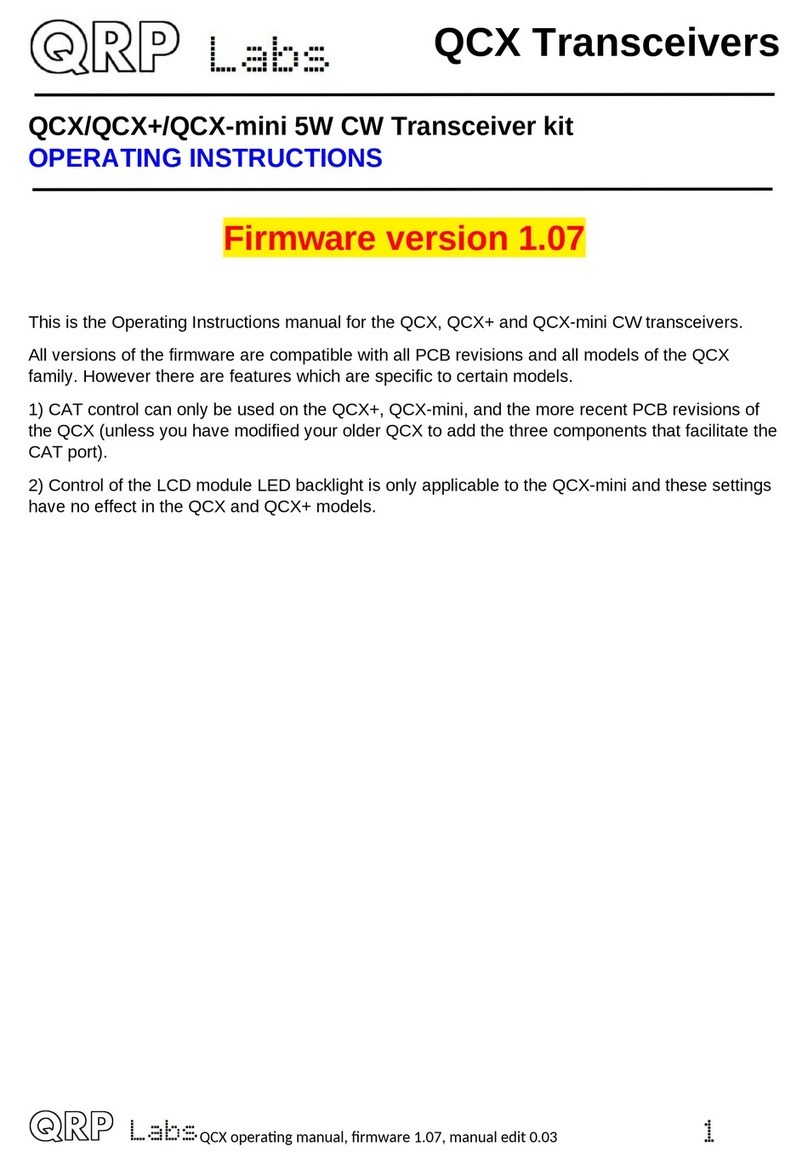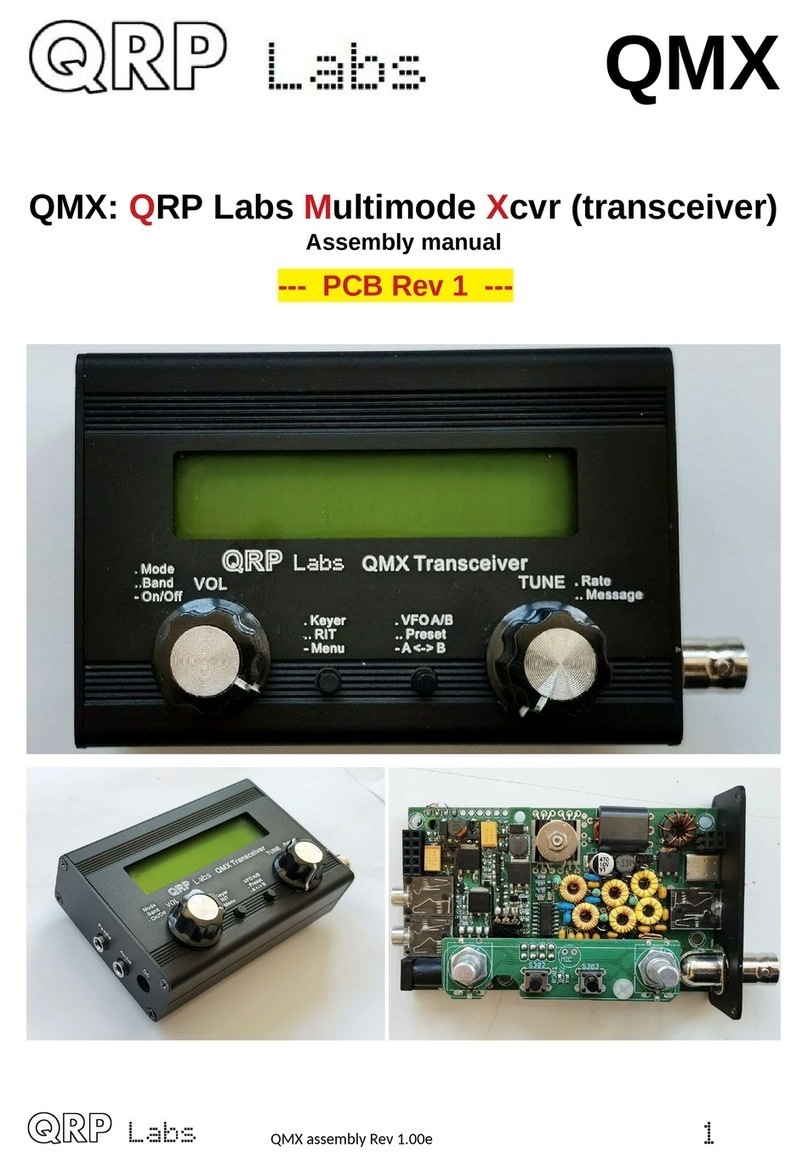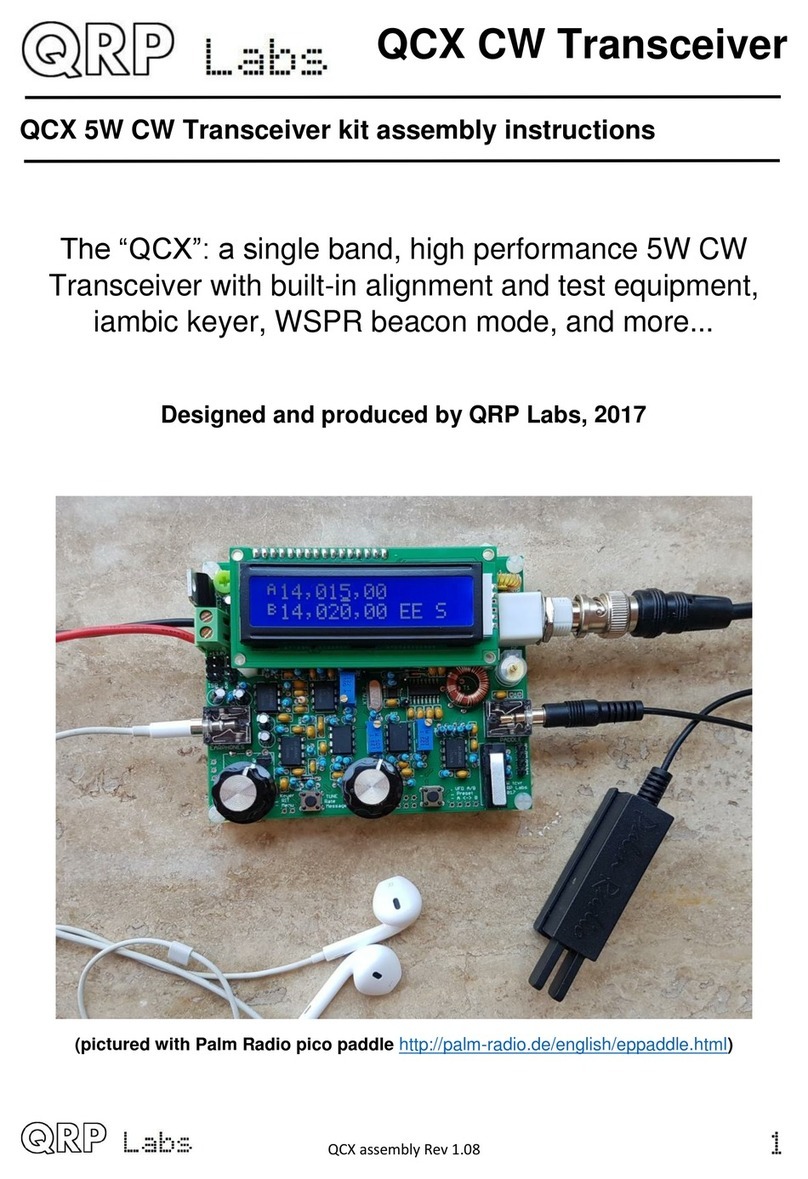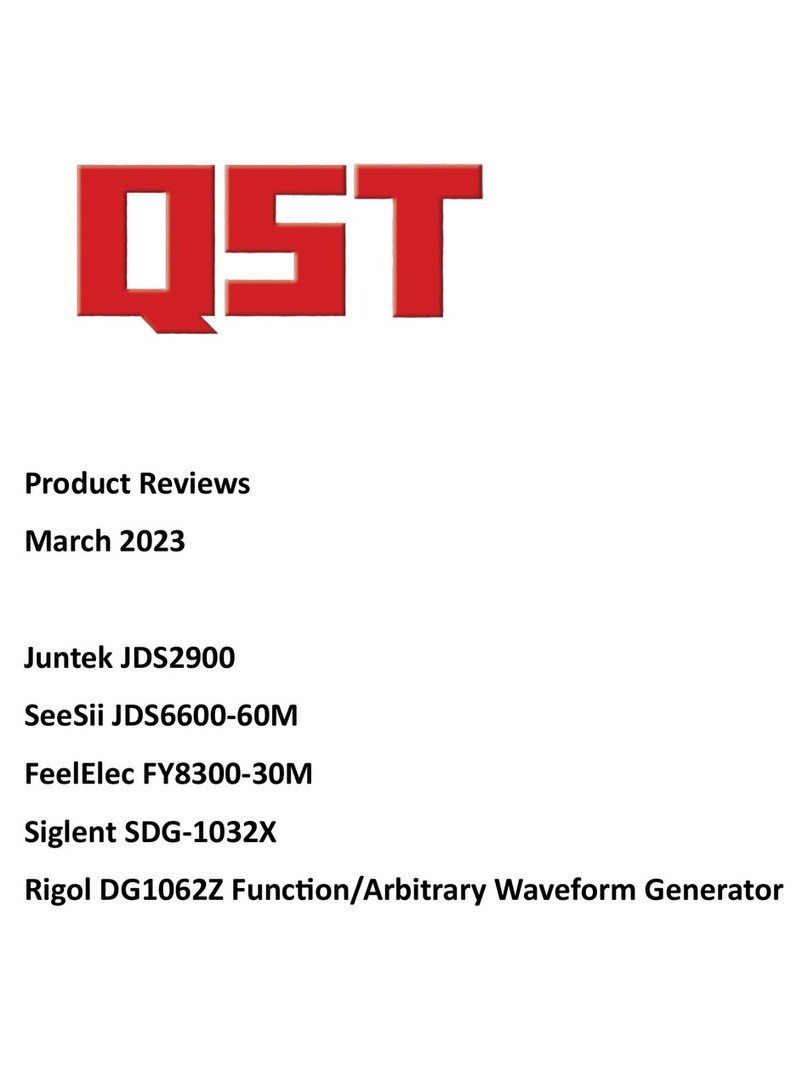Next click the “Radio” tab in the settings window, which sets up the CAT control communication.
The following four settings need to be changed, and are illustrated in the diagram below:
•Rig will be set to None by default, click the drop down and choose “Kenwood TS-440”
which should work well with QDX. On some other software, if you find that TS-440 is not
present in the list or does not work properly, you could try “Kenwood TS-480”. More details
about CAT and debugging any CAT problems are in another section of this manual, where
the CAT test terminal screen is described.
•The Serial Port drop-down must be set to the correct port where QDX is connected. On my
Linux system it is either “/dev/ttyACM0 or /dev/ttyACM1. On Windows systems it will be a
COM port numbered COM1, COM2 etc. nfortunately unlike the SB Sound, the serial port
name doesn’t contain the text “QDX”. If you are unsure which port to choose for QDX, the
easy way to find this is as follows. nplug QDX. Restart WSJT-X. Look in Settings -> Radio
and make a note of the list of serial devices. None of these are QDX (because you
unplugged it). Now close WSJT-X, plug in QDX, start WSJT-X and again look in Settings ->
Radio, and now you should see a newcomer in the list of available ports. The newcomer is
QDX!
•Note that none of the Serial Port Parameters need to be changed, leave them all at their
defaults. Even the baud rate 9600 is unimportant because it is irrelevant to the SB Virtual
COM Port which is a virtual port over SB, not a real physical serial port.
•Change the Poll Interval to 10 seconds, the default will be rather chatty with QDX which
probably is not a problem, but anyway I feel more comfortable with the less frequent polling.
QDX has no capability to alter its operating frequency for example by itself, it can only do so
at the command of WSJT-X over CAT; therefore the polling is actually redundant anyway.
•Change PTT Method from the default “VOX” to “CAT”. VOX means “voice operated
exchange” or “voice activated transmission”; the radio will automatically switch to transmit,
when incoming audio is detected. With PTT Method set to CAT, when WSJT-X wishes to
start a transmission, it will send an actual CAT command to QDX informing it to start the
transmission, before sending the audio. This CAT command causes QDX to switch from
Receive mode to Transmit mode (and back again afterwards). “CAT” is preferable to “VOX”
because if system sounds are accidentally routed to your “QDX” sound card as output, then
with VOX that will enable the QDX transmitter and try to transmit the sound.
•Now click the “Test CAT” button and after a few seconds, it should turn Green to indicate
successful communication with QDX.
6