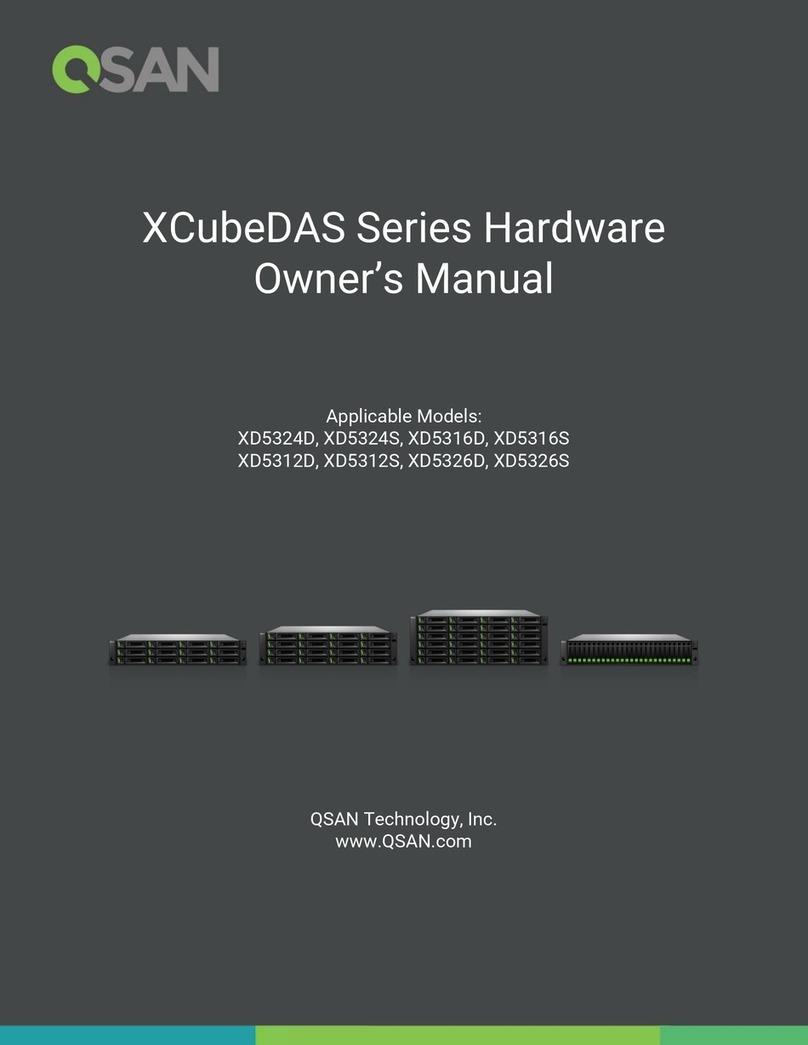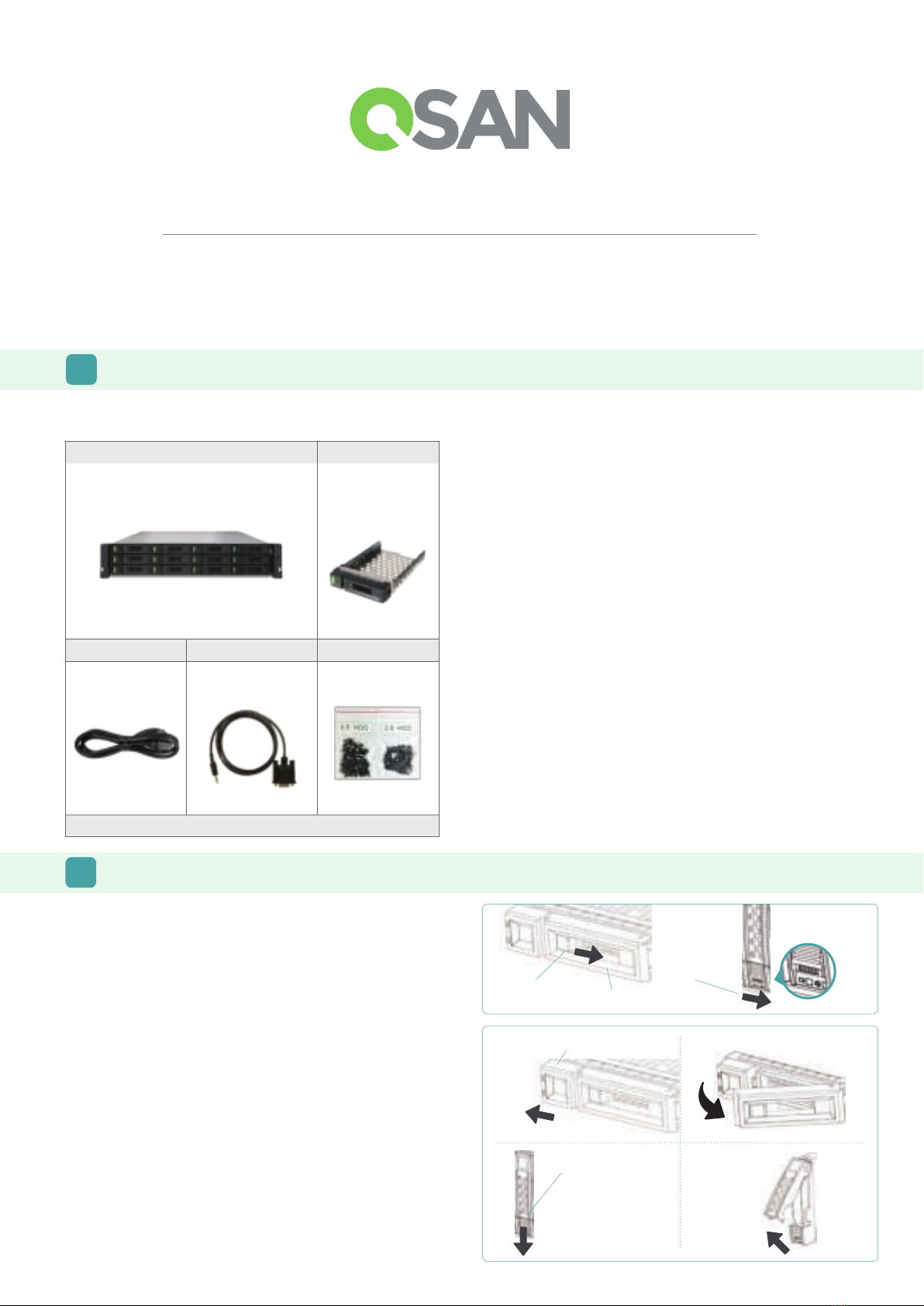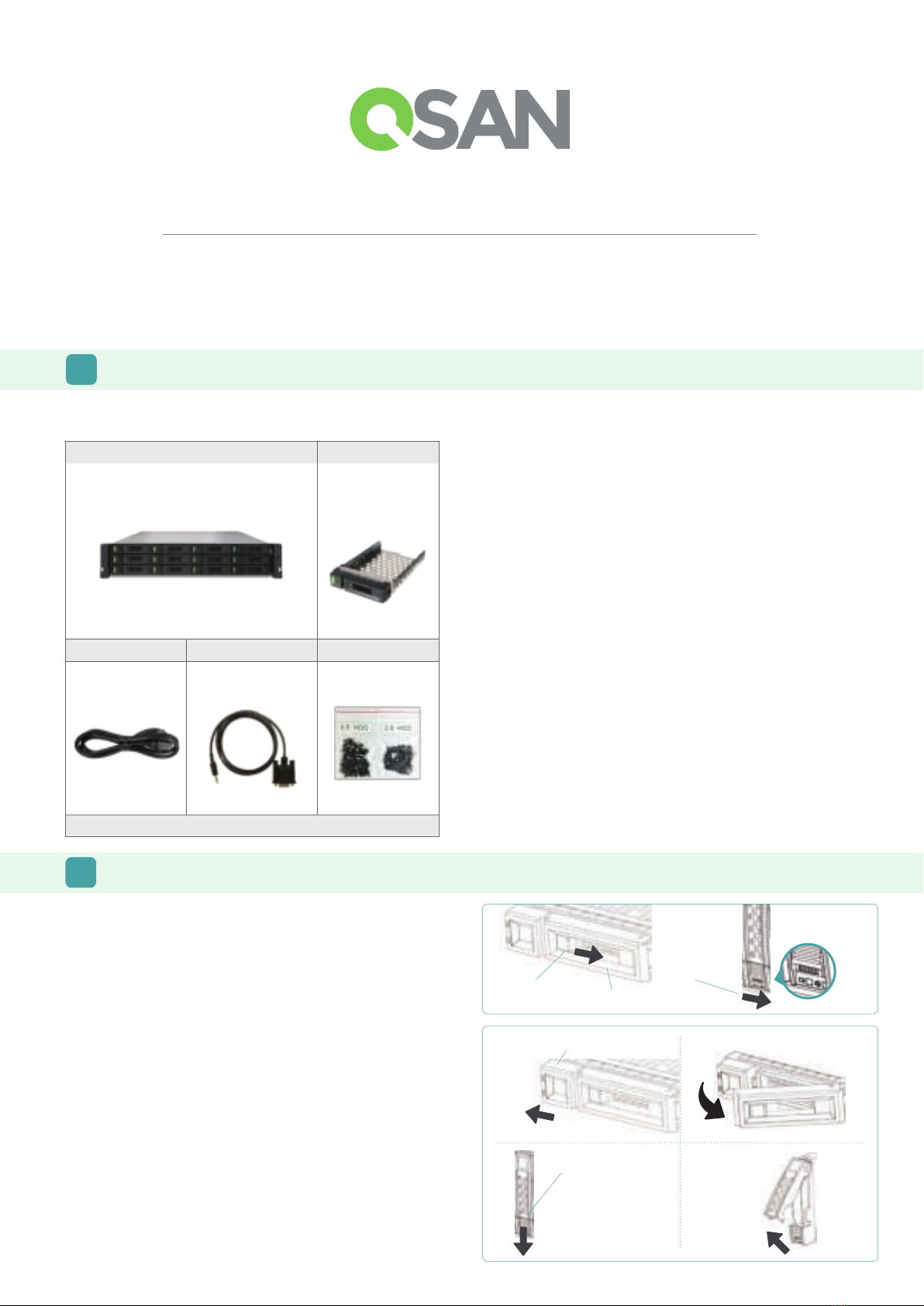
Thank you for purchasing a QSAN XCubeSAN storage system.
This QIG will get you up and running quickly and is applicable to the following models :
XS5224, XS5216, XS5212, XS5226, XS3224, XS3216, XS3212, XS3226, XS1224, XS1216, XS1212, XS1226.
The QIGs in other languages can be downloaded from the QSAN website: https://qsan.com/m5jzpd
Open the Carrier Handle of a Disk Drive Tray
- The procedure of opening an LFF disk drive tray carrier handle: shift
the carrier handle release button from right to left; then carrier
handle will automatically pop out.
- Open an SFF disk drive tray carrier handle: shift the carrier
handle release button from up to down; then carrier handle will
automatically pop out.
XCubeSAN Quick Installation Guide
1 BEFORE YOU BEGIN
Package Contents
A QSAN XCubeSAN model includes:
Optional Accessories:
- 4 port 16Gb/8Gb Fibre Channel host card SFP+
(model name: HQ-16F4S2)
- 2 port 16Gb/8Gb Fibre Channel host card SFP+
(model name: HQ-16F2S2)
- 4 port 10GbE iSCSI host card SFP+ (model name: HQ-10G4S2)
- 2 port 10GBASE-T iSCSI host card RJ45 (model name: HQ-10G2T)
- 4 port 1GBASE-T iSCSI host card RJ45 (model name: HQ-01G4T)
- Cache-to-flash module:
- Battery back module + flash module (model name: C2F-BM128G)
- Super capacitor module + flash module (model name: C2F-SP128G)
- Rail kit (model name: SLR-RM3640)
- USB LCM module (model name: LCM-U162)
Prepare for Installation
Before installing your storage system, it is highly recommend that you
follow our configuration worksheet which can be downloaded from the
QSAN website: https://qsan.com/zk6ucs
Record System Information on the Configuration Worksheet
- System name
- Admin password
- NTP server address
- Management IP address at controller 1
- DNS server address
More Information
For additional hardware manual, software manual, or compatibility
matrix which includes HDD, SSD, HBA, and switch requirements,
please refer to the QSAN Download Center at:
https://qsan.com/download
1LFF : Large Form Factor / 3.5” disk drive 2SFF : Small Form Factor / 2.5” disk drive
2 INSTALL THE DISK DRIVES
Unlock the Disk Drive Tray
- The standard position of the disk drive tray is locked to prevent
damage during transport.
- To unlock LFF or SFF disk drive tray: shift the release button lock
from left to right. Release Button Lock
Unlock Direction
Unlock Direction
Release Direction
Release Direction
Carrier Handle Release Button
Carrier Handle Release Button
Unlock Direction
R
e
l
e
a
s
e
B
u
t
t
o
n
L
o
c
k
System Chassis (x1)
AC Power Cords (x2) RS-232 Console Cable
(x2) for dual controller model
(x1) for single controller model
Screws Pack for Disk Drives
This Quick Installation Guide
Disk Drive Trays
(x24 LFF1) for 4U 24-bay
(x16 LFF) for 3U 16-bay
(x12 LFF) for 2U 12-bay
(x26 SFF2) for 2U 26-bay